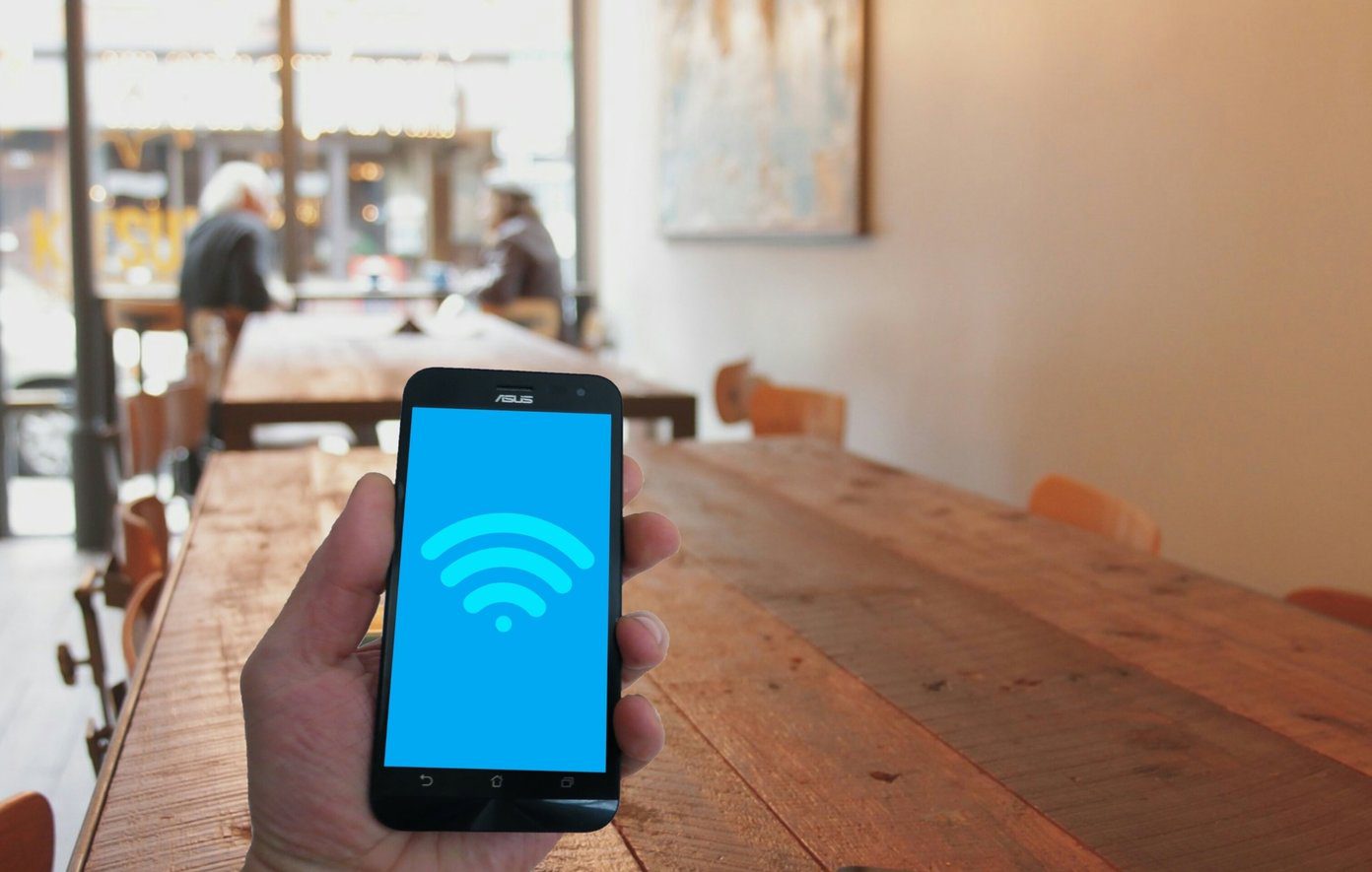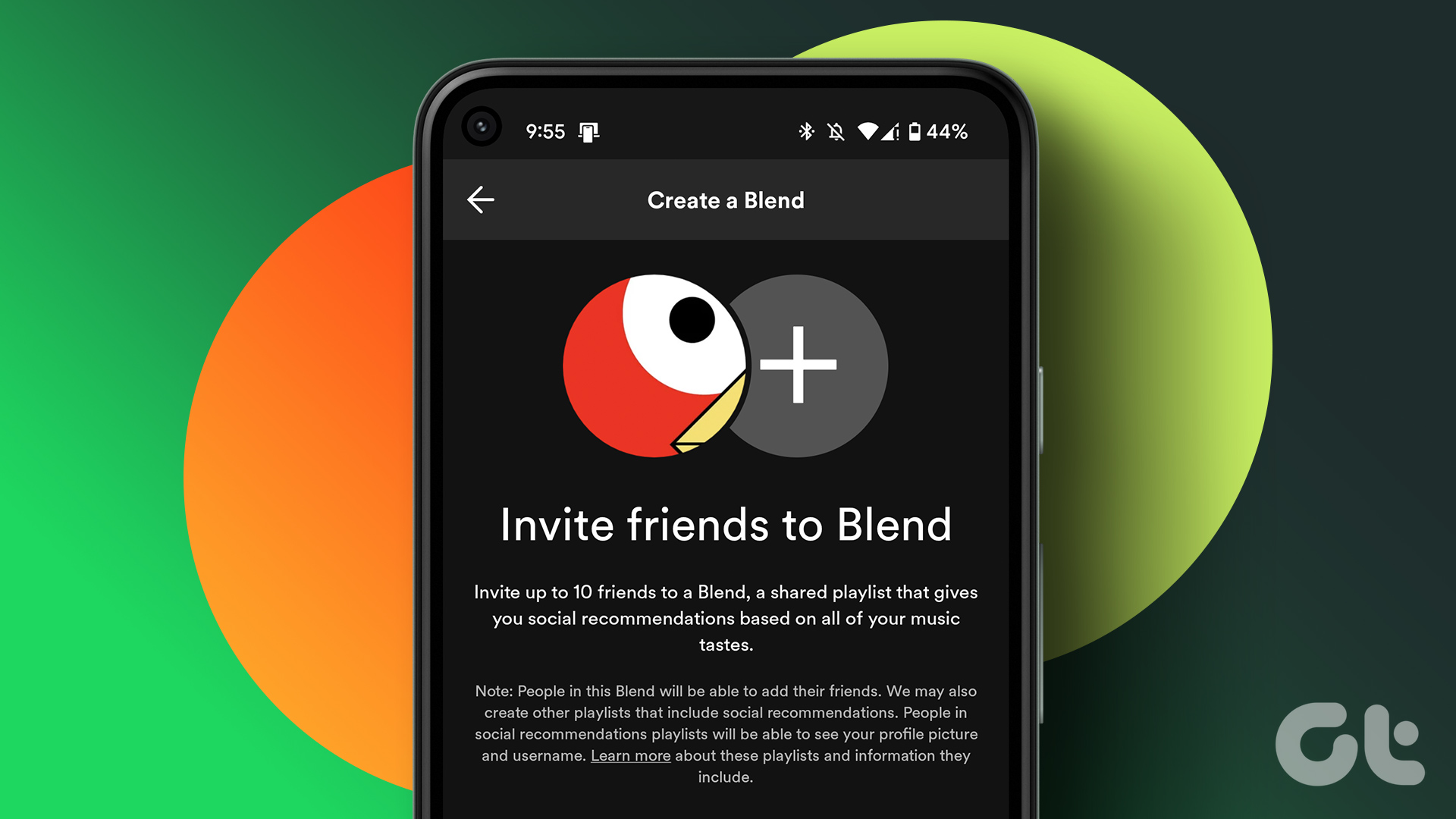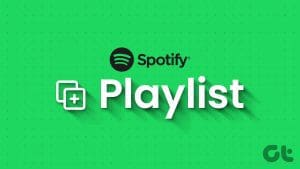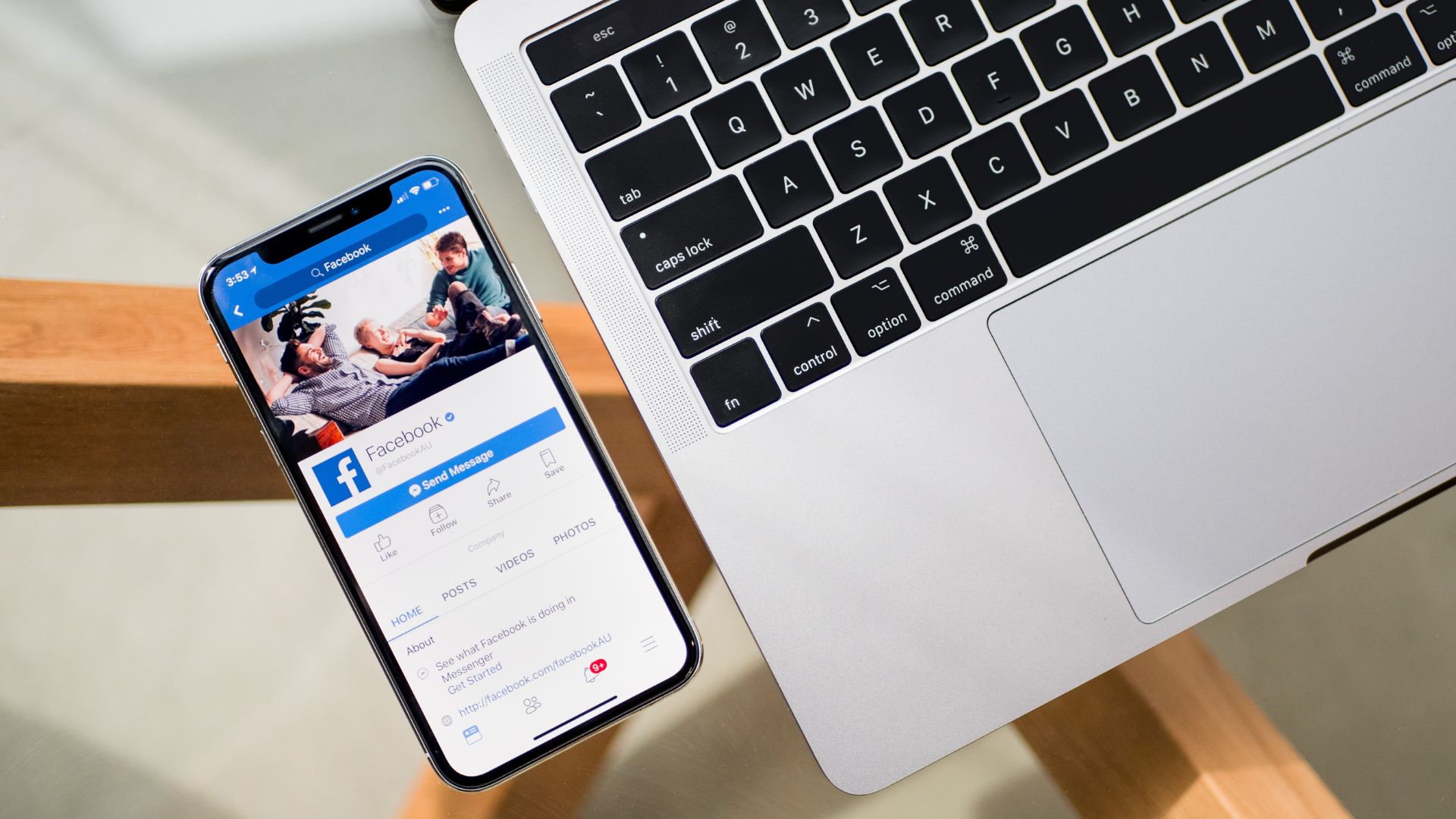Over time, Spotify takes note of your listening habits and recommends music accordingly. The yearly Spotify Wrapped playlist is a good example of this. And using the Pet Playlist on Spotify, you can also extend this feature to your pets.
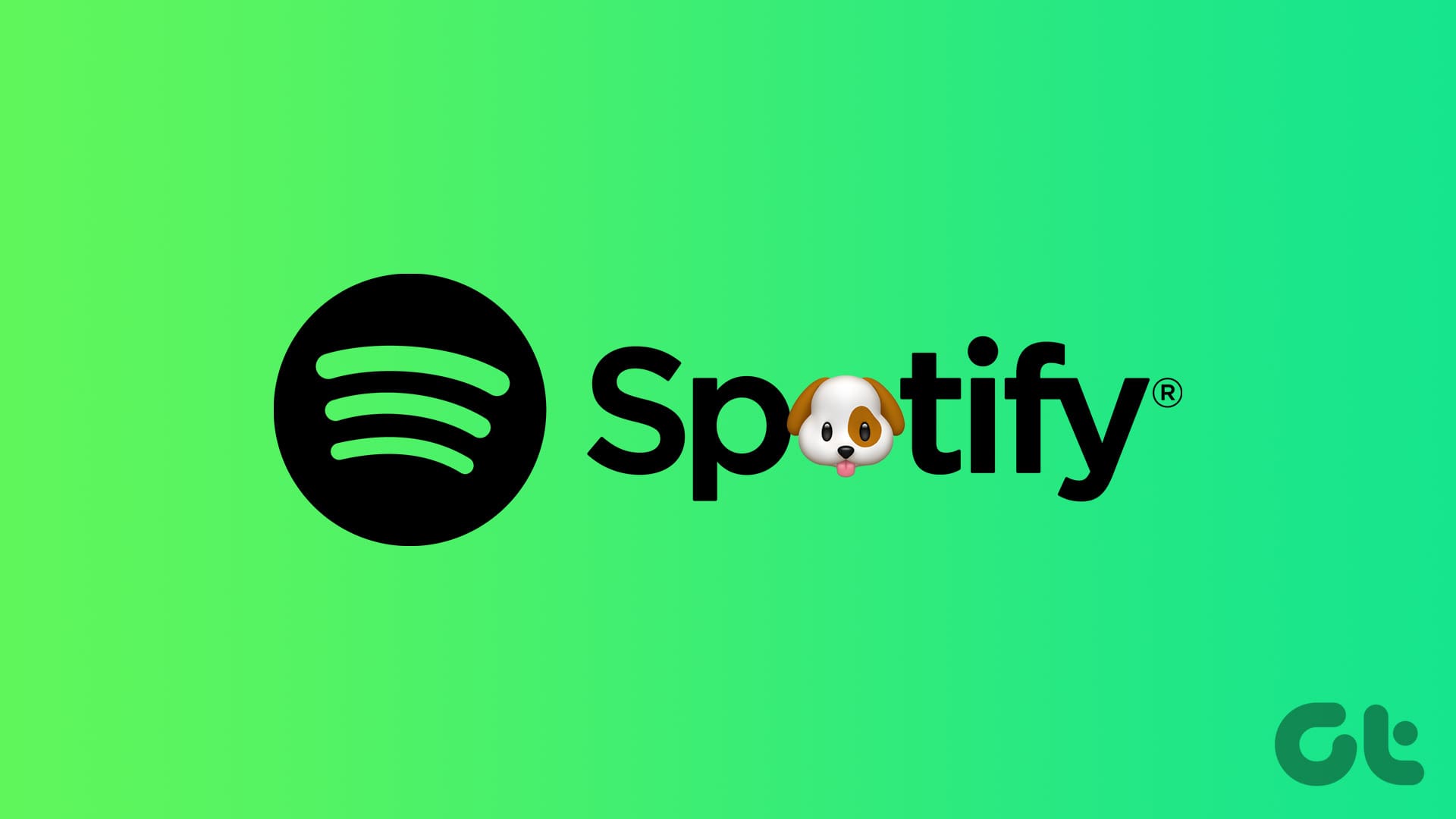
While you don’t need a premium subscription to get the Spotify Pet Playlist, you will require a web browser to create one. For now, the pet option is available only for Dog, Cat, Bird, Hamster, and Iguana. Additionally, no direct option is available to create one in the mobile and desktop apps. So, how to create a Pet Playlist on Spotify? Keep reading to know.
What Is Spotify Pet Playlist and Why You Should Create One
To make sure your pets are included in the fun, Spotify introduced the Pet Playlist feature. Using scientific data from the unique listening habits of the selected animal, Spotify sifts through your previously listened songs and selects the relevant ones. And, to ensure the playlist fits your pet, you’re given a short questionnaire with basic questions about your pet’s personality.

Once both pieces of information are available, Spotify compiles the songs that fit the bill in a separate Pet Playlist. You can create this playlist if you’re looking to enjoy some me time with your pet, as there’s a good chance they might respond to the songs added in this playlist.
How to Make a Pet Playlist on Spotify
To make a Pet Playlist on Spotify, you will first need to answer some questions using a web browser. This will help Spotify add the relevant songs to the playlist. And while we’re using a desktop, you can also use a web browser on your mobile device to create the Pets Playlist. For more details, here’s a step-by-step look.
Note: Ensure you’re signed in to your Spotify account on the selected web browser before proceeding.
Step 1: Open the Spotify for Pets page on any web browser.
Step 2: Here, click on Let’s Go.

Step 3: Then, pick your pet. After you select it, click on Next.

Step 4: Proceed to answer some questions relating to your pet’s personality. Firstly, use the slider to show how energetic or relaxed your pet is. Then, click on Next.

Step 5: Then, move the slider to show how shy or friendly your pet is. Once done, click on Next.

Step 6: Use the slider to show how apathetic or curious your pet’s personality is and click on Next.

Step 7: Enter your pet’s name. You can also add your pet’s picture or leave it as the default template. Click on Next.

Step 8: Wait a while as Spotify uses your input and compiles a playlist accordingly. Click on Listen Now.

Your Spotify Pet Playlist is now ready. It will automatically open in the Spotify app or web browser page.
How to Find Your Pet Playlist on Spotify
After you create a Pet Playlist, it is here to stay. This means you can play it whenever you want for your pet. Here’s how you can access it on the Spotify app.
Step 1: Open the Spotify app on your mobile device.
Step 2: From the menu options, tap on Library.
Note: If you’re using the Spotify desktop app, click on Library from the side menu.
Step 3: Here, tap the relevant Pet Playlist.

After the playlist opens, play any song for your pet on Spotify. You can also repeat the above steps to open any other Pet Playlist on the Spotify app.
Bonus: How to Share Your Spotify Pet Playlist on Mobile and Desktop
After you create a Pet Playlist, you can share it with others. Using this option, you can transfer the playlist to another Spotify account or share it through any available social media apps. Here’s how to do it.
On Desktop
Step 1: Open the Spotify desktop app. From the menu options, click on Library.
Step 2: Click on the relevant Pet Playlist.
Step 3: Go to the playlist and click on the three-dot icon.

Step 4: Go to Share and select the relevant option.

On Mobile
Step 1: Open Spotify and tap on the Library icon from the menu options.
Step 2: Tap on the relevant Pet Playlist.
Step 3: When the playlist opens, tap on the three-dot icon.


Step 4: Scroll down and tap on Share.
Step 5: Select the relevant option or copy the share link.


Paste the link separately or use the present social media options to share your Spotify Pet Playlist with others.
Also Read: How to create, combine, and share Spotify playlists
FAQs for Creating a Spotify Pet Playlist
Yes, you can create more than one Spotify Pet Playlist. To do this, follow the above link and open the Pet Playlist page. Then, select your pet and proceed with the questions.
When created, your Pet Playlists are public on Spotify. You can use Spotify’s privacy settings and make it private if required.
Spotify Pet Playlists functions like any other playlist; you can add or remove songs as and when required.
If you can’t see the Pet Playlist, try restarting the Spotify app. Additionally, you can also clear the cache for Spotify and check again. If the playlist still isn’t visible, use the abovementioned ways to create another one on Spotify.
Spotify for Your Pets
Specially curated Spotify playlists are tailored to your taste. Taking that a step further, the Pet Playlist on Spotify caters to you and your pet. We hope this article helped shed more light on what it is and how you can create one on Spotify.
Last updated on 08 December, 2023
The above article may contain affiliate links which help support Guiding Tech. However, it does not affect our editorial integrity. The content remains unbiased and authentic.