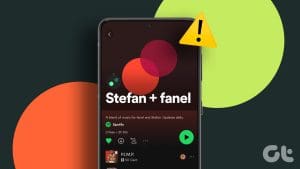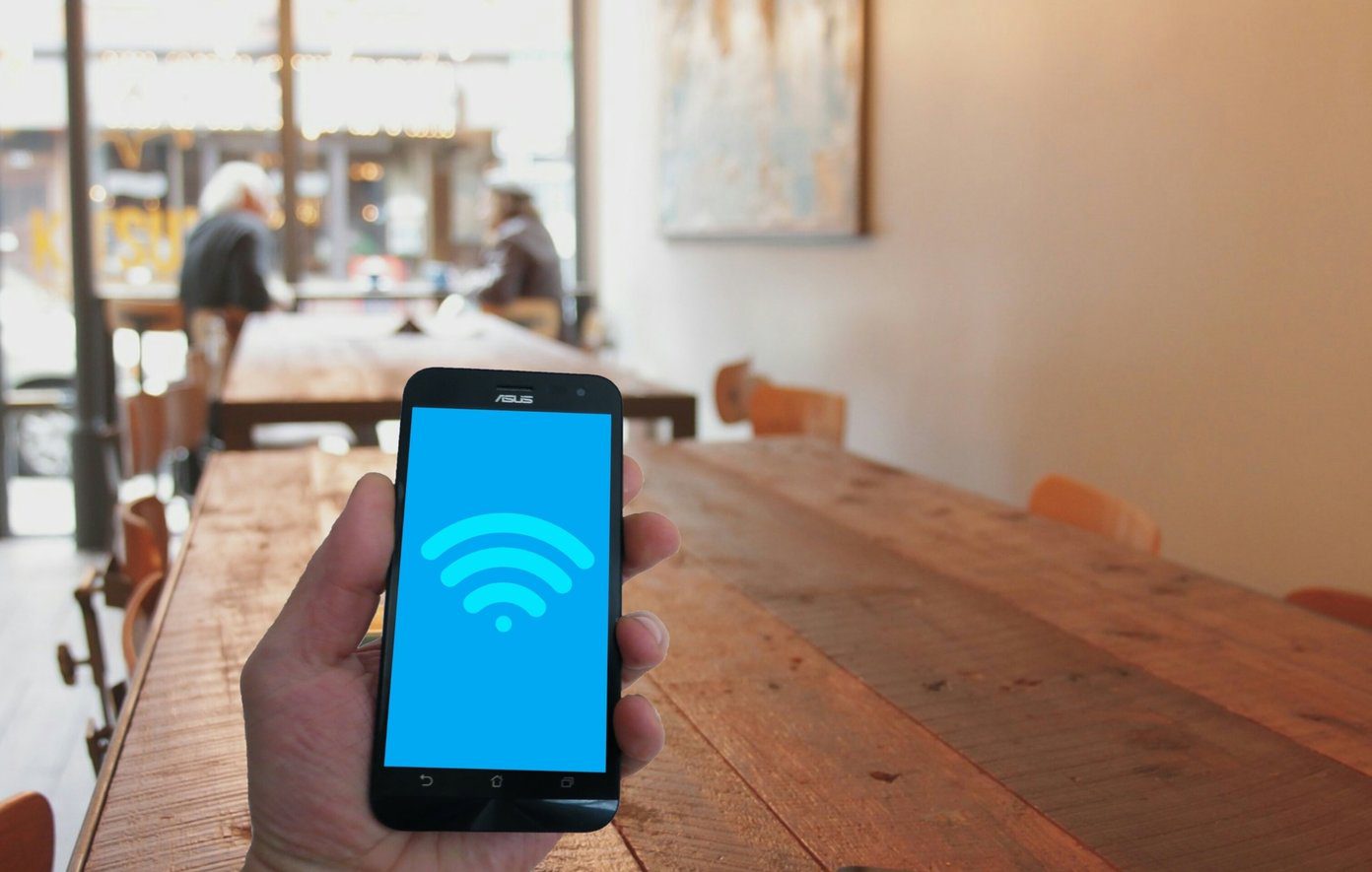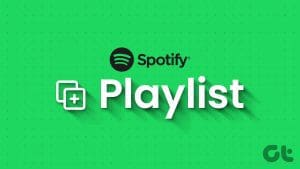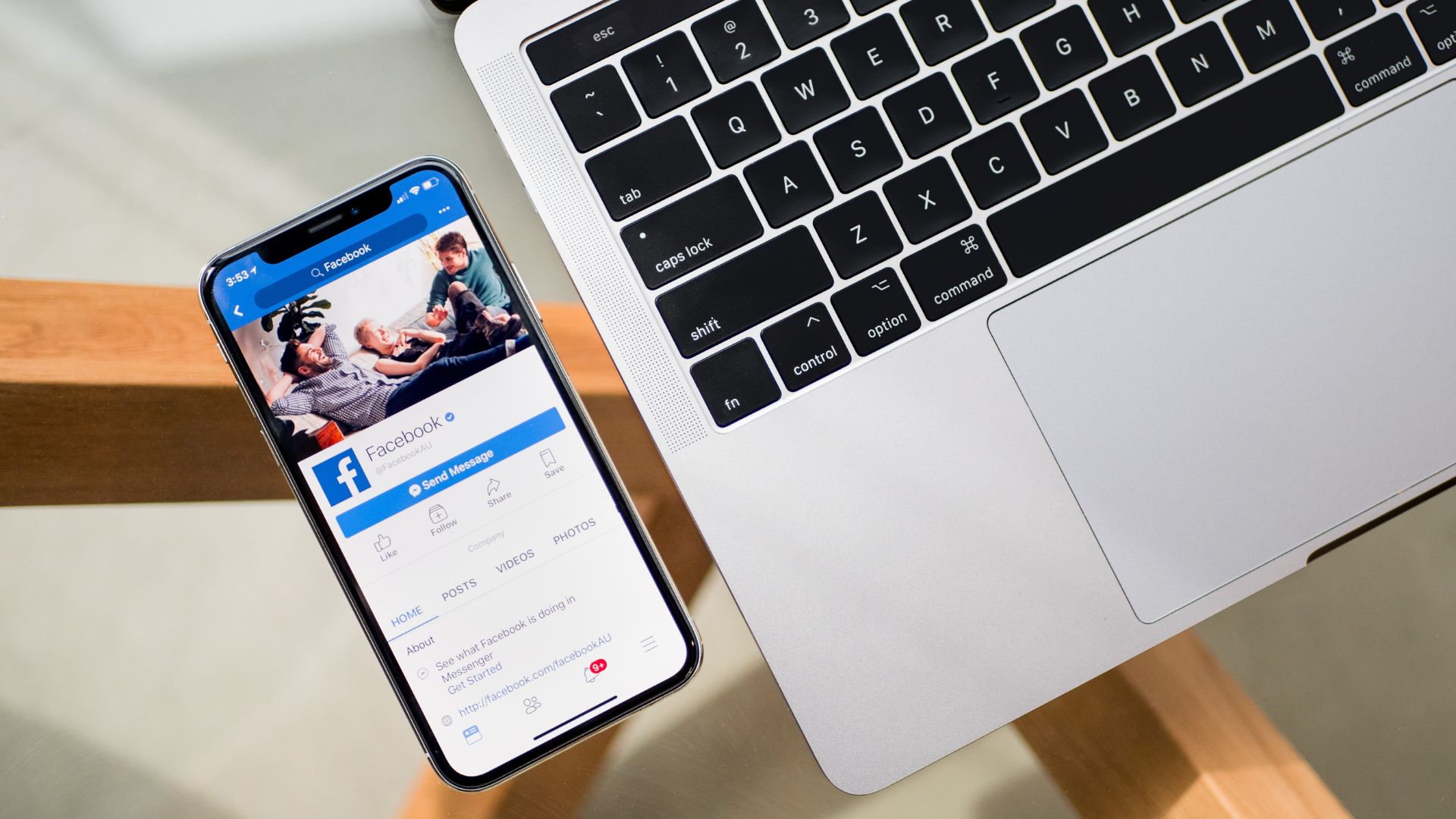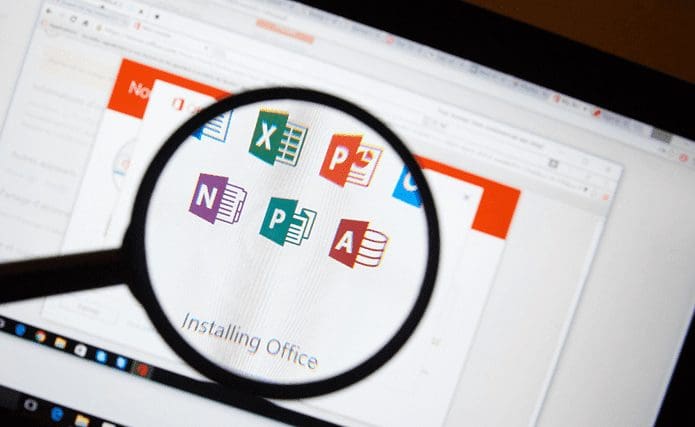Apart from offering a high-quality music streaming service, Spotify also offers a slew of features that let you interact with your friends via music, and such features have helped Spotify stay strong in the competition. One such feature is called the Spotify Blend, and we’ll explain everything you need to know about it and how to make a Spotify Blend Playlist with your friends.

Since Spotify didn’t advertise this feature a lot, so we don’t blame you if you weren’t aware of it. Let’s first understand what this feature is about, and then move on to how you can use it with your friends and family.
What is Spotify Blend
We all have close friends and family members who we regularly share music with. And whenever we discover a good song, we make sure the link is in their inbox even before the song gets to the chorus part.

So, wouldn’t it be great to make a playlist with such friends, combining their favorite songs with yours, keeping it all in one place? Besides, this is a great idea for playing music on a road trip, and everyone gets to listen to the songs they like. Well, this is exactly what the company is calling Spotify Blend.
In simpler words, a Spotify Blend playlist is a collaborative playlist that you can create with your friends.
How to Make a Spotify Blend Playlist with Family and Friends
Now that we are aware of what a Spotify Blend playlist means, let’s understand how to make one with your friends or family members. There are two ways to do so and we have explained both in the following sections.
Method 1: Create a Blend Playlist on Spotify Using Search
Step 1: In the Spotify app, tap on the Search tab, and open the search bar.
Step 2: Search for ‘Blend’ and tap on the first result called the Blend genre.


Step 3: Under the ‘Made For Us’ section, tap on the ‘Create a Blend’ option.
Step 4: Tap on Invite to create a blend playlist with your friends.


Step 5: You will get a bunch of options to share the Spotify Blend link. Select an option to share the link.
Step 6: Once your friend accepts the link, you will see a blend of both of you under the Blend section. And as mentioned earlier, you can access this section by simply searching for the Blend option.


Method 2: Alternative Way to Make a Spotify Blend
If the search option does not work for whatsoever reason, here’s an alternative method that you can use.
Step 1: Open the Search tab on the Spotify app.
Step 2: Tap on the ‘Made For You’ card.
Step 3: You will find the ‘Create a Blend’ option. Tap on it and the rest of the steps remain similar to the previous section.


And that is everything you need to know on how to make a Spotify Blend playlist with your family and friends. Next, let us look into how to make one with artists.
How to Create a Spotify Artist Blend
Spotify recently introduced a feature to sync your music taste with an artist, and create a Blend playlist with them. However, you cannot do it with each and every artist as only a selected few are available for the same. Here’s how you can make one.
Step 1: Open the Search tab and search for Blend.
Step 2: You will find a bunch of artists offering a Spotify Blend playlist. Tap on any of them.
You can also go to the links below for all the artists who currently offer a Blend playlist.
- BTS
- Charli XCX
- JO1
- Kacey Musgraves
- Lauv
- Megan Thee Stallion
- BE:FIRST
- Mimi Webb
- NiziU
- Tai Verdes
- Xamã
- Camilo
- Diplo
- Angèle
- Badshah
- Kim Loaiza
- CRO
- Benjamin Ingrosso
- Bennett Coast
- AB6IX


Step 3: Once you open the link or tap on the search result, you can see the generated playlist. If you like it and want to add this to your Library, tap on the heart icon under the playlist.
Tip: Tap on the circle with two dots in the top banner to see a preview of the blend.


And that is how you create a Spotify Blend with your favorite artists. We hope Spotify adds more artists to the list soon.
Next, let us look into how we can edit a Spotify Blend playlist.
How to Edit Spotify Blend Playlist
You can edit the Spotify Blend Playlist generated with your friends and family – you can add new members, edit the name of the playlist, or hide the songs within it.
1. Add Members to Spotify Blend Playlist
You can add up to 10 members to a Spotify Blend playlist. Here’s how to do so:
Step 1: Open the Blend playlist and tap on the three-dot icon.
Step 2: Tap on the Add members option.


Step 3: Tap on the Invite More option.
Step 4: Select an option to share the invite link with your friends and family.
The Blend playlist will be updated once they accept the invite link.


2. Rename Spotify Blend Playlist
Step 1: Open the Blend Playlist and tap on the three dots icon.
Step 2: Tap on Edit name.


Step 3: Rename the playlist and then tap on Done.

3. Hide Songs in Spotify Blend Playlist
If you don’t like a song in your Blend Playlist, here’s how you can hide them.
Step 1: Tap on the Blend Playlist you created on Spotify.
Step 2: Tap on the three dots icon next to the song which you want to hide.


Step 3: Tap on Hide Song.
Step 4: The song will now be hidden, and will be greyed out in the playlist.


Next, let us look into how you can generate and share the link to the created Spotify Blend playlist.
Share the Link to Spotify Blend Playlist
Here’s how you can easily share the link to your Spotify Blend playlist.
Step 1: Open the Blend Playlist on Spotify and tap on the three dots icon.
Step 2: Scroll down to find the Share button.


Step 3: You will now get a list of options to share the Blend playlist.

That is everything you need to know about how to make, edit, and share a Spotify Blend playlist. However, if you have any more questions, you can take a look at our FAQ section below.
FAQs on Spotify Blend Playlist
No, you or your friends do not require Spotify Premium to create a Spotify Blend. If you’re considering buying Spotify Premium anyway, check our comparison of Spotify free vs. premium to make the right choice.
Yes, you can download a Spotify blend playlist.
You can use it on Android, iOS, Windows, Mac, and the web app.
Blend Your Music Taste With Your Friends
We adore this feature and love how Spotify constantly updates the playlist so that we catch up on what our friends are listening to. Such interactive features are the reason why we love Spotify. We can only hope there are more such features in future updates!
Last updated on 28 March, 2023
The above article may contain affiliate links which help support Guiding Tech. However, it does not affect our editorial integrity. The content remains unbiased and authentic.