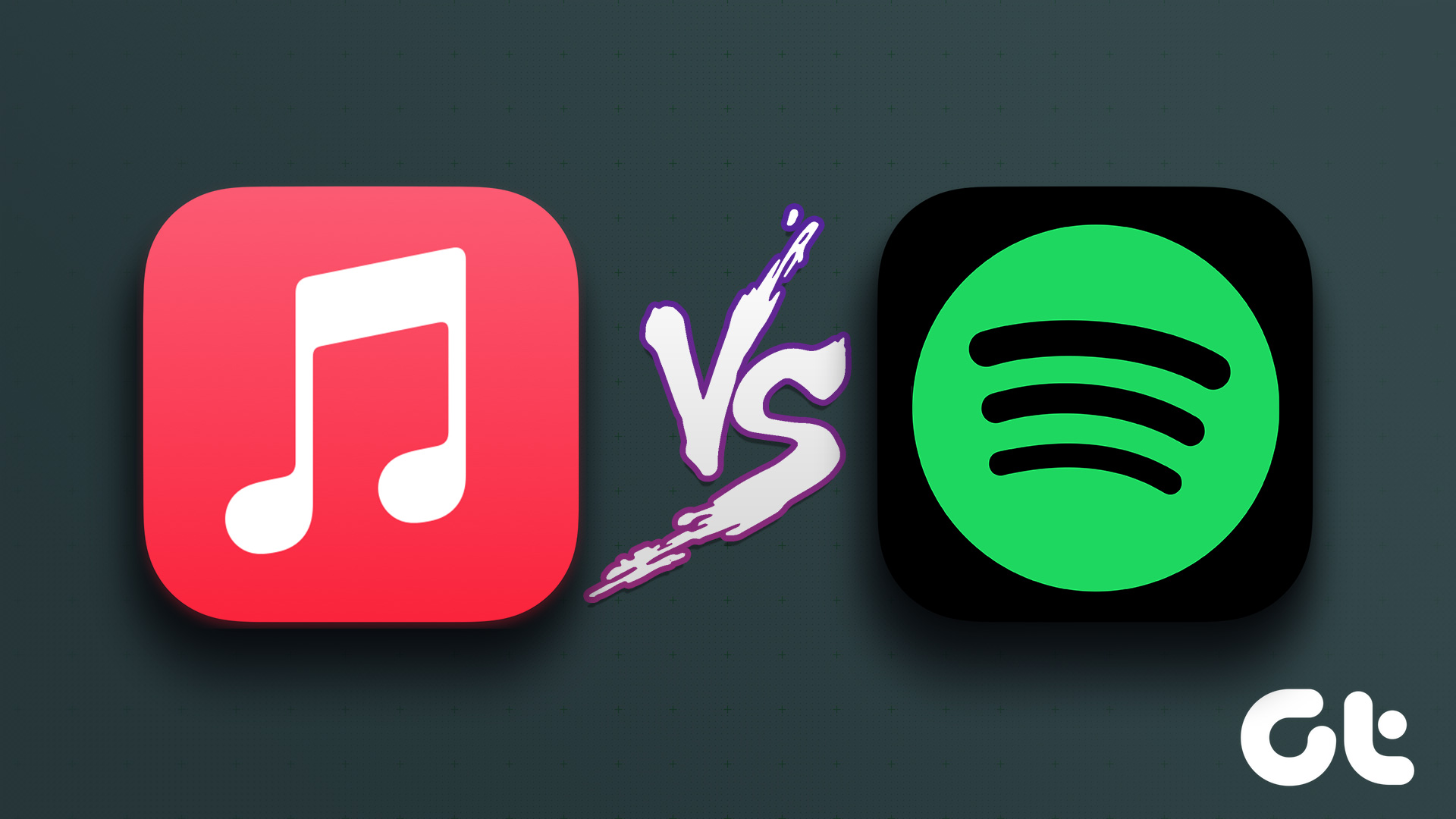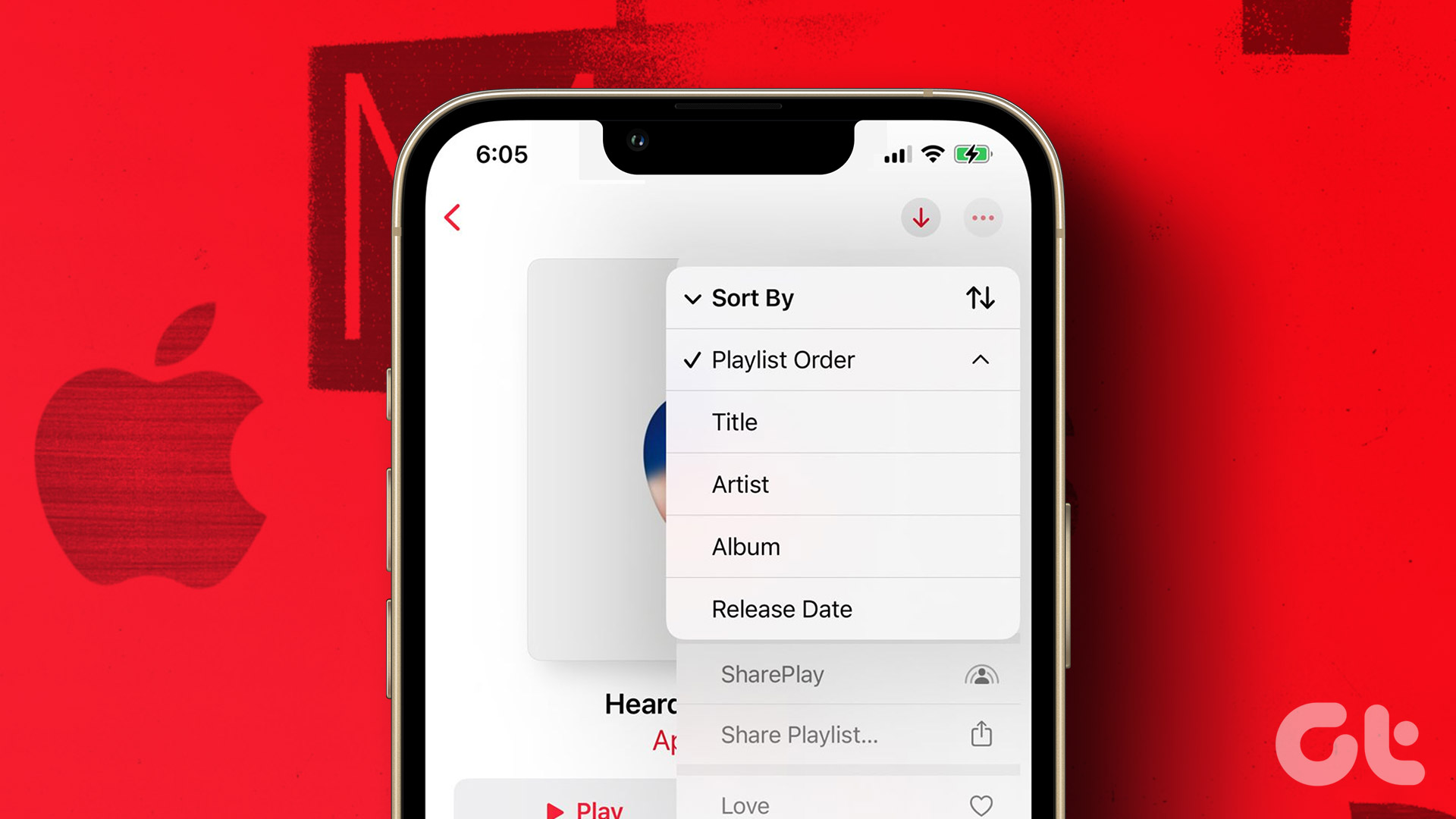A few days ago, I compared music streaming apps like Spotify and Apple Music. While all of them have their pros and cons, it is tough to move from one service to another. It’s difficult if you have been using one for so long. You have all your curated playlists that you want to transfer but don’t know how.

Don’t worry. You won’t have to do it manually because that would be slow and boring. Here are some of the best apps and services to transfer your Spotify playlists to Apple Music.
Let’s begin.
1. Soundiiz
Soundiiz supports many music streaming services including popular ones like Spotify, YouTube Music, and Apple Music among others. First, you need to create an account using your preferred social media account through the social sign in feature.

Choose the music streaming service between which you will be transferring playlists. You will have to enter your login details to connect them with Soundiiz.

If you are having issues with adding Apple Music on Chrome, you should try Firefox. Also, make sure that you have an active Apple Music subscription, and the iCloud Music Library is toggled on. To do that, on your iPhone, go to Settings and select Apple Music.


Toggle both iCloud Music Library and Add Playlist Songs to on here. If you still can’t sign in, you will need to switch your computer’s default language to English US on which you are trying to transfer the playlist.
Now select Transfer option in the left window-pane and select Playlists in the popup.

In the next screen, select the source from where you want to transfer the songs — Spotify.

Select all the playlists that you want to transfer to Apple Music.

You can add a description or remove duplicate tracks now.

You can remove tracks in the next screen if you want. Click on Confirm to begin the process now.

Select where you want to transfer the playlist.

The transfer will take a few minutes.

Check Apple Music to find the newly transferred playlist.

The pro version of Soundiiz will let you transfer all music data like favorites and keep playlists in sync for $3/month.
2. SongShift
SongShift is an iOS app, so you will have to have an iPhone to use it. In the above example, you can use an Android phone because Apple Music is available on the Play Store. Launch the app and tap on Connect Your Music. That is where you will add the two music services.


Tap on the ‘+’ icon and choose your source and destination music streaming app.


Select Spotify here and choose the Playlist option. Note that you can only select one playlist in the free version. In the pro version, you can also merge playlists.


Scroll a little on the same screen to select your playlist. I will choose only one as I am using the free version.


In the same way, choose your destination where you can either create a new playlist for the imported playlist or add to an existing one. When you are done, tap on I’m Finished to begin the process.


The pro version of SongShift will cost you $3.99.
3. Stamp
Stamp, unlike the above two options, is available on iOS, Android, Windows, macOS, and even the Linux platform. So you can use it wherever you want. You are familiar with the process now. Select and give the app permissions for both Spotify and Apple Music.


First, choose Spotify because that is the source as Stamp will not make it visible for some reason. Once you pick Spotify, it will directly ask you to select the destination. Now choose the playlist that you want to transfer. I chose Lo-Fi Beats for this post. Tap Next.


Note that the free version of Stamp will only transfer 10 songs from a playlist. To remove this limit, you need the pro version which will cost $9.99 for just iOS and $14.99 for all platform. Stamp also supports a limited number of streaming services compared to SongShift and Soundiiz. There is no support for favorites or other data, just playlists.
4. Tune My Music
Tune My Music supports a plethora of music streaming sites like Pandora, Deezer, and Rdio among others. There is no mobile app. The good thing is that they have a dedicated page for transferring playlists from Spotify to Apple Music. The link is available below. Click on Let’s Start to begin.

Select Spotify as your source.

You can either choose a playlist from Spotify or enter the URL if you have it. You can then select the songs from the playlist.

Choose your destination on the next page. Apple Music.

Click on Start Moving My Music on the next screen to begin the process.

There are no ads and no limit to the number of songs or playlists you can move in a single go. Tune My Music is completely free and works flawlessly.
Music is Food for Soul
Transferring playlists and other music data from Spotify to Apple Music is not that difficult if you know which app or service to use. All you have to do now is make sure that you have chosen the right music streaming service for your music needs.
Next up: Want to stream Apple Music online without iTunes? Learn how by clicking on the link below.
Last updated on 03 February, 2022
The above article may contain affiliate links which help support Guiding Tech. However, it does not affect our editorial integrity. The content remains unbiased and authentic.