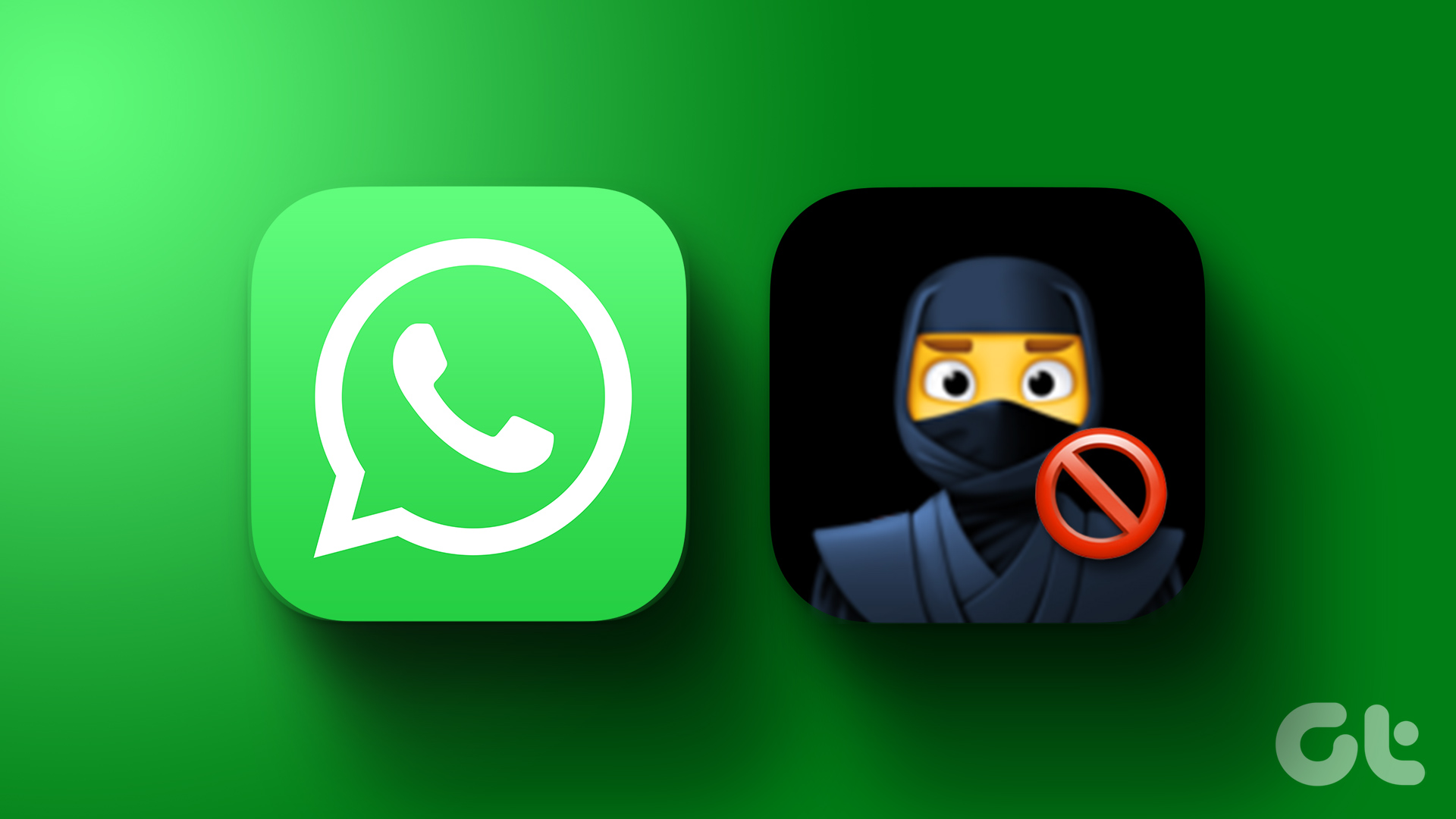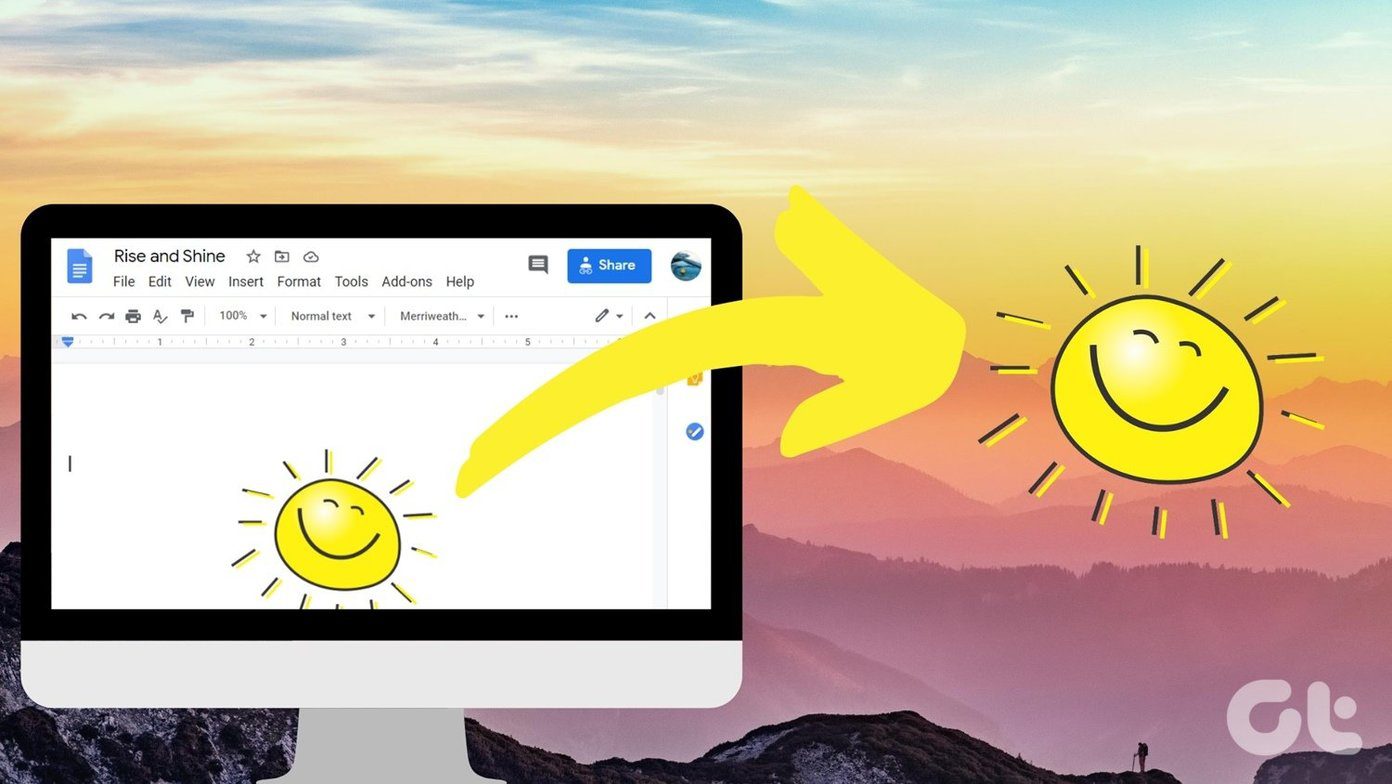The mobile versions of websites have gotten considerably better. However, most of them are still far behind their desktop counterparts. Frankly, it’s not fun to see your favorite site drastically stripped down on a smaller screen. Especially, on tablets like the Apple iPad. That’s where third-party browsers come to the rescue. So, let’s take a look at a few desktop browsers for Android and iOS that allow you to always open desktop sites on your phone.

So in this article, we have handpicked five reliable web browsers that allow you to always open websites in desktop mode on iPhone and Android devices. Most browsers have the option to switch to the desktop mode (including Safari on iPhone) but not all browsers have the option to load the desktop site by default.
Let us begin with the list, and firstly we have the ever-so-popular Google Chrome.
1. Google Chrome (Android)
Google Chrome is one of the fastest, and the most feature-rich browsers for Android. If you are using Google Chrome as the default browser on your Android device, then always enabling the desktop mode for websites is quite easy, since it has a built-in method to do so. However, the iOS version of the app misses out on the feature.
Here’s how to always open desktop sites on Google Chrome for Android.
Step 1: Tap on the three-dot menu icon.
Step 2: Tap on Settings.
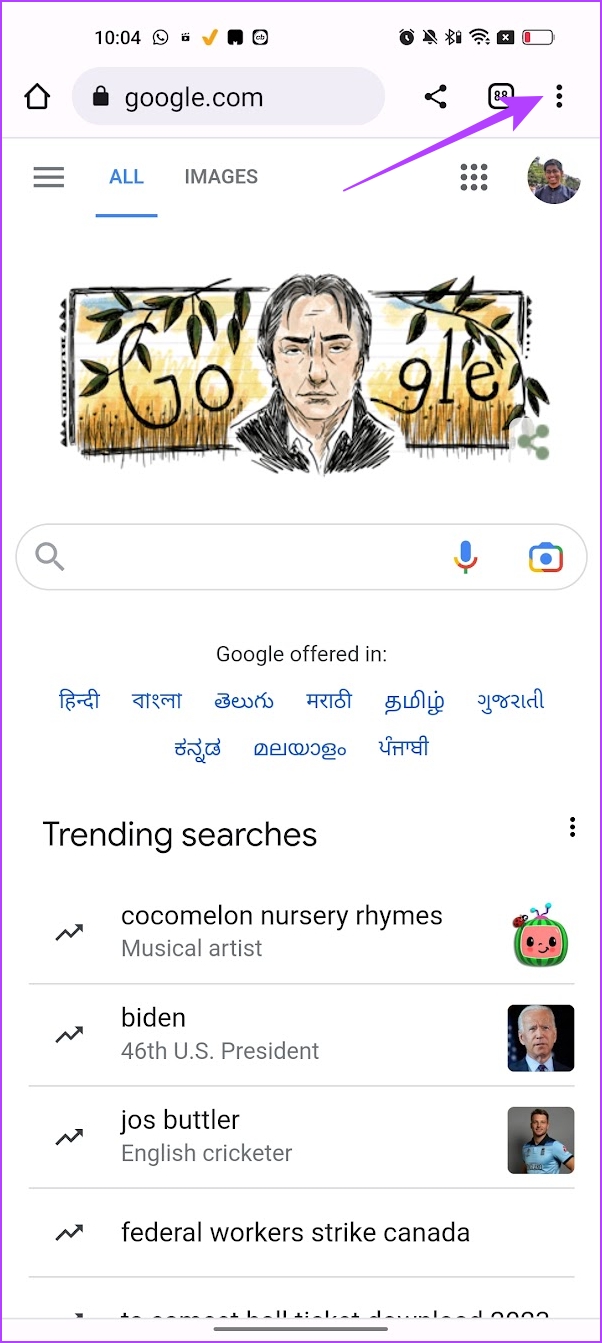
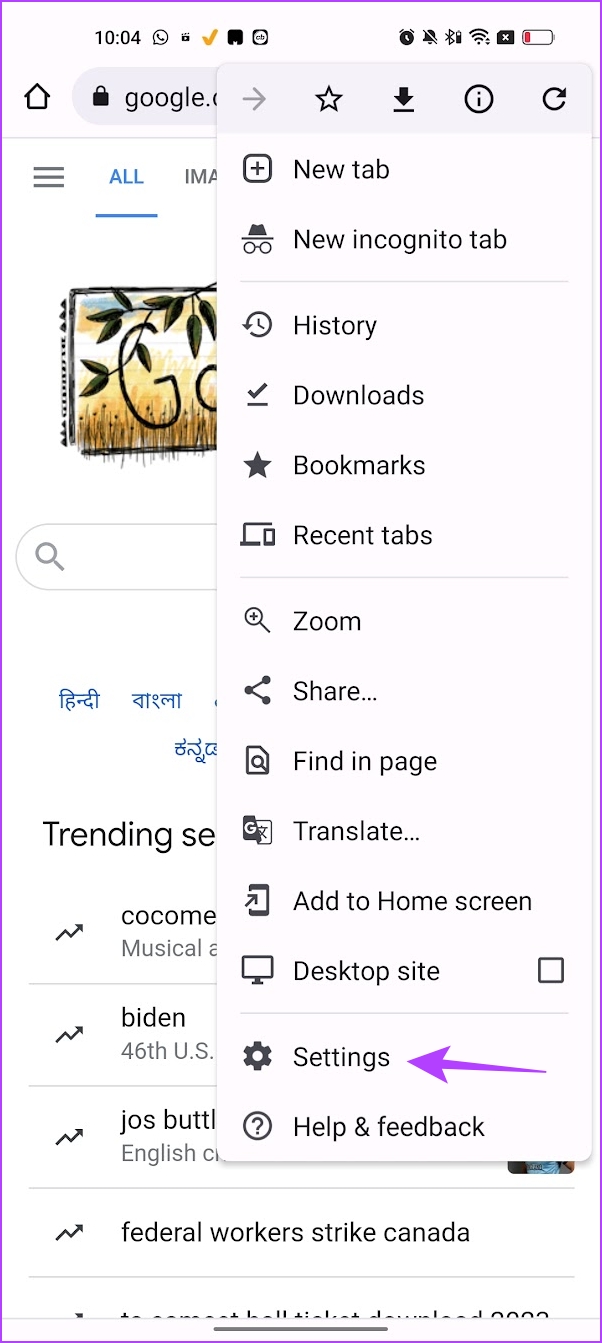
Step 3: Scroll down to find Site Settings and tap on it.
Step 4: Tap on Desktop View.


Step 5: Turn on the toggle for it. Further, you also get an option to make exceptions for a few sites.
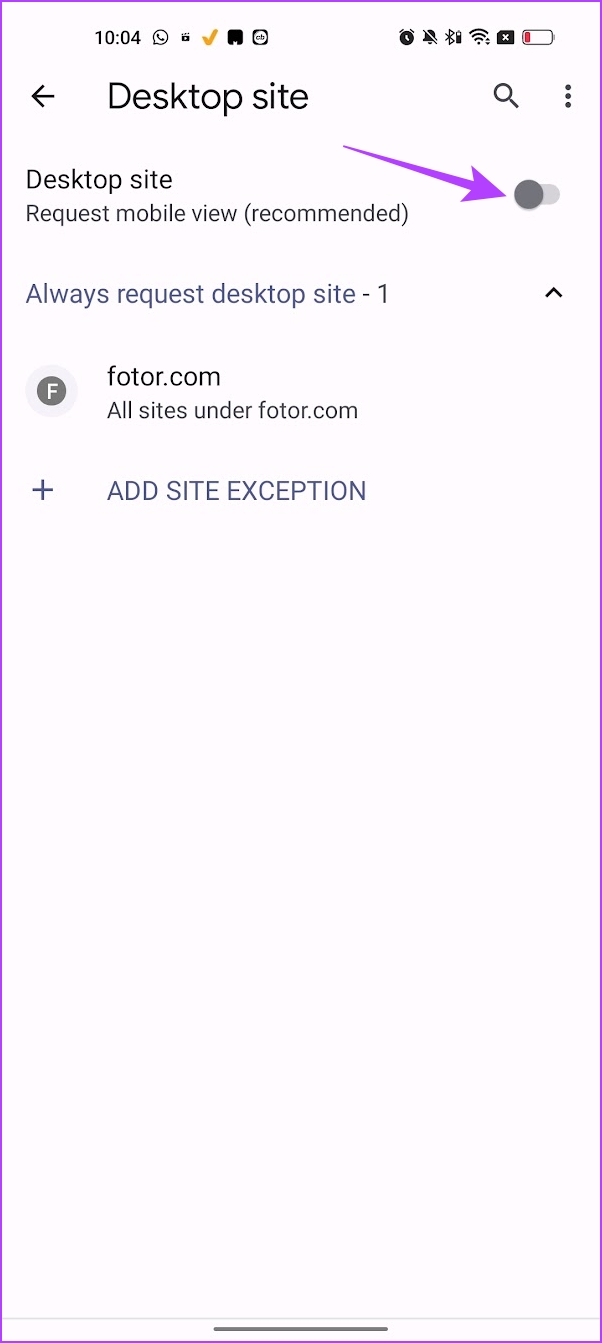
You can use the link below to download Google Chrome for free on your Android devices. However, the chances are that it is installed by default on your Android phone.
2. Puffin Cloud Browser (Android and iOS)
Puffin Browser is a superb mobile browser that not only excels at loading desktop sites automatically but also provides an insanely useful feature when it comes to navigating them. But first, you need to configure the browser to work in desktop mode. So download the app and go through the following instructions to get that done.
Step 1: Open the Puffin browser.
Step 2: Tap on Settings.
Step 3: Tap on ‘Web page preference’.
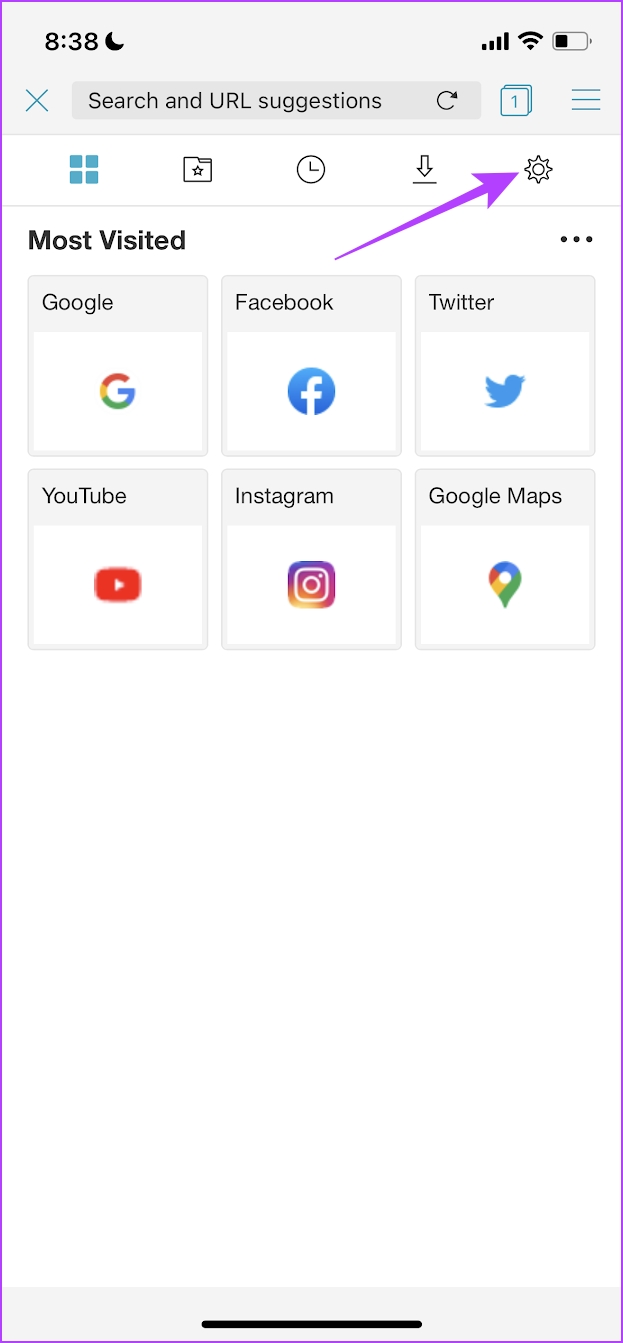
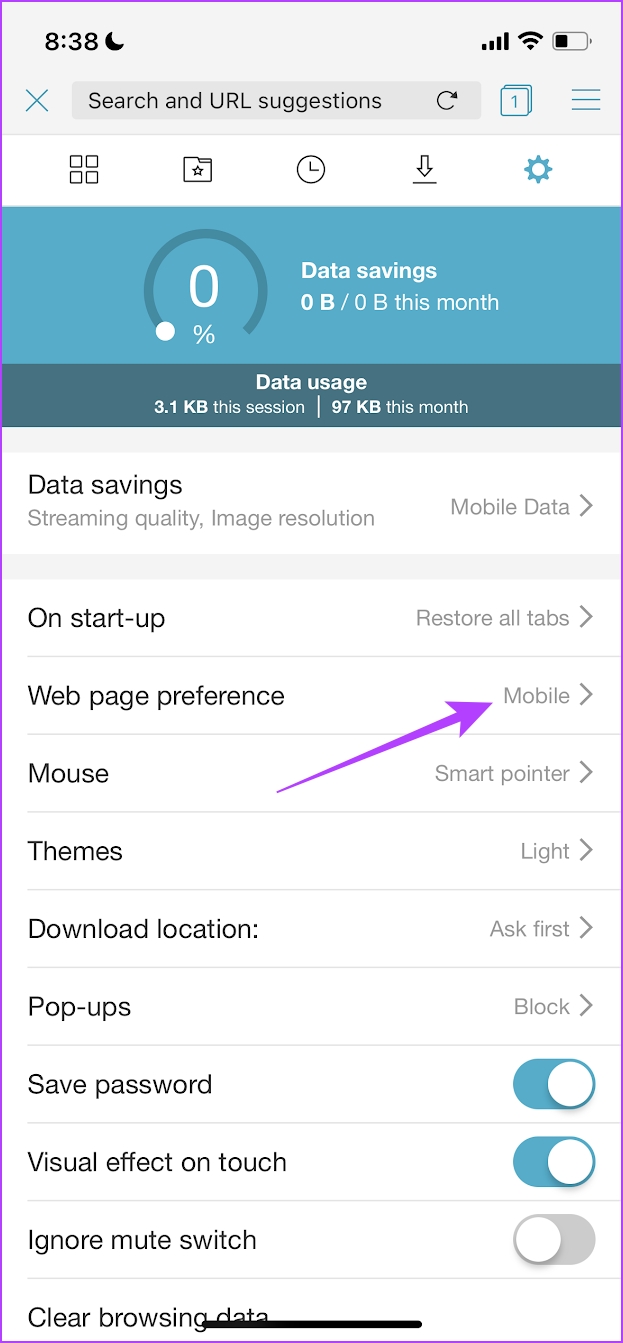
Step 4: Check the option for Desktop.
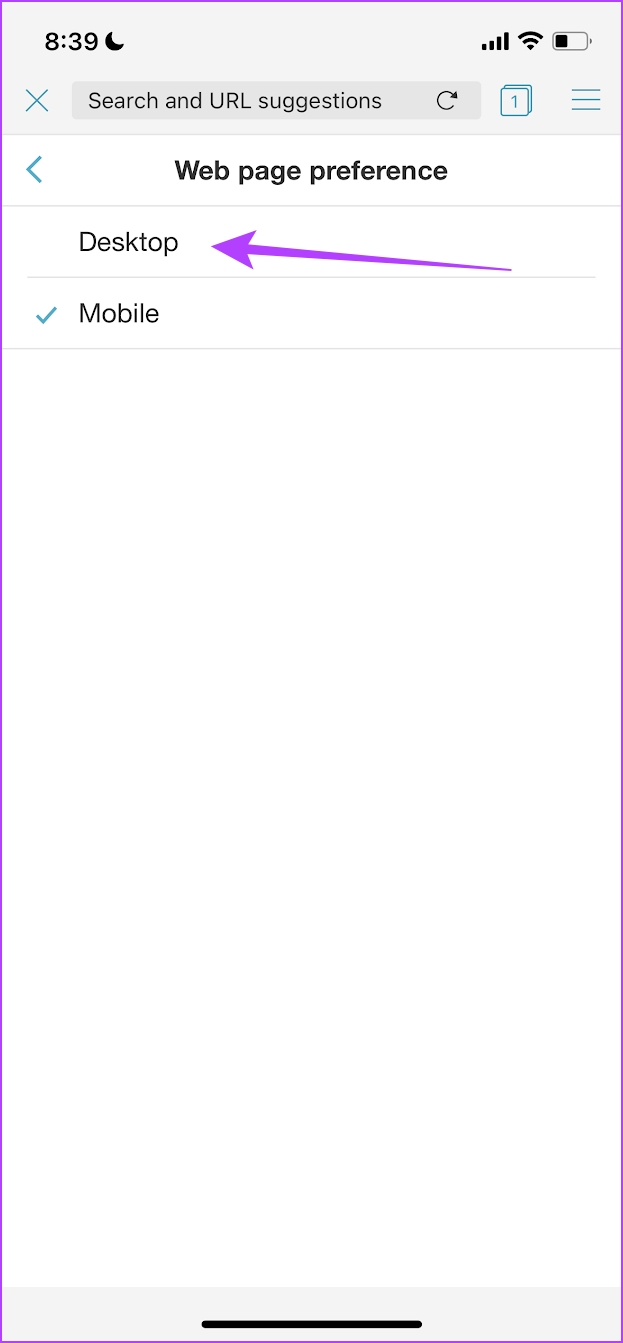
You can download Puffin Cloud Browser for free on both Android and iOS devices using the links below.
3. Dolphin Browser (Android and iOS)
If you aren’t impressed with the Puffin, then consider Dolphin Browser as another fantastic alternative to loading desktop sites by default. Like the Puffin browser, you can use it to always open desktop sites on both iPhone and Android apps.
Step 1: Tap on the dolphin icon.
Step 2: Tap on Desktop Mode.
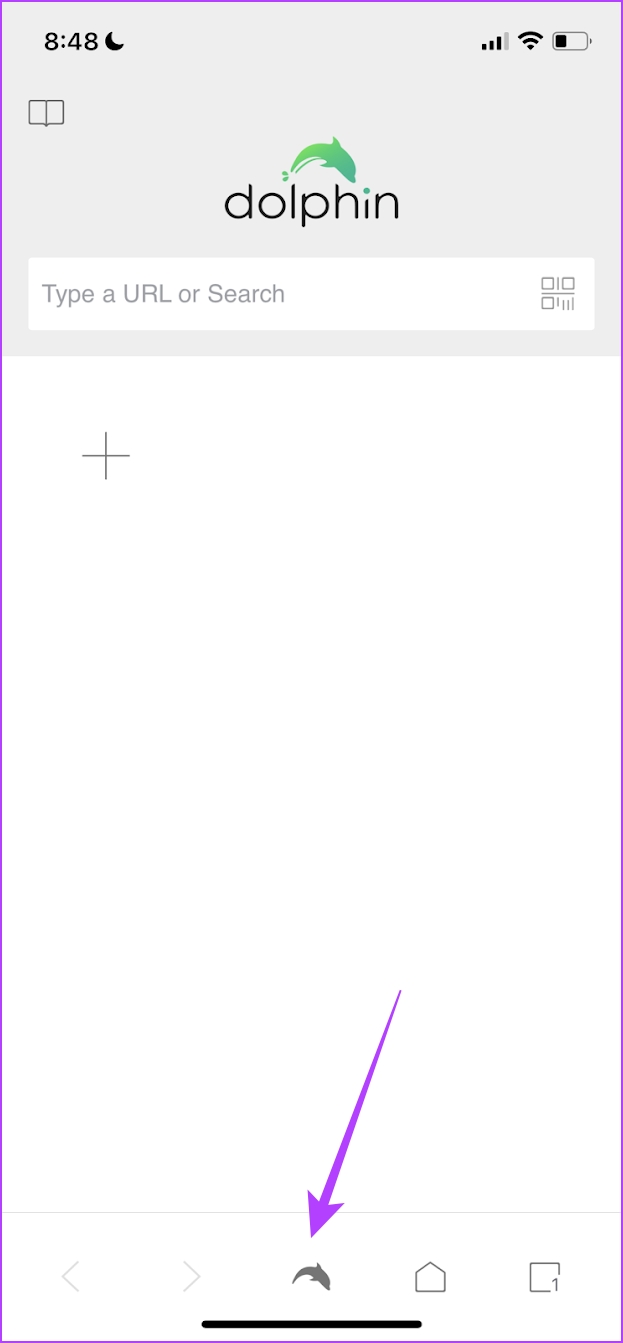

You can download Dolphin Browser for free on both Android and iOS devices using the links below.
4. Brave Browser (Android)
Based on the Chromium open source project, the Brave Browser is quite popular among people looking for alternatives to Chrome. Not surprising since it supports a plethora of useful features ranging from customizable search engines to ad blocking and tracking protection.
Luckily, it also lets you force sites to load in desktop mode by default. Unfortunately, the iPhone version of the app
Step 1: Tap on the three-dot menu icon.
Step 2: Tap on Settings.
Step 3: Scroll down to find Site Settings and tap on it.
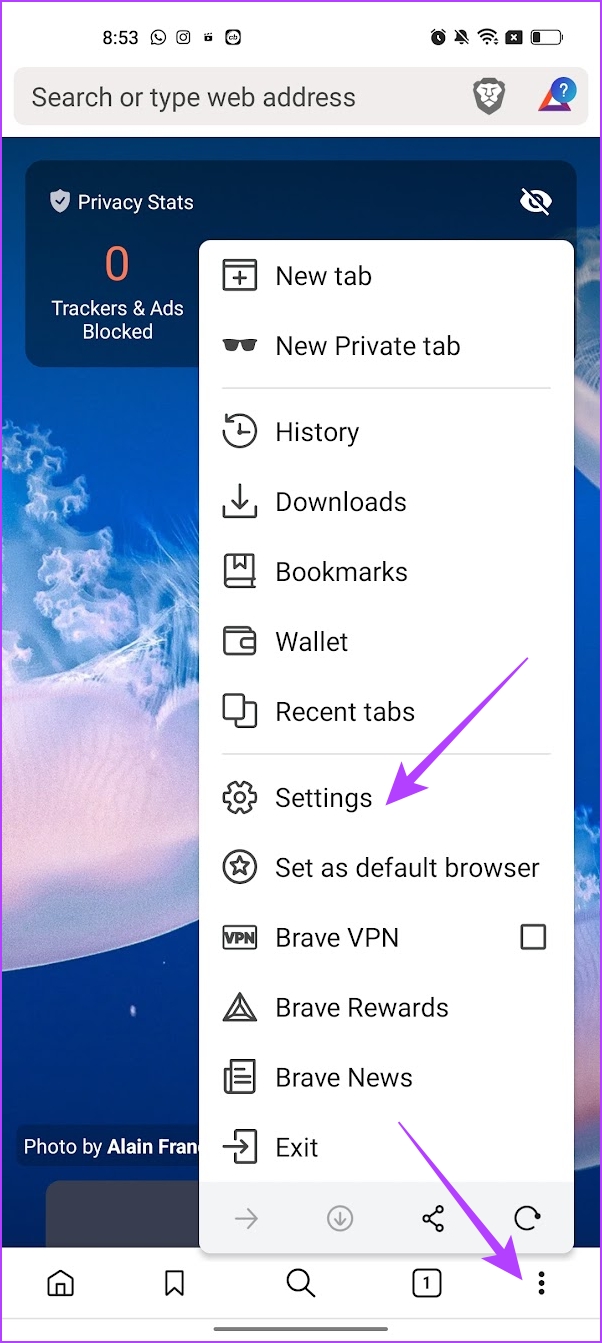
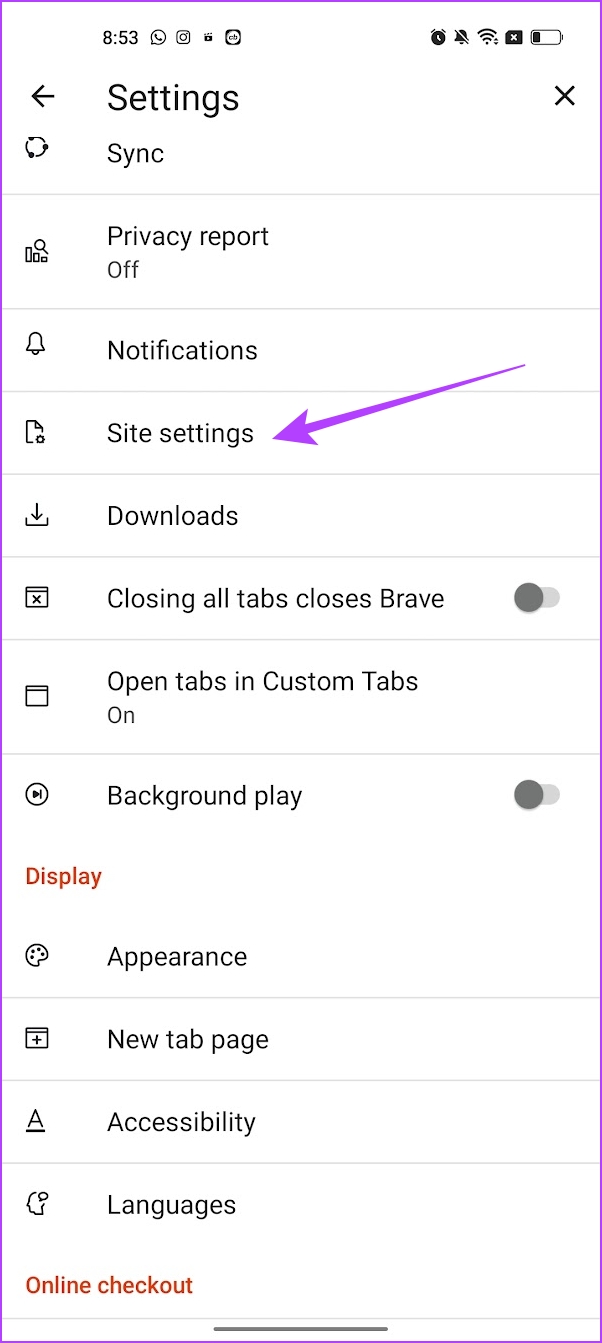
Step 4: Tap on Desktop View.
Step 5: Turn on the toggle for it. Further, you also get an option to make exceptions for a few sites.
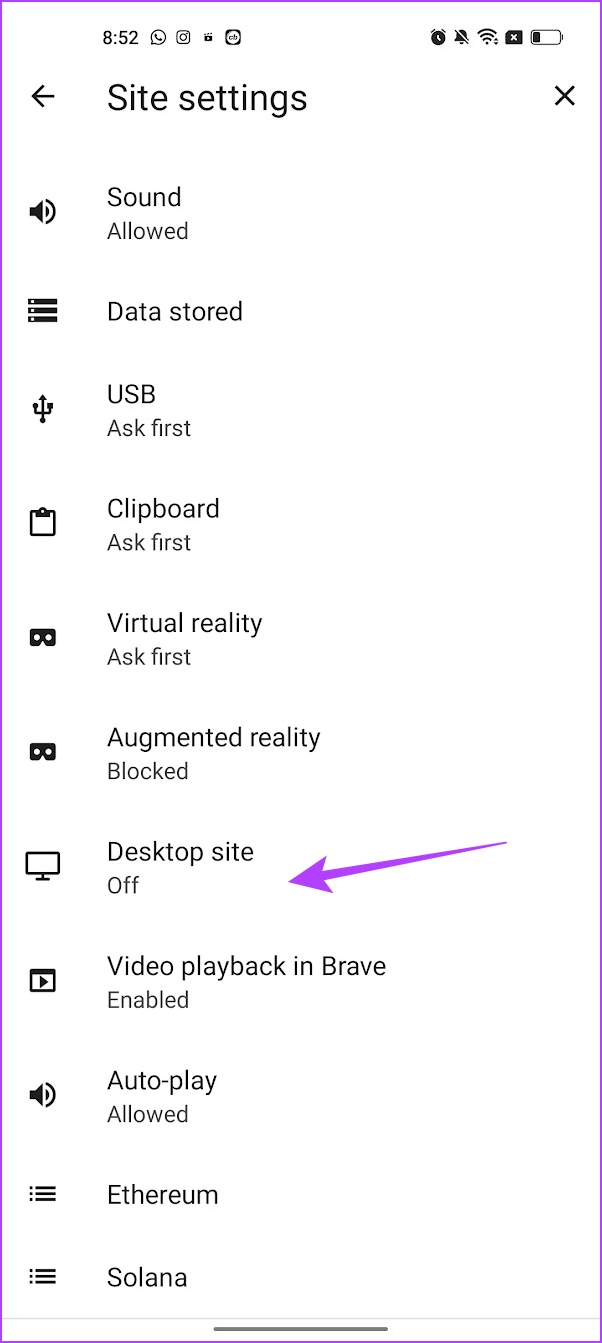
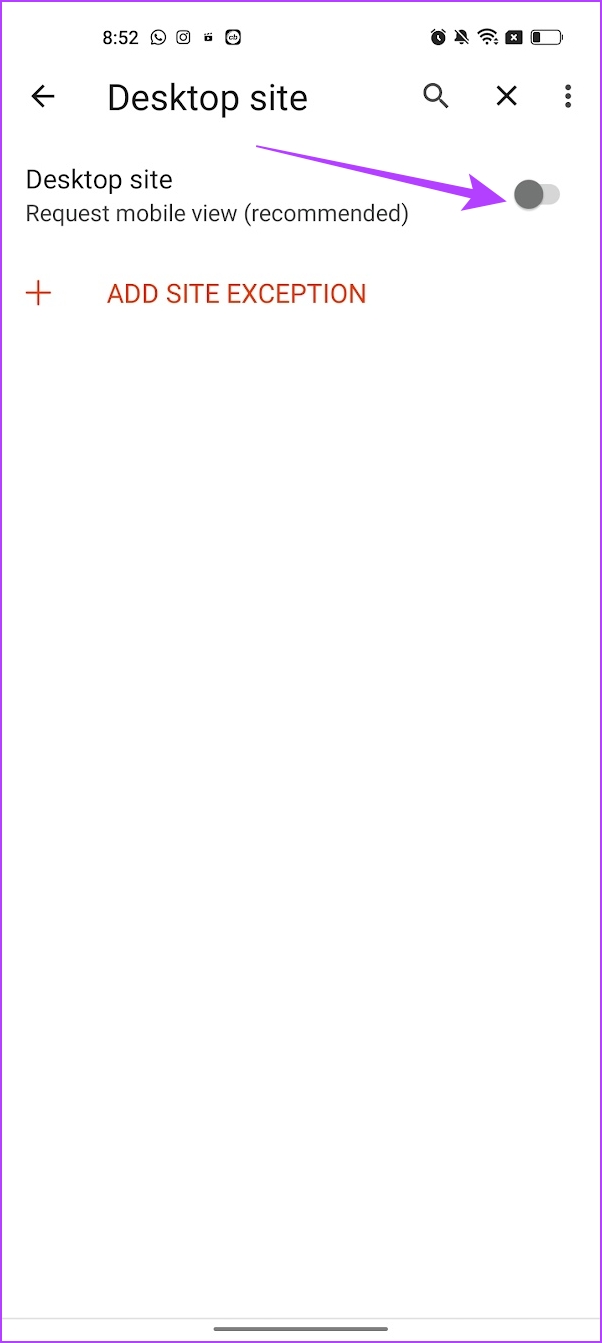
You can download Brave Browser on your Android phone using the link below.
5. Desktop Browser (iOS)
Desktop Browser is an iOS-only app that allows you to always open desktop sites. It is a lightweight browser that only focuses on offering desktop mode for websites. However, it does have a few advertisements that may interfere with your usage.

You can download Desktop Browser on your iOS device using the link below.
There you go – that is everything you need to know to enable desktop mode always on iPhone and Android. However, if you have any more questions regarding the same you can take a look at the FAQ section below.
FAQs on Desktop Mode For iPhone and Android
No, the desktop mode is ideally not known to consume more data than the standard mobile view.
You can set the desktop mode as default for specific websites on Safari. Tap on the ‘Aa’ icon when you have opened a website -> Tap on Website Settings -> Turn on the toggle for the desktop site. This opens the particular website in desktop mode all the time.
Enjoy Desktop Sized Websites
Some websites, especially the legacy ones aren’t designed keeping in mind the mobile users. Viewing the desktop mode will certainly increase the legibility of the website content. Therefore, we hope this list of apps helps you access the same!
Last updated on 26 September, 2023
The above article may contain affiliate links which help support Guiding Tech. However, it does not affect our editorial integrity. The content remains unbiased and authentic.