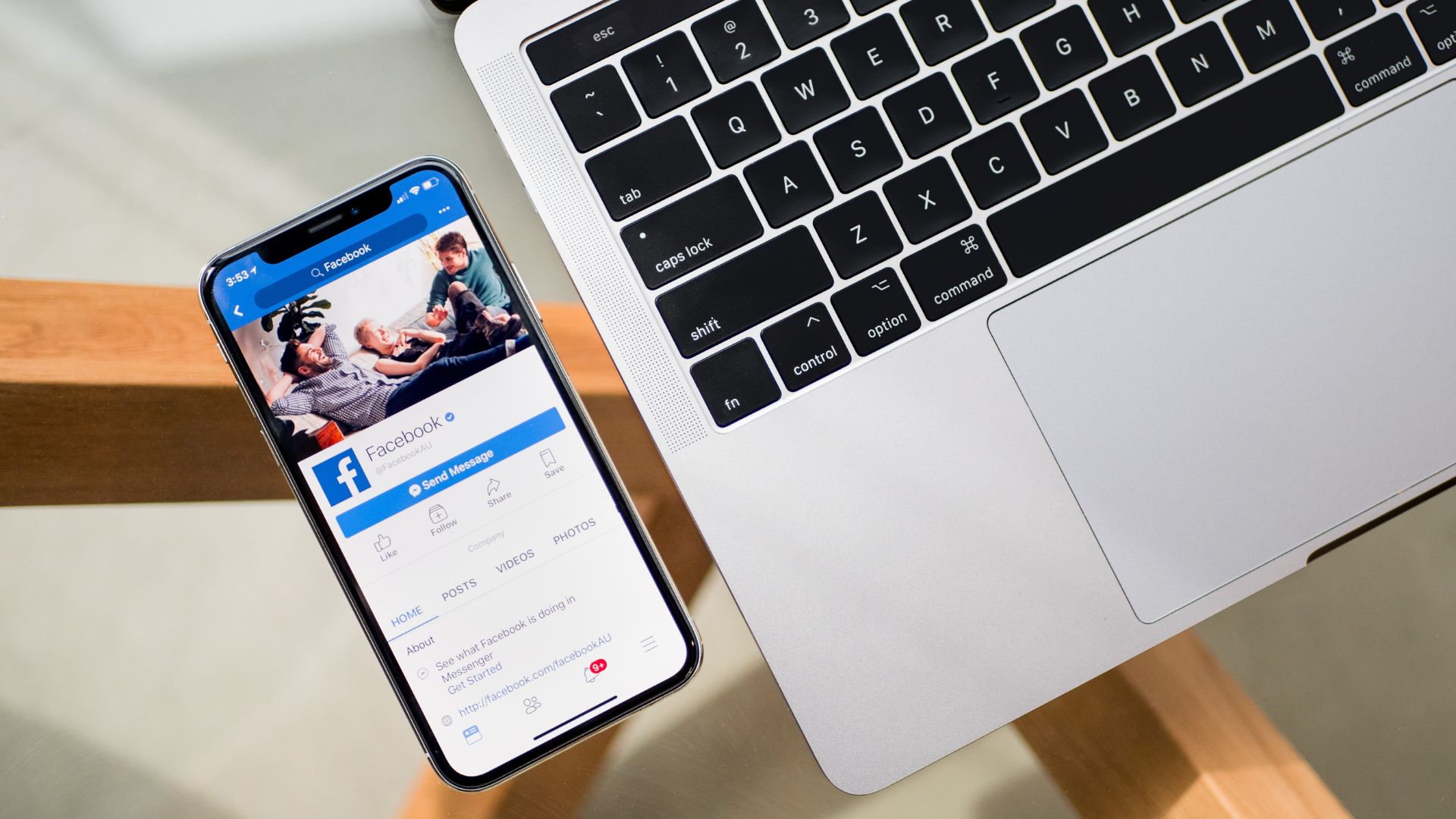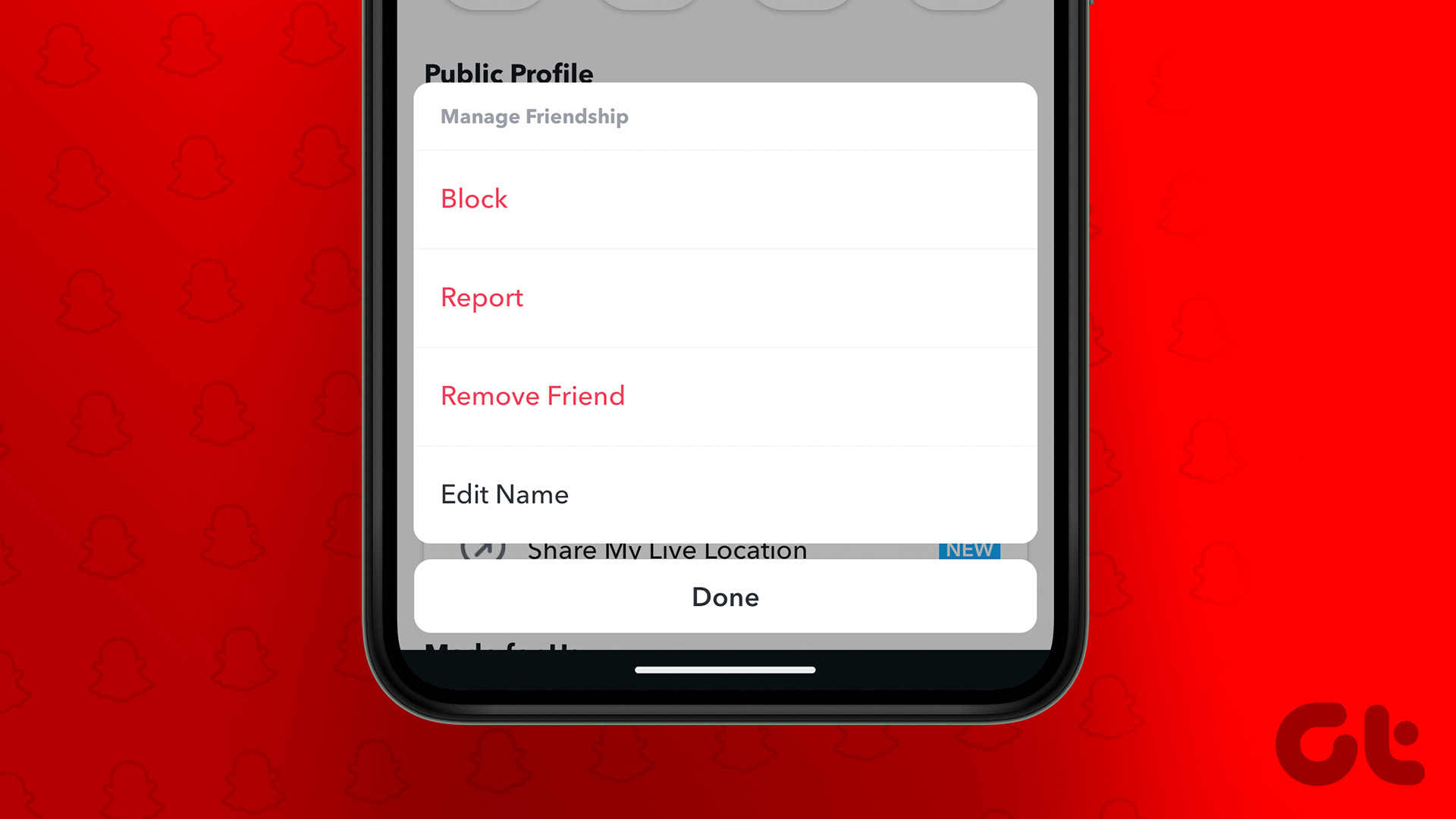There’s no shadow of a doubt that YouTube is one of the popular choices when it comes to infotainment. And given the fact that it has a slew of built-in features and tools, enhancing the YouTube experience is a child’s play these days.

However, one of the least used YouTube features is the playlist. If you have an unfettered internet or broadband plans, you can easily binge on a never-ending stream of YouTube videos without a break in between.
Thankfully, playlists can be created and customized easily on YouTube for Chrome easily and there’s a new kid on the block — by the name of Youtube Queue — which serves the purpose just right.
So, without further ado, let’s get started.
See Also: How to Play YouTube Videos After Locking Your Phone ScreenYoutube Queue — A Brief Overview
The prosaically named Youtube Queue Chrome extension is a light weight extension which makes creating playlists a breeze.

Though YouTube has its own autoplay feature which queues songs and videos, but when it comes to deciphering your choice (depending on your mood), the autoplay feature can’t really live up to the expectations. And that’s when the human touch comes in.
How to Create Playlist on YouTube
Step 1: Create & Name
Add the Chrome extension and open YouTube on Chrome and search for your favorite or frequently watched video.


Meanwhile, click on the extension to open it. Jump to the middle tab and click on Add Playlist to create a playlist.

Once the playlist is created, right-click on the currently playing video and select Add video to queue.
Step 2: Add Away
And now is the time to expand the playlist. Just right-click on the video thumbnail and select add. Alternatively, you can add a single song to multiple playlists too.

Go to the Queue tab, click on the Add icon and select the appropriate playlist.
Step 3: Play Away
- Playlist Created: Check
- Videos Added: Check
So, now all that remains is listening to the awesome songs in your playlist. Just click on the playlist and select the option to play. That’s all.
Cool TipAdditional Features of Youtube Queue
Youtube Queue has dedicated buttons to control the playback from across the browser which means that you don’t have to open the YouTube page each time you want to skip a song or put it on repeat.

Perhaps the best feature of this Chrome extension is that you can add songs to a queue without creating a dedicated playlist. And the second best feature is that the video queue will be maintained even after a closing the tab or browser.
You can also add songs to a queue without creating a dedicated playlist.
So the next time you want to listen to your favorite songs, just click on the Chrome extension and you are done.

Youtube Queue also lets you upload or share playlist to the store so that other users can have access to your list.
Wrapping Up!
The main idea of YouTube playlist is that you select the songs and set them to play back to back, without having to bother about them later on. Plus, a handy extension also saves you from the many distractions of YouTube.
See Next: 21 Spotify Music Tips and Tricks You Must Check Out
Last updated on 03 February, 2022
The above article may contain affiliate links which help support Guiding Tech. However, it does not affect our editorial integrity. The content remains unbiased and authentic.