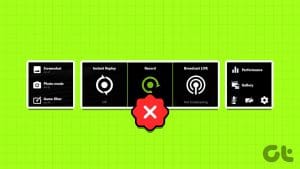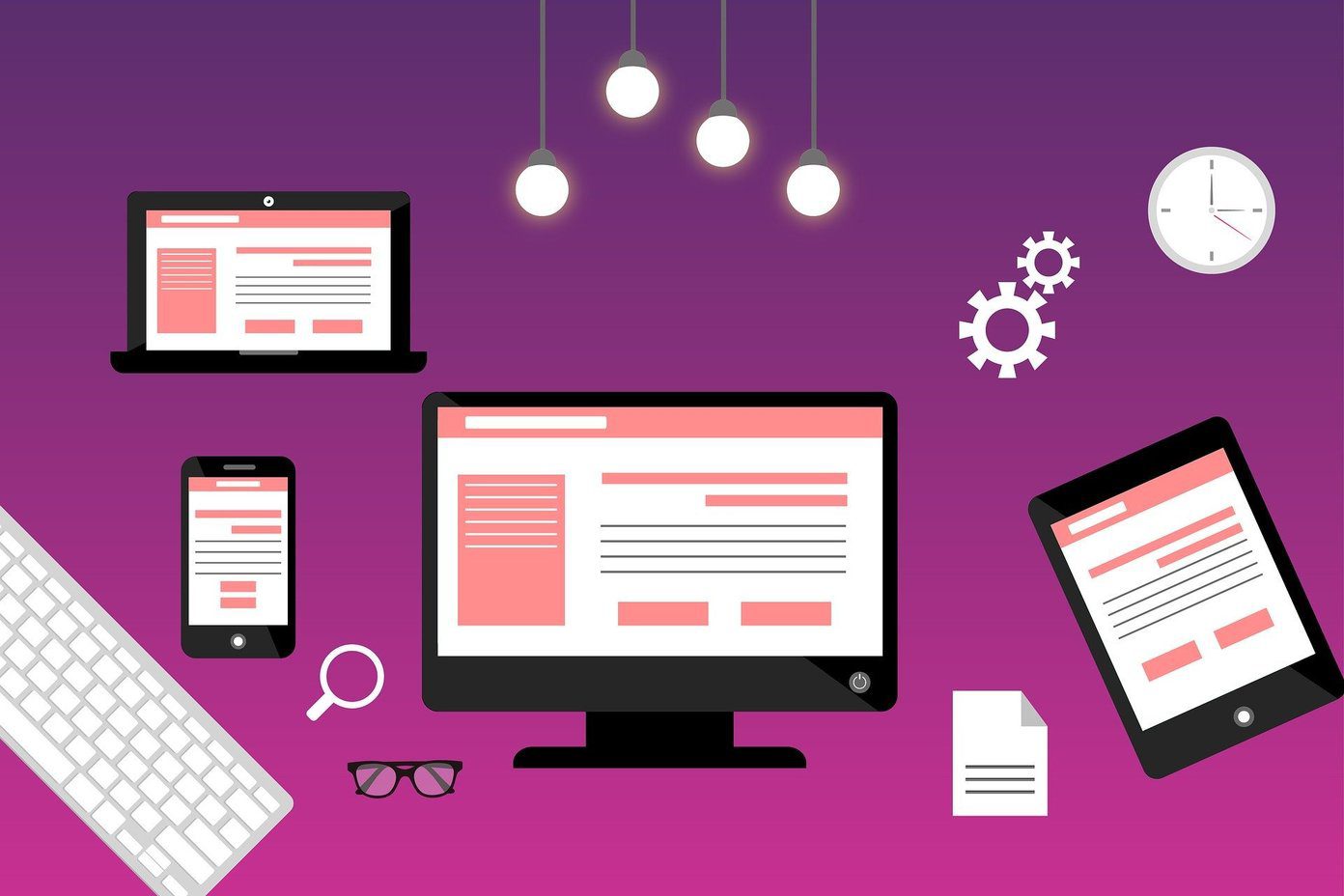Have a look at these photos…


Would you believe me when I say that all the editing and effects related job on the above photos was done on a 4” Android phone? If you believe it, I appreciate your optimism but for those of you who don’t, hang on. Wait till I talk about Pixlr Express for Android today, a fantabulous, easy to use photo editor for Android.
Pixlr Express for Android
Though the app has a suffix that says ‘Express’, it is not a compact version of any desktop application tool. Instead, it has more than 600 effects, overlays, and borders to personalize your photos on your Android. When you run the application, it will give you two options to import photos. You can either choose one from the Android’s gallery, or shoot a new picture using the camera.
The app does not come with a camera app and you will have to choose one of the pre-installed camera apps to take a photo. Once you load a photo to Pixlr, let’s see what we can do with them.

Cool Tip: Aviary is yet another amazing application for editing photos on Android.
There are 4 major activities that you can perform on a photo. You can adjust the photo, fill in effects, change the overlay and finally apply some borders to them. So let’s see each of these modules in detail.
Adjustments
Did you get a red-eye in a photo you shot earlier, or the light in the portrait is just too low? Well, the adjustment module of Pixlr is the answer to all these kinds of problem. In here you can apply almost every tiny fixes you apply to a photo just like any free desktop tool (say Picasa) without breaking a sweat.

When you tap on the Adjust button, it opens up a variety of tools you can use to touch-up the photos. Apart from the regular one-touch color fixing and red-eye correction, you got tools like Color Splash, Focal Blur, etc. which you must check out.
Effects
The next section is the effects section and here you can apply Instagram like filters to your photos, but unlike the latter, you don’t have to crop your photos to a square dimension before you can continue. When you click on the Effects tool, it will only show some seven basic effects at the very beginning, but each one of these contains several advanced filters you can apply.

You can try out the filters one by one to see how it would look on your photo and use the cancel button to undo the changes.
Overlays
The overlay section is my favorite section and you can say it’s the very reason that attracted me towards the tool. The overlay section contains several overlay effects you can apply on your photos in one tap and make them beautiful.

This particular feature downloads the overlays from the server and thus you require an internet connection on your device when you apply any of these overlay effects. However, all the other filters and adjustments we talked about earlier can be used without the internet connection.
Borders
Last but not the least we have the borders. Some of the borders are readily available on the phone but you might require an internet connection to download some of the good ones in the list. If you like any of the filter and overlays so much that you would like to use it more frequently than others, you can save it to your favorites section.

Once you are done with the photo edition, you can either save to your phone’s gallery or share it using one of the many apps that are installed on your phone.
Conclusion
So that was pretty much everything about the tool. If you think that editing a photo on phone is not a good idea, you must give the tool a shot. From what I believe, it will change your opinion on the subject. Don’t forget to share your experience with the tool… we love to hear from our readers.
Last updated on 03 February, 2022
The above article may contain affiliate links which help support Guiding Tech. However, it does not affect our editorial integrity. The content remains unbiased and authentic.