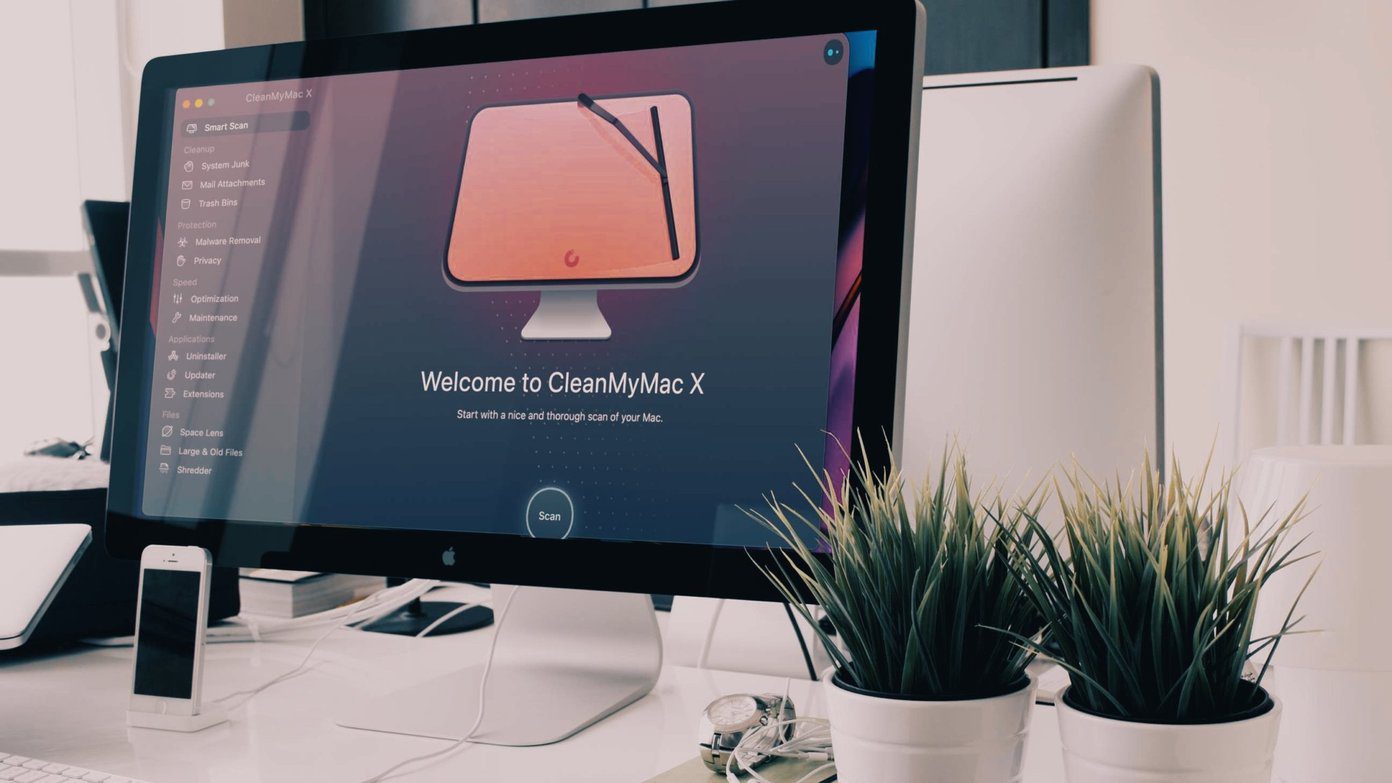There is something about miniature things that makes us go aww. They look cute and beautiful. While making miniature things is not everybody’s cup of tea, adding miniature effects to your photos is as easy as downloading the right app from the Play Store. Or is it?

It is also called tilt-shift and is a great way to show off your photography skills.
How to Take Tilt-Shift Photos: A Short Guide
This short guide is for amateurs who are new to miniature photography and want to clear the basics before going for a hands-on approach.
Ideally, you are looking for scenarios that will look good in their minitiarized form. Cars on the streets is a good way to begin. Climb atop the terrace and look for good spot. Use one of the camera apps that I will share below.
You will need to add the blur effect to highlight key elements and objects. The colors of the area that you are focusing on should be more vibrant. Most apps will let you achieve the desired results using contrast and saturation effects.
Fun Fact: Joseph Nicéphore Niépce, a French scientist, was the first person to click a photograph. It took him 2 days to get the exposure. Check out the photo hereLet’s begin with the list then.
1. Tilt-Shift Camera
Tilt-Shift Camera is a dedicated miniature effect app that was built from the ground up for this one aspect of photography. It comes with a live preview option so you know what the end result is going to look like.

There are two options for focus. Linear and round. I suggest you play around with both of them to see how it looks. Remember when we talked about using saturation, colors, and contrast to bring out the object of focus more clearly? The app comes with color adjustment options. It is free to download but is ad-supported.
There was just one issue. In order to choose the blur area, I had to work with lines instead of being able to draw on the screen freely. Not a biggie though.
2. Instagram
Yes, yours, mines, and everybody’s favorite app comes with a tilt-shift option. The feature was first introduced back in 2012 and has been a hit with the users ever since. Why Instagram?
Most of us are already using Instagram’s built-in filters to post photos on the platform. It just makes life simpler when you have everything you need in a single app.
Choose any existing photo or snap a new one, and under Edit you should see the tilt-shift option. I am not much of a photographer but here it goes anyway.

What do you think? I nailed it, right? Yeah, I know. That’s why it is important to choose a scene. Ideally, you should be clicking from a distance of at least 50 feet.
3. Snapseed
Google released a number of photography apps recently but Snapseed still remains one of the best and the most powerful photo editing apps ever. Snapseed, though powerful with a lot of tools, is also simple to use.
Launch the app and tap on the large ‘+’ icon to choose any image. Click on the Tools button to reveal the many options that you can choose from. Scroll a little down to find the Lens Blur setting.

Here, you can choose between linear and round option. Under round, you can also go for oval by dragging the borders of the circle. You can easily control the blur, vignette and transition strength as seen in the screenshot below. This will help you get better results, offering you more control over the outcome. Scroll the blue bar to control it.

Snapseed should be part of your photography toolkit even if you are using something else to manage your tilt-shift photos.
Interesting fact: You already know this but never thought about it. The default wallpaper that comes with your Windows XP, yeah, that is the most viewed photo ever. Charles “Chuck” O’Rear, the photographer, was going to meet his future wife4. Awesome Miniature – Tilt-Shift
Awesome Miniature is another photography app dedicated to the art of miniaturization and tilt-shift. Like Snapseed, it offers linear, oval, and round blur effects.
The free version is ad-supported and comes with a limited number of editing options, but the pro version is where all the action is. Priced at $3.99, the pro version will allow you to add radial and oval blur, remove ads, support high resolution images, and offer 30 FX effects.

Radial blur works differently than others. It originates at the point of focus and blurs the image outwards or inwards depending on your choice. Results can be interesting.
There is a handy compare button, upon clicking which you will instantly see all the effects removed. This is a good way to compare what you have done so far with original photo.
5. Photo Editor by Aviary
Aviary Photo Editor has a simple and easy to use UI with a lot of tools and options to choose from. I liked how easy it was to undo anything. Just swipe from the left of the screen for undo and from the right to redo.
It is a powerful and versatile photo editor app but I am more interested in the tilt-shift feature. Just launch the app and choose an image you want to add a tilt-shift effect to. The tools are neatly available at the bottom of your screen. Scroll until you find Focus. Click on it.

This is what your tilt-shift image should look like. See how the lambo is looking like a tiny little toy with the background blurred? That’s not mine! The free version of the app has everything you need to pull this one off, but there are more features available in the pro version.
6. Pixlr
Pixlr claims to offer more than 2 million of combinations for image editing effects. I don’t know what to make of that claim and frankly, who is counting? But, Pixlr is a really solid app. I have been using it since my Galaxy S2 days.

The reason why Pixlr made the list is because it offers color splash using which you can focus on a single color. There is another effect called focal blur. Tilt-shift effects are not always perfect. Focal blur will allow you to focus on a composition’s specific part. You can control transition area, composition, placement, and rotation effect with it.
7. Camera360
Camera360 is a powerful photo editing app which is free but comes with some in-app purchases. For the purpose of this post, we are good with the free version.
In order to access the tilt-shift feature, you need to click on the blur button right next to vignette.

To switch between linear and round, click on the Blur button again. You should now see the familiar circle and tap it again to see the linear option. Camera360 also offers a lot of other filters that I didn’t see elsewhere.
There is an Effects Store which I recommend you to check out.
Which One to Choose
It is difficult to say which app is the best because when it comes to tilt-shift images, a lot depends on the scene, distance, and your ability to grasp the concept of this art form. Try some of the above ones out and tells us which one worked for you the best.
Last updated on 03 February, 2022
The above article may contain affiliate links which help support Guiding Tech. However, it does not affect our editorial integrity. The content remains unbiased and authentic.