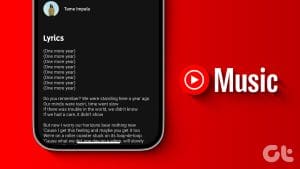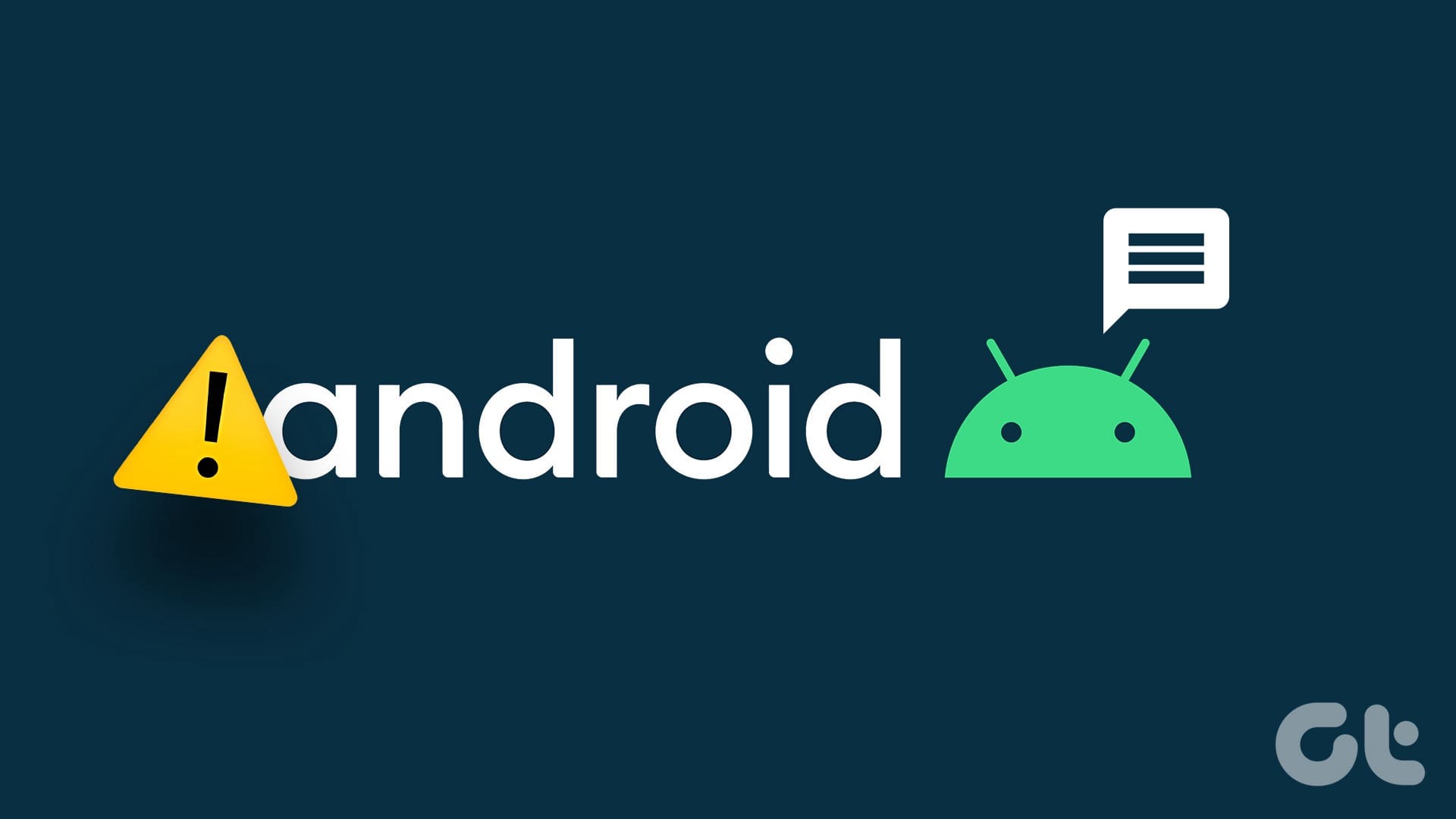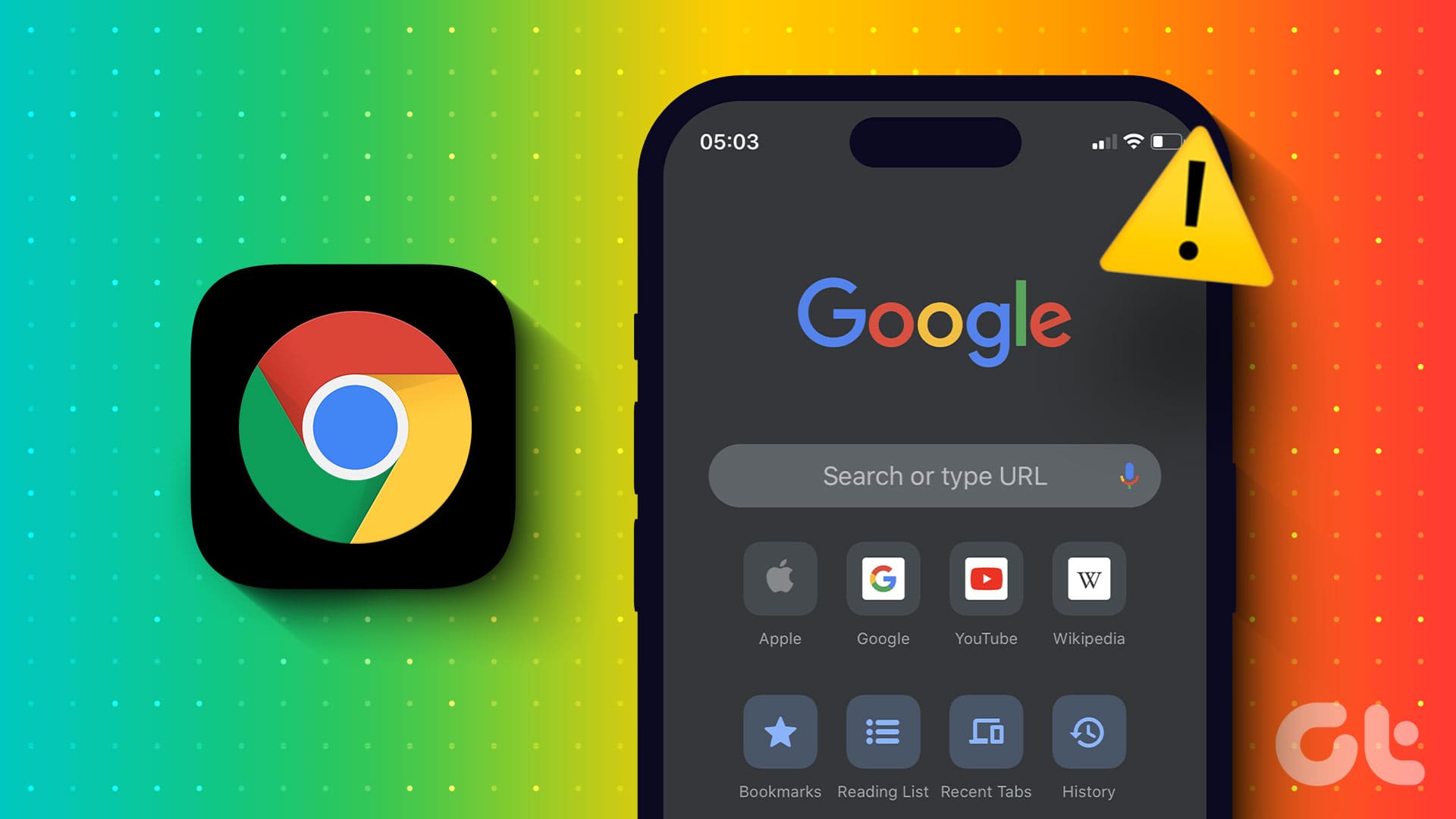Whenever you have to take calls in a busy area or listen to music, plug in or connect your earphones. Sometimes, you would want to play some focus beats while working on your computer where headphones do the job. That’s why Noise Cancelling headphones and earphones are so common.
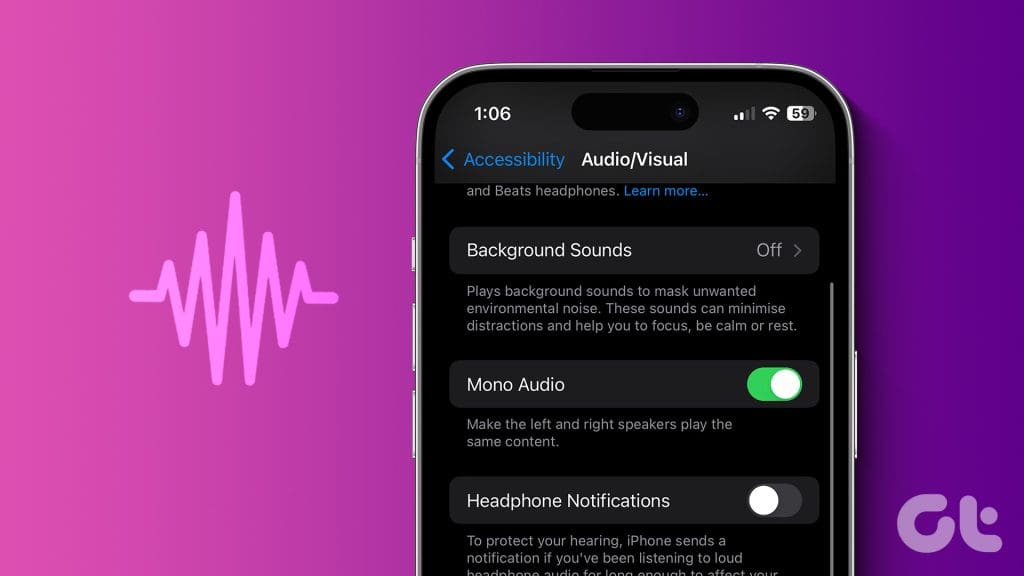
Sometimes, you want to be aware of your surroundings and continue listening to the audio. There can be some members at your home who might be hard of hearing from one ear. For them and you, there’s the option to enable Mono Audio. Here’s how to enable Mono audio on your phone and desktop.
Enable Mono Audio on iPhone
If you spend most of your time taking calls on your iPhone, here’s how you can switch to Mono Audio. Mostly, you listen to surround audio from earphones in which left and right channels for a three-dimensional audio effect. But when you remove one earphone while listening to stereo audio, the playback effect gets reduced to half. And that’s why you can switch to Mono audio for listening with a single earphone.
Here’s how to enable Mono Audio on iPhone.
Step 1: Open the Settings app and select Accessibility.


Step 2: Scroll down and select Audio/Visual. Then tap the toggle next to Mono Audio.


You can also adjust the audio balance by using the slider to choose either the left or right channel.

This will work even when you are using a Lightning to 3.5mm headphone jack adapter for your iPhone. In case you are using the iPhone 15 series, you can use mono audio while plugging earphones via a USB-C to headphone jack adapter.
Enable Mono Audio on Android
In case you are using an Android phone, you can also enable the option of using Mono Audio on your device. Here’s how.
Step 1: Open Settings and go to Accessibility.
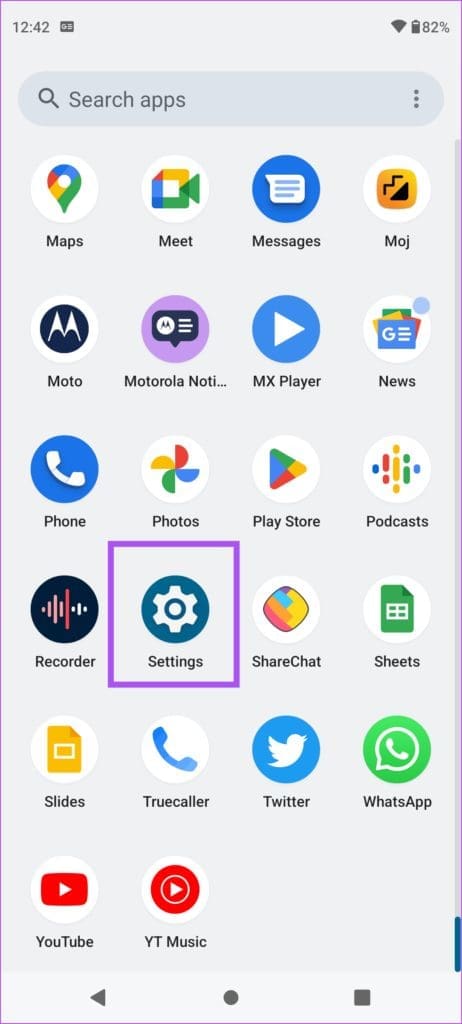

Step 2: Scroll down and tap on Audio Adjustment.

Step 3: Tap the toggle to Mono Audio to enable the feature.

You can also change the audio balance and select either just the right or left channel.
This way the left and right channels will combine and play the audio without any loss of quality while you wear a single earbud.
Turn On Mono Audio on Mac
If you prefer listening to audio on your Mac or plug in headphones while taking video calls, you can choose to enable Mono Audio on your Mac model. Here’s how.
Step 1: Press Command + Spacebar keyboard shortcut to open Spotlight Search, type System Settings, and press Return.
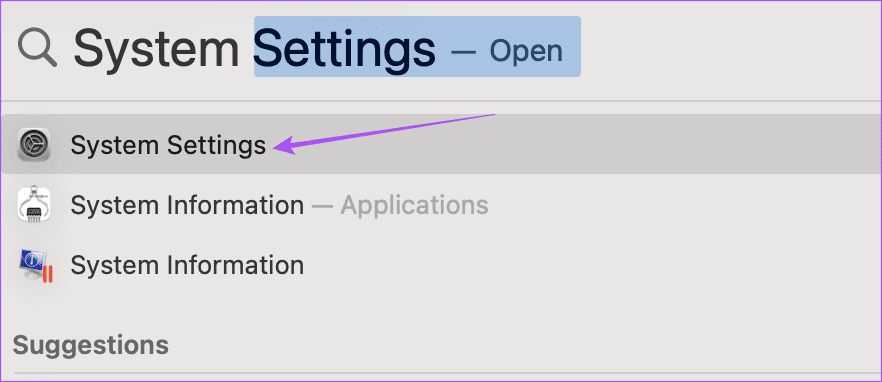
Step 2: Scroll down and click on Accessibility from the left menu.

Step 3: Click on Audio on the right side.

Step 4: Click the toggle next to ‘Play stereo audio as mono’ option to enable mono audio.

You also get the options to change the audio balance between the two channels for your earphones or headphones.
Step 1: In the Settings window, click on Sound from the left menu.

Step 2: Scroll down and select the Output tab.

Step 3: Select your headphones as the source and move the Balance slider towards left or right depending on your preference.

Read our post if the headphone jack is not working on Mac.
Turn On Mono Audio on Windows 11
Lastly, the option to use Mono Audio is also available for Windows 11 PC users. Here’s how to enable it.
Step 1: Click the Windows icon on the Taskbar to open the Start menu, type Settings, and press Enter to open the Settings app.
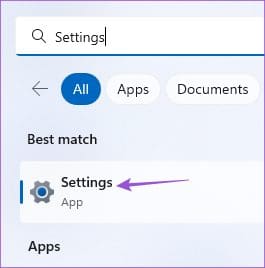
Step 2: Select Accessibility from the left sidebar.

Step 3: Click on Audio from the right pane.

Step 4: Click the toggle next to Mono Audio to enable the feature.

After that, you can choose to switch the audio output device depending on your choice to select mono audio for individual audio devices connected to your Windows 11 PC.
Music and Multitasking
After you enable Mono Audio on your phone and desktop, enjoy your music while multitasking. Mono Audio also gives your loved ones peace of mind by not limiting their listening experience. Speaking of user experience, you can enable the Assistive Access feature on the iPhone or iPad of your elders who struggle to hear proper sounds through the devices.
Last updated on 27 September, 2023
The above article may contain affiliate links which help support Guiding Tech. However, it does not affect our editorial integrity. The content remains unbiased and authentic.