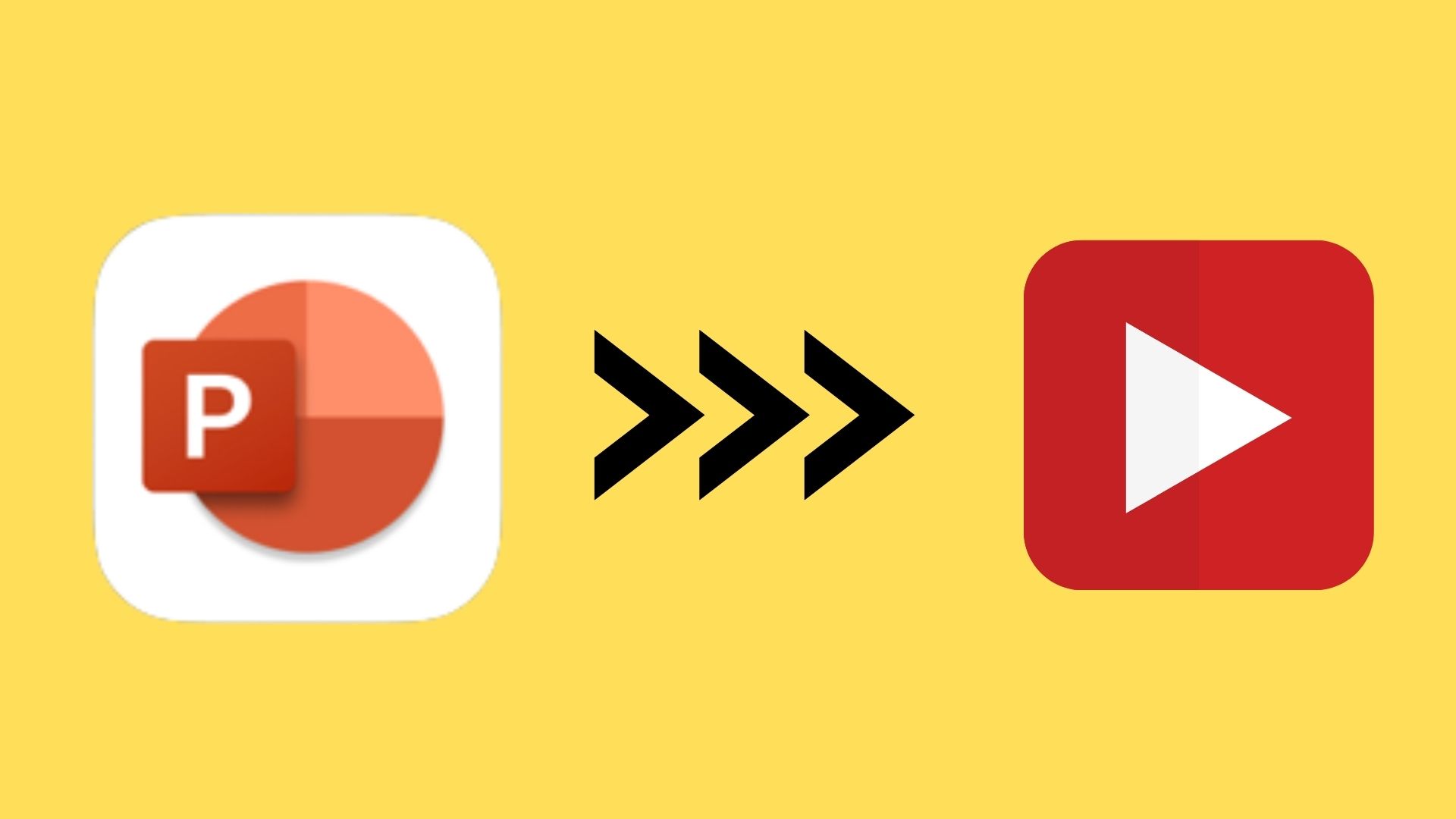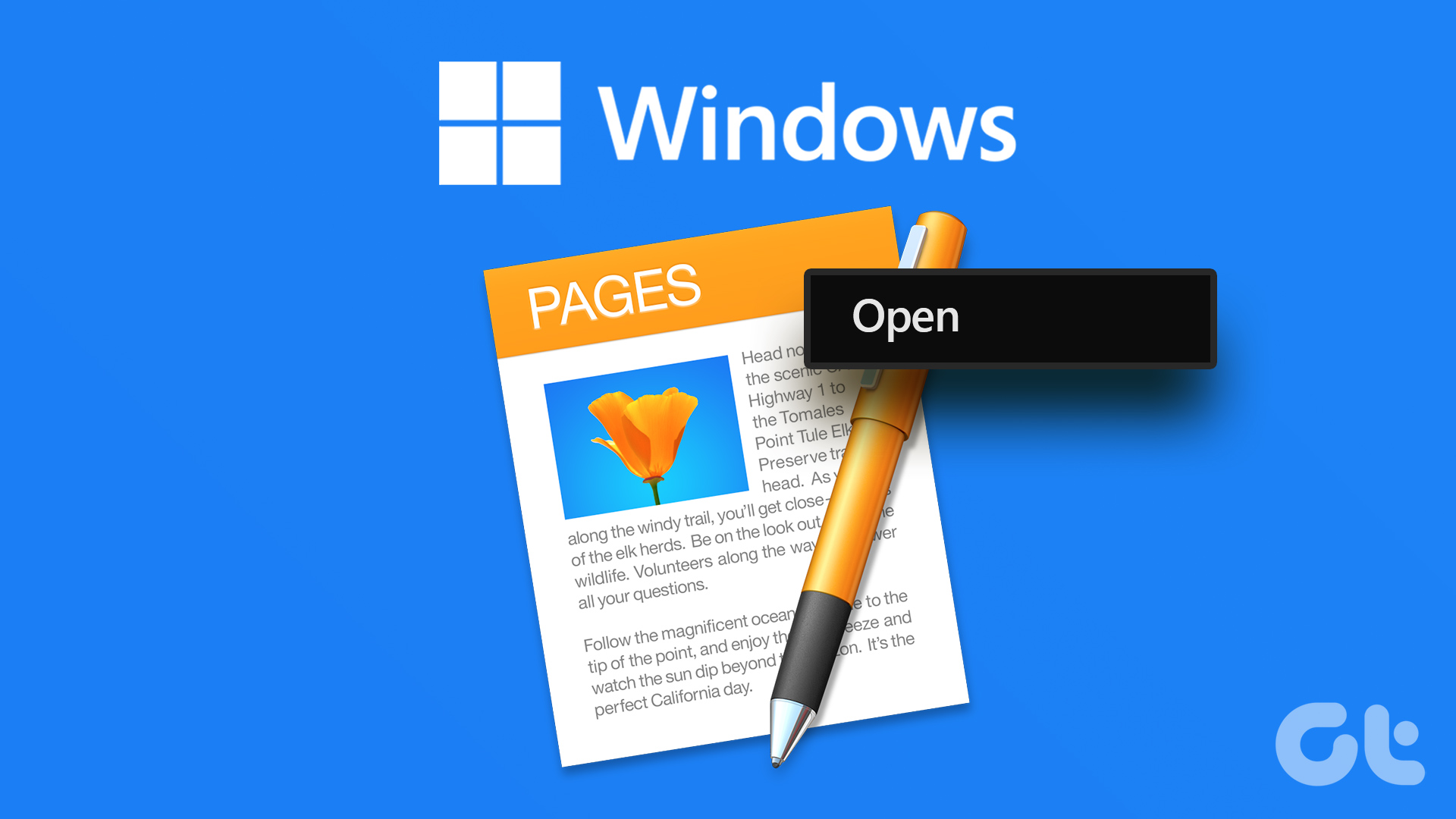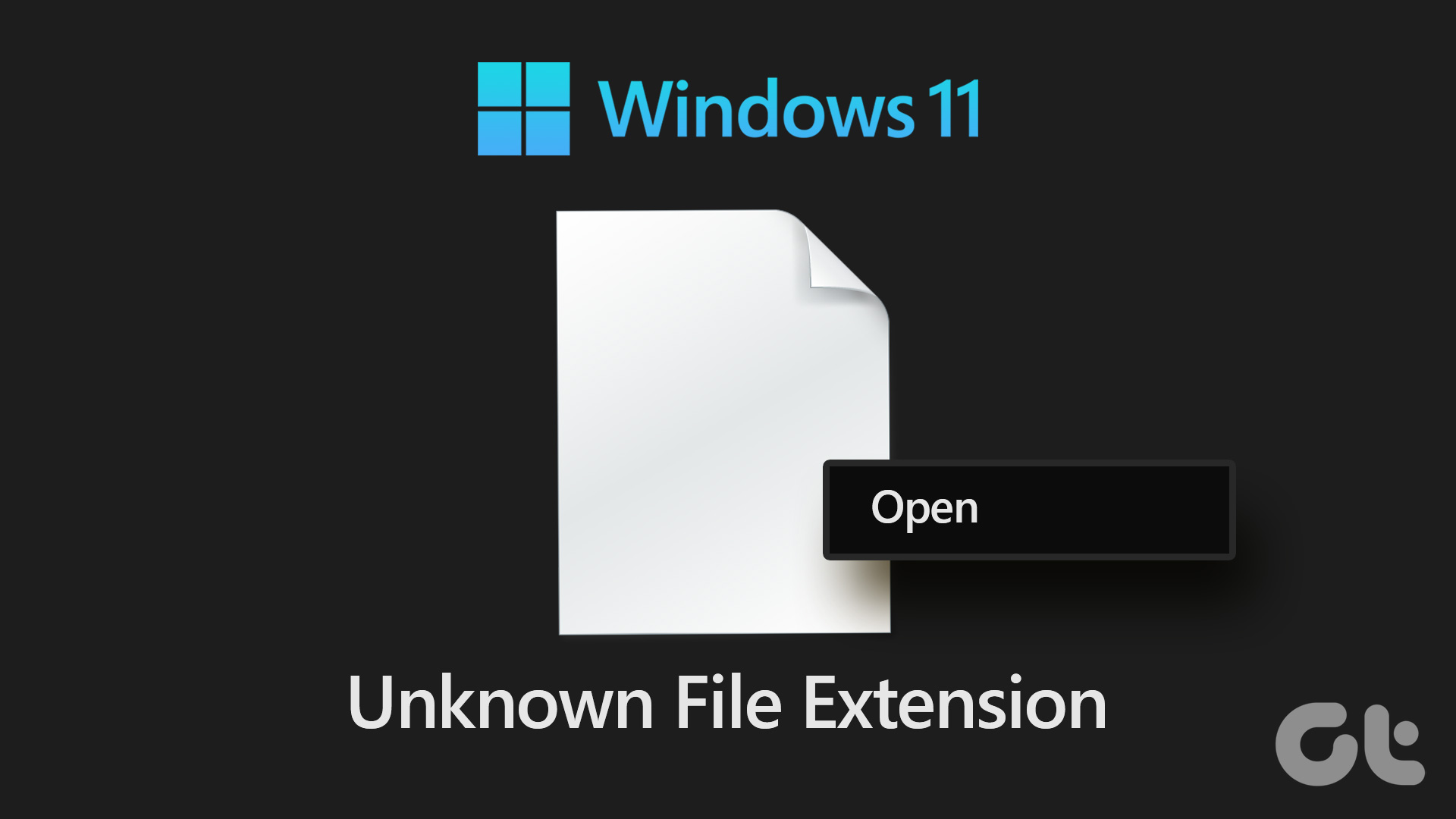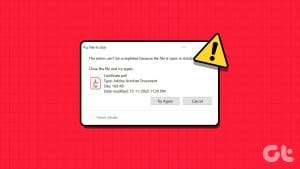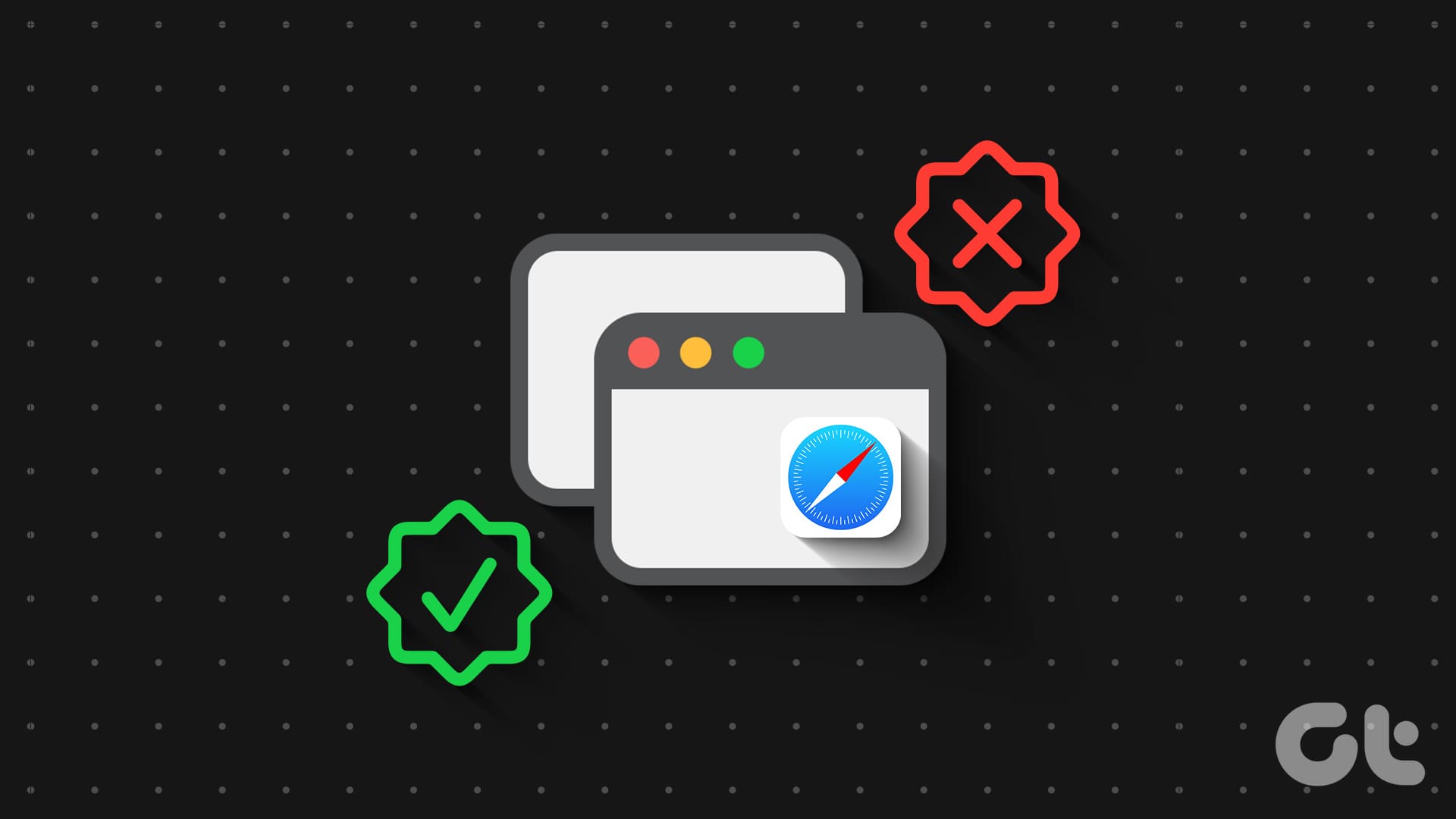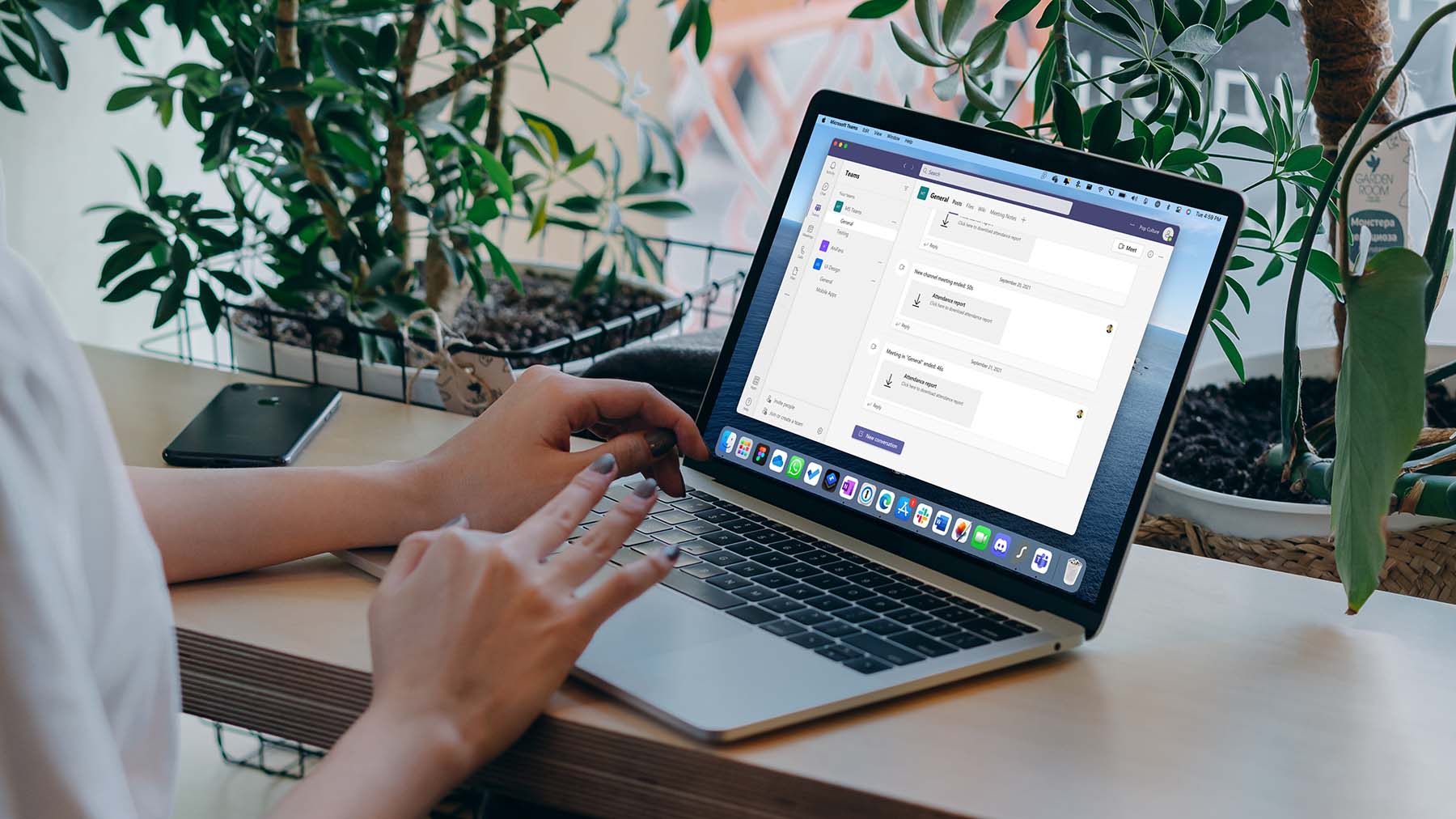JAR (Java Archive) files are a common format used to package and distribute Java applications or libraries. Opening a JAR file is fundamental for developers and users of Java-based software. In this article, we’ll explore how to open a JAR file and delve into the significance of JAR files.
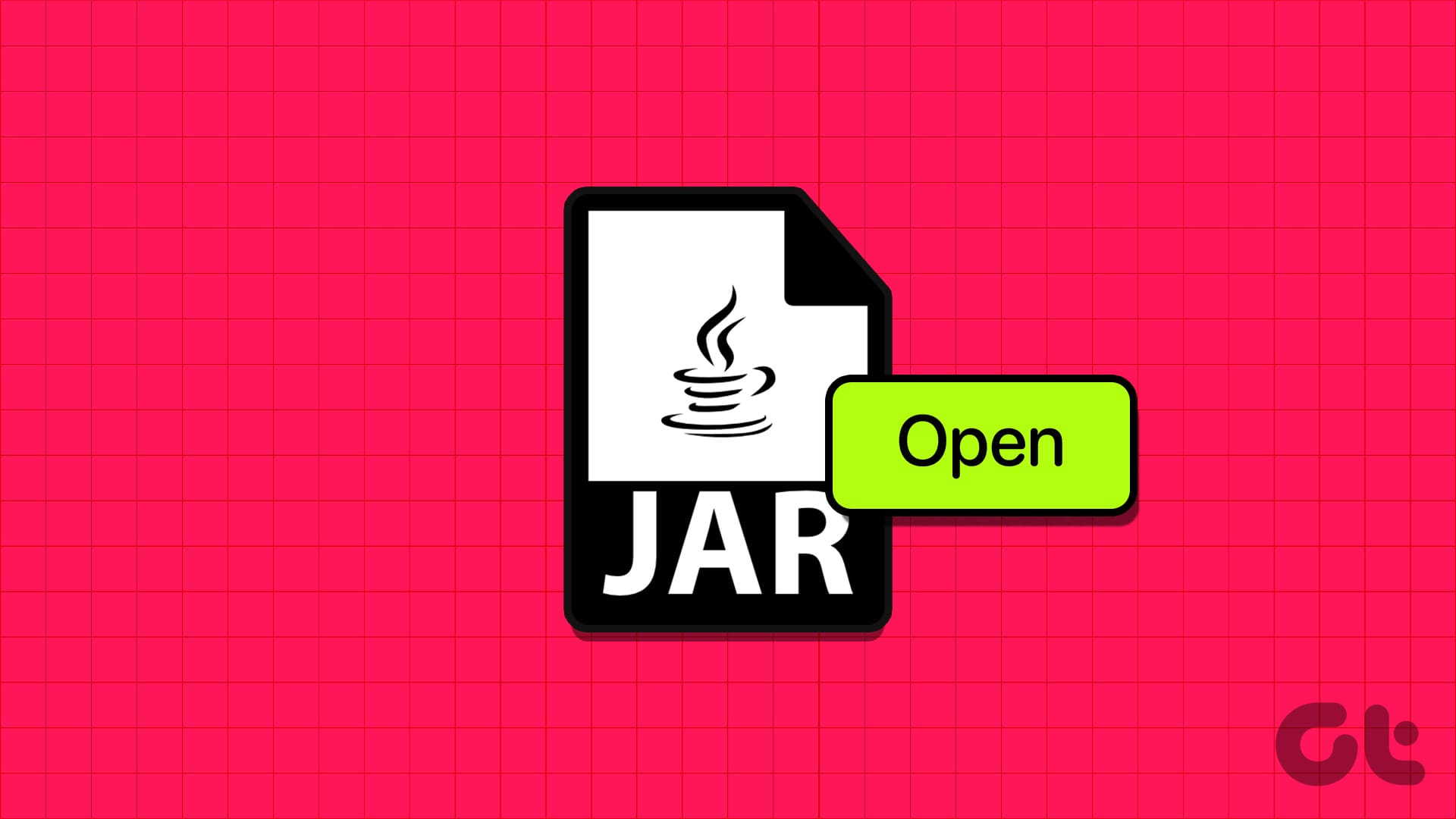
Before knowing different ways to open JAR files, it is necessary to understand what a JAR file is. Well, it is a format for storing Java classes, metadata, and resources in one file. Developers use it to access libraries or dependencies needed for their Java projects, and they can extract specific files or resources as needed.
With this understanding, let’s proceed with the article to explore different ways to open JAR files.
How to Install Java Runtime Environment on Your PC
Installing the Java Runtime Environment (JRE) is pretty straightforward. Moreover, installing it allows you to open JAR files and allows your machine to run Java apps without a hitch. Follow the below steps.
Note: The steps are the same for both Windows and Mac. We will, however, use Windows for demonstration.
Step 1: Go to Oracle’s official website to download the Java Runtime Environment (JRE) using the below link.
Step 2: Scroll down to find the right installation package for your operating system.
Note: There are both online and offline installers. We will use the offline installer for demonstration.

Step 3: Once downloaded, double-click on the installer file to begin the process.

Step 4: Firstly, click the Install button.
Note: If you have the older version of JRE, the installer will automatically replace the older version with the current version.

That’s it. The installation process may take up to a few minutes to complete. Once done, click the Close button.

Now that JRE is installed, we must learn how to open JAR files; keep reading.
Also Read: How to open RAR files on Windows
How to Open JAR Files on Windows or Mac
There are multiple ways to open JAR files on Windows or Mac. We will explain each method in a step-by-step format. Let’s begin with the first method.
Method 1: Using Command Prompt [Windows Only]
This is one of the easiest ways to open a JAR file on your computer. Follow the below steps.
Step 1: Press the Windows key on your keyboard, type Command Prompt, and click ‘Run as administrator.’

Step 2: Type the below command and hit Enter on your keyboard.
java -jar C:pathtothefile.jar
Note: Replace ‘C:Pathtothefile.jar’ with the JAR file path you want to open. If you don’t know how to find the path, you only need to navigate to the file and press ‘Shift+Ctrl+C’ to copy the path.

Windows will interpret the JAR file using the Java Runtime Environment when executing the command. You must follow the above steps each time you run a JAR file unless the application is distributed as an executable Java file.
If you are a Mac user, you must execute the above steps in the Terminal app; continue reading.
Method 2: Using Terminal [Mac Only]
Much like in Windows, opening JAR files on Mac is easy. Follow the below-mentioned steps.
Step 1: Press Command + Space on your keyboard to open Spotlight search, type Terminal, and hit the Return key.

Step 2: Type the below command and press Return.
java -jar pathtothefile.jar

Note: Replace ‘Pathtothefile.jar’ with the JAR file path you want to open. If you don’t know how to find the path, you only need to navigate to the file, press the Option key, right-click on the file, and select the ‘Copy [file name] as Pathname’ option to copy the path.
That’s about it. Considering you have installed Java Runtime Environment (JRE), Mac will interpret and execute the JAR file.
Check out the next method if you want to know another way to extract and execute a JAR file.
Method 3: Extract as an Archive
A JAR file is an archive format that bundles Java class files, essentially a compressed file allowing the efficient distribution of multiple Java program elements as a single unit. All this means you can open JAR files using tools such as 7-Zip, WinZip, or WinRAR on your Windows or Mac. Follow the instructions below.
Note: For demonstration, we are going with 7-Zip.
Step 1: Go to the 7-Zip official website from your preferred browser on your Windows or Mac. Choose a version and click the download link.

Step 2: Once downloaded, double-click on the installer file (.exe) to run and install it.
Note: Depending on the system resources, installing will take a few seconds to a minute.

Step 3: Once installed, navigate to the JAR file you wish to extract and right-click on it.
Step 4: From the context menu, choose 7-Zip. From the options, select Extract to [filename].

Step 5: Once you extract the JAR file, you can directly access and run JAR files.
There you go. You successfully got access to the JAR file to operate without going through the Command Prompt method. If you don’t want to get into the hassle of installing and operating from your desktop, you can extract and open JAR files online; continue reading.
Also Read: How to open unknown file extensions in Windows 11
How to Open JAR Files Online
Several websites, such as EzyZip, Online Archive Extractor, AppsCMS, Online Java Decompiler, and FreeFileConvert, allow you to convert or extract a JAR file. For demonstration, we are going with ezyzip. Follow the instructions below.
Step 1: Go to EzyZip in your preferred browser on Windows or Mac.
Step 2: Click the ‘Select jar file to open’ button.

Step 3: Choose the file from File Explorer (Windows) or Finder (Mac) and click Open.
EzyZip will extract the content of the JAR file. You will see the content of the file once the extraction is complete.

Step 4: Now, click the Save button in the individual file to save it to your local drive.

There you have it. You have successfully converted and opened the JAR file online.
FAQs on Opening a JAR File in Windows and Mac
JAR files can contain executable code, so you should only open JAR files from trusted sources. Be cautious when downloading JAR files online, as they could have malicious code.
Yes, you can edit the contents of a JAR file using archive software like 7-Zip or WinRAR. However, you should be cautious when modifying JAR files, as changes to the structure or code can cause them to malfunction.
Run JAR Quickly
Knowing how to open a JAR file is essential for anyone running Java applications, accessing libraries for their projects, or extracting specific resources. You may also want to read how to convert and open Pages files on Windows PC.
Last updated on 17 November, 2023
The above article may contain affiliate links which help support Guiding Tech. However, it does not affect our editorial integrity. The content remains unbiased and authentic.