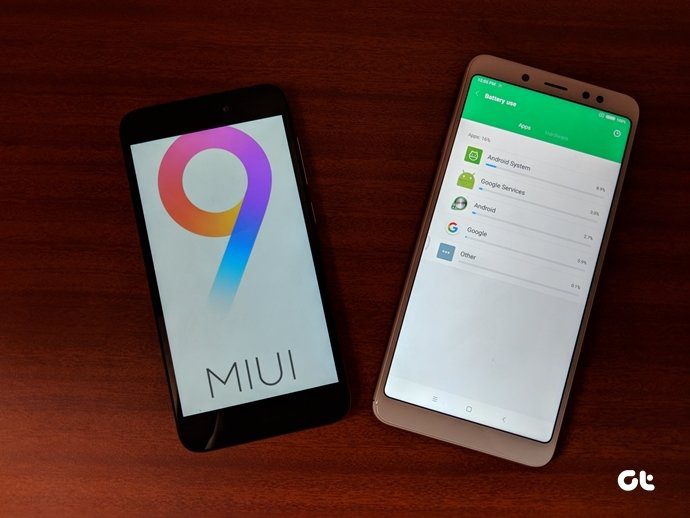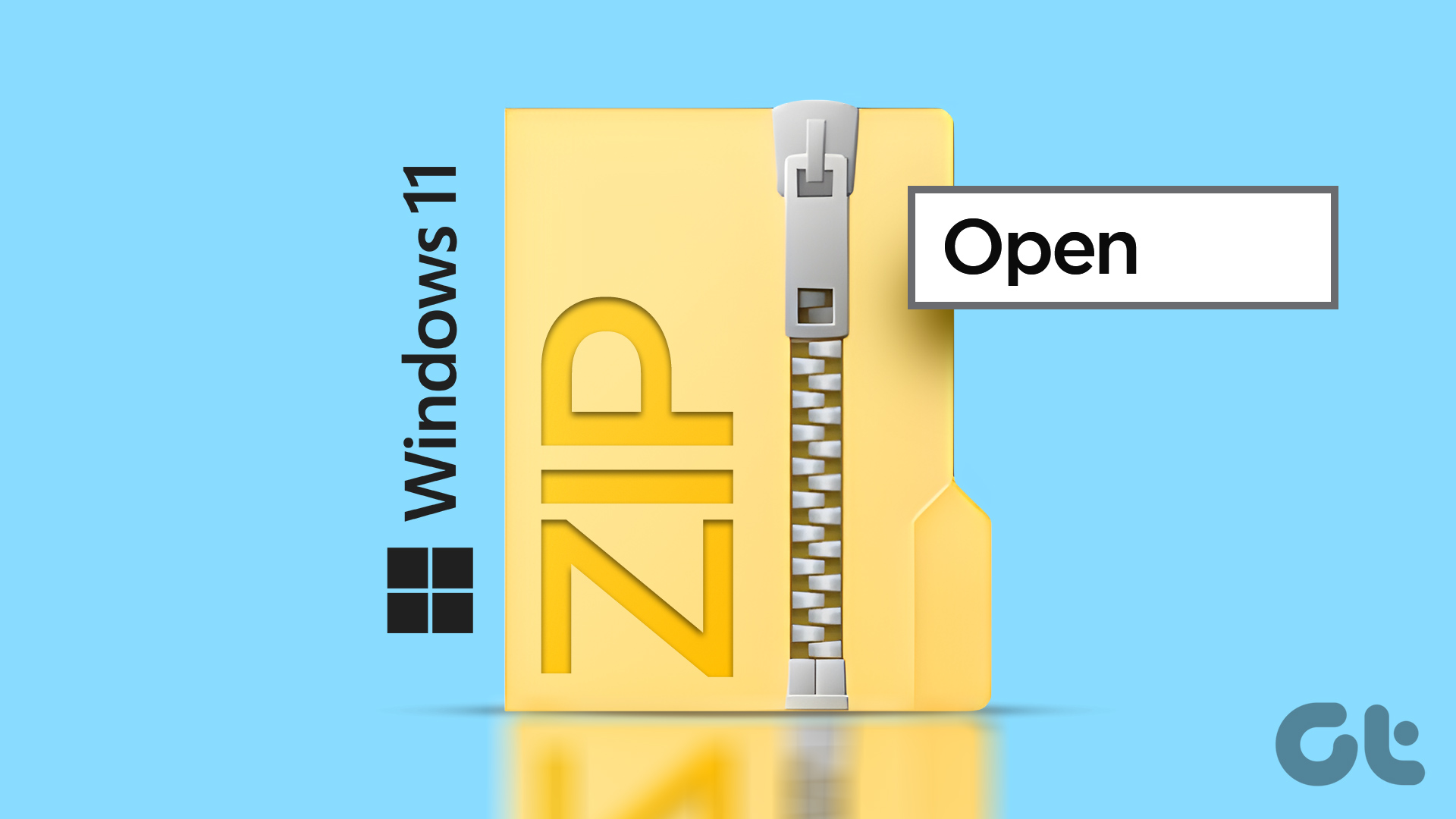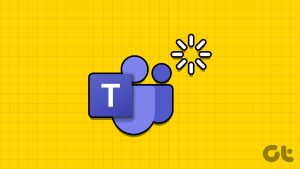RAR is a popular file archiver format used to compress and decompress files. RAR files are often used to share large files or groups of files over the internet or to save space on your computer. Unfortunately, though, RAR files aren’t natively supported by Windows. But fret not. If you’re wondering how to open RAR files on your Windows PC, this guide is for you.

In this article, we will show you how to open RAR files on Windows. We’ll use the best third-party solutions offering seamless compatibility and are extremely easy to use. We will also provide a list of alternative tools you can use and give you some friendly tips when working with RAR archives. So, let’s get to it.
Windows Support for RAR Files
As of writing this guide, Windows 11 does not natively support RAR files. This means that you can only open or extract RAR files by using a third-party tool. While Microsoft has announced that future versions of Windows 11 will support RAR files, not everyone has switched to Windows 11.
What’s more? Those features come with the Copilot update, and many users who have received that update are already looking at how to disable Copilot in Windows.

If you use an older version of Windows and don’t plan on updating any time soon, you will have to use third-party solutions. Thankfully, there are plenty of tools on offer. For this guide, we’ll use TC4Shell. TC4Shell adds support for RAR files inside the Windows Explorer. So, just like you open ZIP files inside Windows Explorer, you can open RAR files inside the Explorer app.
Open RAR Files on Windows using TC4Shell
TC4Shell is a popular file archiver for Windows, supporting a wide range of archive formats, including RAR. Here’s how to open RAR files on Windows using TC4Shell.
Step 1: Download and install TC4Shell on your Windows PC.
Step 2: At the end of the installation page, ensure to check the box next to ‘Setup file associations’. Then click on Finish.

Step 3: The TC4Shell associations window should pop up. Simply check the box next to ‘.RAR’. Then click on Apply and finally click on Close.
That’s it. TC4Shell is now installed and configured on your PC.

Step 4: Now, open the File Explorer and navigate to the location of the RAR file you wish to access. Double-click on it.
Step 5: You should get a pop-up asking you to select an app to open this .RAR file. Simply select File Explorer and click on Always.

Step 6: And that’s it. Your RAR file should now open inside Windows Explorer. You can double-click on any file to access it or even extract all the files by clicking on the ‘Extract all’ button at the top.

Alternative Tools
If you are looking for a lightweight and easy-to-use file archiver, TC4Shell is a good option. That said, while TC4Shell works great for opening and extracting files from an RAR archive, it doesn’t allow you to create RAR files on Windows. For that, you will need proper archive management software. Our go-to recommendation for that would be 7-Zip.

7-Zip is a more powerful and feature-rich file archiver than TC4Shell. It supports a wider range of archive formats and offers more advanced features, such as the ability to create and edit self-extracting archives (SFX archives) and to split archives into multiple volumes.
7-Zip is also more efficient at compressing and decompressing files than TC4Shell. That being said, you can check out other tools to manage RAR Files on Windows as well.
Enjoy RAR Archives on Windows
Opening and extracting RAR files on Windows 11 is a simple process requiring a third-party file archiver. TC4Shell is a popular option, but there are many other tools as well. When choosing a file archiver, it is important to consider your needs and preferences. Some factors to consider include the types of archive formats the tool supports, the ease of use, and the essential features.
Once you have chosen a file archiver, you can easily open and extract RAR files on your Windows 11 PC. This allows you to access the contents of RAR archives you have downloaded from the internet or received from friends and colleagues. All without having to update to the latest version of Windows that Microsoft wants you to use.
Last updated on 18 October, 2023
The above article may contain affiliate links which help support Guiding Tech. However, it does not affect our editorial integrity. The content remains unbiased and authentic.