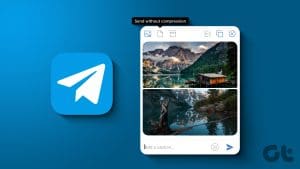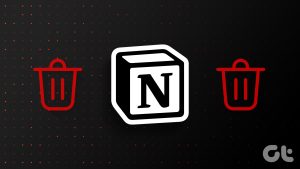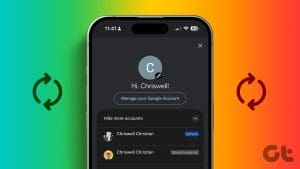Robux is the in-game currency of the popular multiplayer game – Roblox. You can customize your characters or unlock special features using Robux. However, it might not be affordable for everyone. If you are that kind-hearted friend (wish we all had a friend like you) or the loving parent who wants to send Robux to another account, this guide is for you.
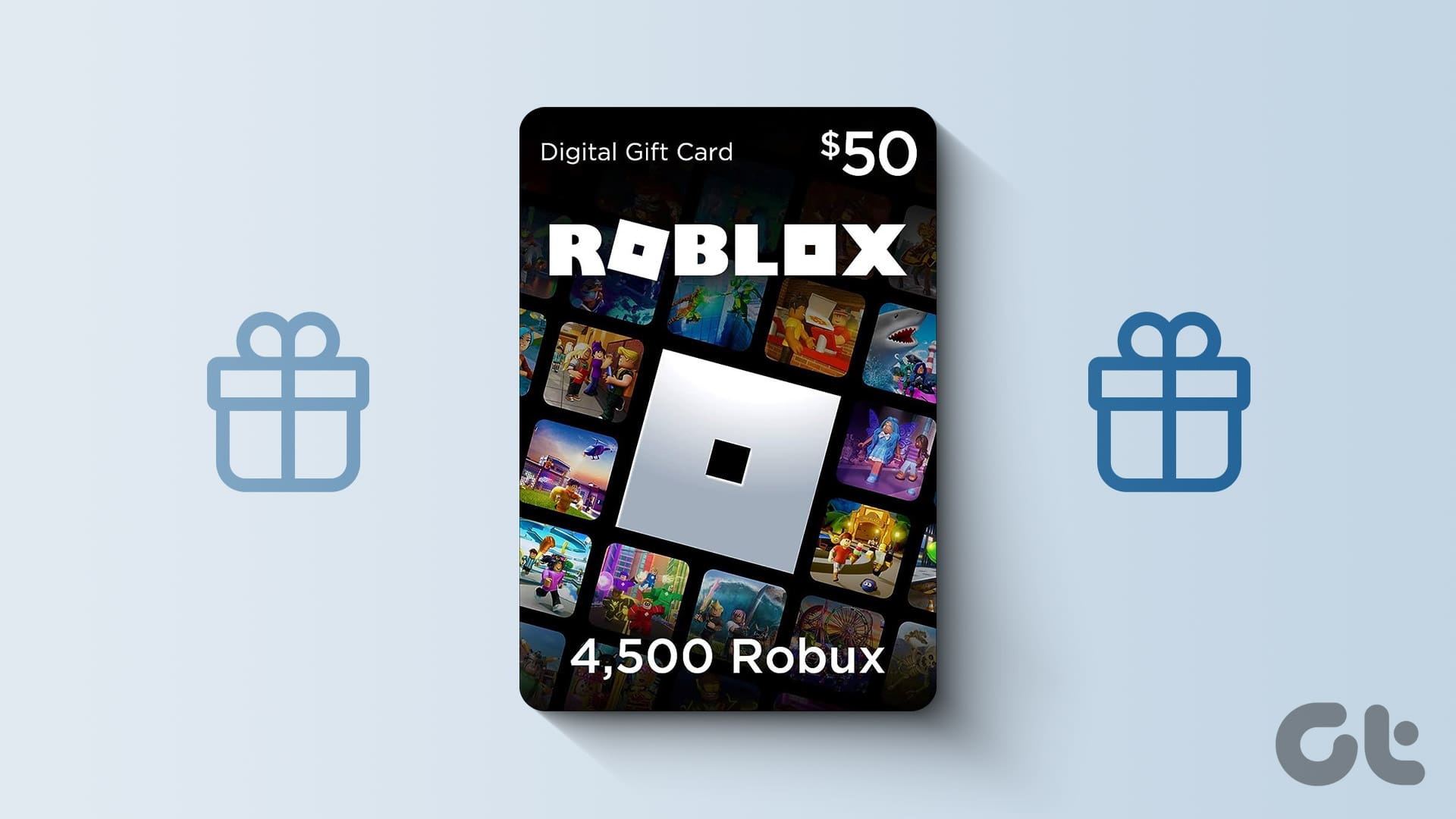
While there are no direct ways, there are still some workarounds for you to buy and send Robux to someone on Roblox. We have ensured to check all of them and have mentioned them in this guide.
1. Donate Robux via Group
You can create Groups in Roblox, and with the help of that, you can then send Robux to someone on Roblox. Here’s how you can do it:
Step 1: Open Roblox and sign in to your account. Click the hamburger menu at the top-right corner and choose Groups.

Step 3: Choose Create Group.

Step 4: Fill details such as title, description, and others. After that, pay 100 Robux to create the group.
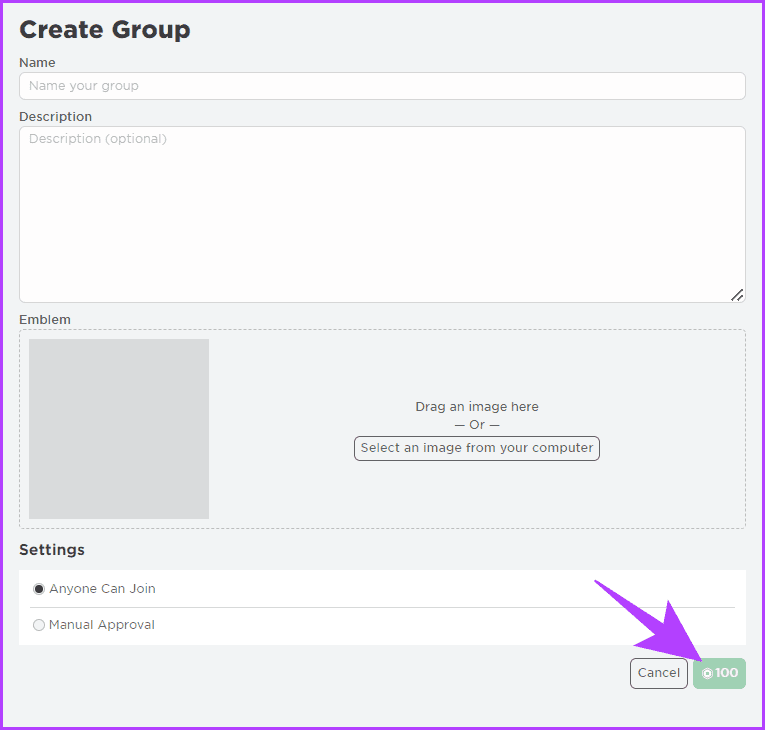
You can add the person to whom you want to send Robux too. Afterwards, follow the steps mentioned below.
Add Funds to a Robux Group
After you create a group, it’s time to add funds. For that, you need to sell something. This can be any item. Here are the steps:
Step 1: Open the Roblox and choose Create at the top. On the next page, switch to your group from the drop-down menu.

Step 2: Select Creations from the sidebar. Click Avatar Items and select T-shirt, Shirt, or Pants. After that, choose Upload Asset.
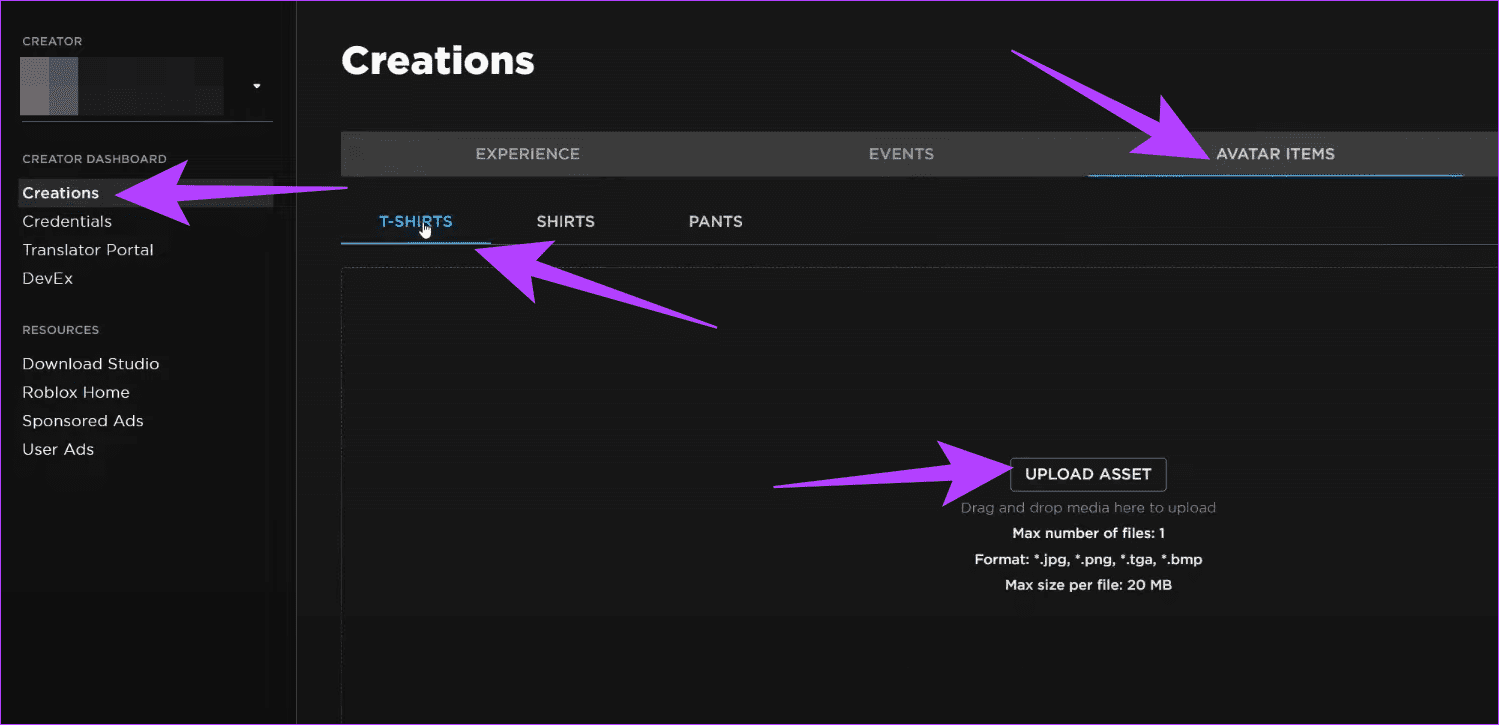
Step 3: Add images and other information. Once you add the necessary information, click Upload.

Step 4: After you create an item, open it. If you can’t find it, simply navigate to Create > Select your group and click Creations.
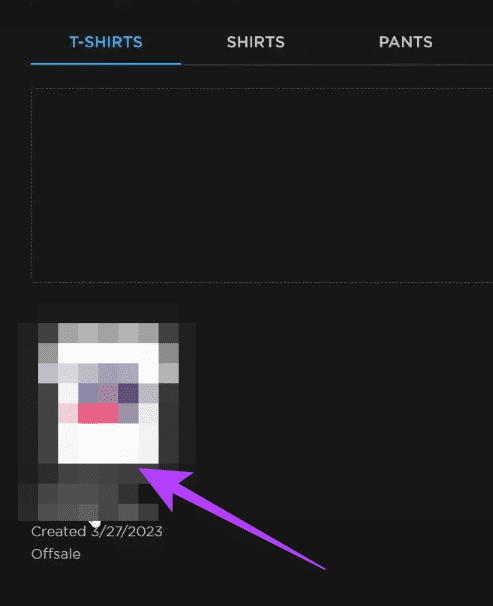
Step 5: Toggle on On Sale. Set the price, and click Save Changes.

Step 6: Click ‘Put On Sale’ to confirm.
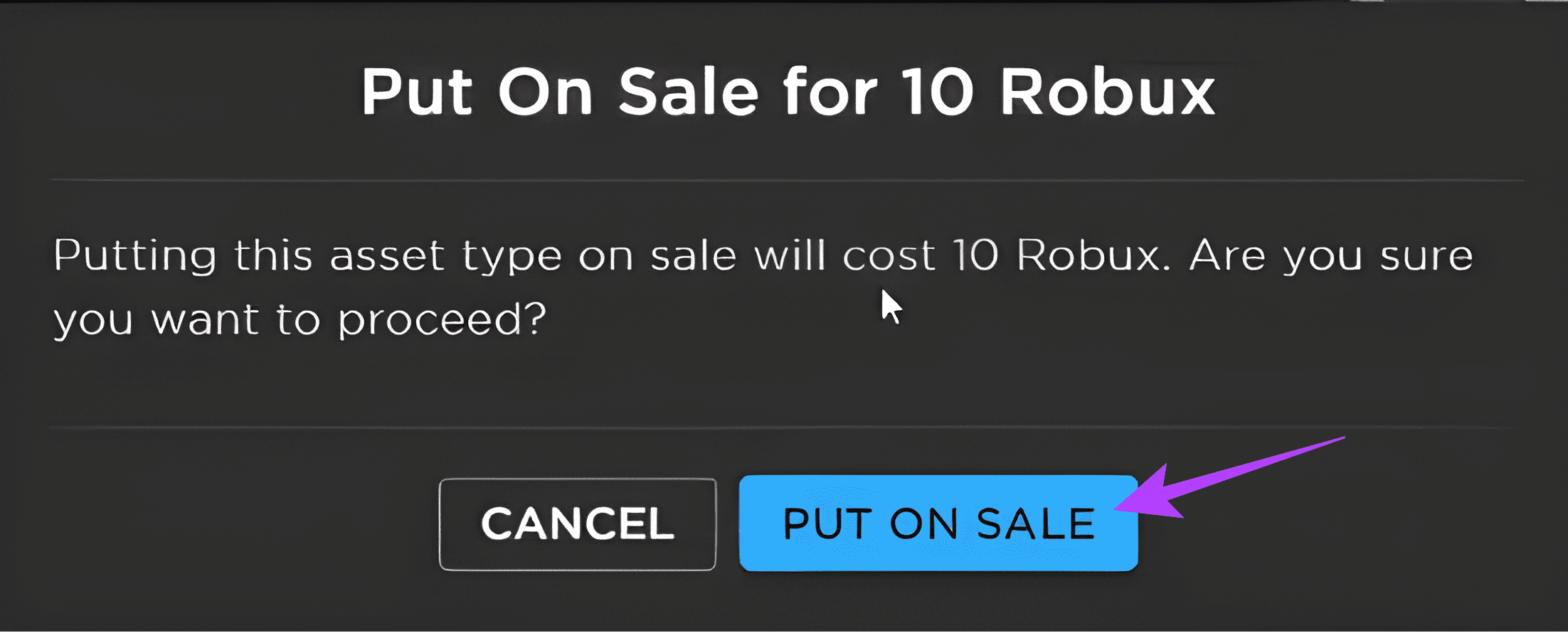
Step 7: Navigate to the item and then click Buy. To access the item fast, click ‘Open in Marketplace.’

Distribute Robux to Group Members
Step 1: Open your group and click the three dots at the top right corner.
Step 2: Choose Configure Group.
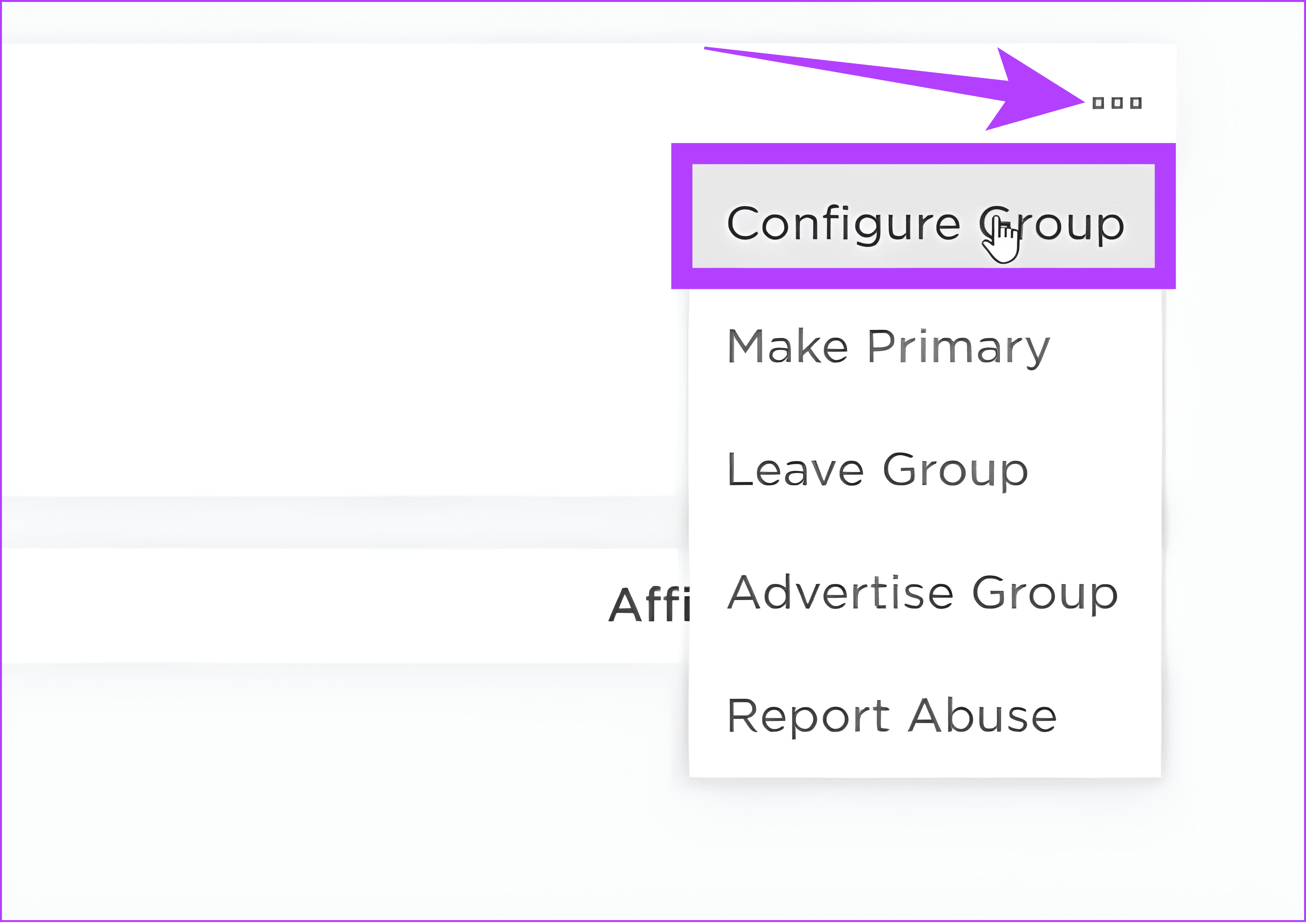
Step 3: Select Revenue and choose Payouts.

Step 4: Choose between Recurring Payout or One-time Payout. We chose One-time Payout. Afterward, click ‘Add Payout Recipients.’
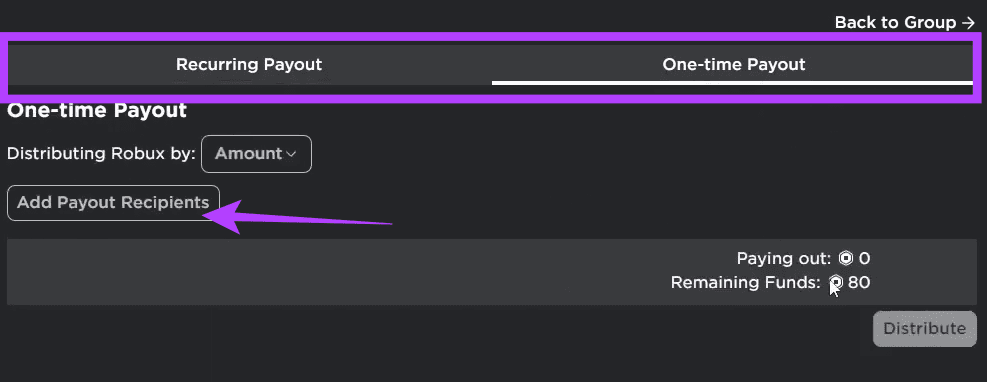
Step 5: Select whom you want to send Robux to, and click OK.
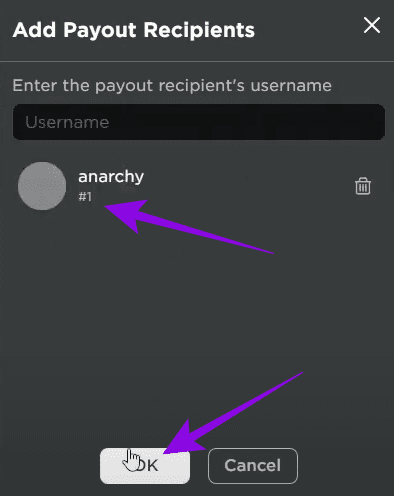
Step 6: Enter the Robux amount and click Distribute.

2. Send Robux to a Friend for Free Using the Game Pass
You can also ask the person to create a Game Pass, which you can buy to send Robux to them. Here are the steps:
Step 1: Open Roblox Creators Dashboard. You can use the link below.
Step 2: Choose the experience you want to create the Game Pass.

Step 3: From the sidebar, choose Passess under Monetization.

Step 4: Click ‘Create a Pass.’
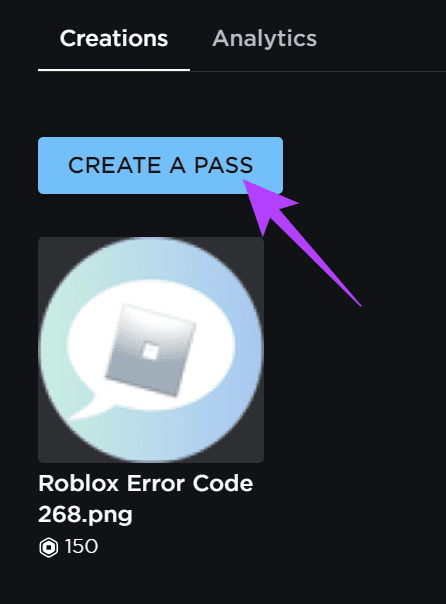
Step 5: Add image and other necessary information for the Game Pass. Afterwards, click Create Pass.
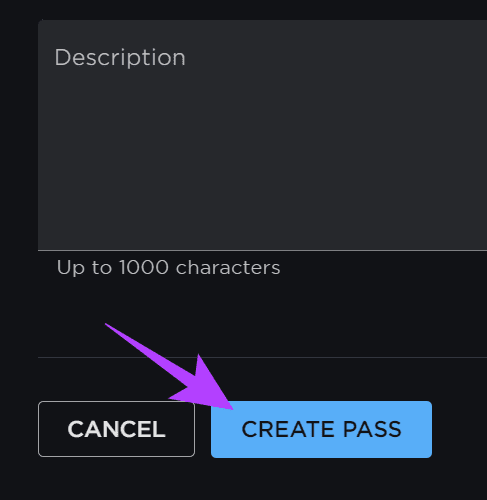
Step 6: After the pass is ready, navigate to Passes and then open the Game Pass that was created.

Step 7: After you create the pass, click Passes from the sidebar and select the Game pass you have created.
Step 8: After you make changes, click Save Changes.
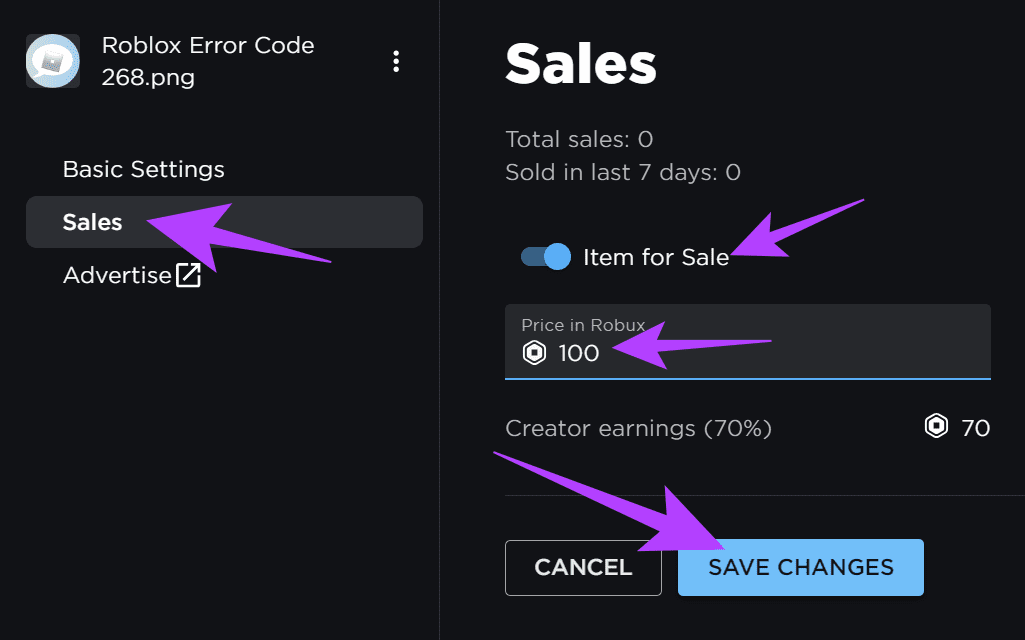
Step 9: Open the Experience and click Store.

Step 10: Purchase the game pass from the experience store. The Robux will be sent to the person who created the Experience.
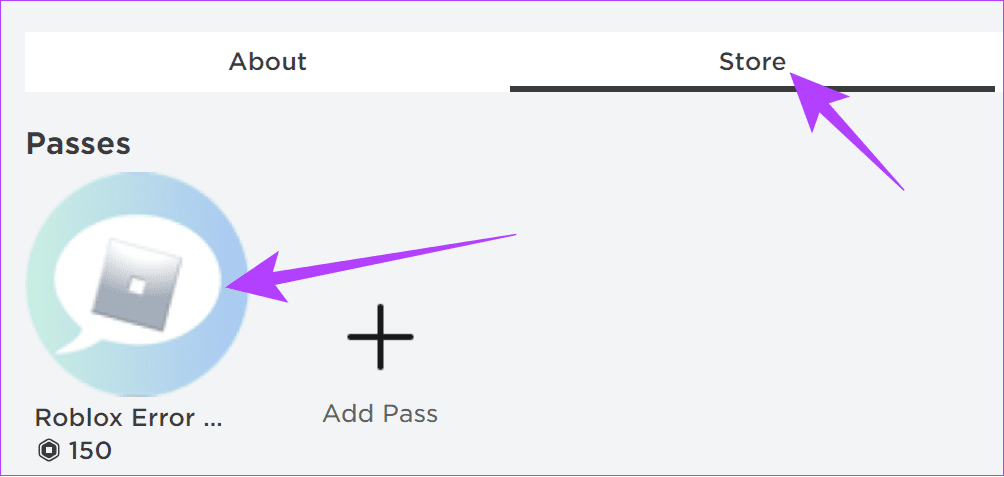
3. Buy a Robox Gift Card and Share From Amazon
Apart from the above-mentioned methods, you can also send Robux to someone on Roblox using Amazon. All you have to do is purchase the gift card by following these steps:
Step 1: Choose the gift card, and click ‘Add to Cart’ and complete your purchase.

Step 2: Make your purchase, and after that, click ‘Returns & Orders’ on the home page.

Step 3: Choose ‘View order details’ next to the purchased Roblox gift card.
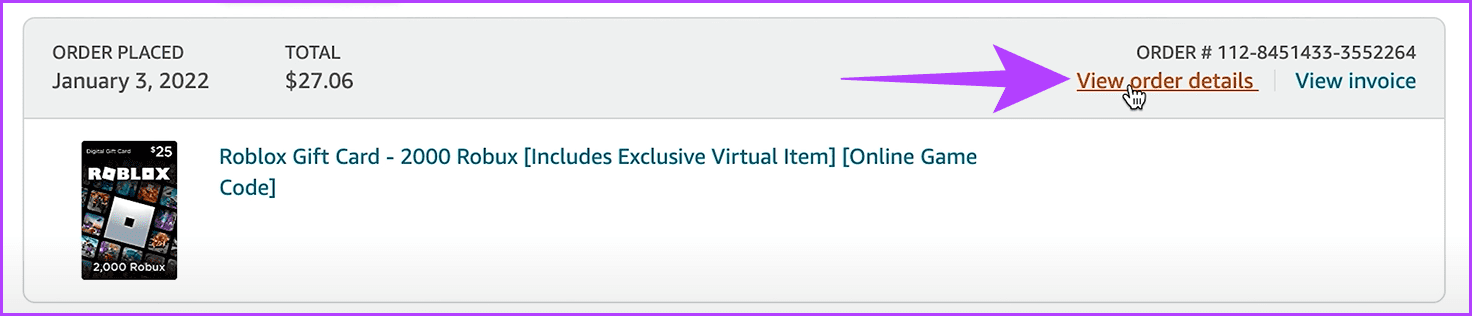
Step 4: Choose ‘Go to your Games Library.’

Step 5: Copy the gift card and then the PIN code.

You can just paste the code to your friend, and afterward follow the link below to paste and redeem the code.
4. Add Your Payment Details to Purchase Robux
You can also add your payment information and buy Robux for that person.
Step 1: Open the Roblox, choose the Settings icon at the top right corner, and click Settings.

Step 2: Click Payment Methods, and click Add.
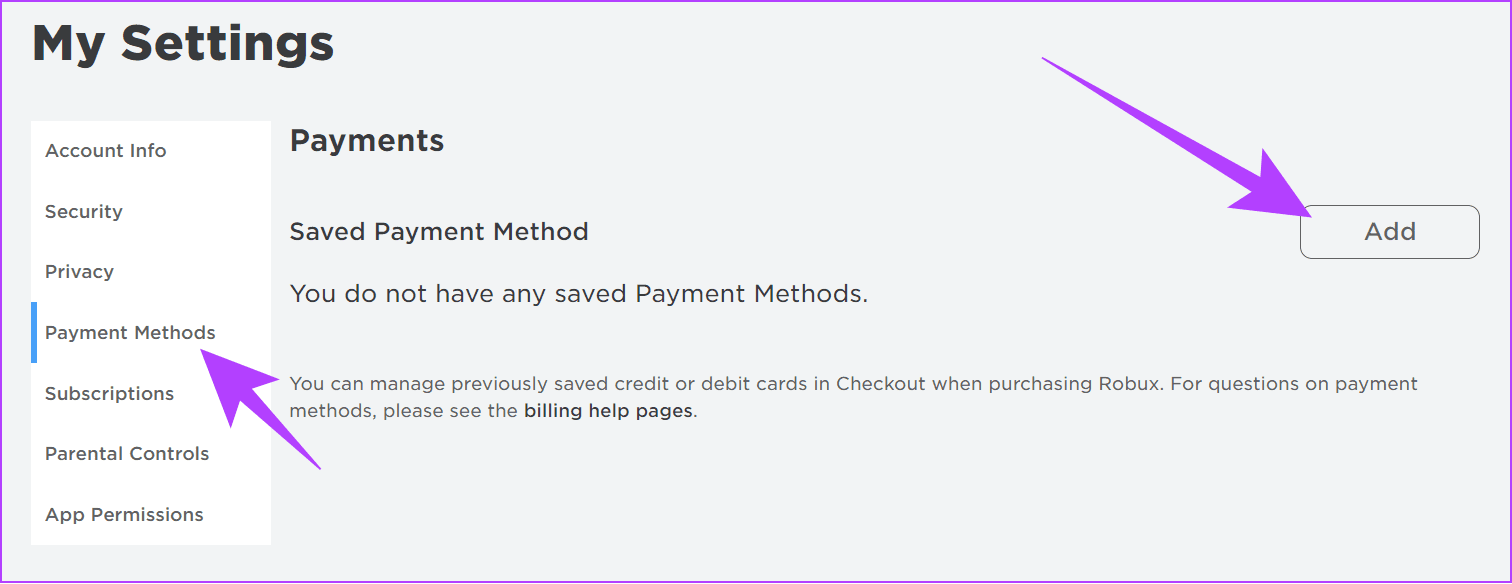
Step 3: Add your Credit or Debit card details and click Save.
After you purchase Robux, it’s best to remove your payment details.
5. Subscribe to Roblox Premium
You can also pay for Roblox Premium to send Robux to another account. With premium, users will get a monthly Robux allowance and an additional 10% Robux upon making a new purchase.
FAQs on Donate Robux
Yes. There are multiple ways to Robux for free. You can request someone to donate Robux, create and sell items, create a game pass to sell, or even join games that award free Robux.
This depends on what your needs are. Roblox makes it easy to buy and spend Robux in the game. However, it’s best to only spend on what you need (just like in real life). Robux is purchased using real-life money, and that’s not easy to earn.
Spend Well on Robux
With this guide, we hope you know it takes some workarounds to send Robux to another account. Instead of spending it on everything, we suggest you spend it on things that you value the most. If you still have suggestions or queries, let us know in the comments.
Last updated on 07 December, 2023
The above article may contain affiliate links which help support Guiding Tech. However, it does not affect our editorial integrity. The content remains unbiased and authentic.