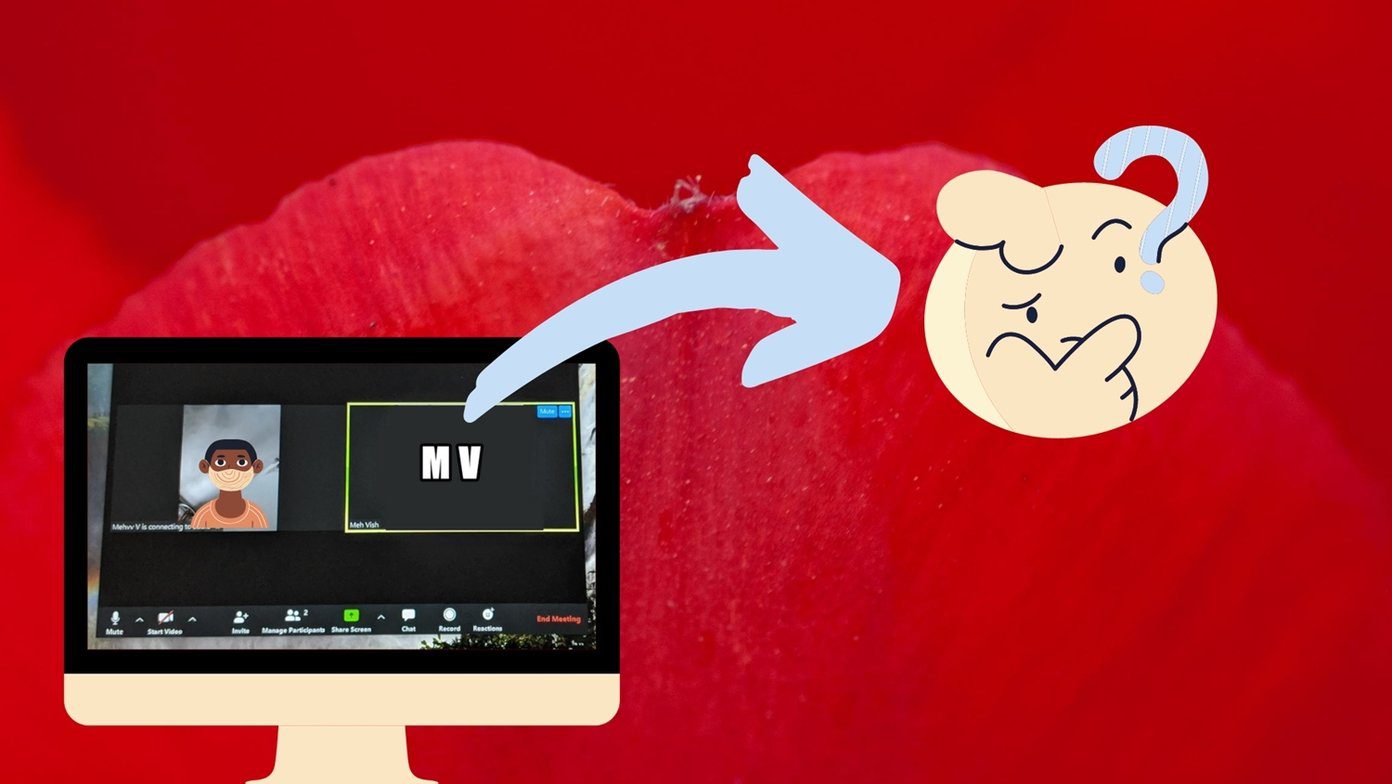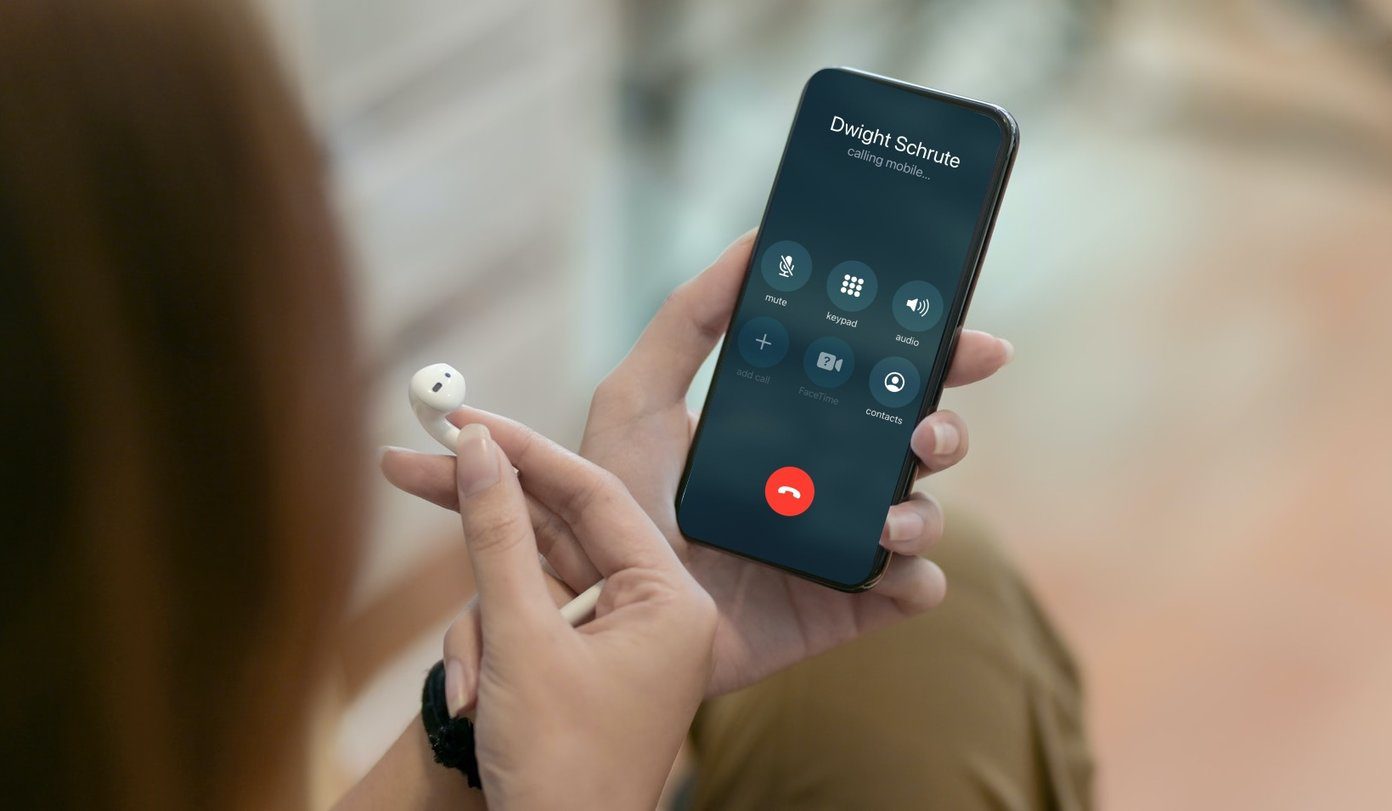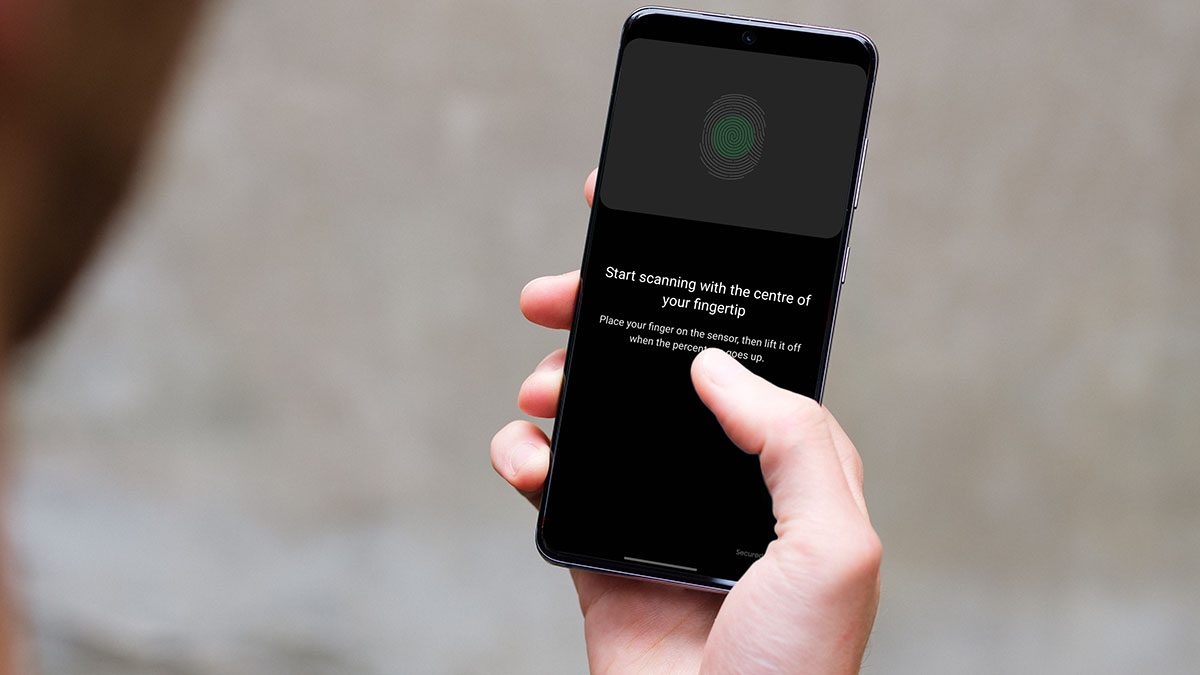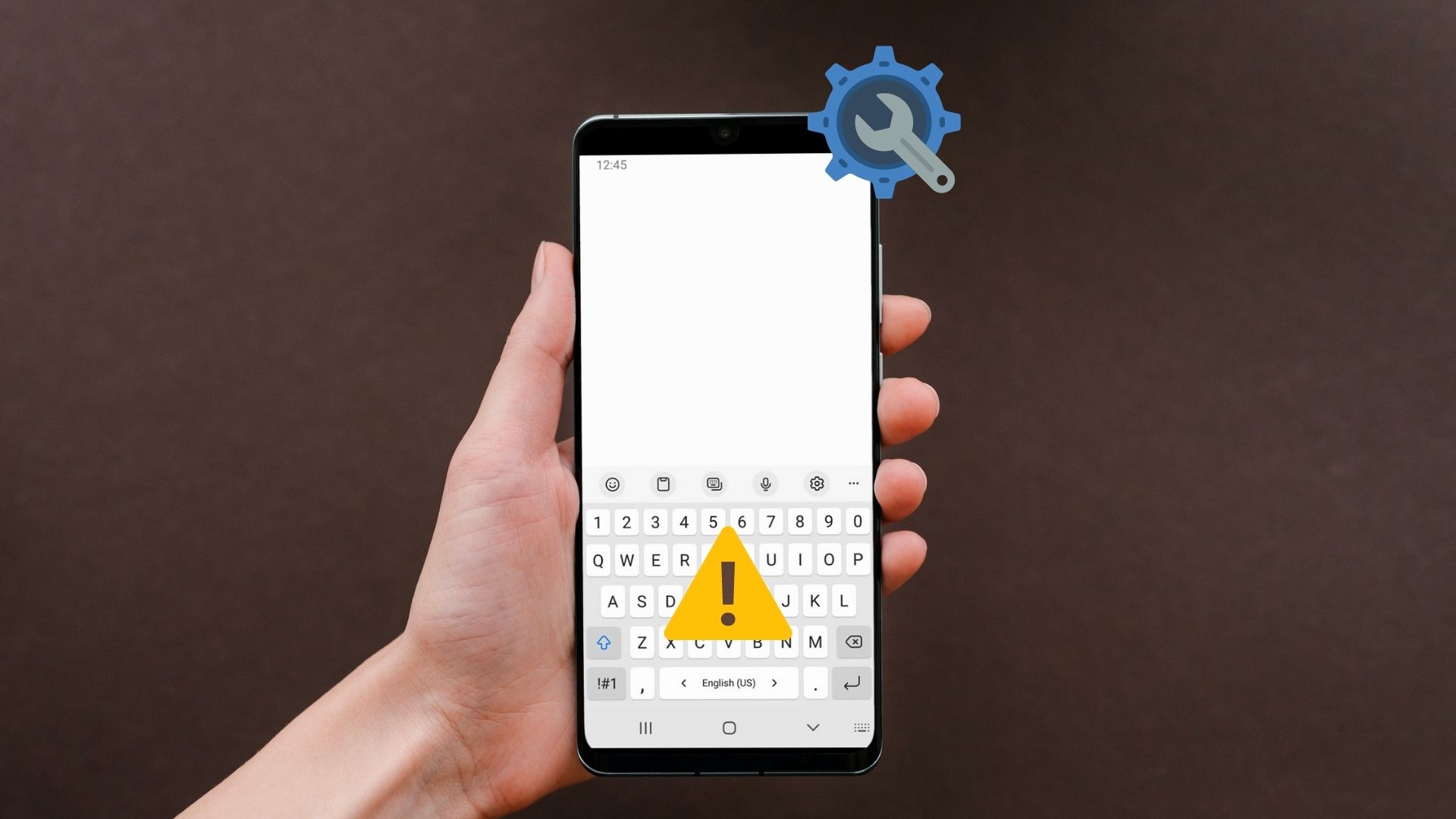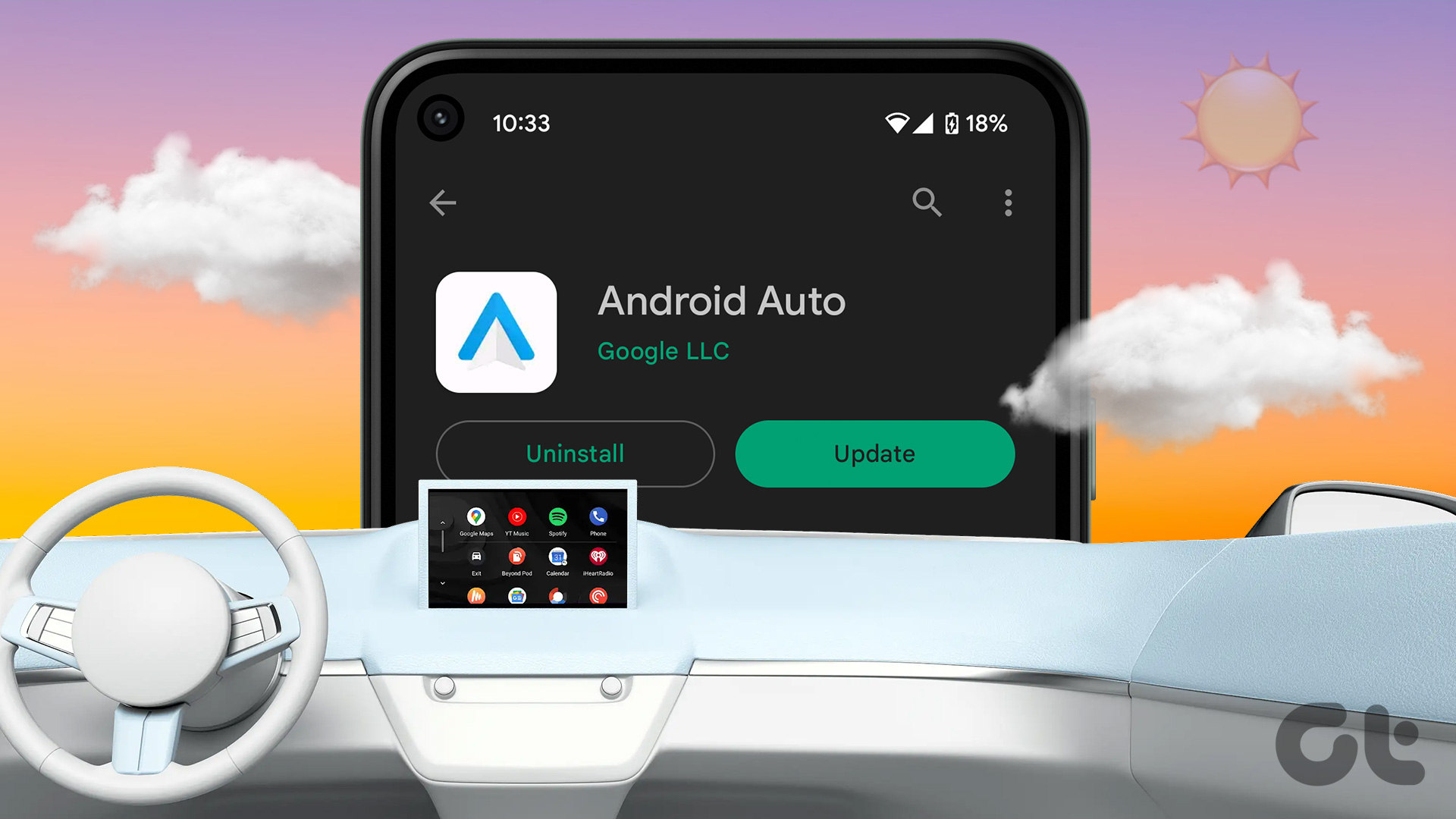The Voice Recorder app on your Samsung Galaxy phone is a simple yet indispensable tool for capturing and preserving our thoughts, ideas, and cherished moments. While it has all the features you could need, there are times when the Voice Recorder app may stop working on your Samsung Galaxy phone.
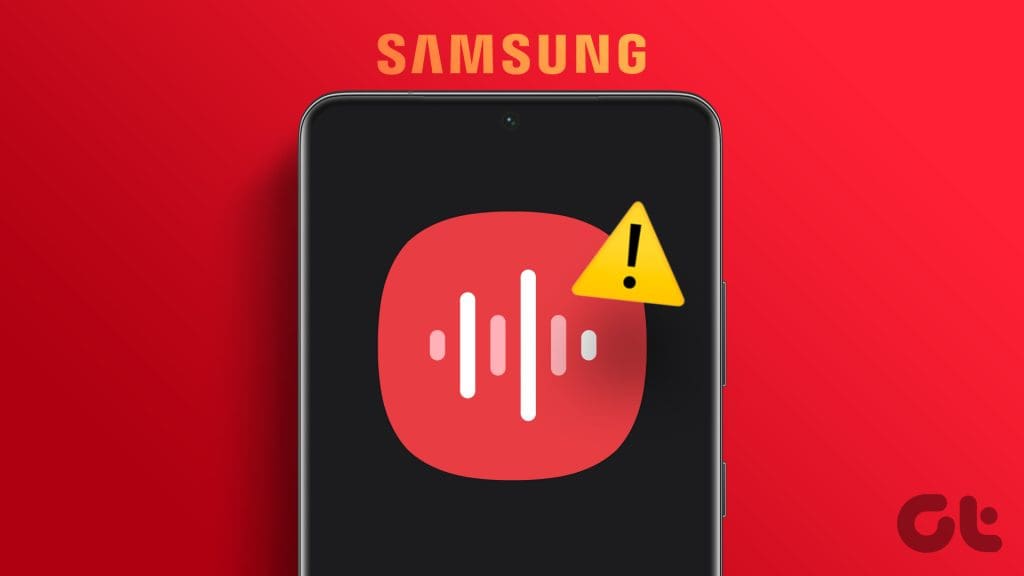
Factors like inadequate permission to access your phone’s microphone, battery restrictions, and corrupted cache, can cause the Voice Recorder app to malfunction on your Samsung Galaxy phone. This guide has a list of practical solutions to help you get the Voice Recording working on Samsung Galaxy phone.
1. Allow Voice Recorder App to Use Microphone
Like any other app, Voice Recorder needs permission to use your Samsung Galaxy phone’s microphone. If the app can’t access the microphone, it won’t be able to create any audio recordings. Here’s how to fix that.
Step 1: Long-press on the Voice Recorder app icon and tap the ‘i’ icon from the resulting menu. Then, go to Permissions.
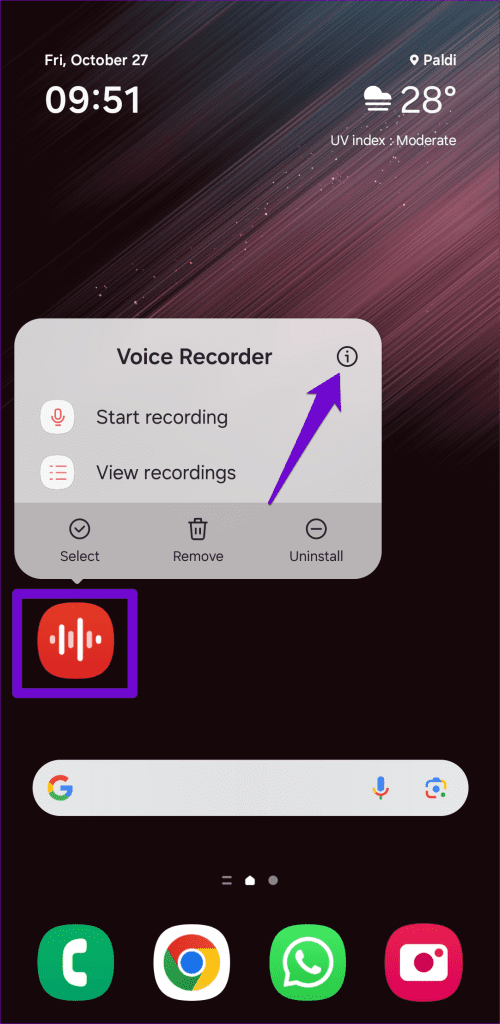

Step 2: Tap on Microphone and select ‘Allow only while using the app.’


2. Enable Microphone Access From Privacy Settings
If your Samsung Galaxy phone is running One UI 4.0 or above, you need to ensure the microphone access option is enabled in the privacy settings. Otherwise, the Voice Recorder will not be able to use your microphone despite having the necessary permission.
To enable microphone access for apps on your Samsung Galaxy phone:
Step 1: Open the Settings app, tap on Security and privacy, and select More privacy settings from the following menu.


Step 2: Enable the toggle next to Microphone access.

Try using the Voice Recorder app and check if it works.
3. Close Background Apps
The Voice Recorder app may be unable to record anything if another app in the background is already using the microphone. To avoid this, you need to close any background apps with access to the microphone.
Press the Recents button or swipe up from the bottom of the screen to bring up the app switcher. Swipe up on the apps you want to close. After that, try using the Voice Recorder app again.

4. Allow Unrestricted Battery Usage to the App
Does the Voice Recorder app on your Samsung Galaxy phone stop recording automatically after a few minutes? That could happen if you have applied any battery restrictions to the app. Here’s how to remove them.
Step 1: Long-press on the Voice Recorder app icon and tap the app info icon from the menu that appears.
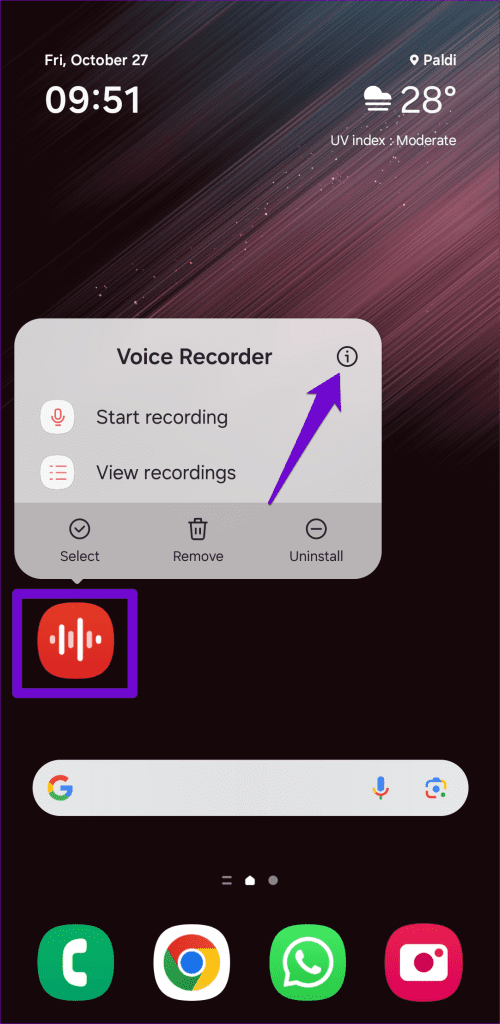
Step 2: Tap on Battery and select Unrestricted from the following menu.


5. Clean Your Microphone and Test It
Sometimes, the simplest solutions are the most effective ones. If the Voice Recorder app is still not working properly, it could be due to a dirty microphone. Hence, it’s a good idea to clean the microphone with a cotton swab and wipe away any dirt or dust preventing it from picking up sound properly.
After you have cleaned the microphone, you can use the pre-installed Samsung Members app to test it. Here are the steps for the same.
Step 1: Open the Samsung Members app, head to the Support tab, and tap on Phone diagnostics.

Step 2: Tap on Mic.

Step 3: Tap the Record button to capture some audio. Then, press the Play button to listen to the recorded audio.


If you can’t hear anything, your phone’s microphone may be malfunctioning. In that case, have your phone checked at the nearest Samsung service center.
6. Clear App Cache
Clearing the cache is an effective way to resolve issues with any Android app, including Voice Recorder. This will remove any temporary files associated with the app that may have been causing the problem.
Step 1: Long-press on the Voice Recorder app icon and tap the ‘i’ icon from app info menu.
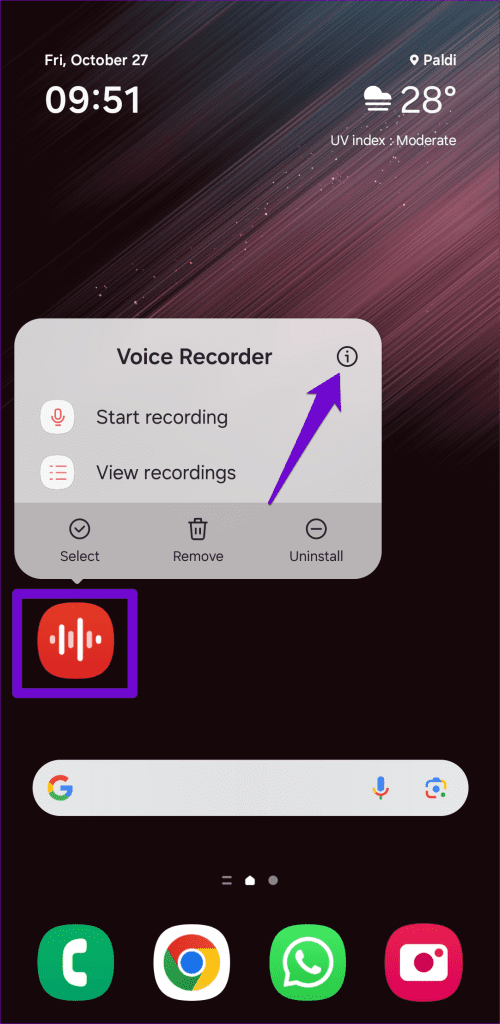
Step 2: Go to Storage and tap the Clear cache option.


7. Update the Voice Recorder App
If all else fails, the Voice Recorder app on your Samsung Galaxy phone may be buggy or outdated. Head over to the Galaxy Store to update the Voice Recorder app and check if that gets the app working again on your Samsung Galaxy phone.
Record With Confidence
One of the above tips should fix any issues with the Voice Recorder app on your Samsung Galaxy phone. However, if none work, consider switching to a third-party voice recorder app to capture audio on your Galaxy phone.
Last updated on 27 October, 2023
The above article may contain affiliate links which help support Guiding Tech. However, it does not affect our editorial integrity. The content remains unbiased and authentic.