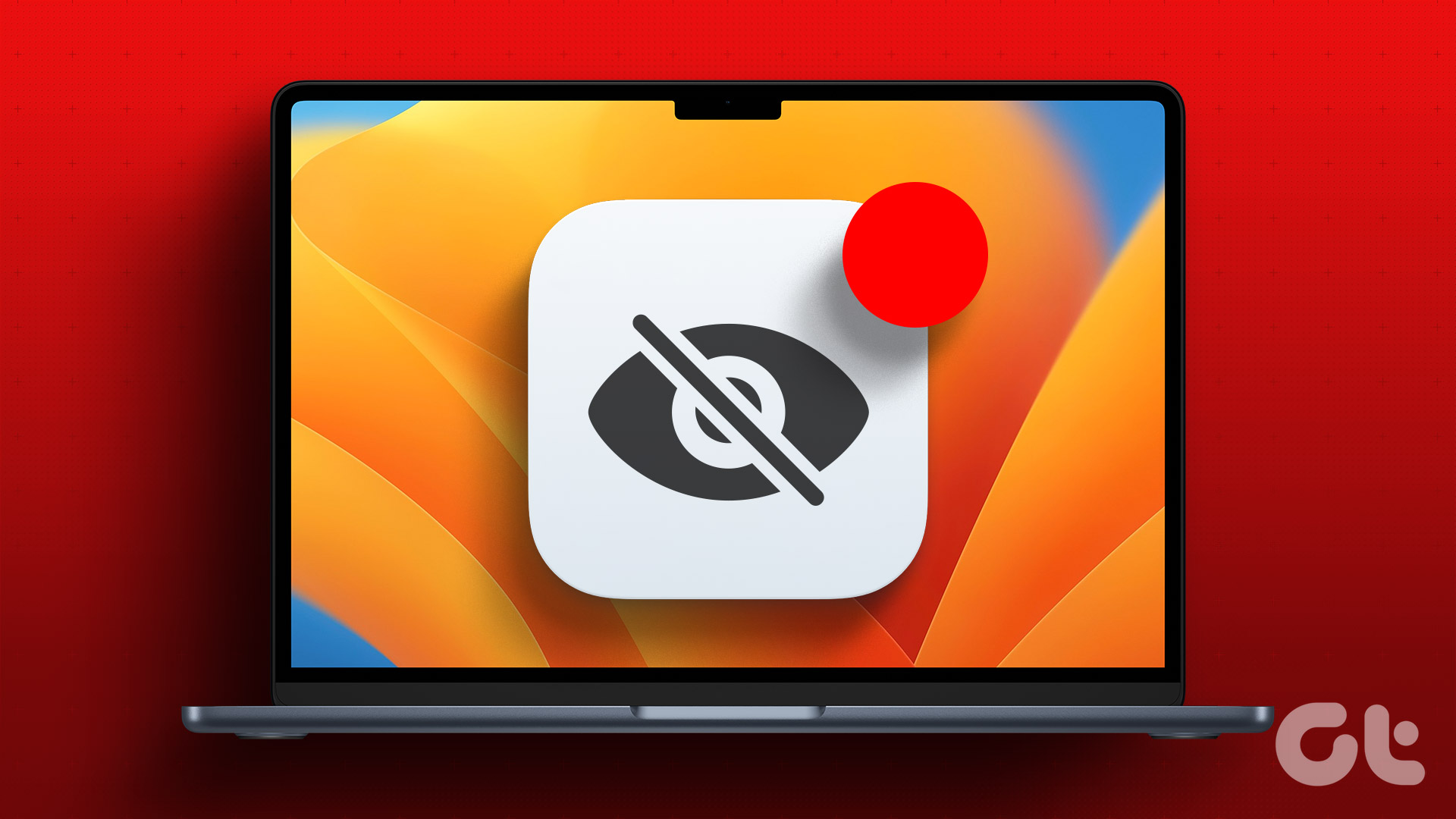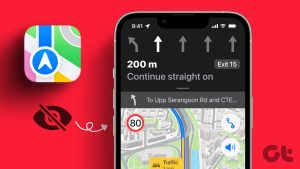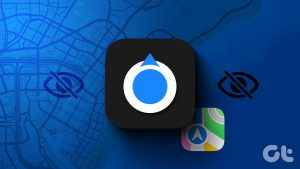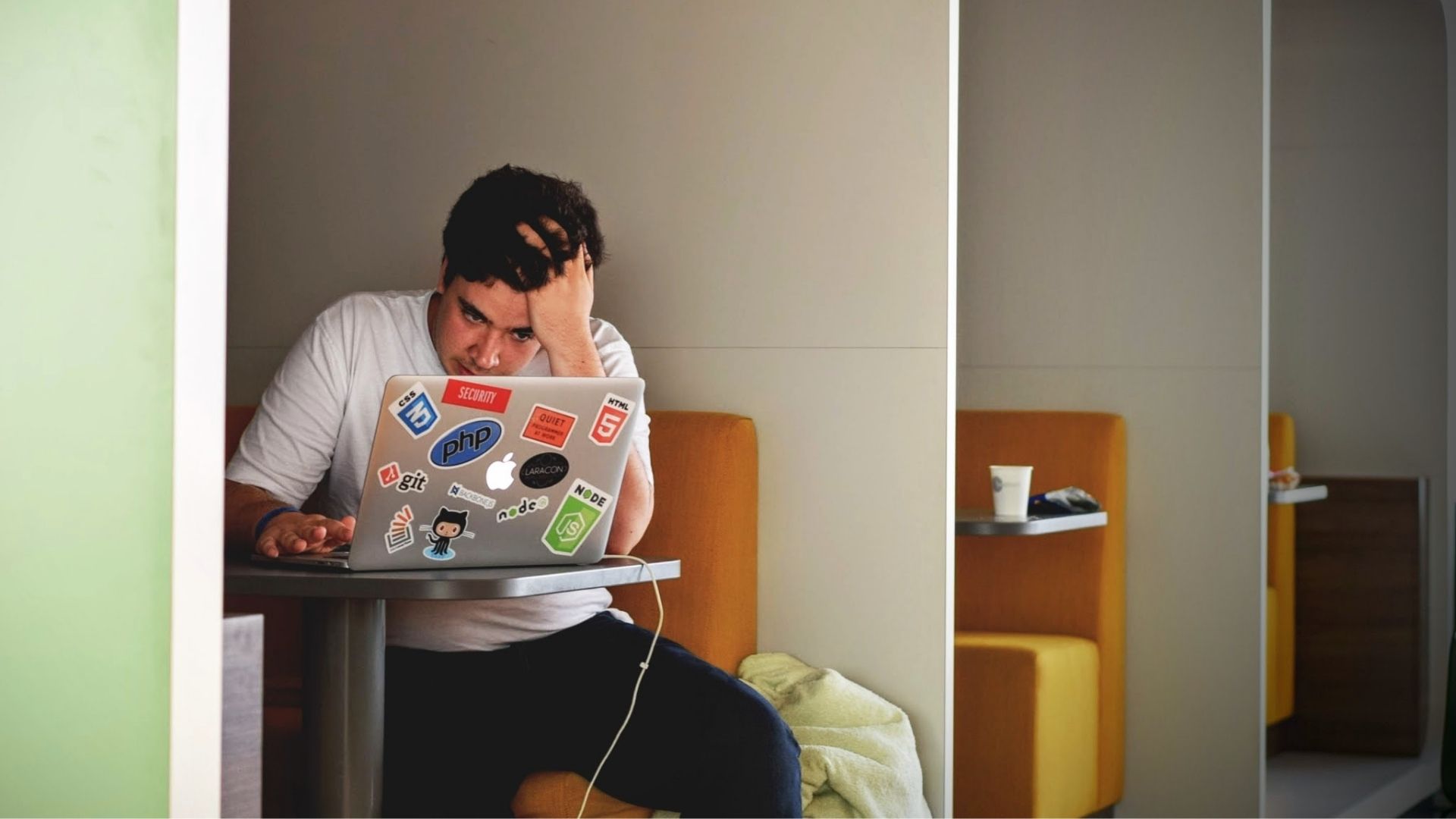Your Apple TV is a fully loaded streaming device to watch shows and movies. You can navigate through apps and options using the Apple TV remote. And if you have your iPhone around, you can use your iPhone as the keyboard for Apple TV to search content and settings.
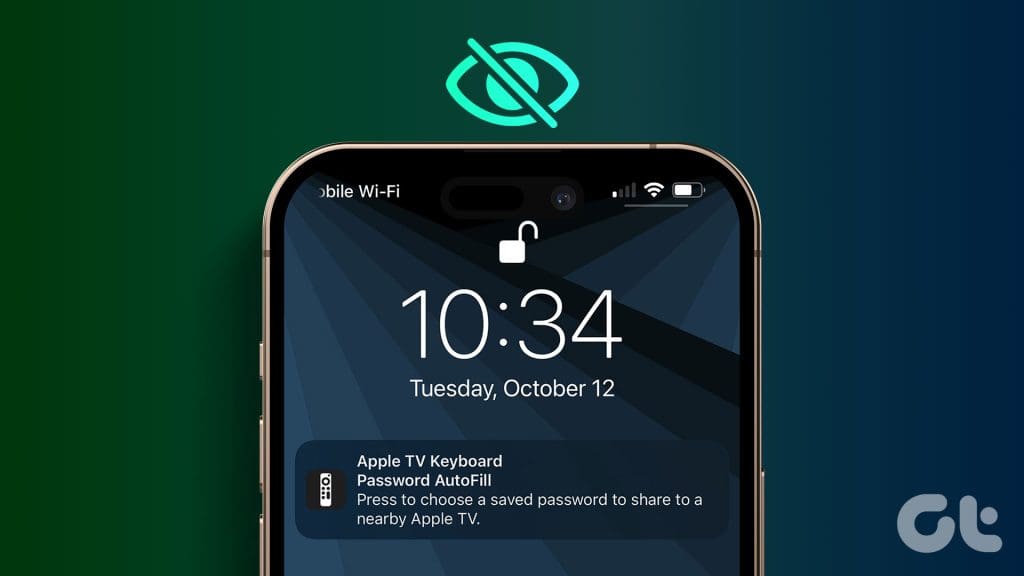
As soon as the keyboard appears on your Apple TV screen, you will receive a notification of the Apple TV keyboard on your iPhone. Now, if this Apple TV keyboard notification is not showing on your iPhone, here are some working solutions to fix the issue.
1. Check the Notification Settings on Your iPhone
When you are not getting notifications for the Apple TV keyboard on your iPhone, you should start by checking the notification settings. This solution was suggested by a user on the official Apple Community page that you can try enabling the notification again.
Step 1: Open the Settings app and tap on Notifications.


Step 2: Scroll down and select iPhone Keyboard.
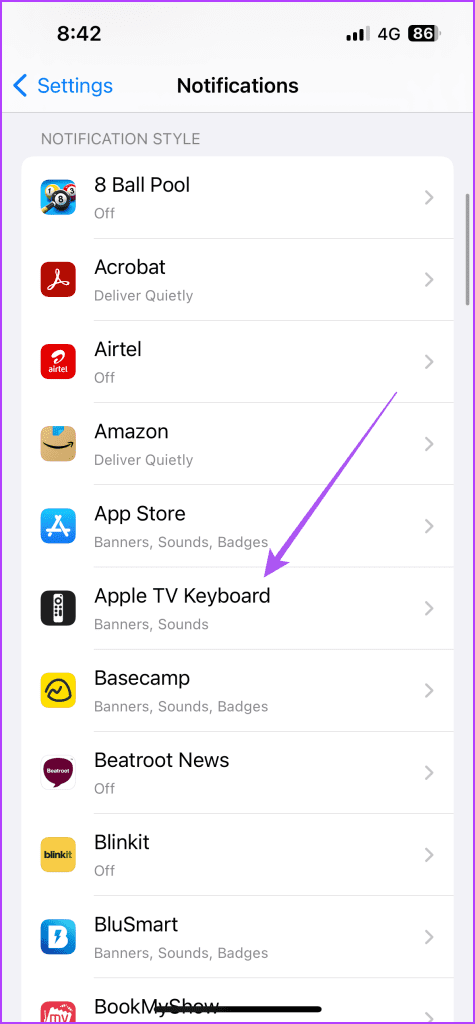
Step 3: Disable the notification and enable it again.
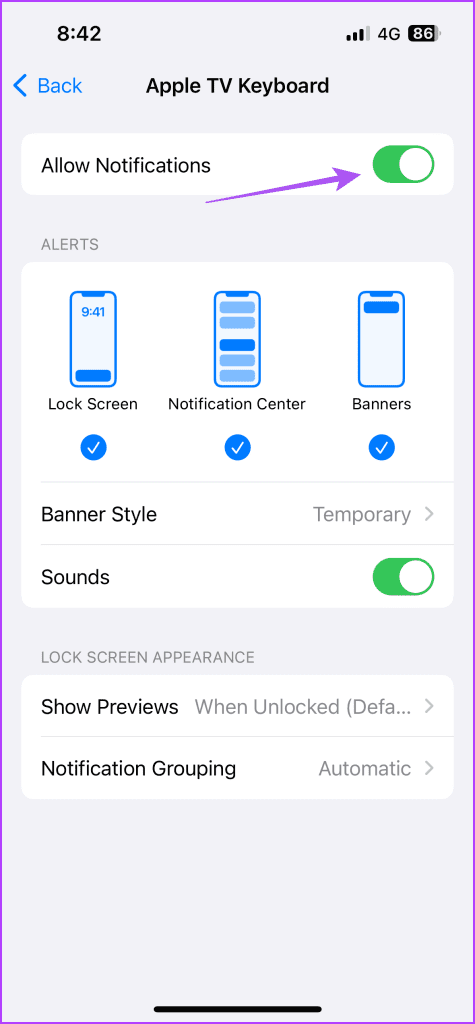
You need to also check whether the Lock Screen notification is enabled. Apple TV sends the notification on the lock screen.

Step 4: Close Settings and check if the problem is solved.
2. Enable Bluetooth and Wi-Fi on iPhone
You can disable either Bluetooth, Wi-Fi, or both whenever you don’t feel like using them. However, to receive the Apple TV keyboard notification, you need to enable Bluetooth and Wi-Fi on your iPhone. Just like other Apple devices like iPad and Mac, your Apple TV will also be able to connect with your iPhone when both Bluetooth and Wi-Fi are enabled.
3. Ensure Same Wi-Fi Connection
After you have enabled Bluetooth and Wi-Fi, you should connect your iPhone and Apple TV to the same Wi-Fi network. It is crucial to let Apple TV send notifications to your iPhone.
Check Wi-Fi on iPhone
Open the Settings app and select Wi-Fi to check the network you are connected to.

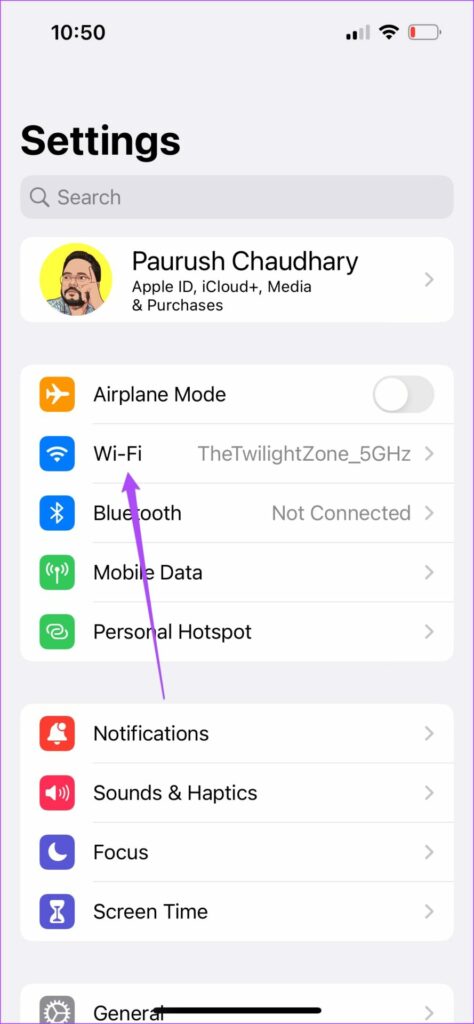
Check Wi-Fi on Apple TV
Step 1: Open Settings from the home screen.

Step 2: Scroll down and tap on Network, and check the Wi-Fi network you are connected to.

4. Check Apple Accounts on iPhone and Apple TV
Another important thing to check is about whether you are using the same Apple account on both devices. If you are using an Apple TV at your home that’s running on your family member’s account, you need to sign in the Apple account like your iPhone.
Check on Apple TV
Step 1: Open Settings on your Apple TV.

Step 2: Select Users and Accounts.
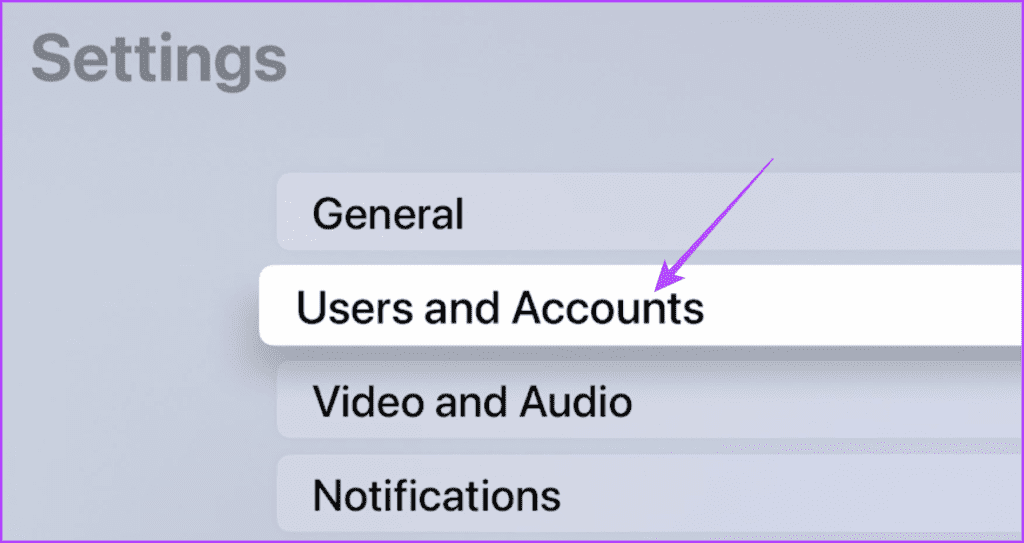
Step 3: Select Default User.

Step 4: To remove the Apple account, scroll down and select Remove User From Apple TV.

After that, sign in using your Apple account that is also being used on your iPhone.
Check on iPhone
Step 1: Open the Settings app and tap on the profile name at the top.

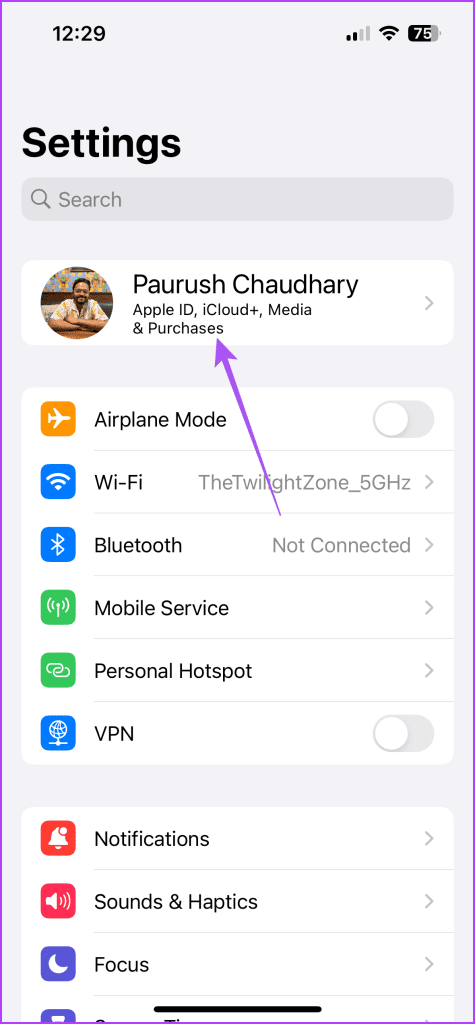
Step 2: Scroll down to the bottom and select Sign Out.

After that, sign in using your Apple account that is also used on the Apple TV. You can also refer to our post if you can’t sign out of the Apple ID on your iPhone.
5. Update tvOS and iOS
If the Apple TV keyboard notification is still not working, you can install a new version of tvOS and iOS on your devices.
Update tvOS
Step 1: Open Settings on the home screen.

Step 2: Scroll down and select System.

Step 3: Select Software Updates.

Step 4: Select Update Software. Then, install the update if one is available.
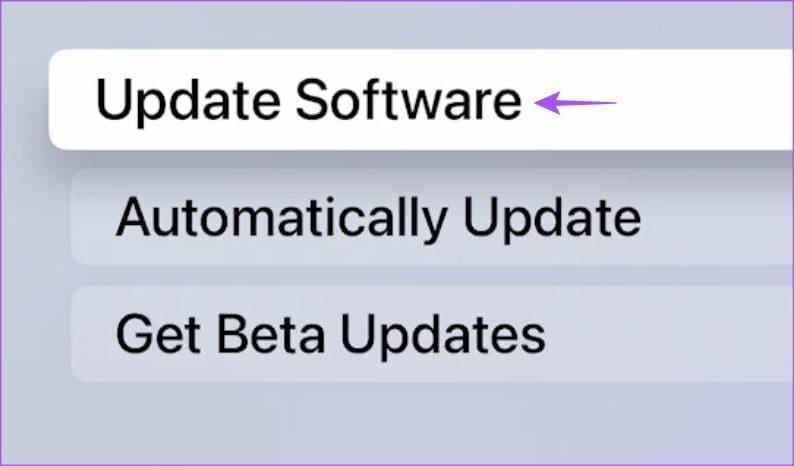
Update iOS
Step 1: Open the Settings app and select General.


Step 2: Tap on Software Update and install it if one is available.
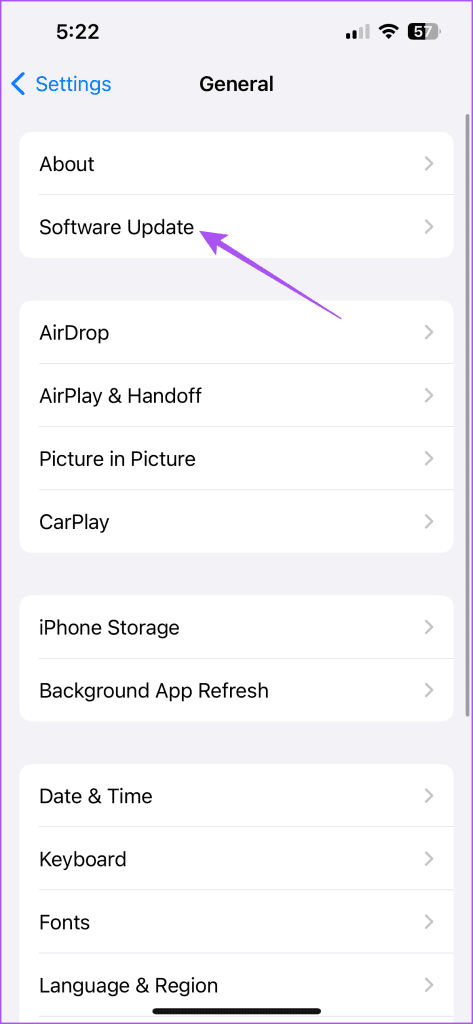
6. Reset iPhone and Apple TV
The last resort if none the solutions work is to try resetting the iPhone and Apple TV. Do note that this will remove all your data, preferences, and installed apps from the devices. However, resetting will restore both devices to their default settings. You can refer to guides on how to Reset iPhone and Apple TV. The steps for resetting remain the same for all Apple TV models.
Control Apple TV Using iPhone
These steps will help fix the Apple TV keyboard notification not showing on the iPhone. On the other hand, this is one of those fine examples of how the Apple ecosystem works in sync.
Last updated on 10 October, 2023
The above article may contain affiliate links which help support Guiding Tech. However, it does not affect our editorial integrity. The content remains unbiased and authentic.