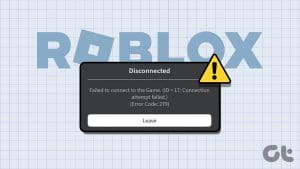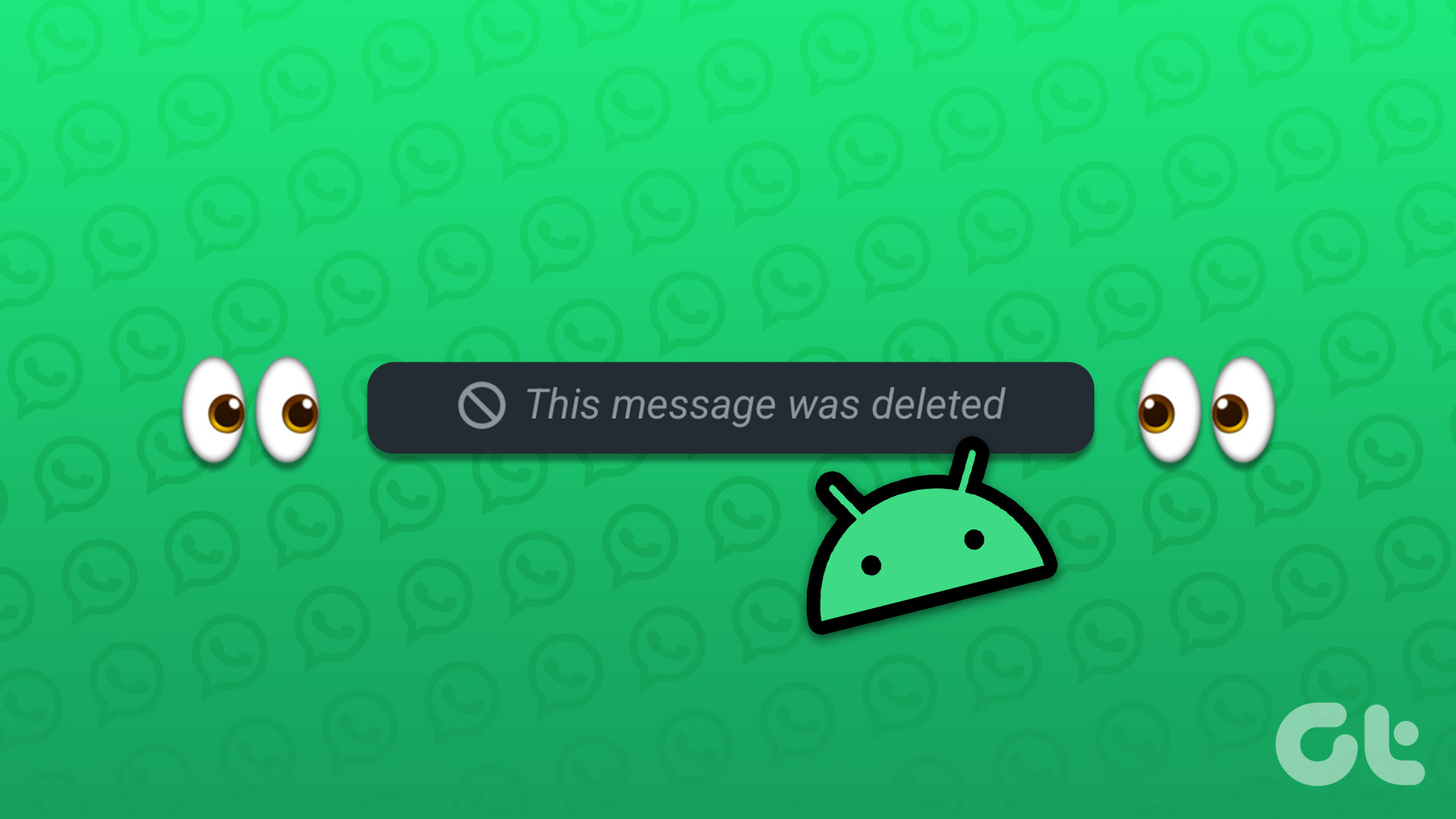Roblox also has a massive user base, just like the games it offers and the issues manh experience. While you may enjoy gaming with friends, there are measures to control the overall experience. If you see Roblox Error Code 268 and are confused about what it means, we have you covered in this guide.

The Error Code 268 appears on Roblox when the platform is suspicious about your activities in a game. If you don’t rectify the cause, you will face an account ban. Even if you are not cheating in the game, there can be certain reasons responsible for the error message. Let’s check them and fix them with this guide.
1. Turn off Any Hacks or Cheat Apps
If you are using any trainers or cheat software in Roblox, uninstall those programs immediately. If you see error code 268 on Roblox after installing a particular app or service that helps you with a game, it’s best to remove it. You can check our guide on how to uninstall these programs:
Android users can follow these steps to delete cheats or suspicious apps:
Step 1: Tap and hold the app you want to uninstall and choose App info.
Step 2: Choose Uninstall.
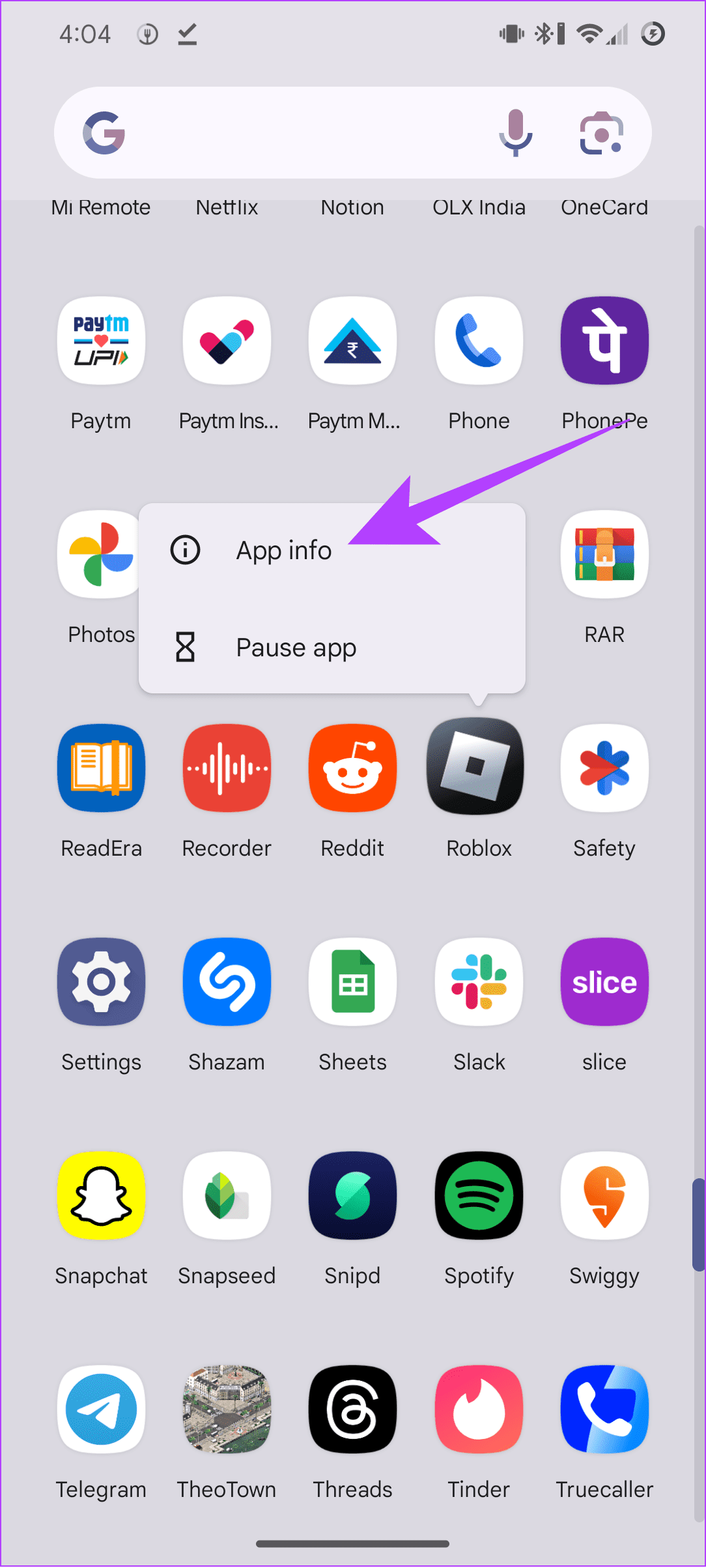
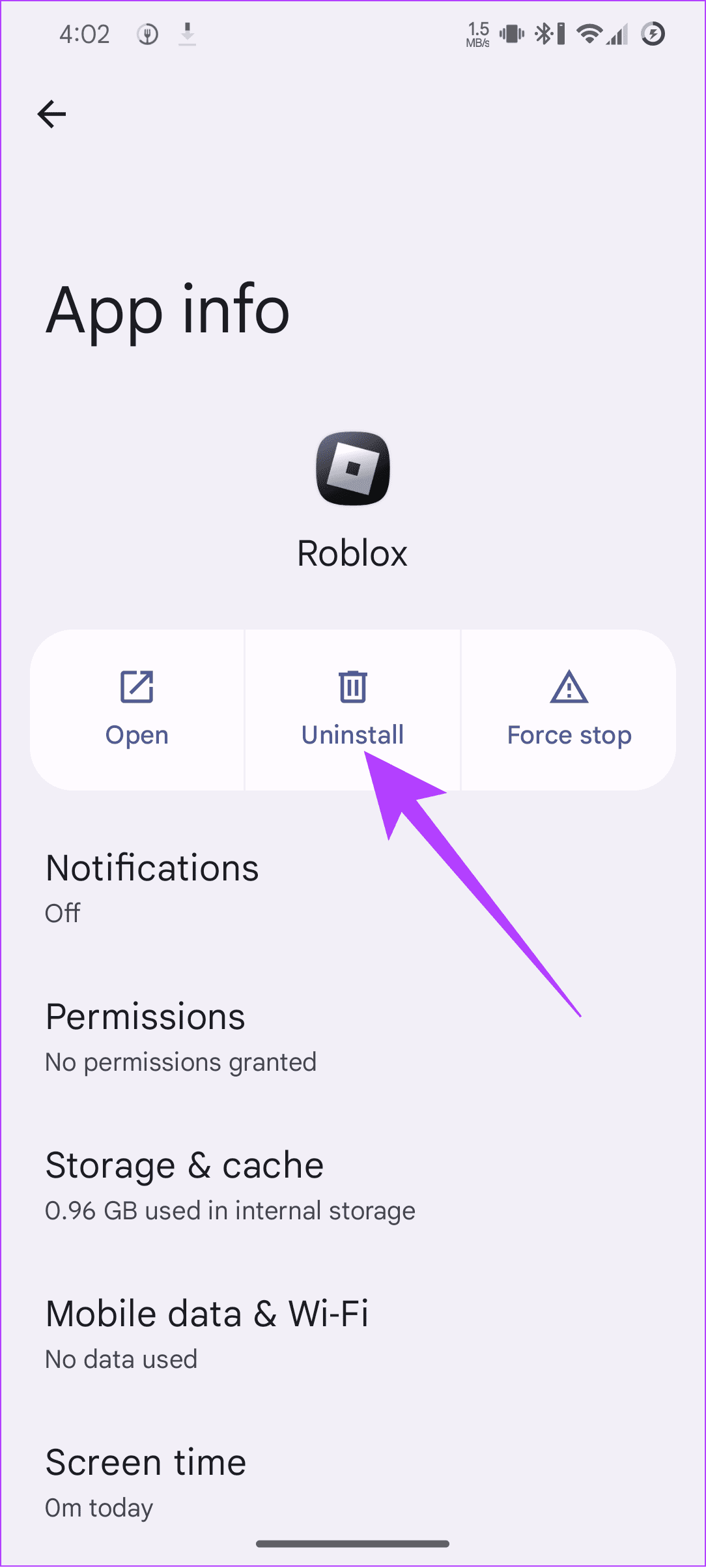
Step 3: Tap OK to confirm.

2. Check Internet Stability
When you see ‘you have been kicked due to unexpected client behavior’ error on Roblox, it might not mean you are currently banned from the game. Consider it as an alert from Roblox being suspicious of your activities. That might happen due to an unstable or slow internet connection. It’s best to check your internet speed. You can use the following link to check internet speed or other popular internet speed tester tools.
If you find that the internet speeds are low, here are some measures you can take:

- Restart your modem and router: Everything needs a reset if pressed to work continuously. Restart your modem or router once or twice a week. This will refresh your connection and clear any temporary problems to ensure stable internet speeds.
- Update your internet plan: Roblox requires a stable internet connection to work properly. If you have a slow connection, upgrade to a faster plan.
- Change ISP: If upgrading the plan doesn’t improve your internet speeds, contact your ISP to fix the issue. If it still doesn’t help, changing your ISP with a stable and fast internet is best.
- Reset network settings: You can reset the network settings on iPhone and Android. PC users can also reset the network settings and check if that helps.
Also read: Reset network settings on Mac
3. Update Network Drivers on Windows
To ensure you have a stable internet connection, it’s best to update the Network drivers. Here are the steps to follow:
Step 1: Open Device Manager using Windows Search.
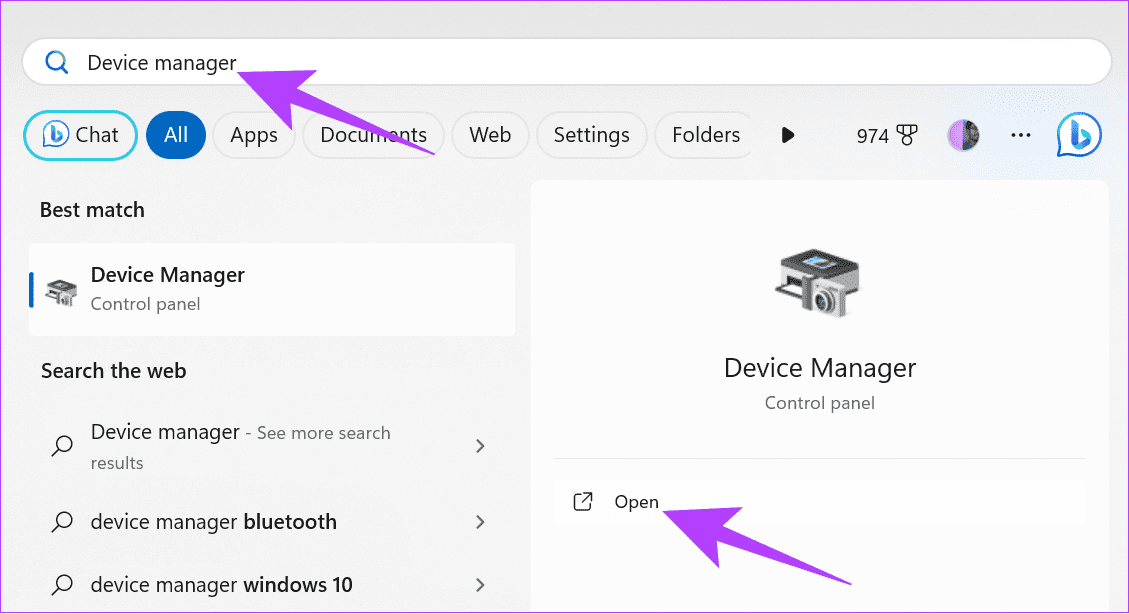
Step 2: Expand Network adapters and choose the network you want to update. Right-click and select Update driver.

4. Ensure That Roblox Is Down or Not
If you are still see Error Code 268 after ensuring a stable internet connection, it might be because of some issues with Roblox service. You can check that by using the link below:
If Roblox is having issues, wait until the issue is fixed. Depending on the issue, the time frame might vary.
5. Restart System
Restarting your device can help fix Roblox Error Code 268. Restarting your system will clear all the cache files, including the ones causing any issues. Refer our detailed guide on how to restart a Windows system. As for other devices, you can follow the steps mentioned below:
Restart Mac
Step 1: Click the Apple icon at the top-right corner.
Step 2: Click Restart. Choose Restart from the context menu.
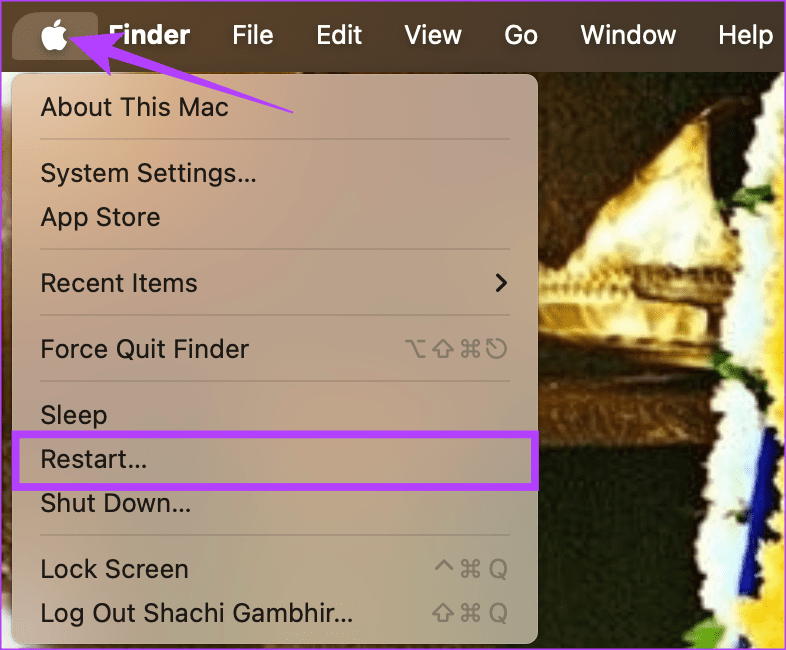
Restart iPhone
Depending on the iPhone you use, the steps to restart them might vary. You can follow the steps mentioned here based on your iPhone (Face ID vs Touch ID).
Step 1: Turn off your device by following the below steps:
- For iPhone SE 1st gen and 5 series: Long-press the top button.
- For iPhone 6 series and later with home button: Long-press the side button.
- For iPhone X and later with Face ID: Long-press the power and any volume buttons simultaneously.
Step 2: When a slider appears, drag it to right to shut down your iPhone.

Step 3: After it completely shuts down, long-press the power button until the Apple logo appears.
Restart Android
Depending on the Android Devices, the steps might vary a little. However, we have mention both of them:
Step 1: Invoke the power menu and follow the steps that work for your device:
- Press and hold the power button. If it invokes Google Assistant, you need to follow the next method.
- Press and hold the power + Volume up/down button
Step 2: Choose Restart and then tap Restart again to confirm.

6. Disable VPN
If you are using any VPN you might see error code 268 on Roblox. This can be the reason for the ban, as it might be considered cheating. If not, VPNs can also reduce the internet speeds, which prevents Roblox from verifying you properly. Hence, disable the VPN and check if you still see the error message in Roblox.
7. Disable Antivirus or Windows Defender
Like other Antivirus, Windows Defender protects your PC from suspicious files and programs that can cause issues to your system. However, it can get confused and prevent several programs from working properly. This might have happened with Roblox too. Hence, you may disable Windows Defender and then try to run Roblox:
Step 1: Press Windows + I to open Settings and navigate to ‘Privacy & security’ settings.
Step 2: Choose Windows Security under under Security.

Step 3: Select ‘Virus & threat protection.’

Step 4: Click Manage settings.
Note: If you see any other applications in Place on Windows Defender, open that antivirus application to disable it.

Step 4: Toggle off this page’s ‘Real-time protection’ and other toggles. If prompted, click Yes.
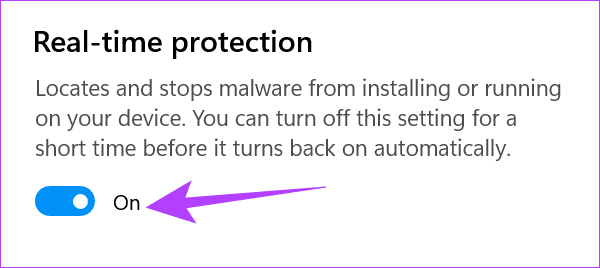
You have disabled the Windows Defender on your Windows PC temporarily. You can follow the same steps to enable them again. Once you disable Windows Defender, check if Roblox still shows the error message.
8. Remove Roblox Cache on Windows and Android
Like every application, Roblox stores a cache to load certain features faster. However, these cache files can corrupt over time and show messages like “you have been kicked due to unexpected client behavior”. The solution, in this case, is to clear the cache. You can only do it on Windows and Android. Here are the steps to follow:
On Windows
Step 1: Open the Run application using Start or press Windows + R keyboard shortcut.
Step 2: Type %localappdata% and click OK.

Step 3: Search and open the Roblox folder and then delete the contents inside the folder.
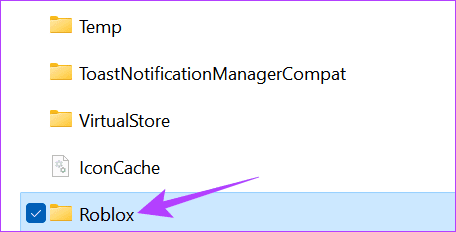
On Android
The steps and option names might differ based on the device you use. However, these steps will still give you an idea of what to do.
Step 1: Tap and hold the Roblox icon from the home screen or app drawer. After that, tap the App icon.

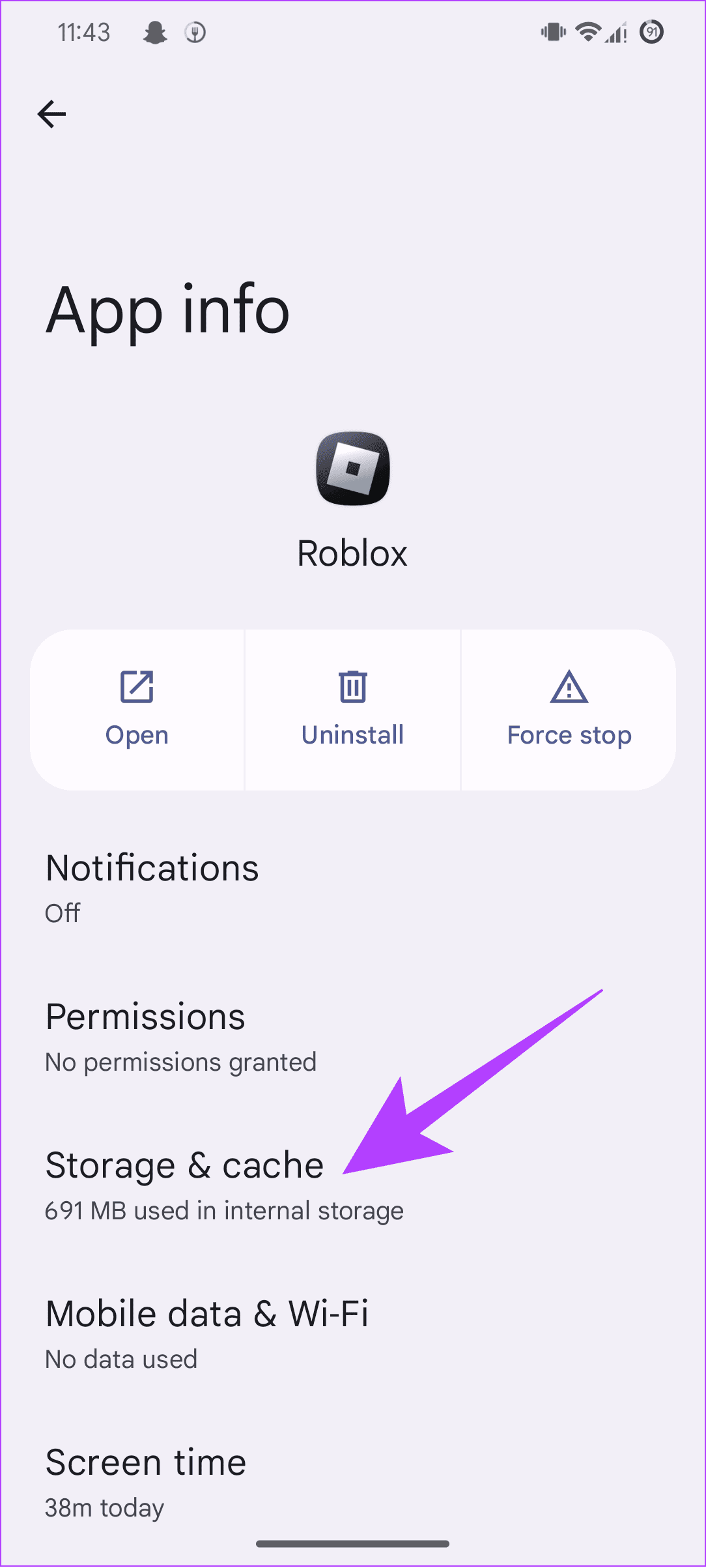
Step 2: Choose ‘Storage & cache’ and then tap Clear cache.

9. Change DNS Settings on Windows
Despite having a good connection from an Internet Service Provider, you might still face Roblox Error Code 268 because of unstable internet. You can switch to another popular DNS and see if you still face the issues. We have a detailed guide on how to change DNS on Windows. Follow that and let us know if it works. While at it, you can also flush the DNS cache to fix the issue.
Also read: Clear DNS cache on Android
10. Reinstall Roblox
Apart from all the fixes mentioned, you can also reinstall Roblox. Uninstalling and reinstalling the application will clear out all the unnecessary applications, including those causing “an error was encountered during authentication” on Roblox. Windows users can follow our detailed guide on how to uninstall an app on Windows to remove Roblox. We also have a guide on uninstalling an app on Mac.
As for smartphone users, follow our guide on uninstalling an app on iPhone. Android users can follow these steps:
Step 1: Open the Roblox page on Play Store and then tap Uninstall.
Step 2: Tap Uninstall to confirm.


Once you uninstall the app, you can install Roblox using the link based on your device.
11. Perform a Clean Boot
You can also perform a Clean Boot. If you still see “you have been kicked due to unexpected client behavior” with Roblox on your system. Here’s how you can do it:
Step 1: In Windows search, type msconfig and hit Enter to open System Configuration.

Step 2: Choose the General tab and then select Selective startup. Here, check ‘Load system services’ and ‘Load startup items.’
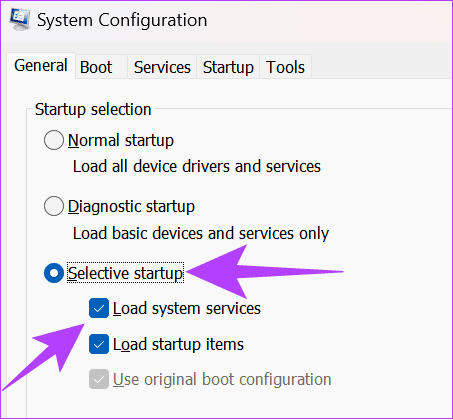
Step 3: Select Services, choose ‘Hide all Microsoft services,’ and then click Disable All.
Step 4: After you make all the necessary changes, click Apply and then OK. After that, restart your computer.

12. Login to Roblox on a different device
If you believe the issue is with the device you use to access Roblox, you can always log into a new device. You can download and install Roblox for your new device using the link below:
13. Contact Roblox support
If you are still facing issues with Roblox with Error Code 268 on Roblox, you can contact Roblox to request help. You can open Roblox support using the link below:
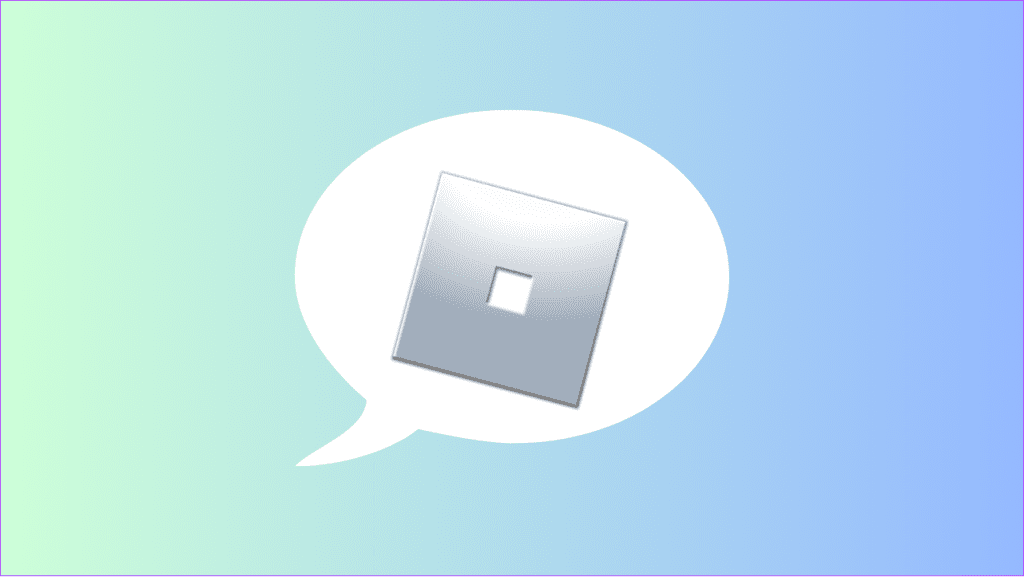
Enter the required information in the boxes such as contact info and device info and then mention the issue you are facing. Once you have added all the required information, click Submit. Upon receiving the request, Roblox will contact you with the possible resolution.
Play Fair and Enjoy the Game
Games are designed to play fairly; if you decide to go the other way, you will see the Roblox Error Code 268. We hope this guide helps you understand the issue and how you can fix it. However, if you still have any suggestions or queries, feel free to comment.
Last updated on 06 December, 2023
The above article may contain affiliate links which help support Guiding Tech. However, it does not affect our editorial integrity. The content remains unbiased and authentic.