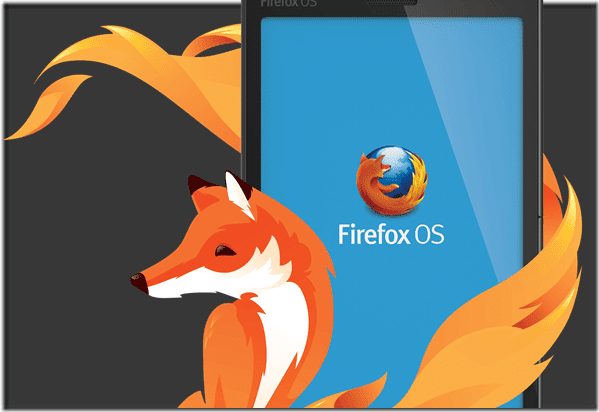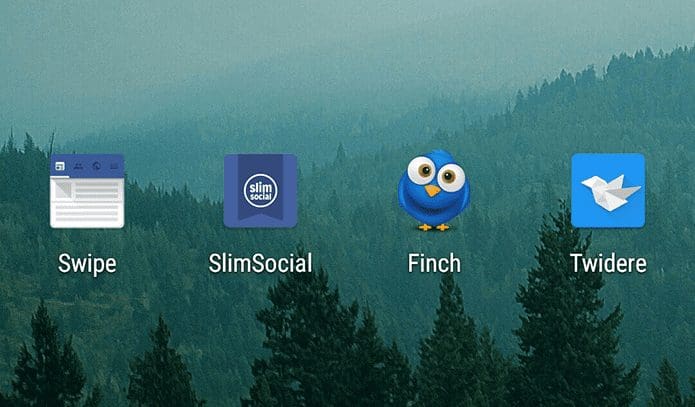With Android 14, Google introduced a captivating new feature called Cinematic Wallpaper. This allows you to transform your static photos into mesmerizing dynamic artworks with the help of some subtle motion and depth effects. As a result, your favorite photos gain a newfound vibrancy. If you’ve been wondering how to create your cinematic wallpapers in Android 14, this guide is for you.
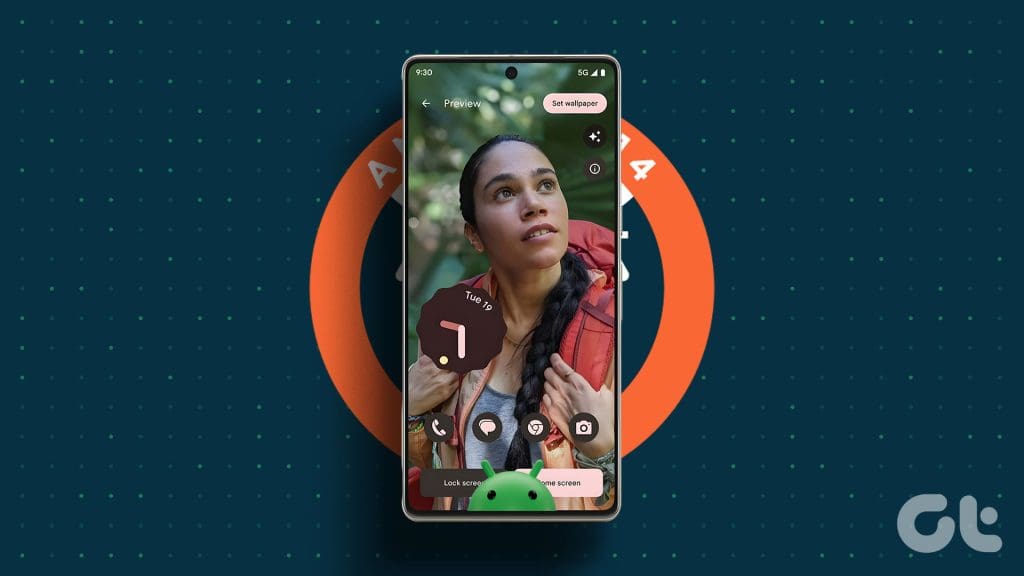
In this guide, we’ll walk you through how to create Create Cinematic Wallpaper in Android 14. We’ll also talk about how to take customization of your Android 14 device to the next level with some bonus features. So, let’s get right in. But first, let’s understand how a cinematic wallpaper works.
What Is a Cinematic Wallpaper
A Cinematic Wallpaper is a dynamic wallpaper that utilizes machine learning to add depth and motion to your static photos. The feature analyzes the foreground and background elements of your images and applies subtle movements that mimic real-world interactions.

For instance, a photo of a cityscape might showcase the gentle swaying of trees in the wind, while a portrait could exhibit the soft shifting of hair strands.
These subtle effects transform your photos into captivating, moving artworks, essentially becoming a cinematic background. All while adding a touch of life to your Android device.
How to Create Cinematic Wallpaper in Android 14
Now that you know what a cinematic wallpaper is, let’s show you how to create one. It’s important to note that the feature is exclusive to devices running on Android 14 and above. So, make sure to update your Android device before proceeding.
Step 1: Go to Settings > Wallpaper & style. Then, tap on ‘More wallpapers’ at the bottom.


Step 2: Now, tap on ‘My Photos’ to select a photo of your choosing. Select the photo of your choice and preview it.
Note: Press the arrow icon at the top left to go back and select a different picture.


Step 3: Once you’ve selected your chosen photo, you’ll have a preview screen. Here, tap on the Cinematic Wallpaper icon, represented by three sparkling stars in the upper-right corner.
Step 4: Then, enable the toggle next to ‘Create Cinematic wallpaper’.


Step 5: After enabling the toggle, Android 14 will utilize machine learning to analyze your photo, and identify foreground and background elements.
This process may take a few moments, depending on the complexity of your image. Once the processing is complete, you can preview the Cinematic Wallpaper.
Step 6: And that’s it. Once satisfied with the result, tap on ‘Set wallpaper’. You will be notified once your cinematic wallpaper has been set.


How to Fix the Cinematic Wallpaper Option Missing
If the Cinematic Wallpaper option is not showing for you, fret not. The feature is still being rolled out to users at the time of writing this guide. Also, it’s worth noting that the feature is currently exclusive to Google Pixel devices, starting with Pixel 6 and above. For this article, we’ve used a Google Pixel 8 Pro to showcase the feature. That being said, as per Google, Cinematic Wallpaper should be available to everyone soon. So, if you can’t find it yet, be patient.
Alternatively, you can use Google Photos to create your own Cinematic Wallpapers. To do that, open the Google Photos app and tap on Library. Now, tap on Utilities and then select Cinematic Photo. Now, select the photo of your choice and then tap on Create. Google Photos will now create a video file with a cinematic animation of your photo of choice. You can save this file to your phone now.


Once it has been saved, you can apply the video as wallpaper on your Android device. The best part is that this trick works on every device out there.
Try Out AI Wallpapers
As good as Cinematic Wallpapers are, they aren’t the only unique wallpapers you can make on Android 14. Thanks to Google’s text-to-image diffusion model, Android 14 allows users to generate wallpapers using artificial intelligence.


To create your AI wallpapers on Android 14, choose a category and provide keywords to describe the type of wallpaper you want. The AI model uses this information to generate a few different wallpapers. You can select the wallpaper you like best and set it as your home screen and lock screen wallpaper.
Enjoy a Dynamic Wallpaper
Cinematic Wallpaper is another example of Google’s commitment to innovation and user experience. While the feature might look similar to the iPhone’s handling of images on its lock screen, the animations of the cinematic wallpaper are better.
It transforms your Android device into a canvas for personalized expression, allowing you to showcase your favorite photos with added depth and motion.
Last updated on 22 November, 2023
The above article may contain affiliate links which help support Guiding Tech. However, it does not affect our editorial integrity. The content remains unbiased and authentic.