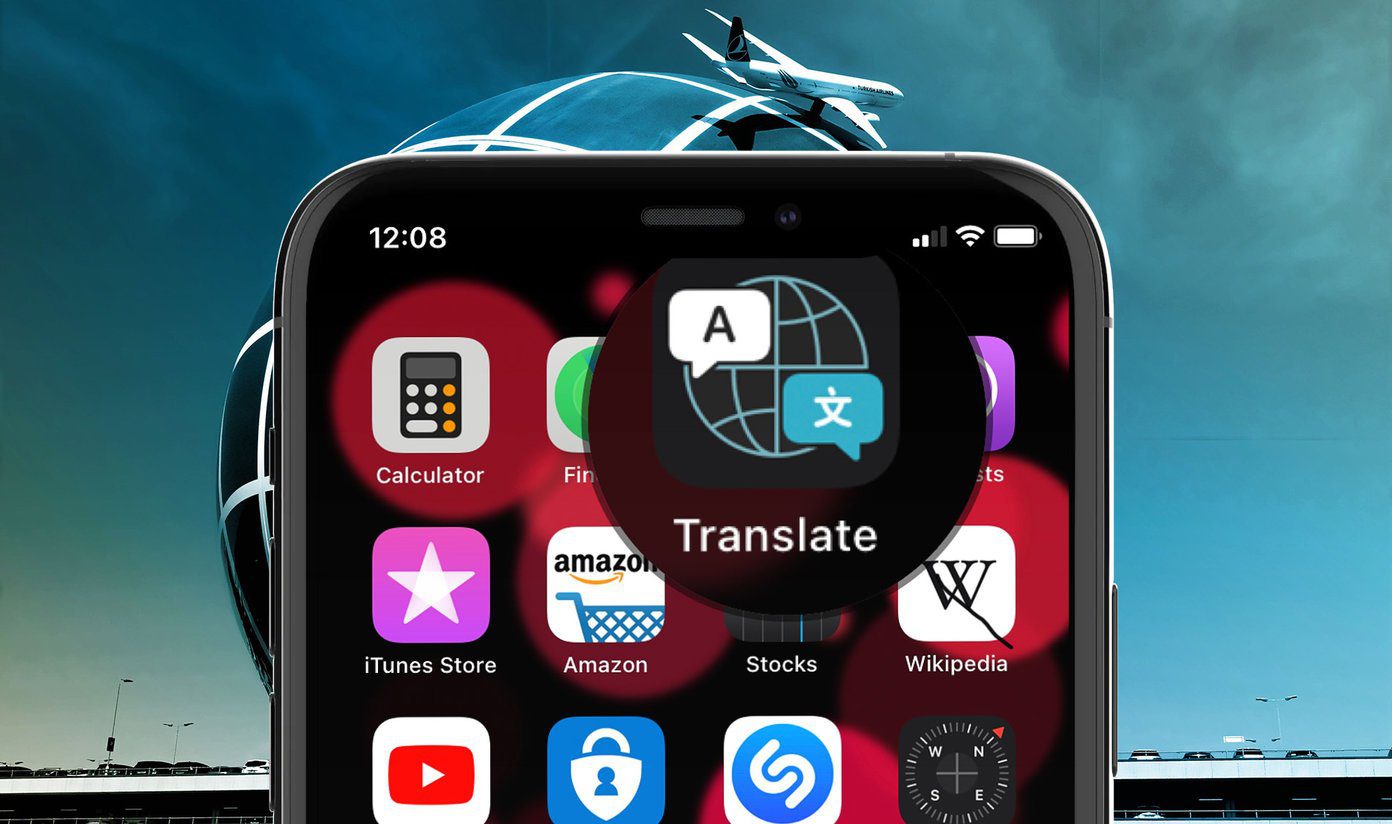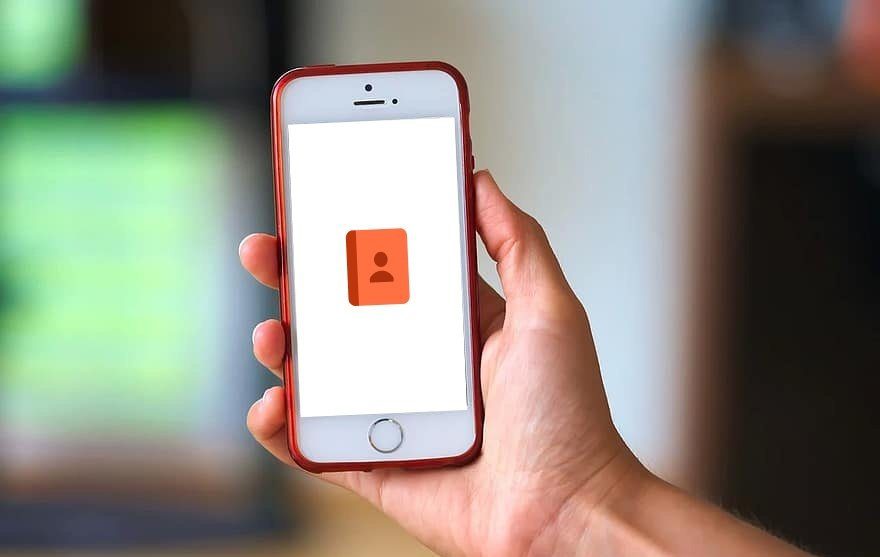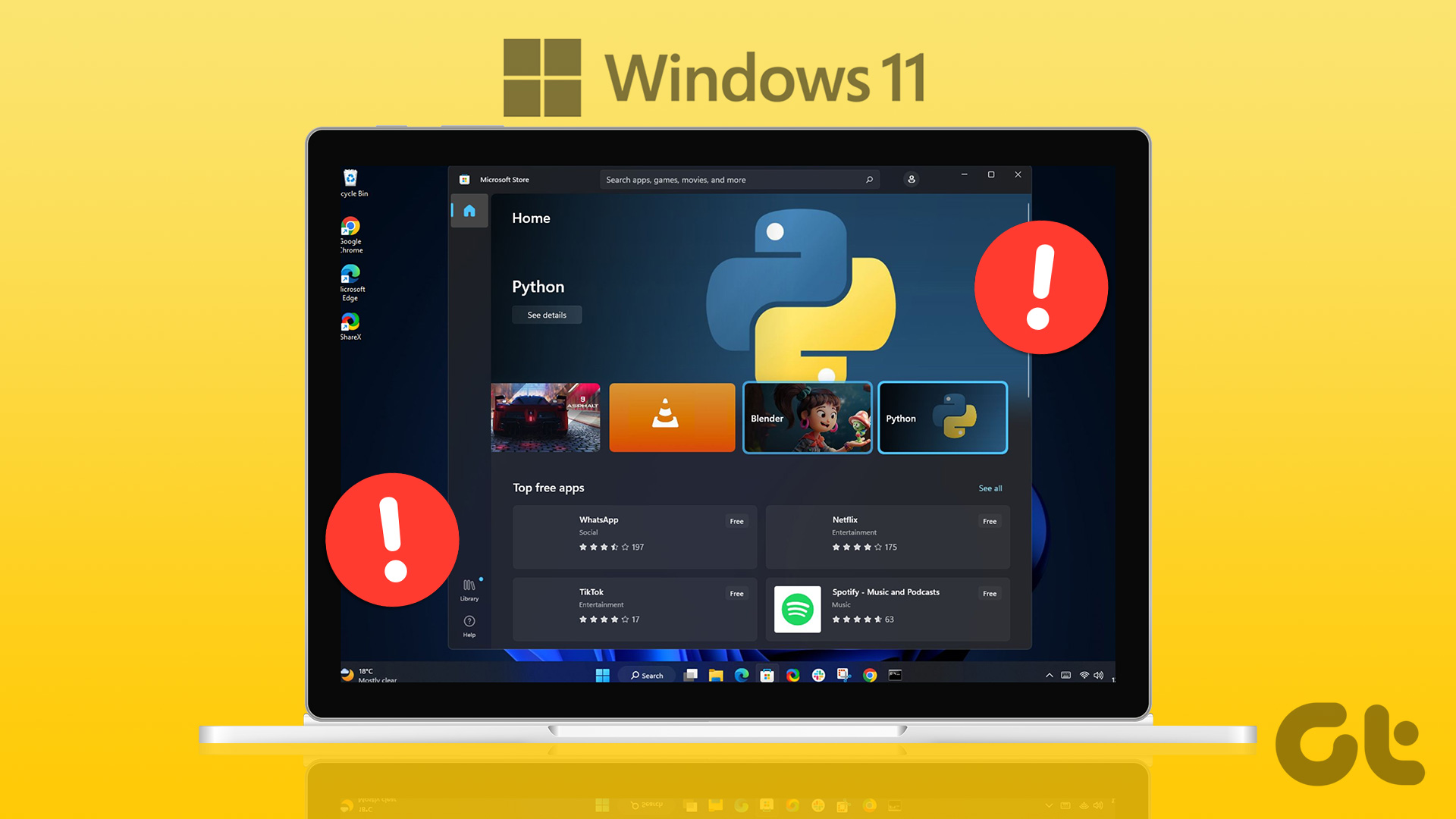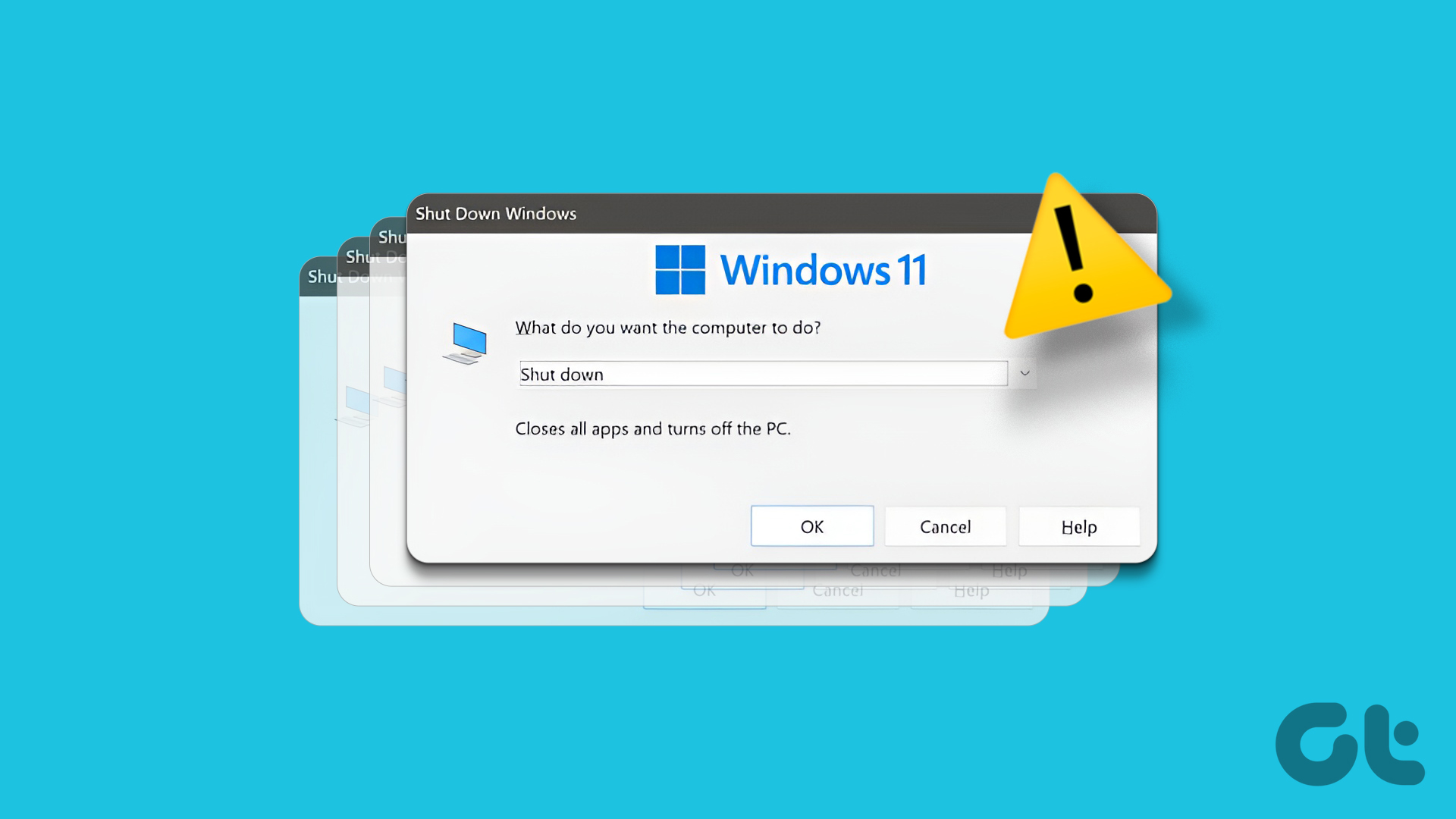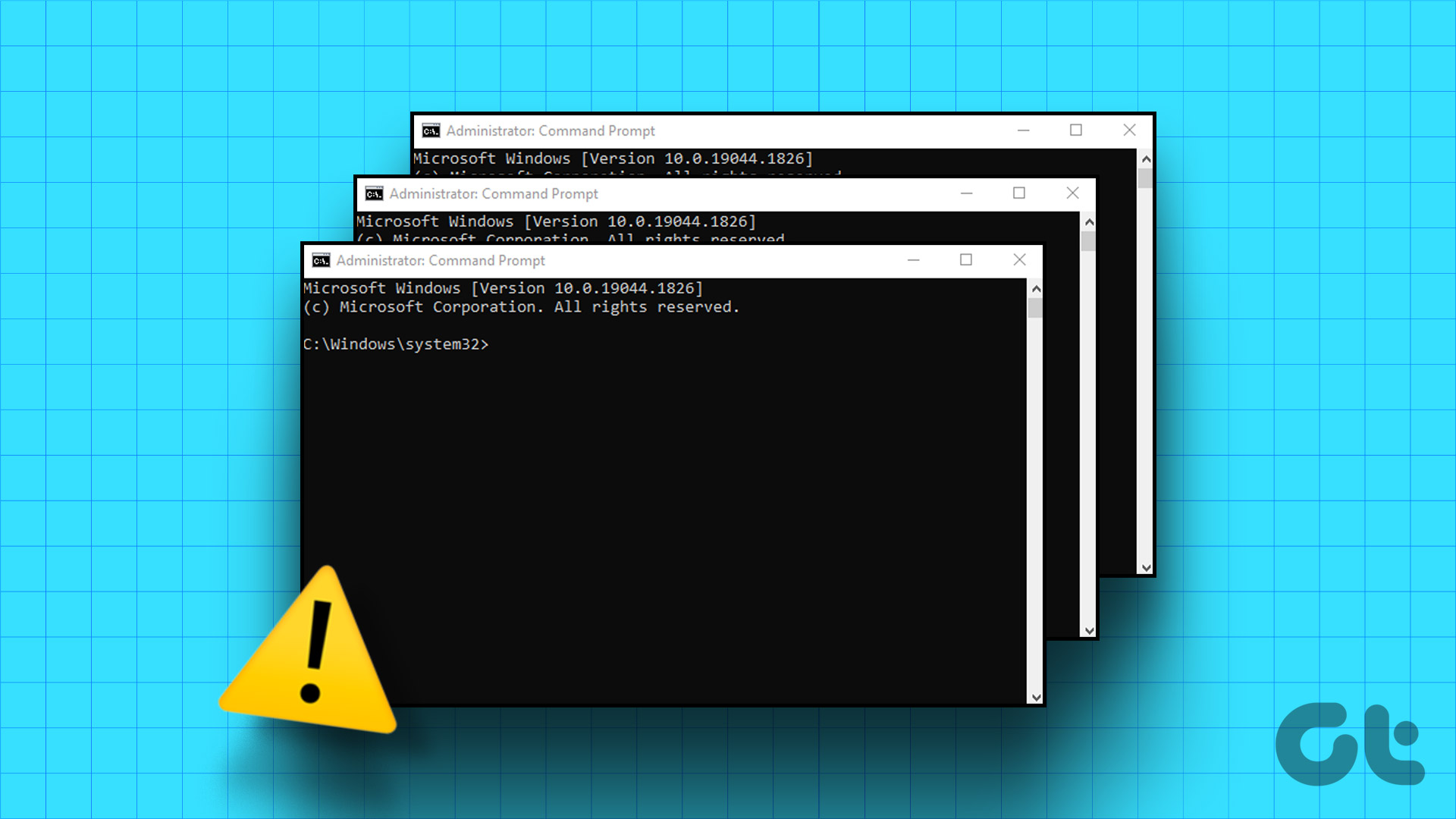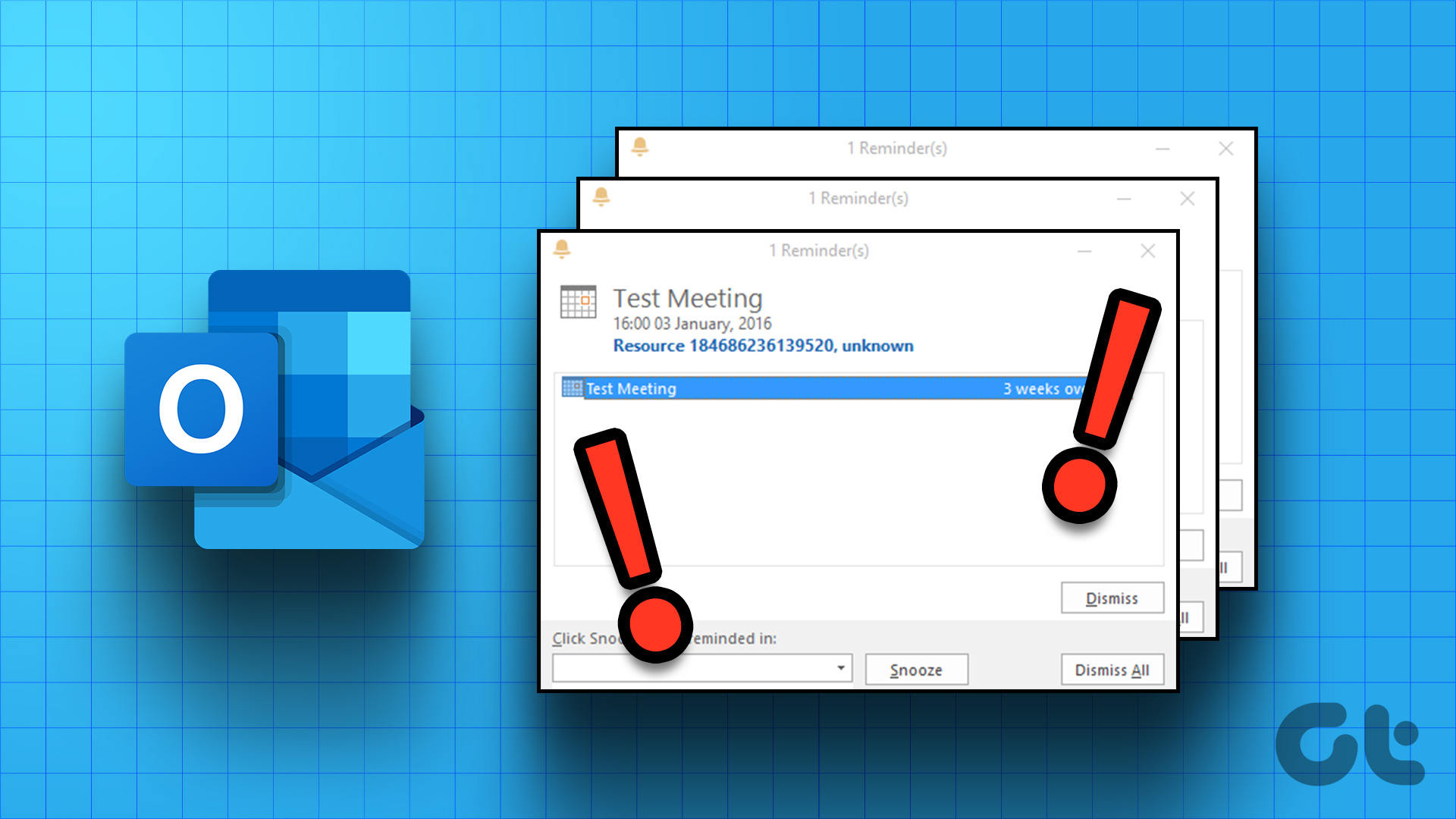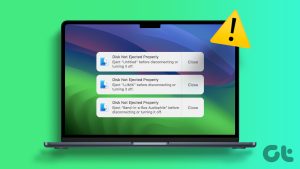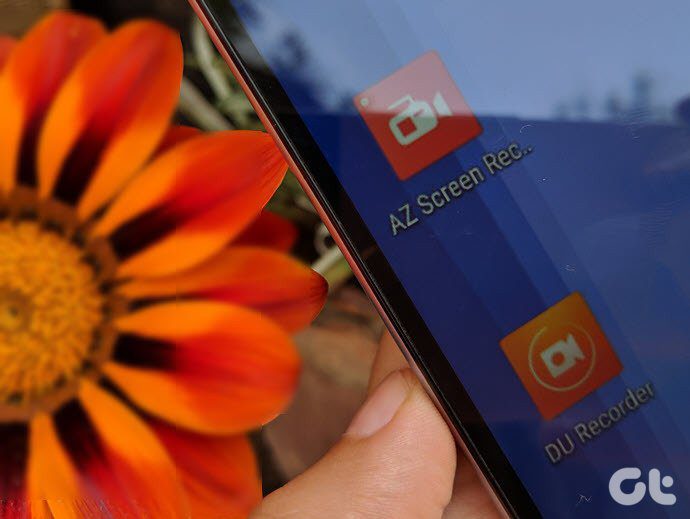Google has neatly integrated the Google Translate function into the company’s apps and services. You can easily translate messages and webpages in unfamiliar languages to your native language on the go. You don’t need to use any third-party extension or go back and forth with Google Translate native app. However, Google Translate popping up unnecessarily can irritate you. Here’s how to stop Google Translate from popping up in Chrome, WhatsApp, and other apps.
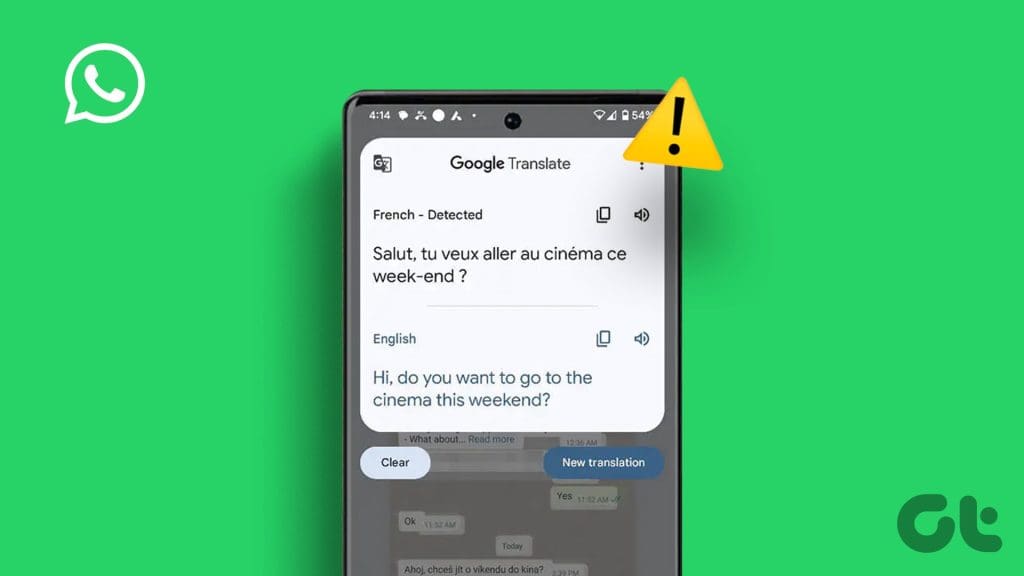
Google Translate popping up out of nowhere can irritate you. Especially in apps like WhatsApp, it breaks the communication flow. Before you switch to another platform or browser, use the steps below to get rid of the Google Translate pop-up.
What Is Live Translate
You need not confuse the Google Translate pop-up with a bug. It’s a feature and part of many Android phones, including the latest Pixel series. It detects an unfamiliar language on your phone and offers an option to translate the message in real-time. Unlike the previous method, you don’t need to open the Google Translate app to complete the translation.
Live Translate works with selected languages only. Although it works with only a small set of Android phones, we won’t be surprised if Google eventually rolls out Live Translate to other Android devices.
Apart from Live Translate, the Google Translate function is also built-in Chrome for Android and desktops.
Disable Live Translate on Your Android Phone
If you frequently talk in multiple languages in instant messaging apps like WhatsApp, constant pop-ups from Google Translate can irritate you. It detects unusual language in a conversation and offers an option to translate it to the device language. Here’s how it looks.
You have two options – you can either stop Live Translate from translating from a specific language or turn off the function entirely. Let’s take WhatsApp as an example.
Step 1: Open WhatsApp and head to a conversation.
Step 2: Tap Translate to English pop-up at the top. Expand the menu.
Step 3: Tap the radio button beside ‘Don’t translate a specific language again.’


If you don’t want to deal with this feature entirely, use the steps below to turn it off.
Step 1: Launch Settings on your Android phone. Scroll to System.
Step 2: Select Live Translate.


Step 3: Disable the ‘Use Live Translate’ toggle.

After that, Google Translate won’t pop up on any Android app. However, if you have the built-in translation feature enabled in Chrome, you will continue seeing annoying pop-ups in the browser.
Disable Google Translate in Chrome for Android
You can disable Google Translate in Chrome for Android, too. It can be quite irritating for some users to see such pop-ups during web browsing. Here’s what you need to do.
Step 1: Launch Chrome on your Android phone. Tap the three vertical dots menu at the top-right corner. Go to Settings.


Step 2: Scroll to Languages.
Step 3: Disable the ‘Offer to send pages in other languages to Google Translate’ toggle.


You can also expand the same option and tap ‘Don’t offer to translate these languages’ and add your familiar languages from the following menu. After that, Google Chrome won’t translate pages in added languages.
Disable Google Translate in Chrome for iPhone
Google Chrome uses a completely different user interface on iPhone. The steps to disable Google Translate in Chrome for iPhone is slightly different. Follow the steps below to make changes.
Step 1: Launch Chrome on your iPhone. Tap the three horizontal dots menu at the bottom-right corner and slide left to Settings.


Step 2: Scroll to the Languages menu.
Step 3: Disable the Translate pages toggle.


Get Rid of Google Translate Pop-up in Chrome Desktop
Google Translate pop-up shows up on the desktop too. If you don’t want to switch to a rival browser and continue using Chrome without any interruptions, use the steps below to disable the built-in translate pop-up.
Step 1: Launch Chrome on your desktop.
Step 2: Click the three vertical dots menu at the top-right corner and open Settings.

Step 3: Select Languages from the sidebar.
Step 4: Disable the ‘Use Google Translate’ toggle.

Restart Google Chrome, and the translation pop-up won’t bother you again.
Translate Content Only When Required
While Google Translate can be useful in some situations, the option popping up in apps and Chrome can distract you. The steps above will help you remove the Google Translate pop-up from other apps in no time.
Last updated on 01 November, 2023
The above article may contain affiliate links which help support Guiding Tech. However, it does not affect our editorial integrity. The content remains unbiased and authentic.