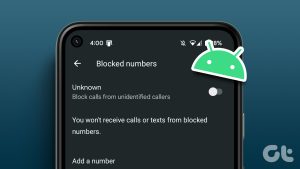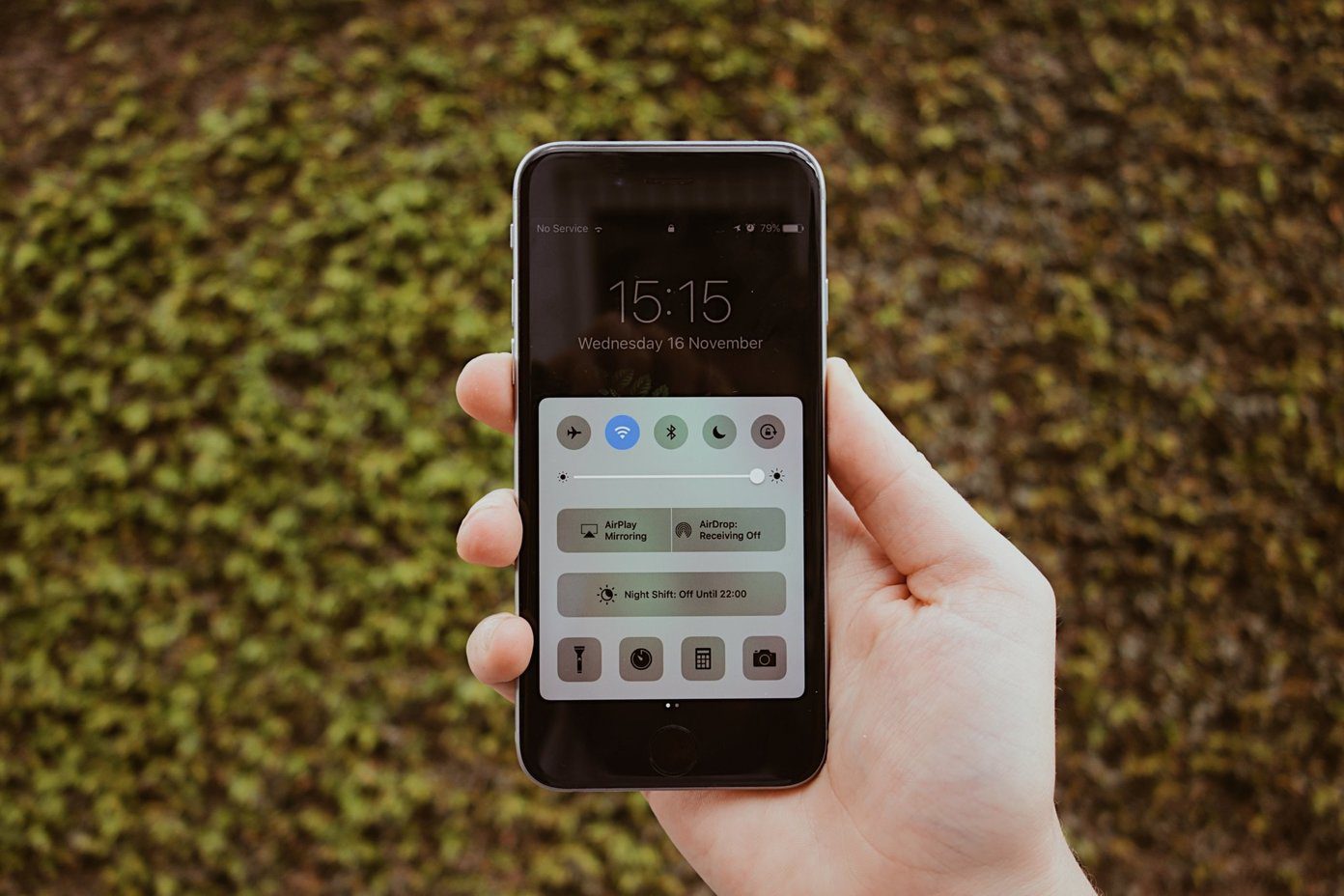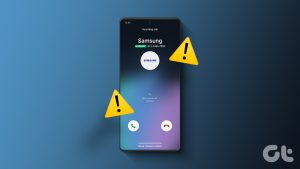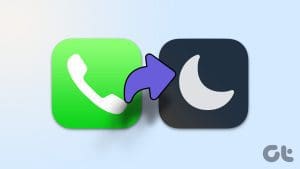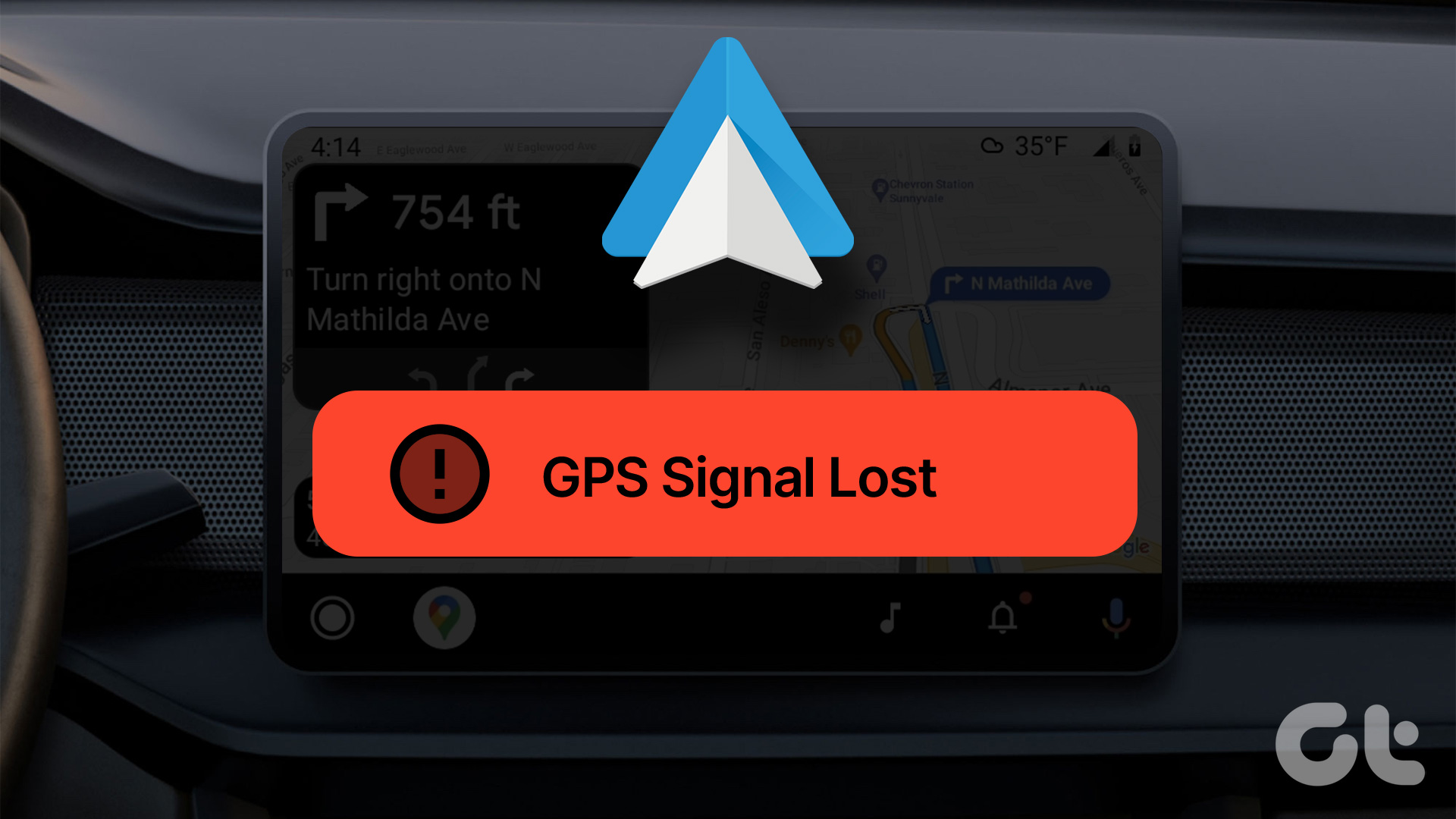Irrelevant calls from unknown numbers and telemarketers can ruin your work hours. Thankfully, Android and iPhone come with an option to block annoying numbers. However, many have complained about getting calls from blocked phone numbers. Here’s why you still receive calls from blocked numbers and the steps to troubleshoot the problem.
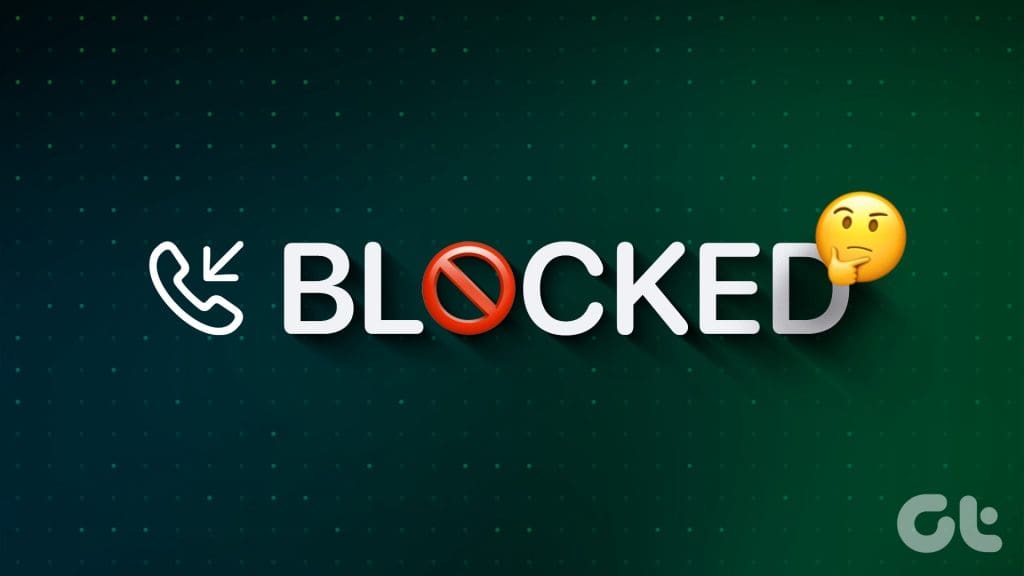
Receiving calls from blocked numbers can irritate you, especially, when you are in a meeting or attending to important matters. Before you enable DND, silent mode, or switch off your phone entirely, use the steps below to keep interruptions away from your phone.
Double Check Blocked Numbers List
Before you explore other tricks, double-check the list of the blocked numbers on your Android and iPhone. If you haven’t added the number to the list, block it now.
Android
Step 1: Open the Phone app on your Android.
Step 2: Tap the three vertical dot menu at the top-right corner and open Settings.


Step 3: Select Blocked numbers and check the list from the following menu.


iOS
Step 1: Launch Settings on iPhone. Scroll to Phone.

Step 2: Select Blocked Contacts and check the list.


If you haven’t added a specific number to the blocked list, check our dedicated post to block contacts on your phone.
Telemarketers Use Different Numbers of the Same Series
Over time, telemarketers and advertisers have become smart enough to reach your phone easily. Since potential customers block their numbers, telemarketers use similar numbers with slight modifications. For example, if you block a 9876543210 number, they use 9876543211 and a similar series to bypass the blocked list.
You need to block every such number on your phone to stop getting calls from advertisers.
Don’t Use Third-Party Apps to Block Numbers
Do you use a third-party app like Truecaller to block numbers on your phone? When you don’t use third-party apps for a long time, the Android system may put such apps to sleep. Such a behavior may interrupt the blocked filters, and you may get calls from blocked numbers.
Even worse, when you or your little one uninstall the app accidentally, all the blocked numbers get unblocked, and you may start getting calls.
There are a couple of ways to stop such a behavior. You can either lock third-party caller apps or give them unrestricted battery usage.
Step 1: Open the recent apps menu on Android. Tap on the app icon.
Step 2: Select Lock.

Go through the steps below to give unrestricted battery usage to such apps.
Step 1: Long-press on the app icon and open the app info menu.
Step 2: Select App battery usage and tap the radio button beside Unrestricted.


While there is no harm in using third-party apps to block calls, we advise sticking with the default Phone app only.
Ineffective Filters in Default Phone Apps
Android and iPhone have an option to filter spam calls on your phone. Sometimes, they don’t work as expected and may let unknown callers reach your phone. Instead of relying on such filters, you should block annoying contacts and stop them entirely.
Block Numbers on Third-Party Messaging Apps
When you block unknown callers on iPhone or Android, they can’t reach you via normal calls or messages. You can check our dedicated guide to learn what happens when you block someone on your iPhone.
Do note that such callers can still reach you via third-party messaging apps like WhatsApp and Telegram. You need to block such contacts on messaging platforms, too.
Tip: Silence Unknown Callers
If you don’t want to spend most of the time blocking unknown callers, you can silence unknown callers on iPhone, Android, and third-party apps like WhatsApp.
Android
Step 1: Head to the Phone Settings (check the steps above).
Step 2: Select Blocked numbers and enable the Unknown toggle.


iOS
Step 1: Open the Settings app and tap on the Phone menu.
Step 2: Scroll to Silence Unknown numbers and switch on the option.


WhatsApp supports video and voice calls. Also, it lets you silence unknown numbers, too.
Step 1: Open WhatsApp and go to Settings.
Step 2: Select Privacy.


Step 3: Tap Calls. Enable the Silence unknown callers toggle.


Some blocked numbers can FaceTime you. Make sure to block their Apple ID to stop getting calls.
Keep Annoying Callers Away
You are up for an unproductive day when blocked calls are still coming through on your phone. You can always enable DND or Airplane mode, but you may miss other important calls and alerts. Once you understand the astute reason behind the odd behavior, you can take steps to keep unnecessary callers away.
Last updated on 15 November, 2023
The above article may contain affiliate links which help support Guiding Tech. However, it does not affect our editorial integrity. The content remains unbiased and authentic.