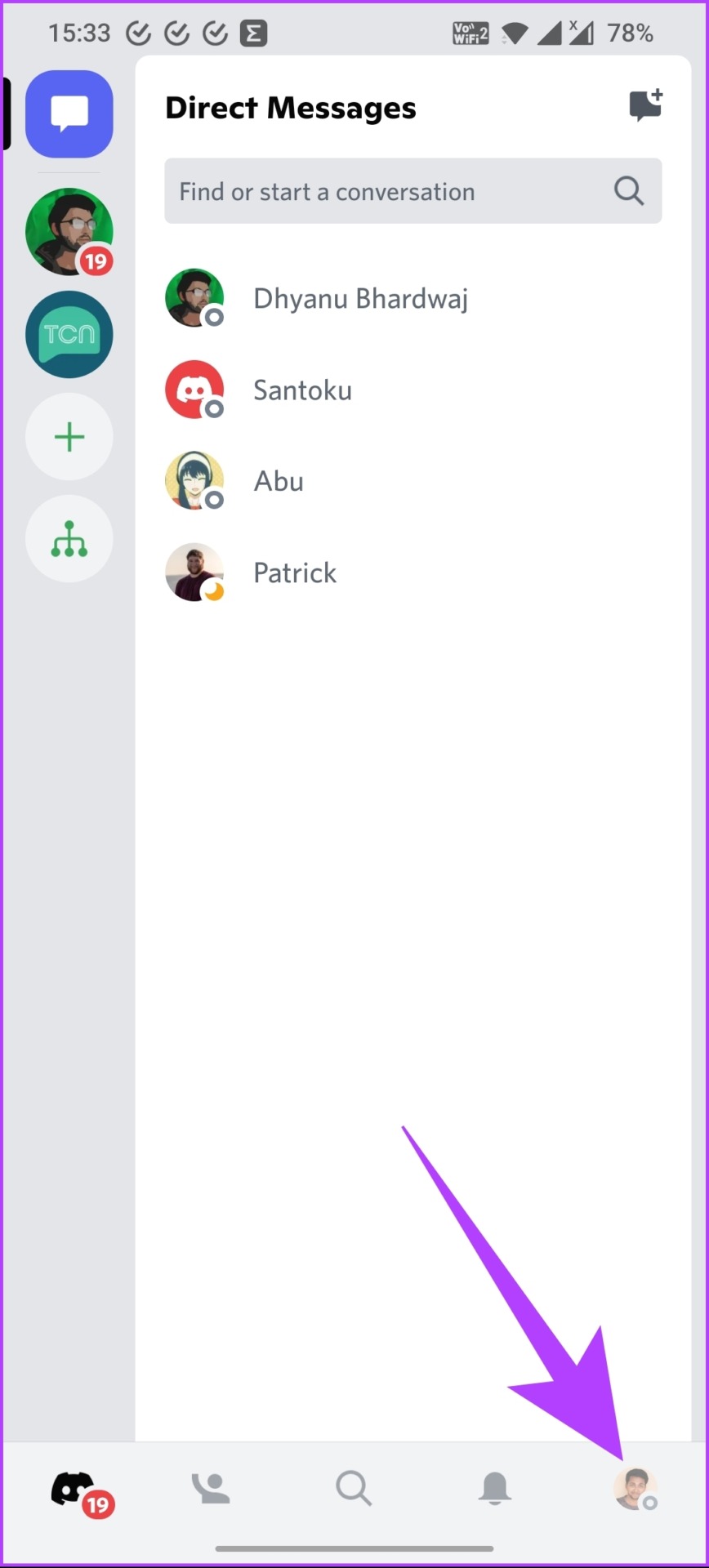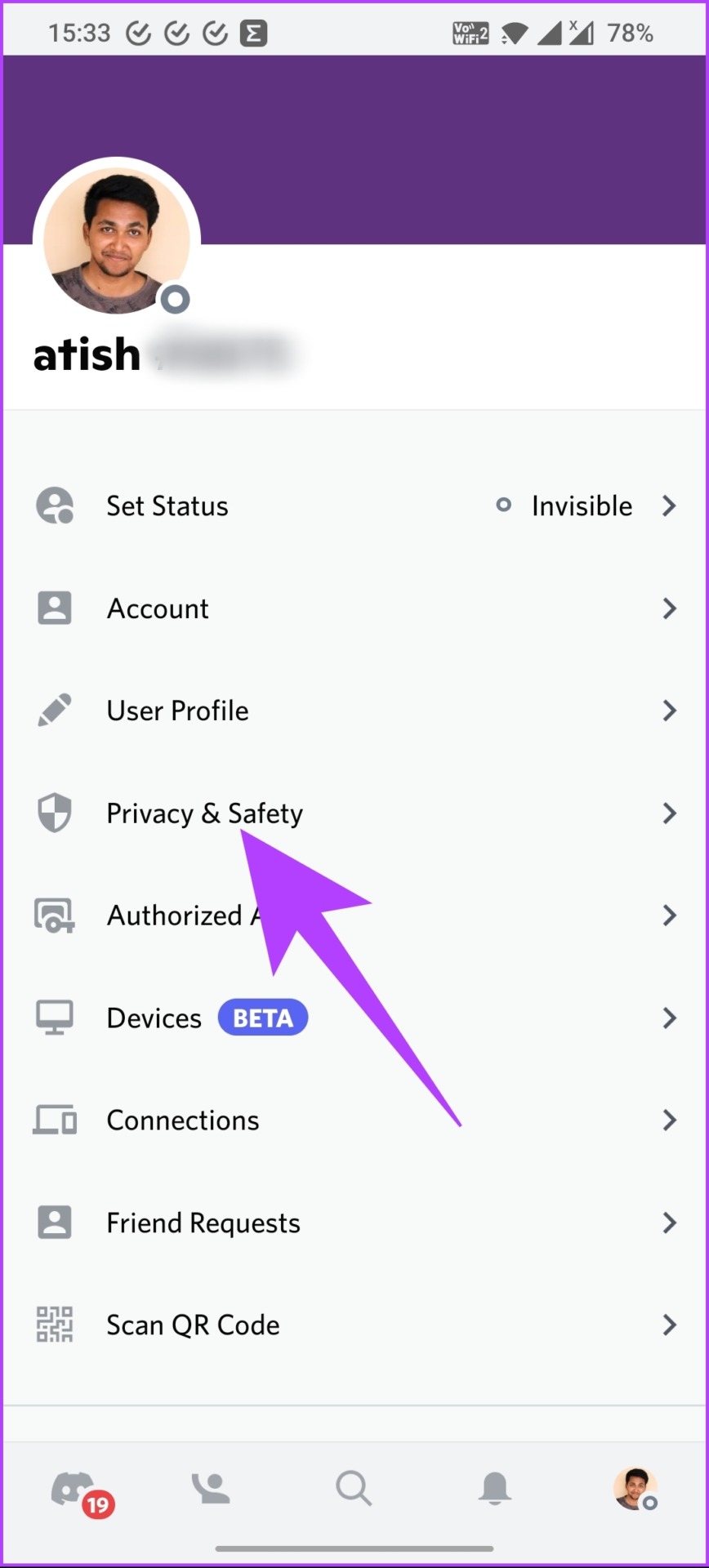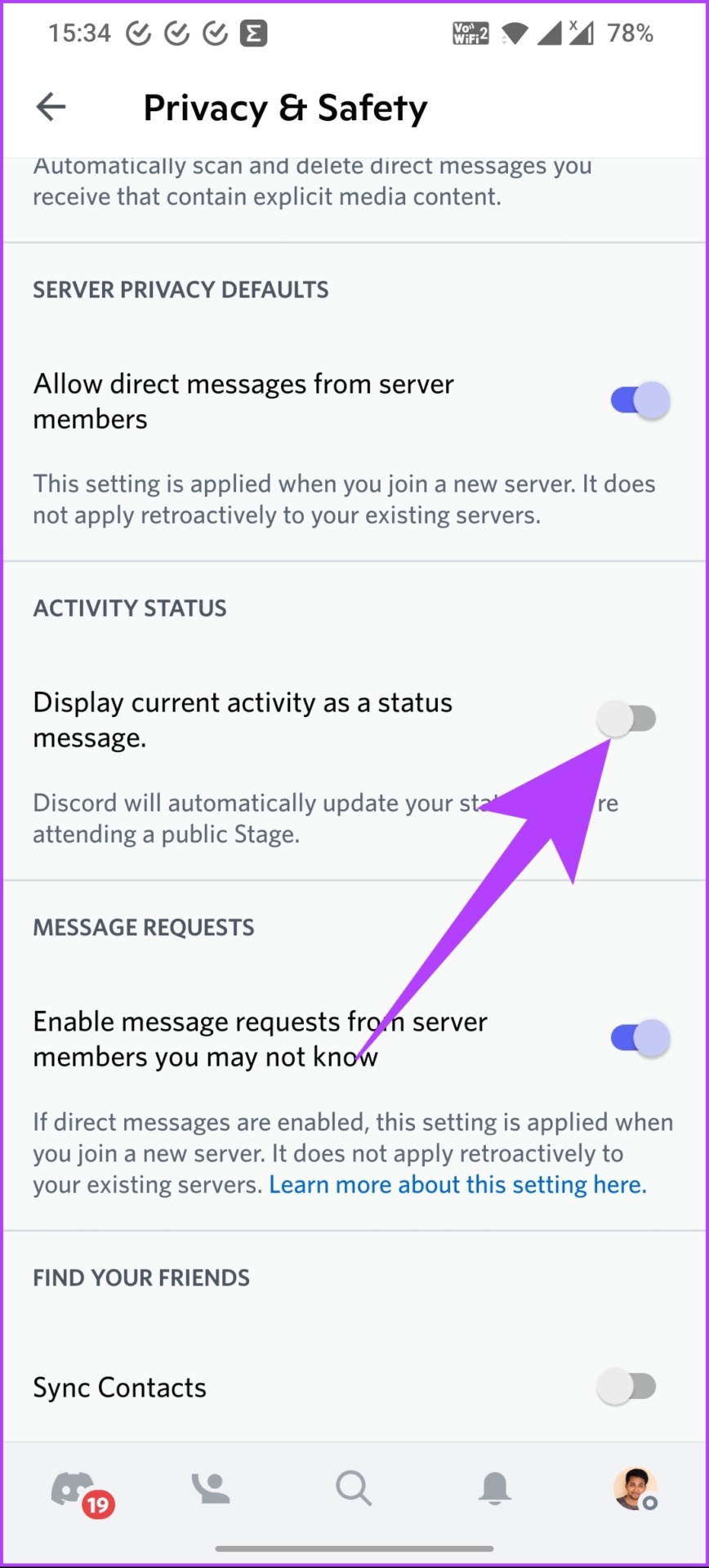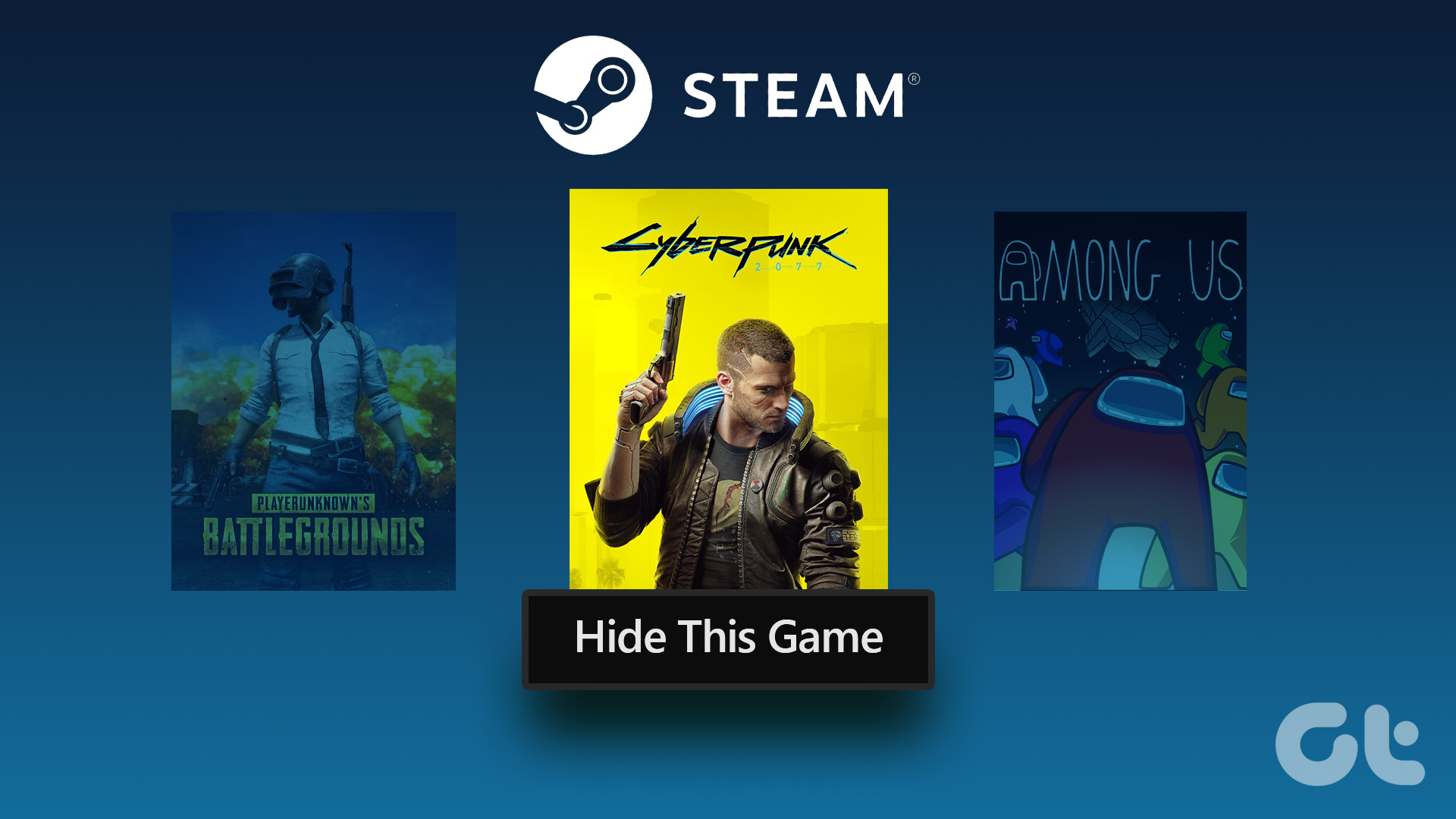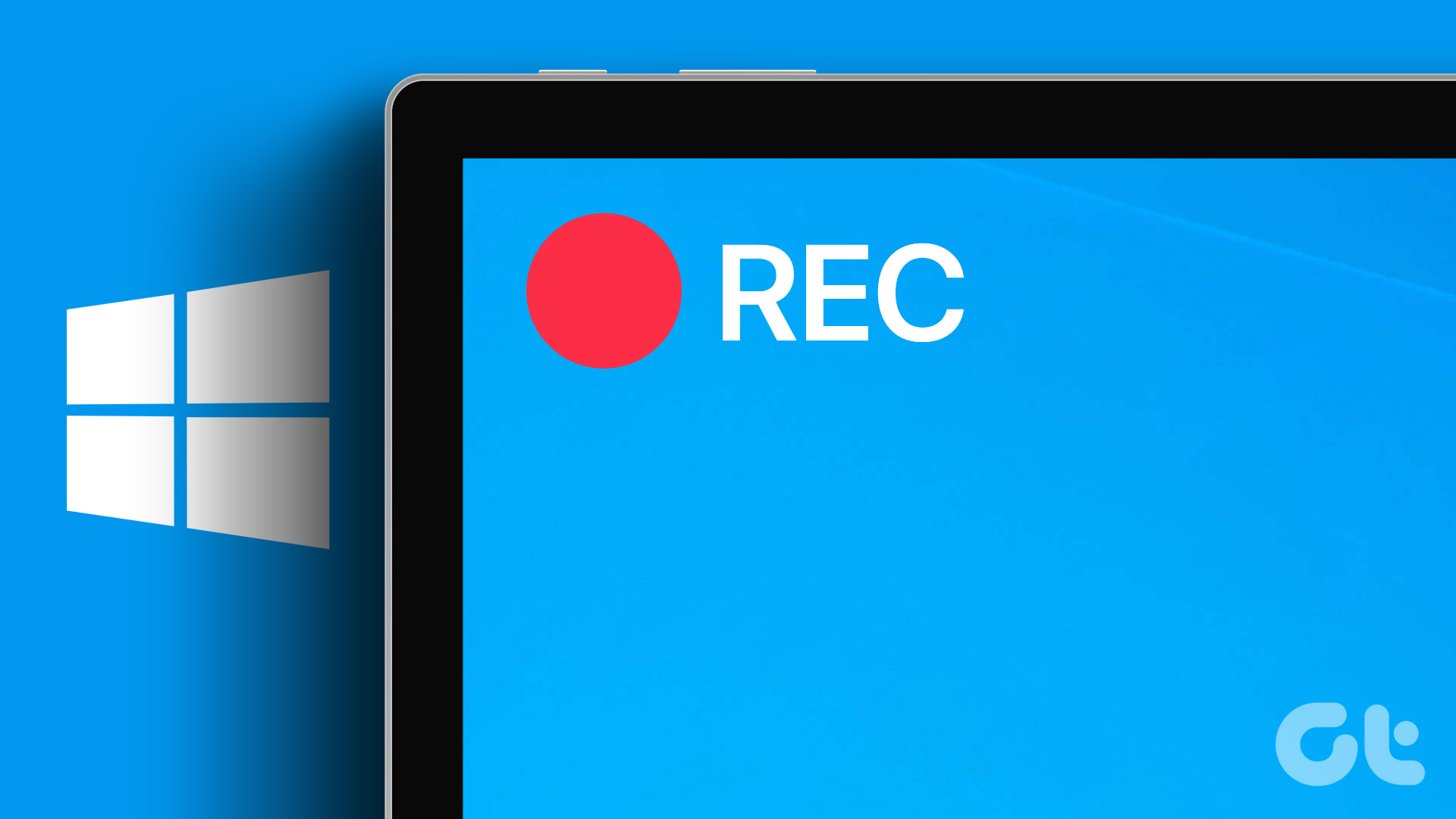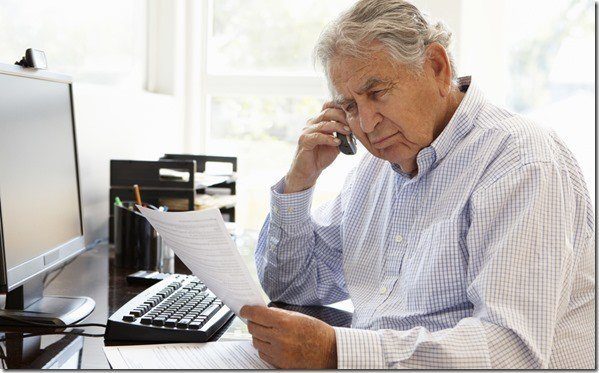Discord is where gamers unite, play games, and build a community. The platform has many features and one such feature is the ability to showcase what you are playing. Yes, Discord automatically displays the game you’re playing and its in-game status to your friends. However, this could get annoying. So, we will guide how to hide what game you’re playing on Discord and increase your online privacy.
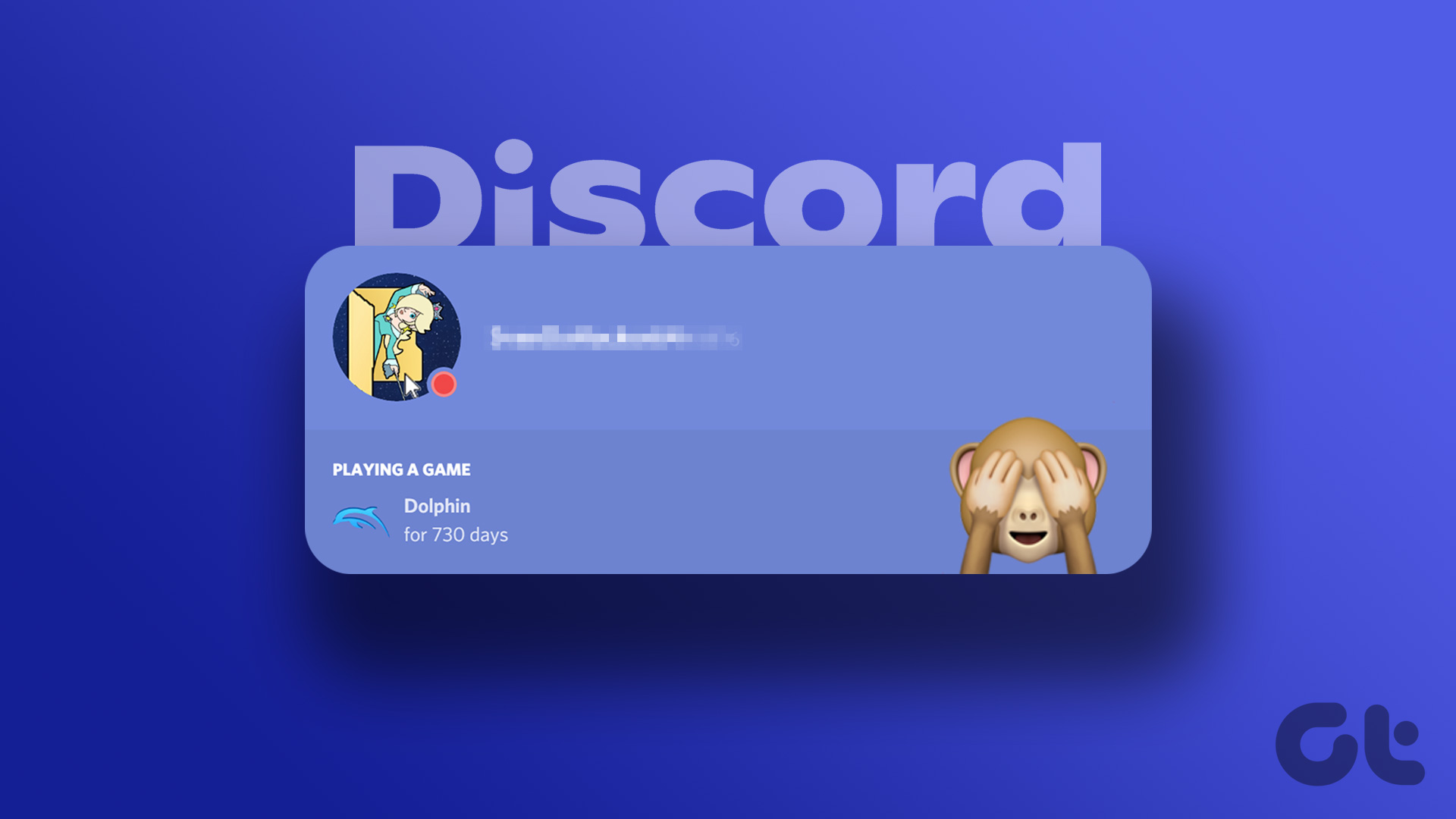
The activity sharing functions through Discord’s Rich Presence feature, which automatically sets your activity based on the game you’re playing or even what you’re listening to on Spotify. But, when you turn off sharing activity, Discord will stop showing activity statuses, such as the public Discord stages you have joined, and all the other apps that support Rich Presence. Let us show you how to do it!
How to Stop Discord Showing What Game You’re Playing on Windows or Mac
It is fairly straightforward to stop Discord from showing the games you’re playing. Please keep in mind that the steps are the same for both Windows and Mac.
Step 1: Open Discord on your Windows or Mac.
Note: We will be using Windows for this example.
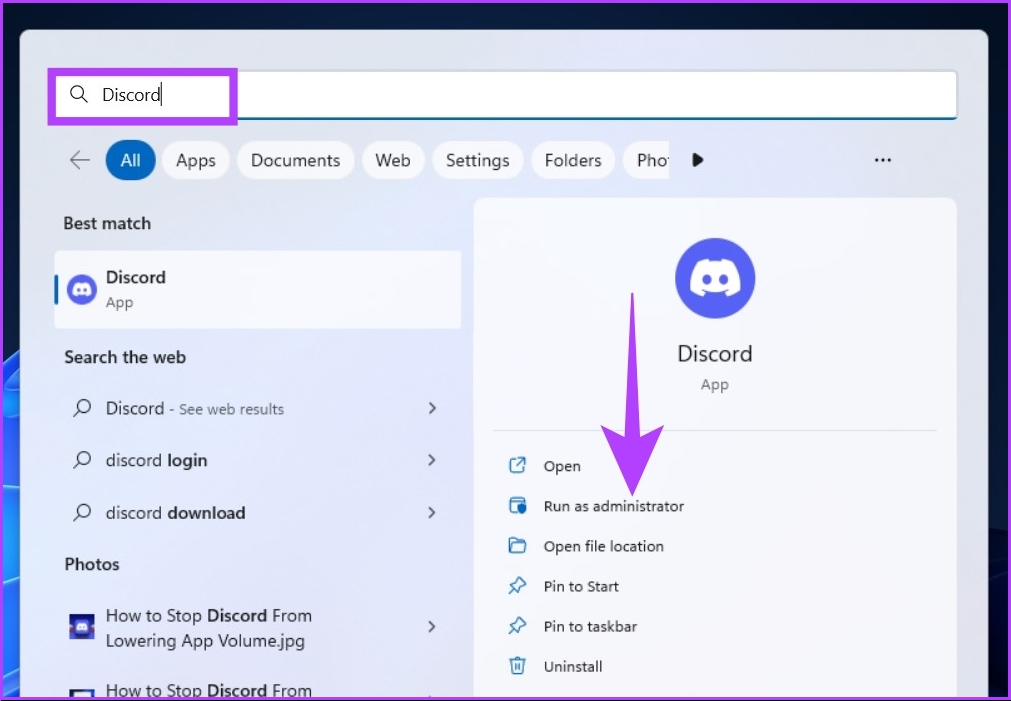
Step 2: Click on the cog icon right next to your username at the bottom left corner.
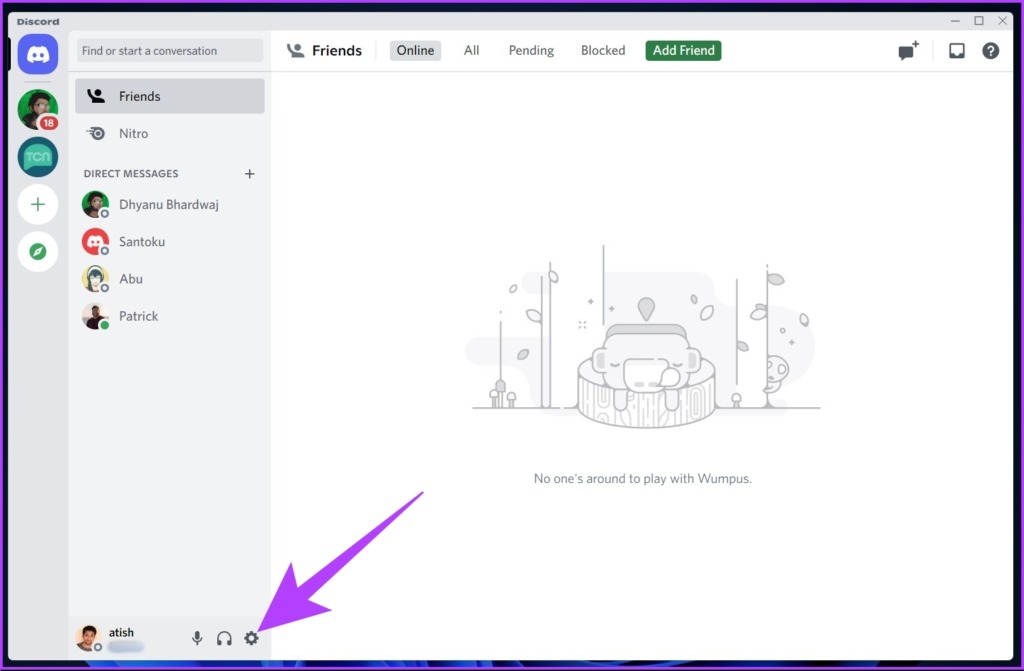
This will open up Discord’s settings menu.
Step 3: In the Settings left pane, scroll down and click on Activity Privacy.
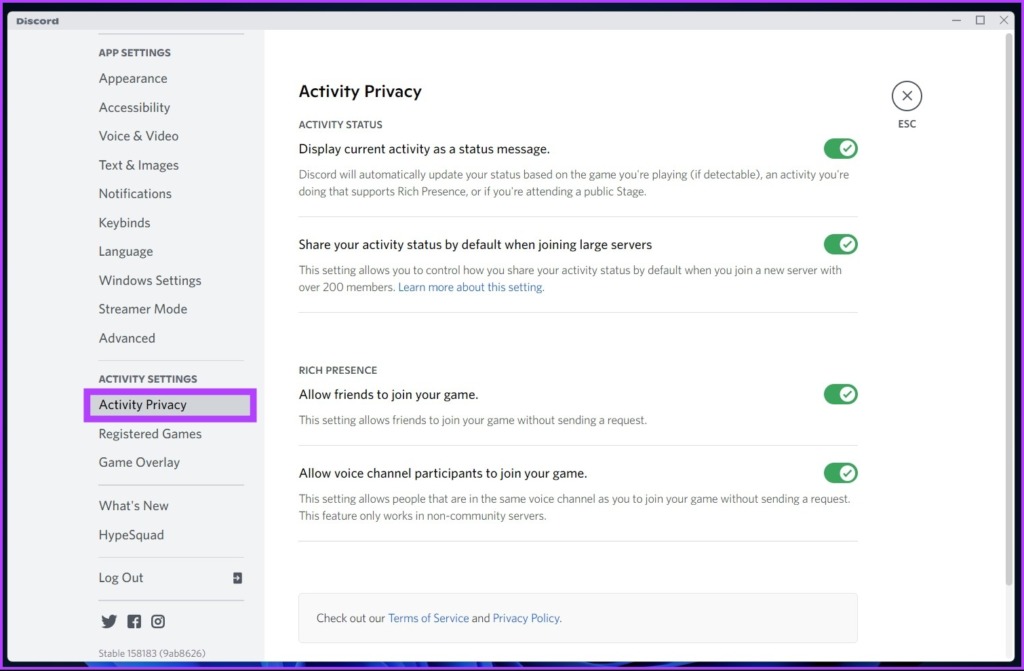
Step 4: Turn off the toggle for the ‘Display current activity as a status message’ in the right pane.

This will hide game activity from friends and public servers on Discord.
Step 5: Disable the ‘Share your activity status by default when joining large servers’ toggle.
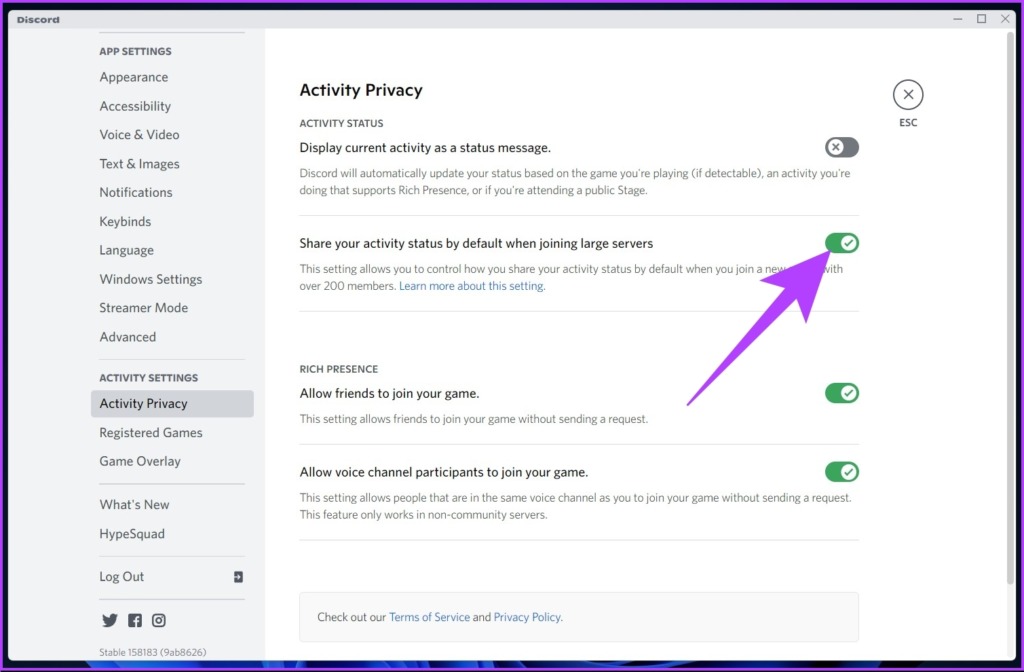
Step 6: In the Server Privacy prompt, click on Yes.

If you turn this setting off, your activity status won’t show up when you join a new server. Consider this setting for future protection. You can restart Discord after changing the settings for effective implementation.
There you have it. You have turned off sharing your game activity on Discord. What if you want to remove the games that were previously shown in your activity status? Of course, you can. Jump to the next method.
How to Turn Off Game Status on Discord Manually
Sometimes, turning off or changing privacy settings won’t be enough. You should remove all previously shown activity statuses. Here’s how.
Step 1: Open Discord and click on the cog icon at the bottom left corner to open Settings.
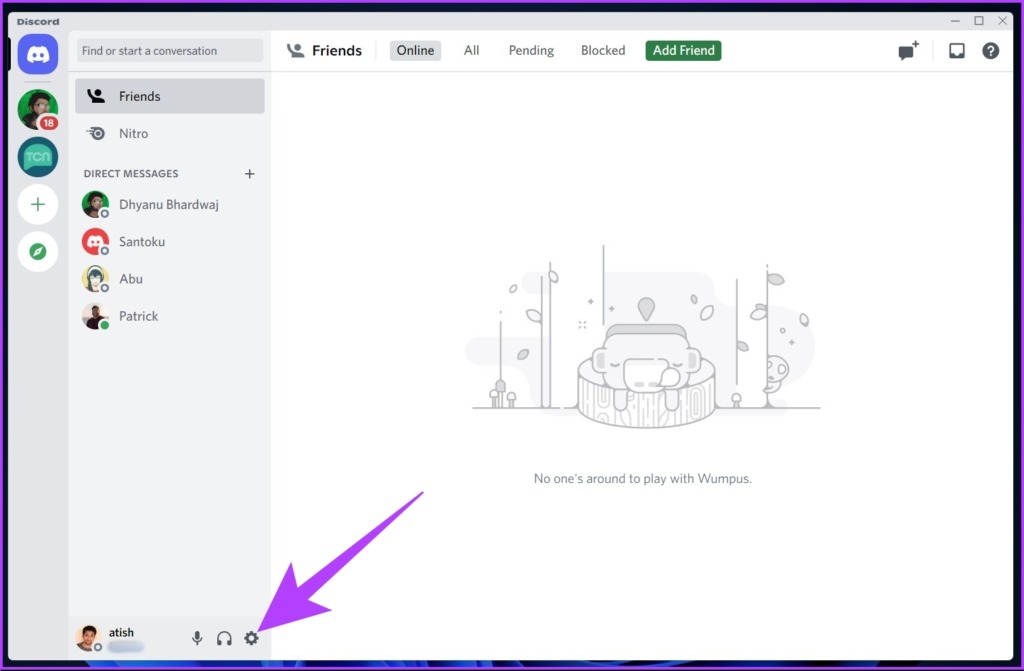
Step 2: In the Settings, left pane, scroll down to Registered Games.
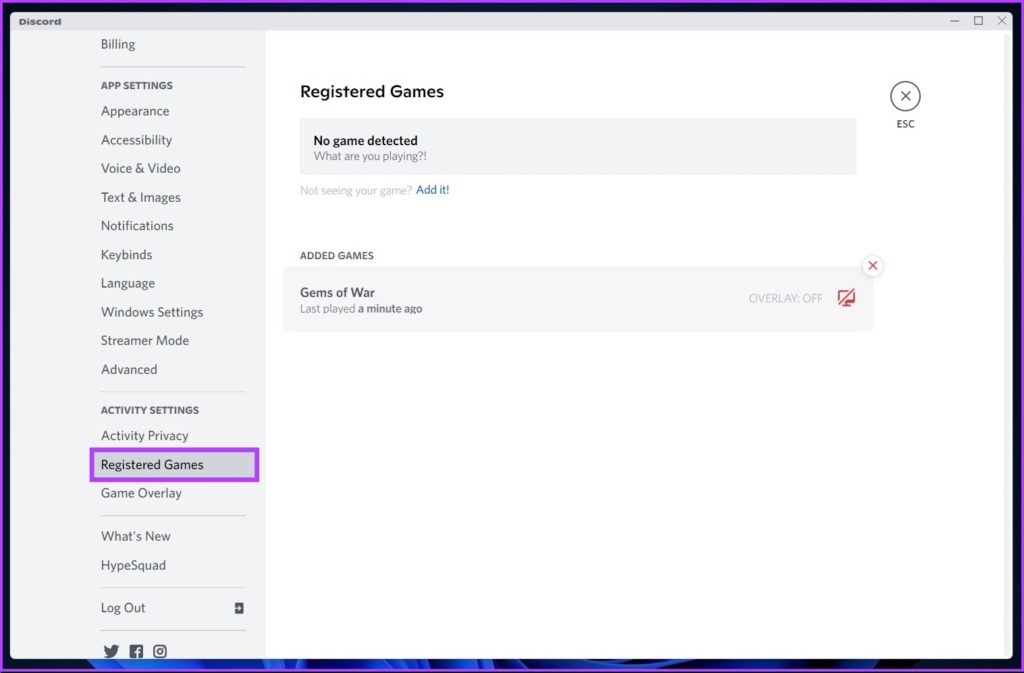
Step 3: In the right pane, under Added Games, hover over the game you wish to remove and click on the ‘X’ icon when it appears.

And with this, your previous game activity from Discord will be removed. You will have to repeat the above steps for each game if you have multiple added games.
The above methods will remove Game Activity altogether. However, if you want to remove Game Activity from select servers and not across the platform, jump to the next method.
How to Hide Game Activity in an Individual Discord Server
With this, your friends and the select server can see your current activity. However, the removed Discord server members will not be able to see your activity. Let’s jump to the steps.
Note: If you have already turned on Server Privacy, you don’t need to do this setup.
Step 1: Open Discord, go to the server you wish to disable your activity status and click on the server’s name at the top left.

Step 2: From the drop-down menu, click on Privacy Settings.


Step 3: Now, turn off the Activity Status toggle.
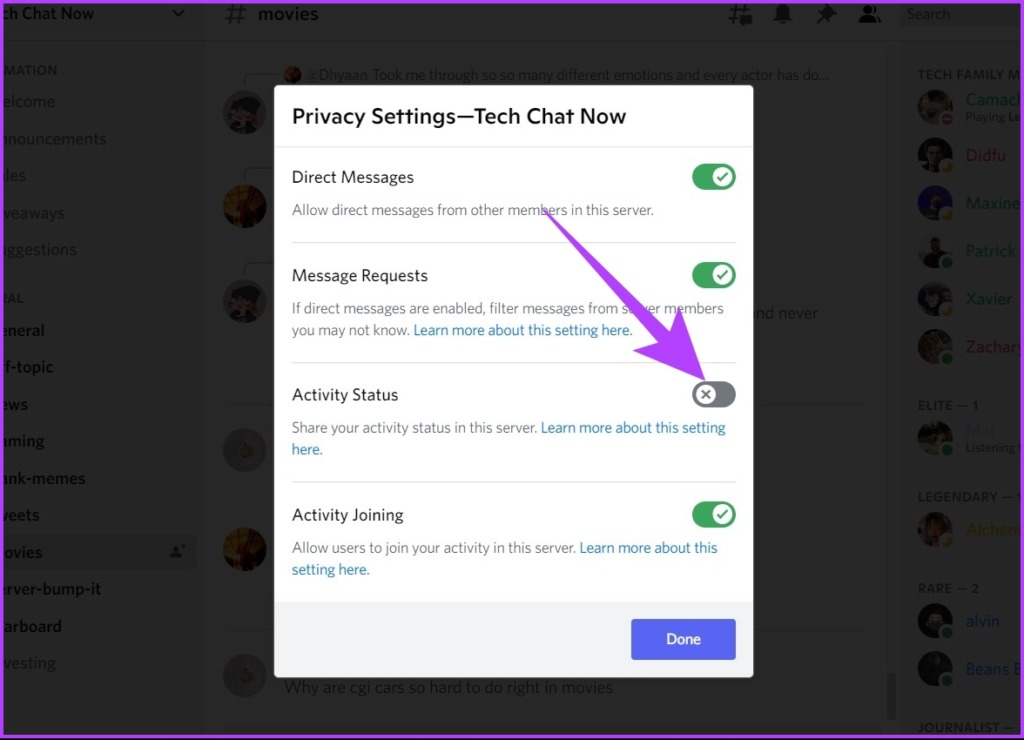
That’s it. You have stopped sharing your activity on this Discord server. In contrast, the rest of the servers and your friends will still be able to see your activity if you haven’t turned it off already.
You may be reading this on a mobile device and wondering if you can hide Game Activity on your Android or iOS device. Well, yes, you can.
How to Hide Game Activity on the Discord Mobile App
Before we proceed with this method, you should know that Discord doesn’t show the games you are playing on your mobile. However, some select mobile devices have the option to integrate Discord to display game activity exclusively.
When you join a public Stage channel from your mobile device, things change slightly. It will show your activity as a status to other users on Discord. If you want your activity to remain private, here’s how you can stop Discord from showing activities on Android and iOS devices.
Note: If you have already hidden your Discord activity status on the desktop or web apps, you do not need to do so again on the mobile app. The settings get synced automatically.
Step 1: Open Discord on your mobile device and tap on your profile icon in the bottom right.
Step 2: Click on the ‘Privacy & Safety’ option.
Step 3: Under ‘Privacy & Safety,’ turn off the ‘Display current activity as a status message’ toggle.
There you go. You have disabled your Game Activity on Discord.
FAQs on Hiding Gaming Activity in Discord
If you have added a game, application, or music to your Activity Settings, then Discord can see what you’re watching or doing. Moreover, it also lets your friends and server members know about it.
No, Discord cannot see what you’re doing on the phone. However, if you have joined a public stage channel, then the app automatically shows your friends and Discord servers in which you are involved that you are participating.
No. There’s no way to hide your Discord activity from one person.
Become an Invisible Gamer
Doesn’t matter if you are a gamer or a normal user; if you are concerned about your privacy, Discord has you covered. All the methods mentioned above help stop Discord from showing what game or activity you are doing. Now that you know, play whatever games you like without being judged.
Last updated on 15 November, 2022
The above article may contain affiliate links which help support Guiding Tech. However, it does not affect our editorial integrity. The content remains unbiased and authentic.