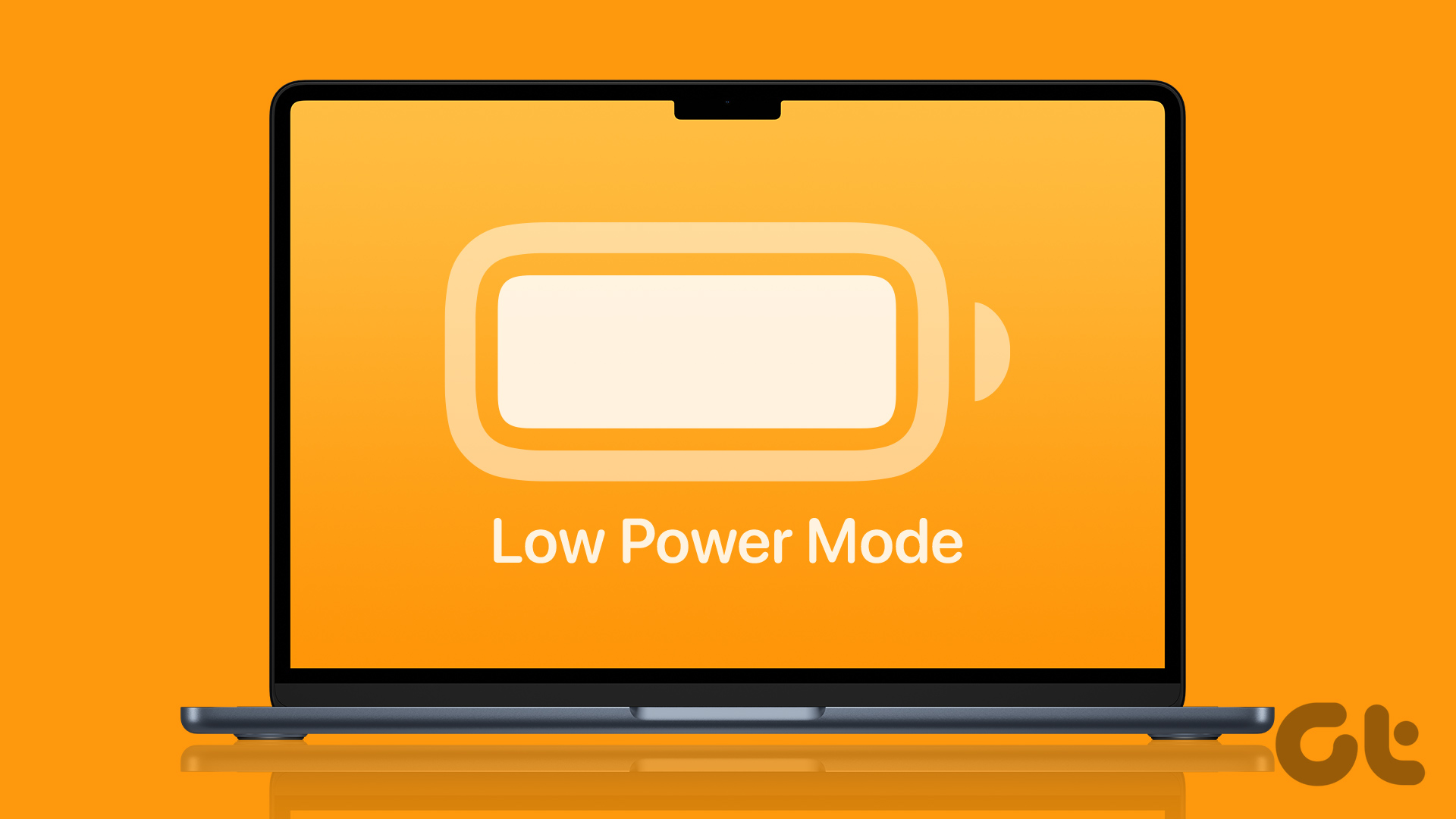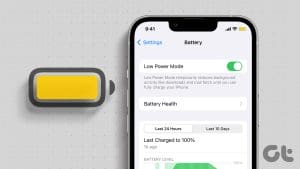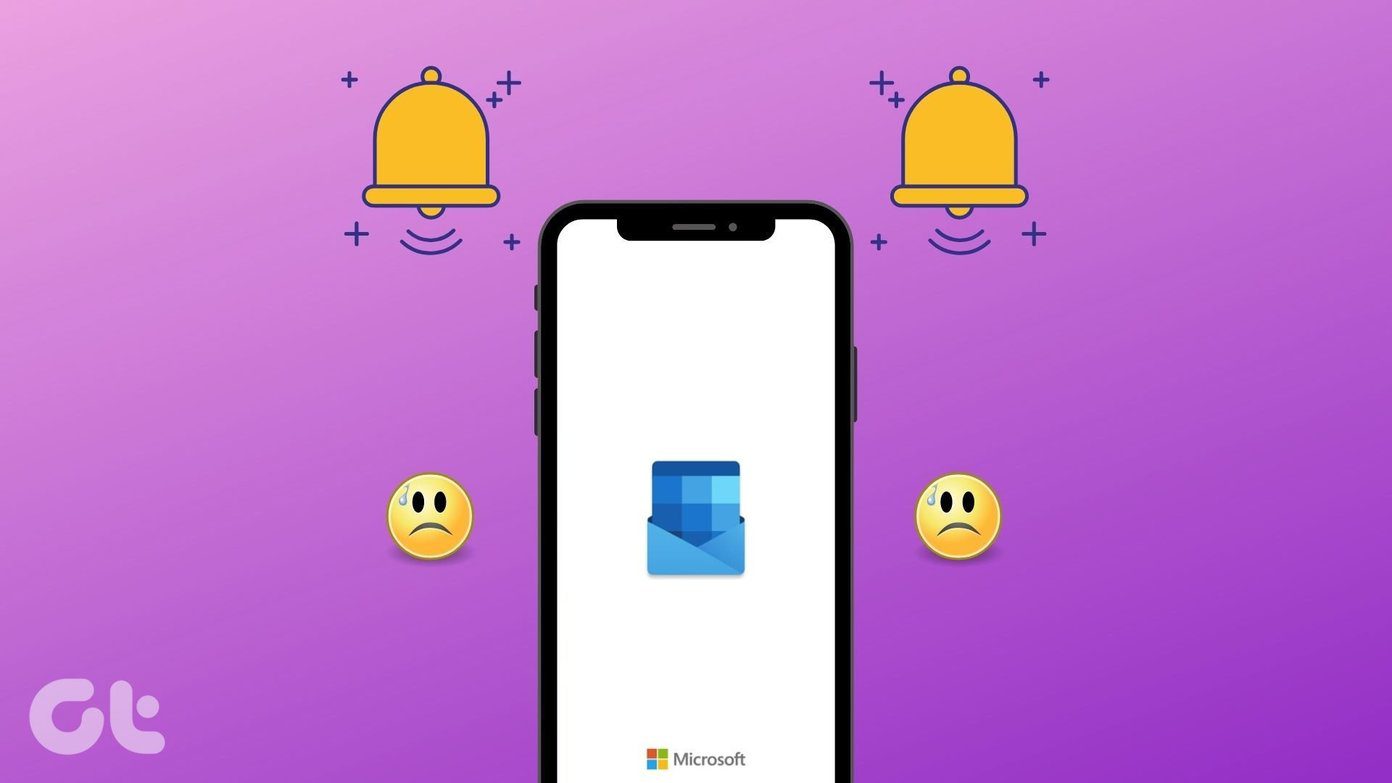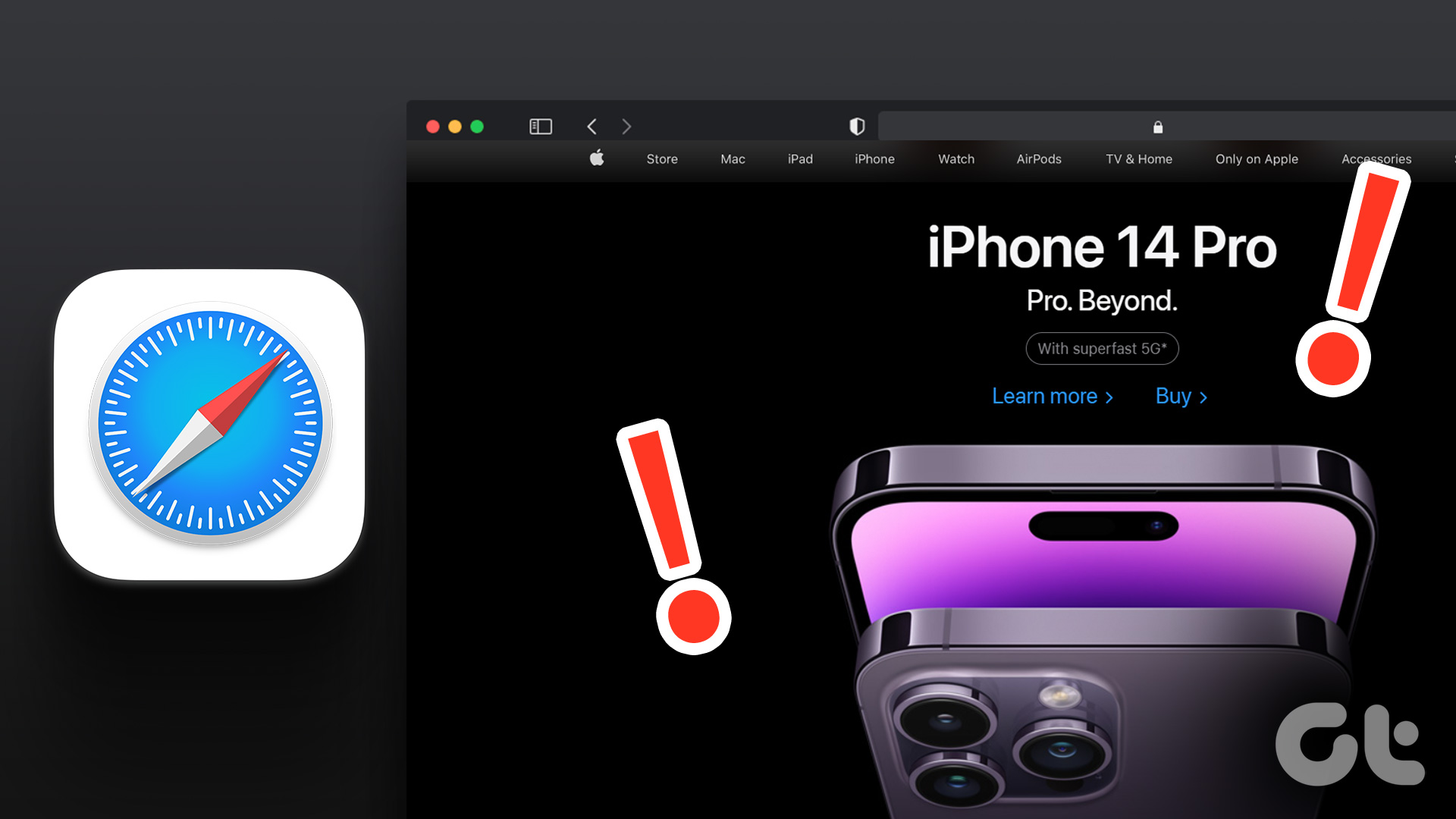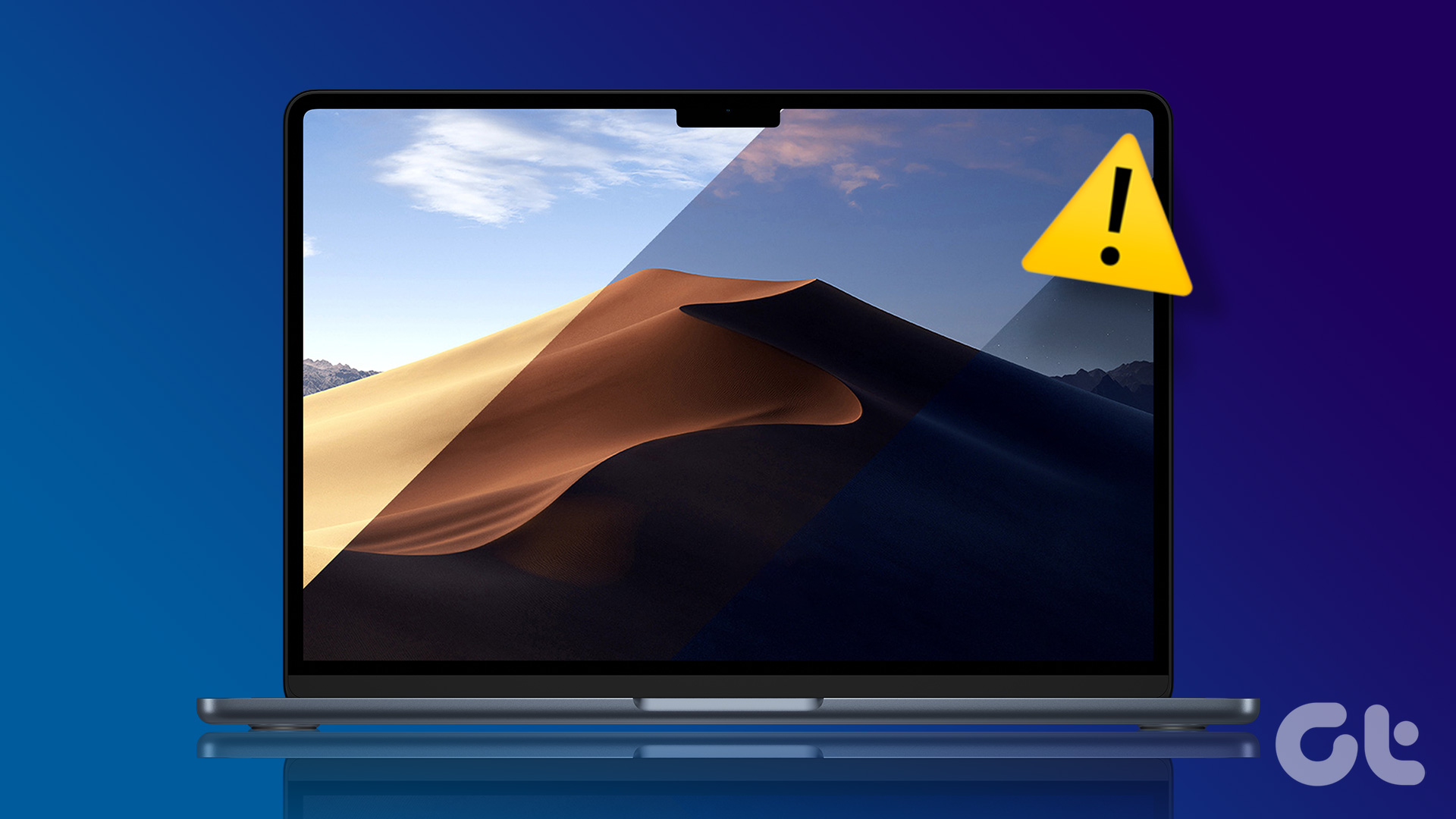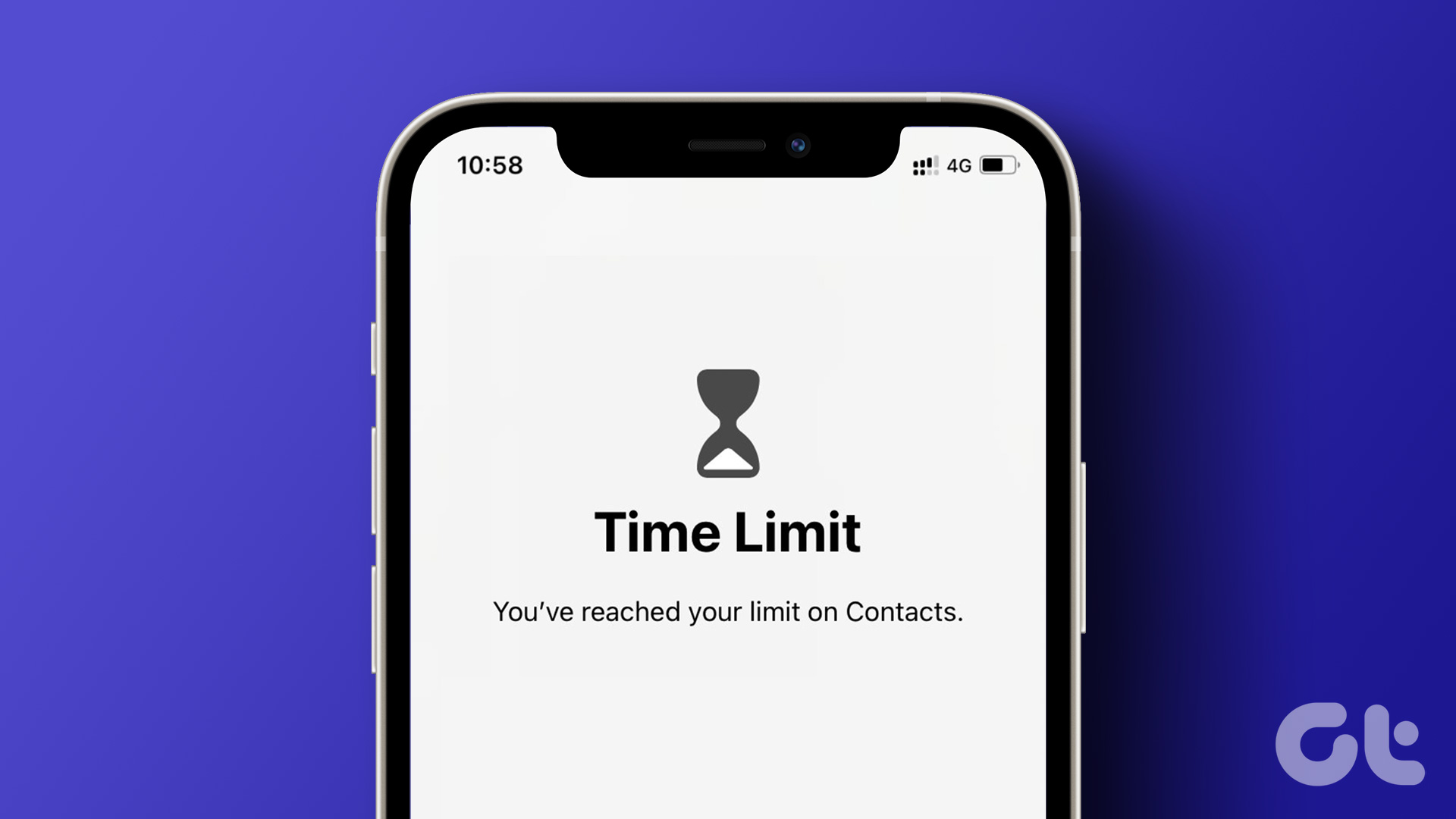If you can’t access your charger, you can put your Mac to Low Power Mode to conserve the battery life. Switching to Low Power Mode can easily help you finish some important tasks with your Mac.

Now in such moments of urgency when you need your Mac the most, it is a sham if Low Power Mode has stopped working. To fix this issue, we bring you a set of working solutions to fix Low Power Mode not working on your Mac.
1. Check Low Power Mode Settings
Low Power Mode was introduced for Mac users with the release of macOS Monterey. There are a few conditions to which you can initiate Low Power Mode on your Mac. If this feature is not working, you should check whether it is disabled.
Step 1: Press Command + Spacebar keyboard shortcut to open Spotlight Search, type System Settings, and press Return.

Step 2: Click on Battery from the left menu.
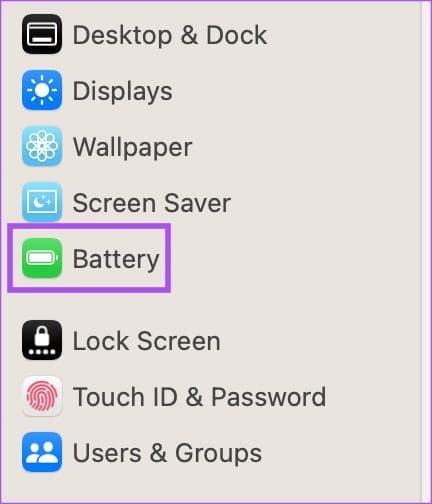
Step 3: Click the drop-down menu next to Low Power Mode to check whether it is disabled.
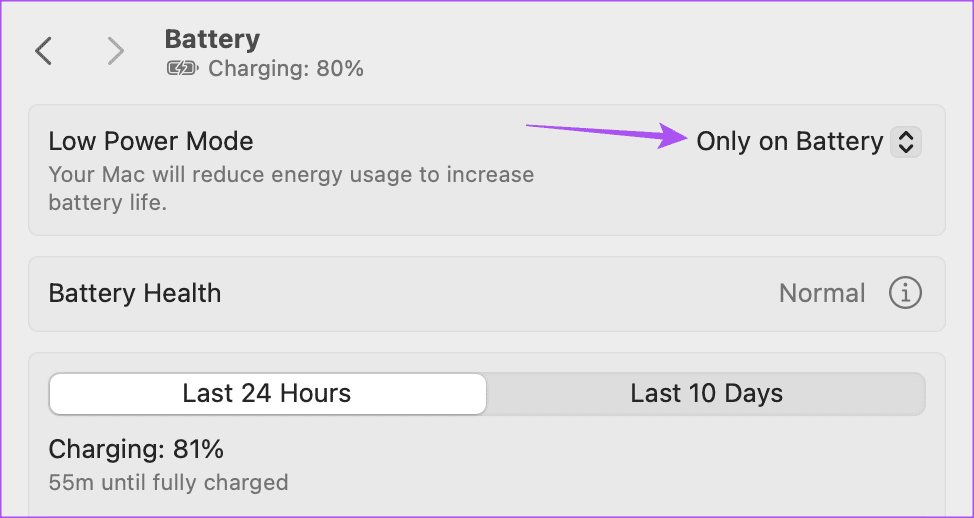
You get three options to activate Low Power Mode on your Mac – Always, Never, Only On Battery, and Only On Power Adapter. We don’t recommend setting Low Power Mode to enable Always. You should either choose Only On Battery. If you use a low-wattage charger for your Mac, only then you should select Only on Power Adapter.
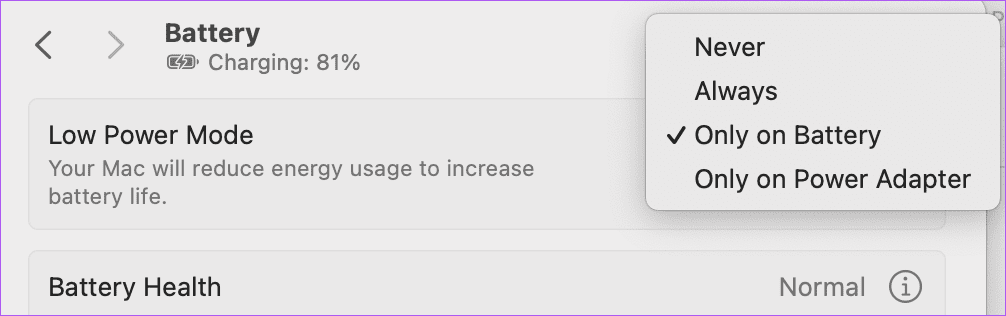
2. Restart Your Mac
It sounds very basic but can help solve many issues with your Mac, including Low Power Mode not being available or not working. Just click the Apple logo at the top-left corner and select Restart. Once your Mac restarts, check if the problem is solved.
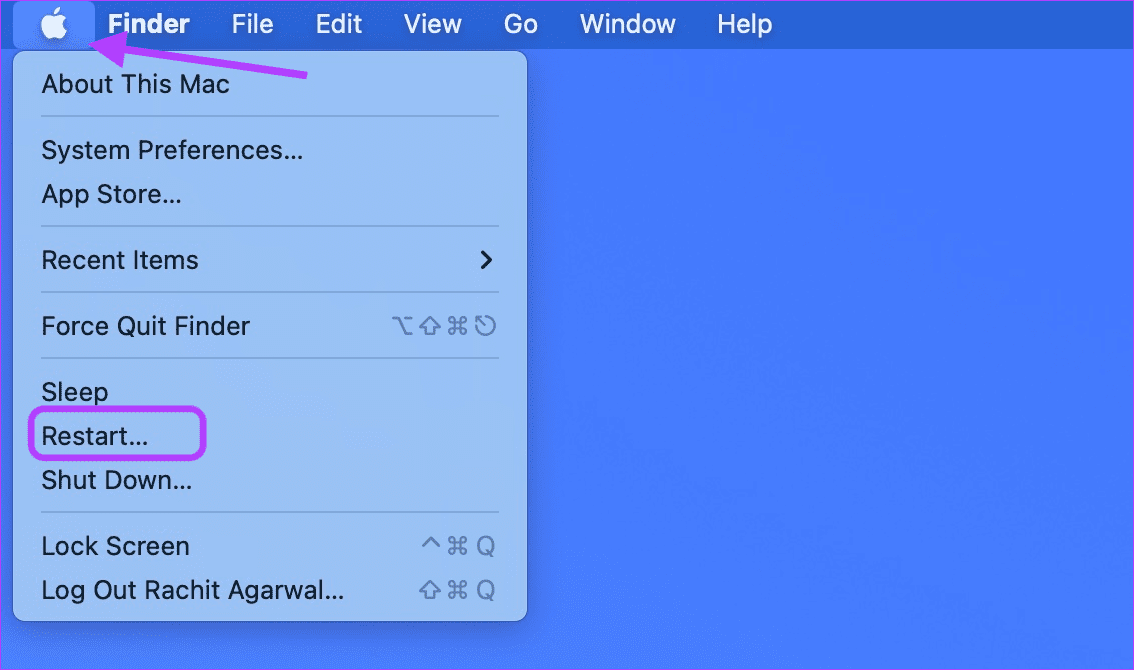
3. Create a New User Profile
A solution recommended on the official Apple community support page was creating a new user profile on your Mac. Doing this will create a new digital environment with the default system preferences. Here’s how to give it a try.
Step 1: Press Command + Spacebar keyboard shortcut to open Spotlight Search, type System Settings, and press Return.

Step 2: Scroll down the left menu and click on Users and Groups.
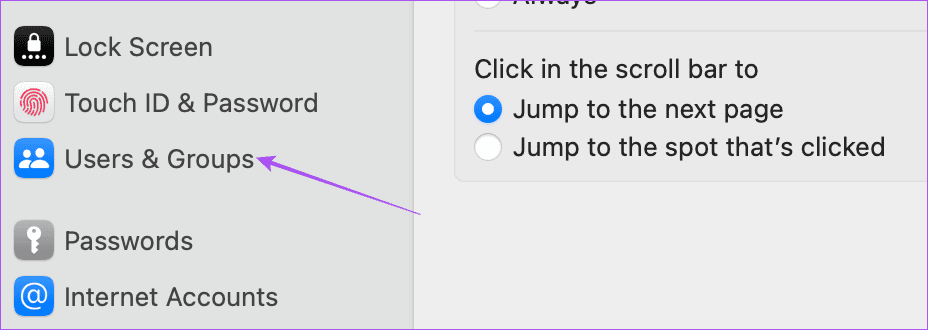
Step 3: Click on Add User on the right side.
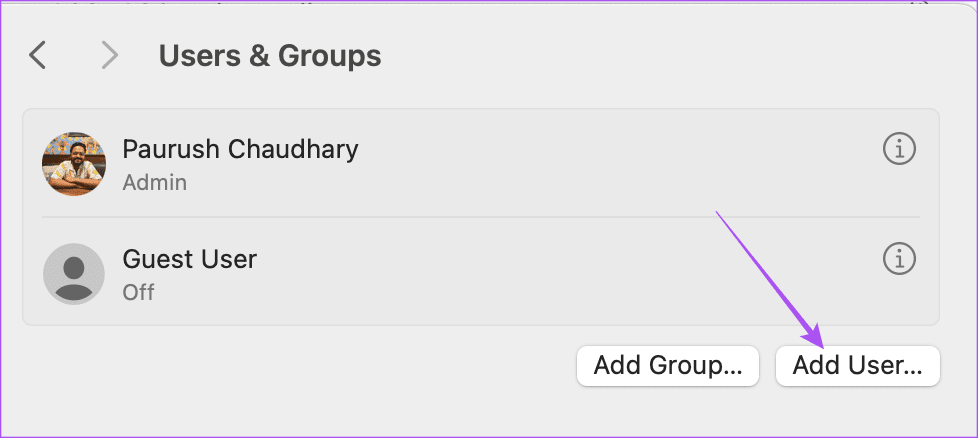
Step 4: Enter your Mac passcode to authenticate.
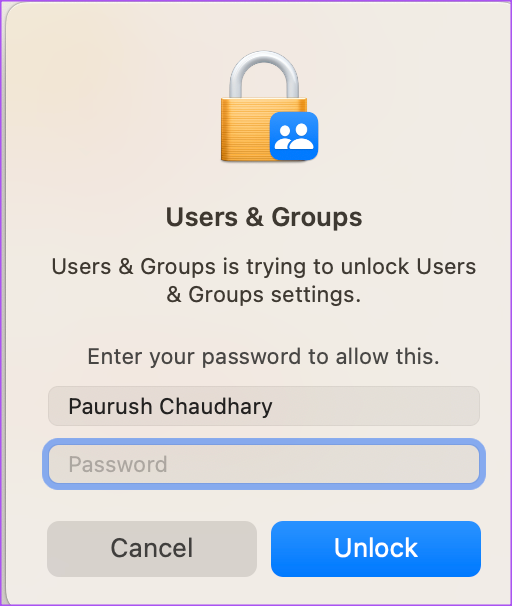
Step 5: Enter the details for a new user account. You must also set a passcode for accessing the new user profile. After that, click on Create User at the bottom-right corner.
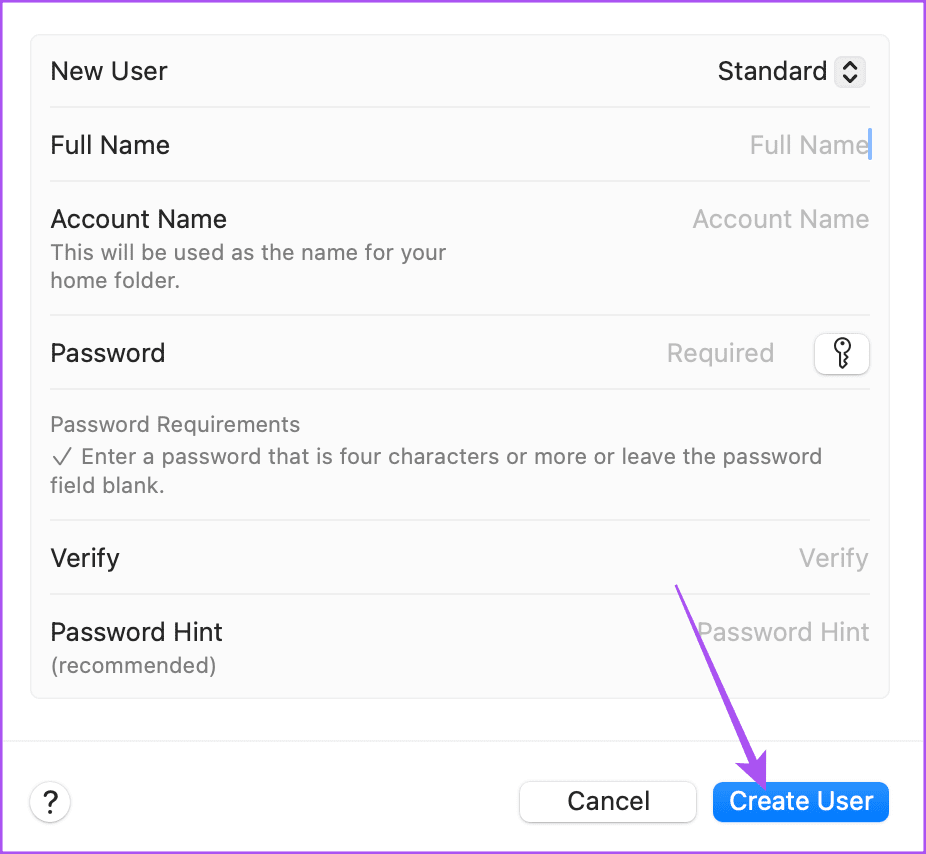
Step 6: Close the Settings window, click the Apple logo at the top-right corner and select Log Out.
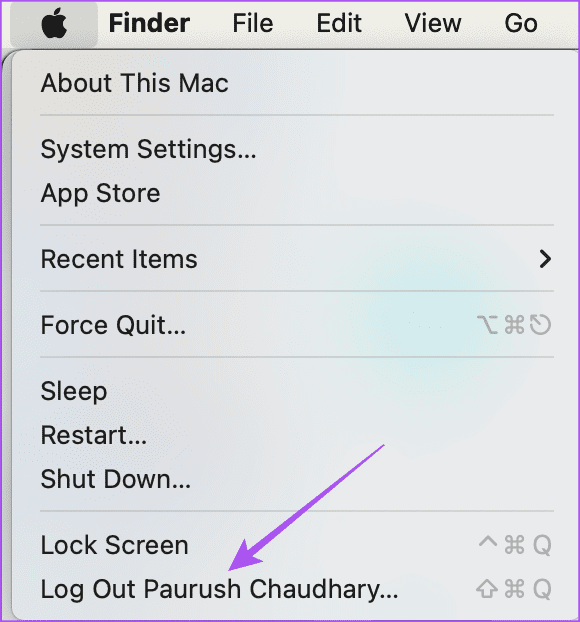
Step 7: Click on Restart and log in with the new user account.
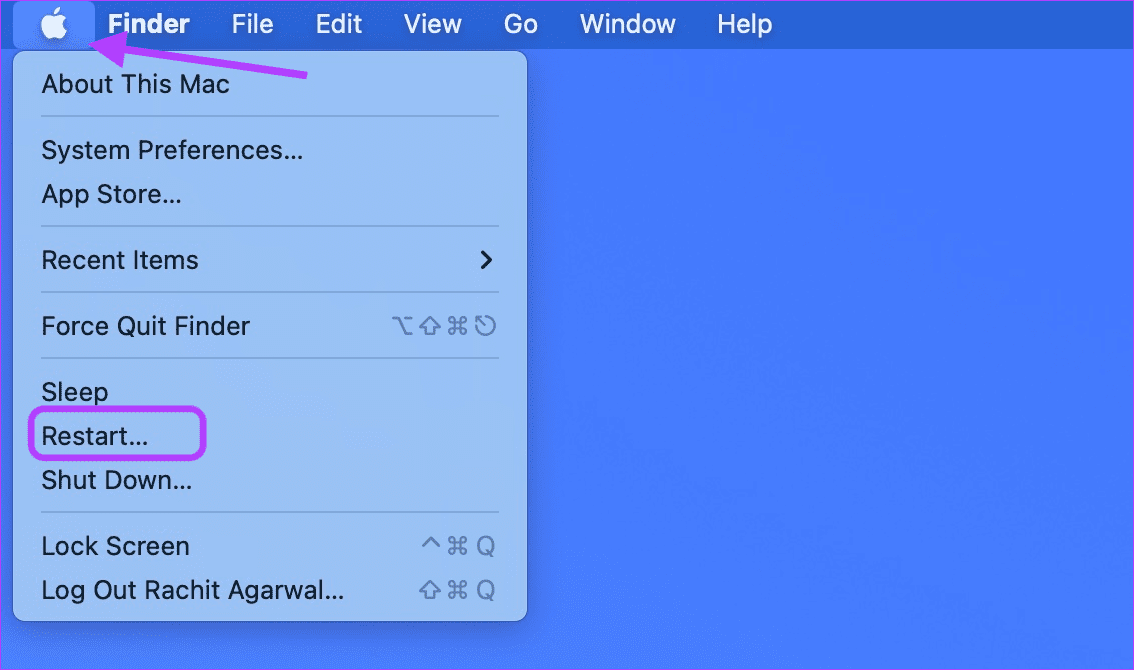
4. Use Safe Mode
If the problem is still on your Mac, we suggest following an advanced Safe Mode solution. This built-in troubleshooting tool reboots only system apps on your Mac and prevents third-party apps from loading. Safe Mode is useful, especially when dealing with macOS issues like Low Power Mode not working. Here’s how to use this feature.
For Macs With Apple M-Series Chip
Step 1: Click the Apple logo in the top-left corner and select Shut Down.

Step 2: After your Mac shuts down, press and hold the Power button till you see two startup options – Macintosh HD and Options.
Step 3: Select Macintosh HD while holding the Shift Key and select ‘Continue in Safe Mode.’
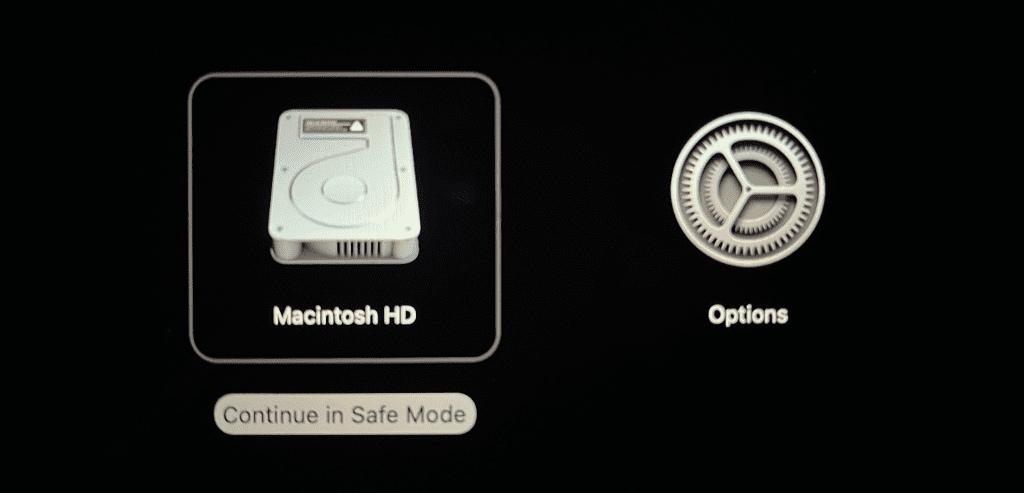
Step 4: After your Mac boots up, check if you can put your Mac into Low Power mode.
For Macs With Intel Chip
Step 1: Click the Apple logo in the top-left corner and select Restart.
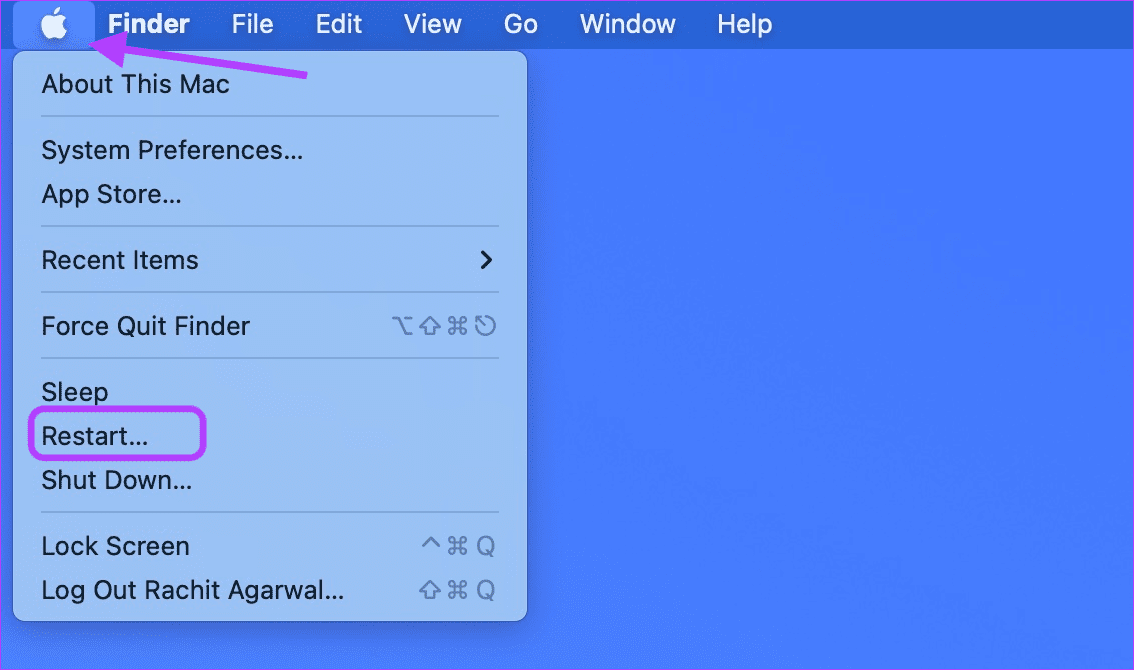
Step 2: As soon as your Mac restarts, press and hold the Shift Key.
Step 3: Release the Shift Key once you see the login window.
Step 4: Check if Low Power Mode is working now.
5. Update macOS Version
The last solution is to update the macOS version on your Mac as there might be some software bugs causing this issue.
Step 1: Press Command + Spacebar keyboard shortcut to open Spotlight Search, type Check For Software Updates, and press Return.

Step 2: If an update is available, download and install it.
After that, check if the Low Power Mode is working.
Save Battery Life
These solutions will fix the issue of Low Power Mode not working on your Mac. Every Mac model has a fixed charge cycle count that depletes over a while. But you can always keep your Mac’s battery in optimum condition to improve its longevity. Check out our post to learn the best ways to improve battery health on your Mac.
Last updated on 07 September, 2023
The above article may contain affiliate links which help support Guiding Tech. However, it does not affect our editorial integrity. The content remains unbiased and authentic.