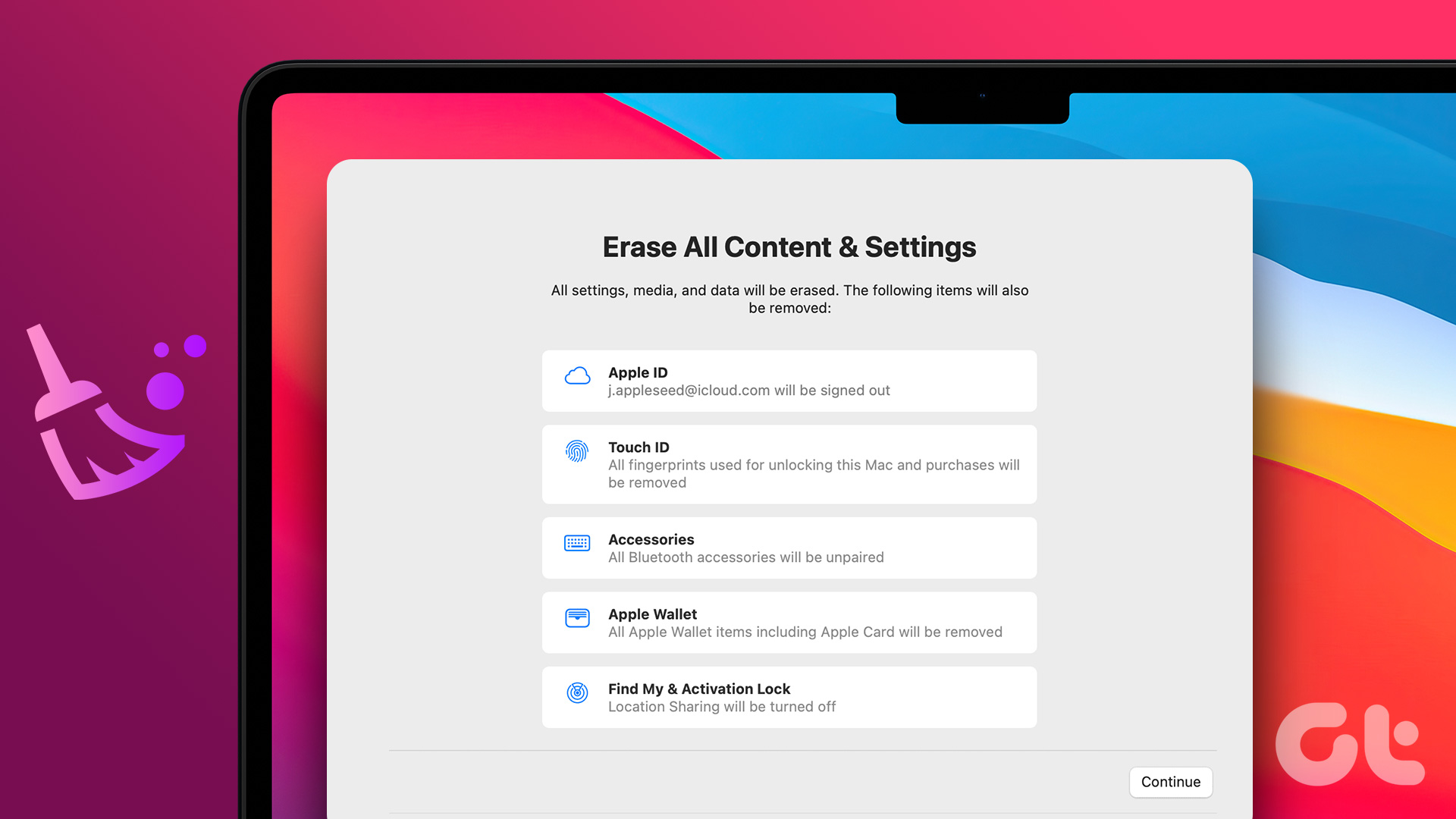Aside from astute trackpad and solid build quality, Apple’s MacBook lineup is also known for class-leading speakers. You can use the keyboard’s physical volume buttons or the Mac Control Center volume slider to tweak your MacBook’s sound levels. But what if your MacBook changes the volume without your consent? Here are the best ways to fix MacBook volume automatically going down.
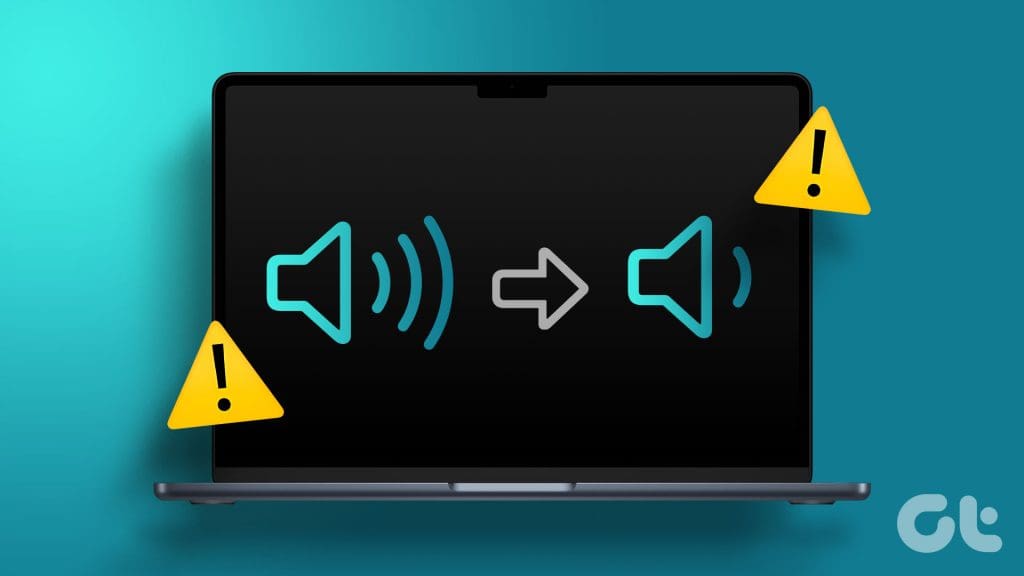
MacBook volume decreasing automatically can interrupt your workflo, especially when you use the device speakers or connect your headphones to the MacBook. You can always tweak the volume levels manually, but such constant behavior can be tedious. Let’s stop Mac volume from going down itself.
1. Restart MacBook
Rebooting your MacBook is a handy trick to troubleshoot common Mac problems. It’s worth trying out before jumping on to advanced solutions.
Step 1: Click the small Apple icon at the top-left corner.
Step 2: Select Restart.

Continue with your workflow once your MacBook reboots. If you notice the system lowering the volume again, review the tricks below.
2. Look for Keyboard Damage
If your MacBook keyboard got damaged around the volume keys, it may trigger volume change without your consent. Such damage can occur due to water or coffee spills on your keyboard.
If that’s the case, you can visit the nearest service center to get your keyboard repaired. MacBooks with butterfly keyboards are also infamous for such issues.
3. Delete Siri Shortcuts
Siri Shortcuts is a powerful automation app on Mac. You can create several shortcuts to automate your workflow. For example, you can set a Siri shortcut that enables Bluetooth and increases the volume when you launch Spotify or Apple Music. The possibilities are endless with Siri Shortcuts on Mac.
If you have set a Siri Shortcut that automatically lowers the MacBook volume, delete it.
Step 1: Open Siri Shortcuts on Mac.
Step 2: Open a shortcut to confirm such a condition.

Step 3: Right-click on a shortcut and select Delete.

4. Check Connected Accessories
One of the connected accessories may be tweaking the MacBook volume automatically. You should remove external speakers and other devices from your MacBook.
5. Check With Third-Party Apps
macOS doesn’t come with an option for per-application audio control. You need to use third-party apps to control volume separately in each app. When you use such an app, check the current app volume levels from the menu bar.
Let’s take SoundSource as an example. It’s one of the best apps to control audio on Mac.
Step 1: Open SoundSource app on your Mac.
Step 2: Check the current system audio output and volume levels for specific apps.

Make volume changes based on your requirements, and don’t be surprised to see audio-level tweaks based on your foreground app.
6. Balance MacBook Speakers
Do you notice volume irregularities on the left and right speakers on your MacBook? You should balance it from the macOS System Settings menu.
Step 1: Click the Apple icon at the top-left corner and choose System Settings from the context menu.

Step 2: Click Sound from the left sidebar. Keep the slider in between the Left and Right speakers.

7. Reset NVRAM (Intel Macs)
NVRAM (often known as PRAM) is a small amount of memory your Mac uses to store system information like sound, volume, time zone, display settings, resolution, and more. You don’t need to reset NVRAM on Apple Silicon-based Macs. However, if you have an Intel-based Mac, use the steps below to reset NVRAM.
Step 1: Shut down the Mac.
Step 2: Turn on the Mac and press the Option + Command + P + R keyboard shortcut.
Step 3: Release them after 20 seconds when the Apple logo appears.

8. Update macOS
A buggy macOS build can be the main culprit here. You should update macOS to the latest version to fix such volume problems. Here’s how.
Step 1: Head to macOS System Settings (check the steps above).
Step 2: Scroll to General and select Software Update.

Download and install the latest macOS build on your Mac.
Fix MacBook Volume Irregularities
MacBook automatically lowering the volume can confuse you. Your MacBook isn’t hacked or infected with bogus files. It can be hardware damage, interference from a third-party sound control app, an active Siri shortcut, or an outdated macOS build. Which trick worked for you? Share your findings with us in the comments below.
Last updated on 06 October, 2023
The above article may contain affiliate links which help support Guiding Tech. However, it does not affect our editorial integrity. The content remains unbiased and authentic.