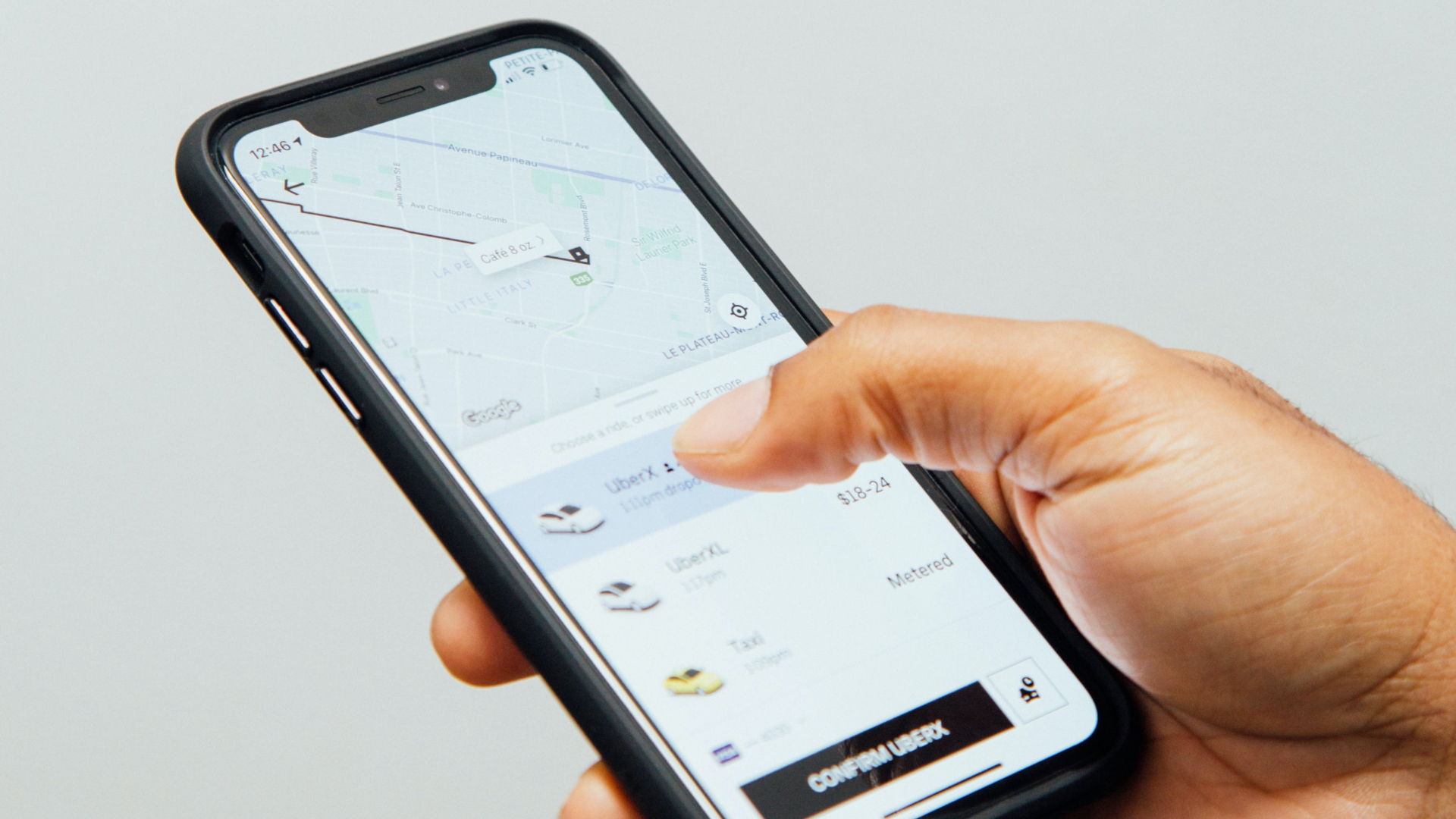‘xyetafdbnalkhrtesahtoap’. Does your iPad register weird and incomprehensible text? Well, after iPhones, ghost typing has made its way to iPads across generations. Right from random touches on your iPad’s screen to improper registration of screen actions, ghost touch is wreaking havoc among iPad enthusiasts. Don’t worry; there are simple ways to fix ghost touching or typing on an iPad.
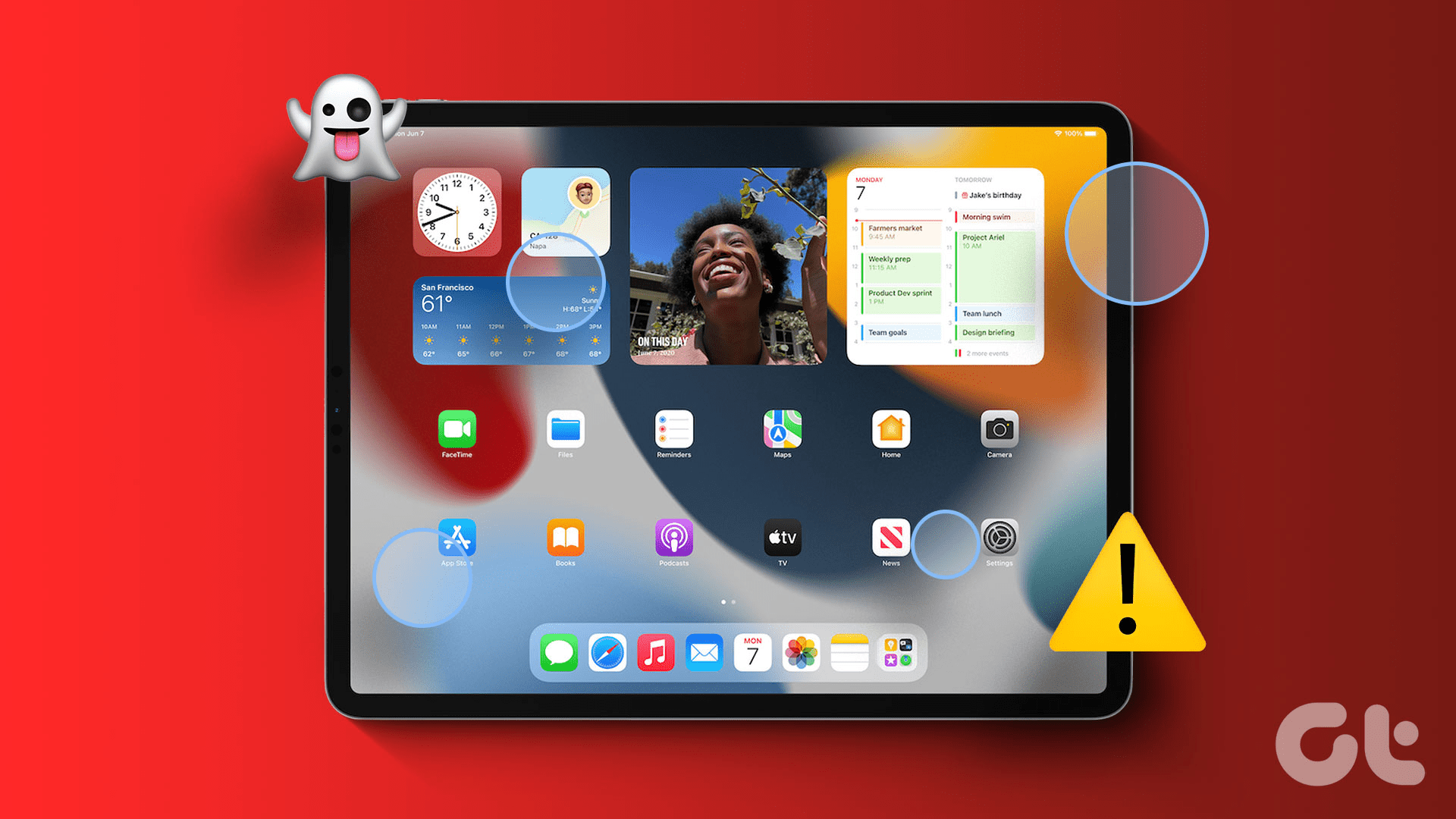
Right from as simple as a dirty screen to a cracked screen, many factors contribute to the false touch issue on the iPad. You may have also observed this when your iPad is plugged into a charger.
So, next time you see your iPad spookily opening an app by itself or typing random letters, it is not a spirit messing with you; it is just your iPad glitching.
What Is Ghost Typing on iPad
As the name suggests, ghost touch or typing is when an action gets triggered without the user actually registering it. For instance, say an app launches by itself or random letters get typed without your intervention — this situation construes ghost touch or typing.
Ominously, this creates an illusion that someone else is typing those letters or a ghost is behind launching an app.
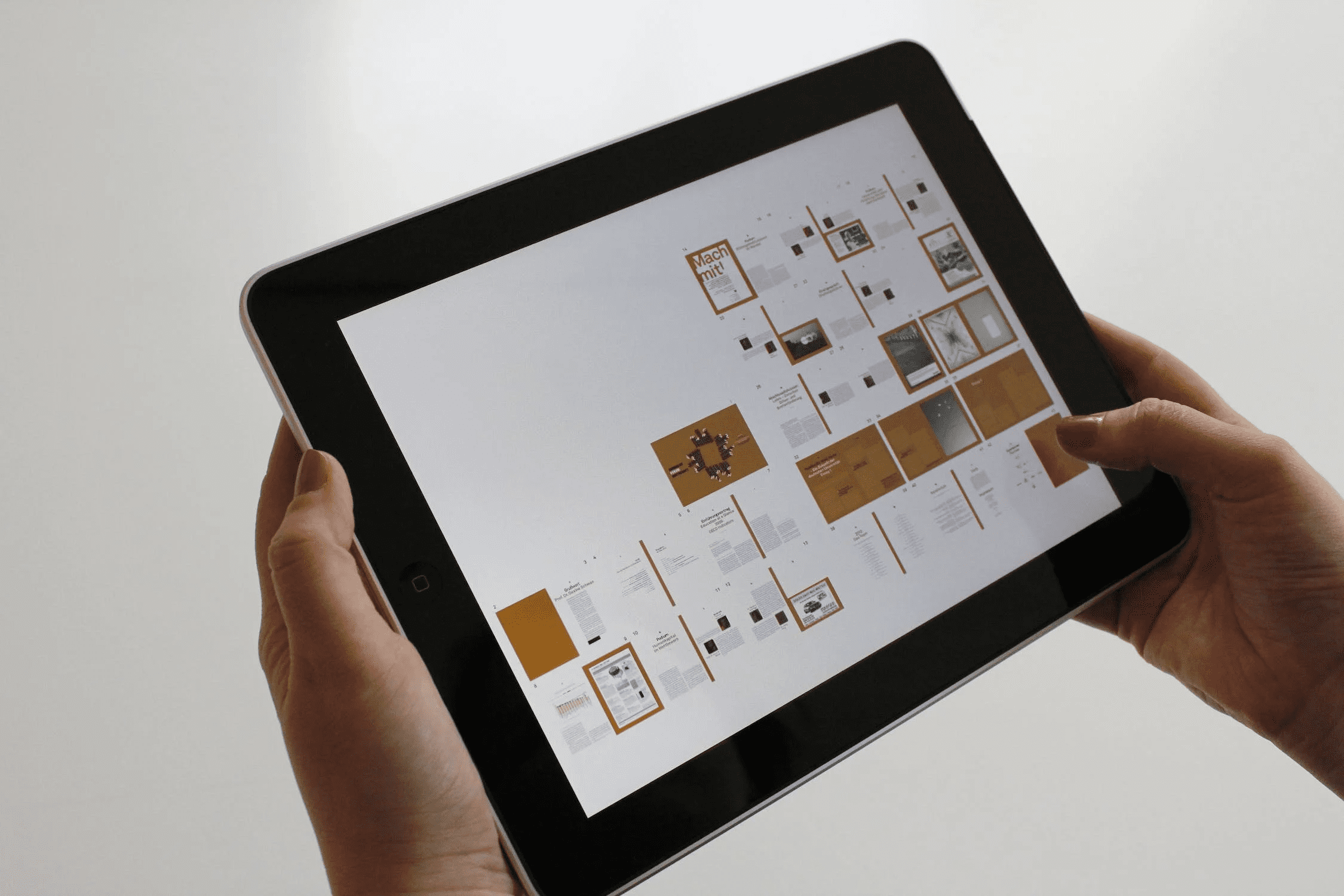
Fret not; It could be a software issue or even voltage fluctuations in your charger causing this issue.
How to Stop Ghost Touch on iPad
If you’re worried about the ghost typing or touching your screen randomly, here are simple ways to fix your iPad’s ghost touch.
1. Close and Reopen the Tab
Say you’re on the Notes app. You were typing something important. Suddenly, random letters started appearing on your screen. In such a case, the first troubleshooting step we advise is to shut the tab. Wait for a couple of minutes. You can then reopen the Notes app and continue your work.

Closing an application shuts down all operations that the app is performing. This will give the application some time to repair any bugs. Once you reopen the tab, your ghost typing should ideally have vanished.
2. Remove the Screen Protector and Case
While screen protectors and cases are protective elements for any device, they often hamper the display’s performance. A screen protector is thick. It adds a substantial gap between the actual display and your fingers. In turn, this causes ghost touch at random spots. In fact, we have observed that an improperly pasted screen protector can also cause this issue.

With respect to a case, you see the anterior portions of the case may be tugging with the display. This generally happens with thicker cases. So, it is advisable to remove such a case or replace it with a thinner one. Of course, this comes with a threat to your iPad’s screen. However, there is no other option but to perform a trial and error.
3. Clean the Screen
A dirty screen is not just a bacterial fest but also attracts ghosts. We’re kidding. On a serious note, though, your iPad’s display may be glitching due to the dirt accumulated on its screen. The random touches could be registered due to those patches of dirt.
In such a case, cleaning your screen is the way to go. Take a soft microfibre cloth and coat it with some rubbing alcohol. Run this through the surface of your screen to wipe out any dust particles.
4. Disconnect Charger
Does your iPad start typing random characters when you connect to a charger? Well, then, the voltage fluctuations during the charging process could be the causative factor.
Simply out, a change in voltage supply could hamper the functioning of the display. So, if you are facing the iPad ghost touch or typing issue, disconnect the charger while performing actions such as typing.

Otherwise, let your iPad charge completely. You can then proceed to do your work.
5. Update iPad
If you wish to remove any software-related bugs, updating helps. So, if your iPad is randomly registering text or any executions, this could be due to a software issue on your iPad. In such instances, a software update is advisable.
To download an update:
Step 1: Open the Settings app and go to General
Step 2: tap on Software Update. In the Software Update tab, tap Download and Install to update the iPad.


If you don’t see a fresh update, your device is up-to-date. In such a case, wait for the next update to fix the issue. Further, try out other listed solutions to improve your iPad ghost touch issue.
6. Ensure Remote Access Is Disabled
Do you recall granting remote access to someone? Did you use applications such as TeamViewer to give another person access to your iPad? If you forgot to sign out of the portal, the other person could continue to glance through your iPad.
Please note that this is not a case of ghost touch or typing. It’s another person using your device. This could lead to a gross breach of your privacy. Hence, ensure that you aren’t actively providing remote access to anyone.
7. Fix Cracked Screen
If your iPad has a cracked screen, it is possibly causing the ghost-touching problem. You see, your display needs to be free of any encumbrance for apt performance. So, if your iPad’s screen is cracked, get it replaced and see if the ghost touch issue goes away.

8. Contact Apple Support
If nothing mentioned above worked for you, we suggest contacting Apple Support. The officials would be better equipped to handle situations where simple troubleshooting was futile. They will assess the issue from the angle of simple hardware-related problems to a deeper software perspective.
It’s the Ghost
We hope you tried all the troubleshooting methods, and one or a combination of them helped you fix the ghost touching or typing issue on your iPad. If it didn’t, we hope Apple will replace your iPad if it’s under warranty coverage or Apple Care+.
Last updated on 01 December, 2023
The above article may contain affiliate links which help support Guiding Tech. However, it does not affect our editorial integrity. The content remains unbiased and authentic.