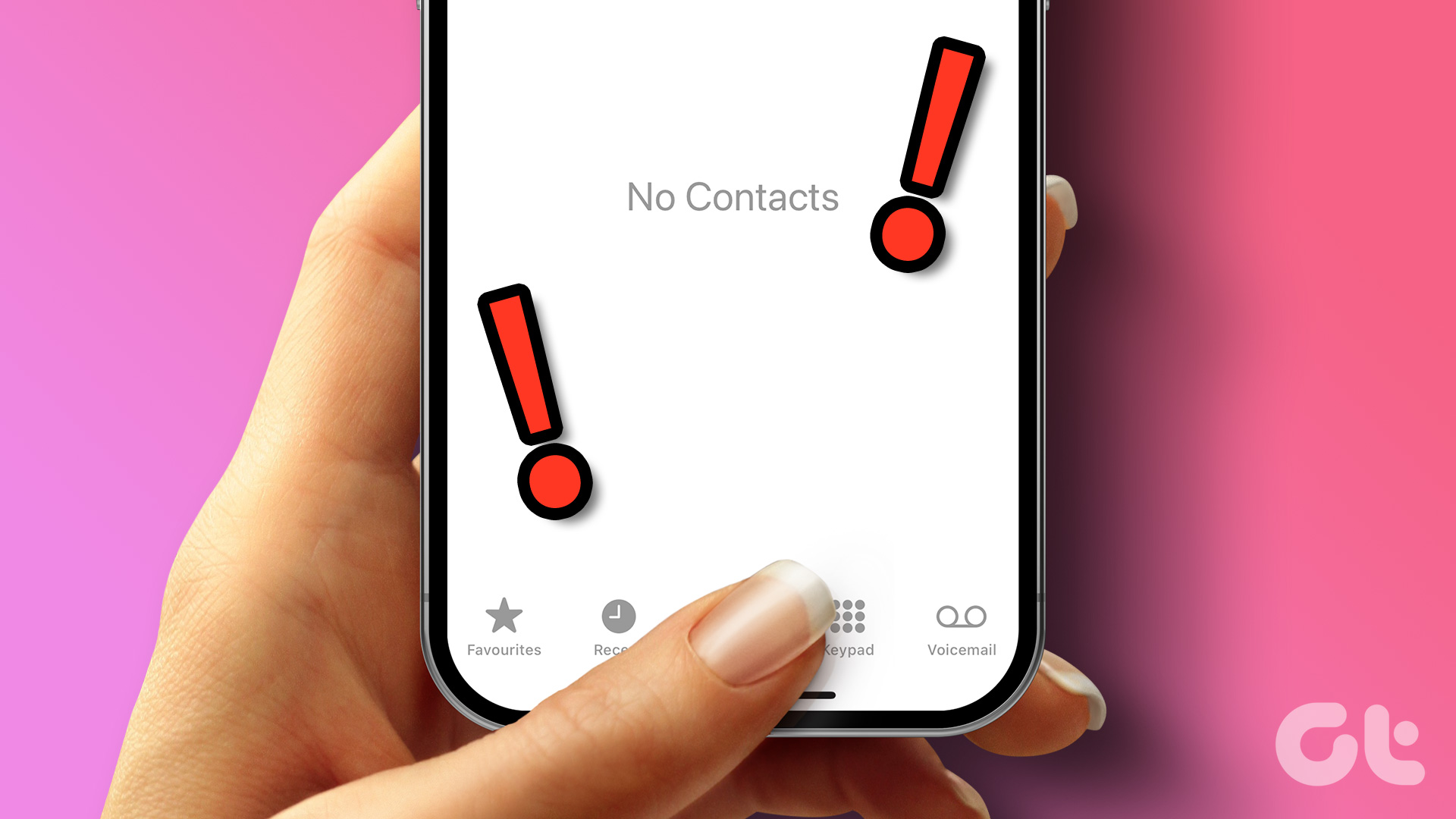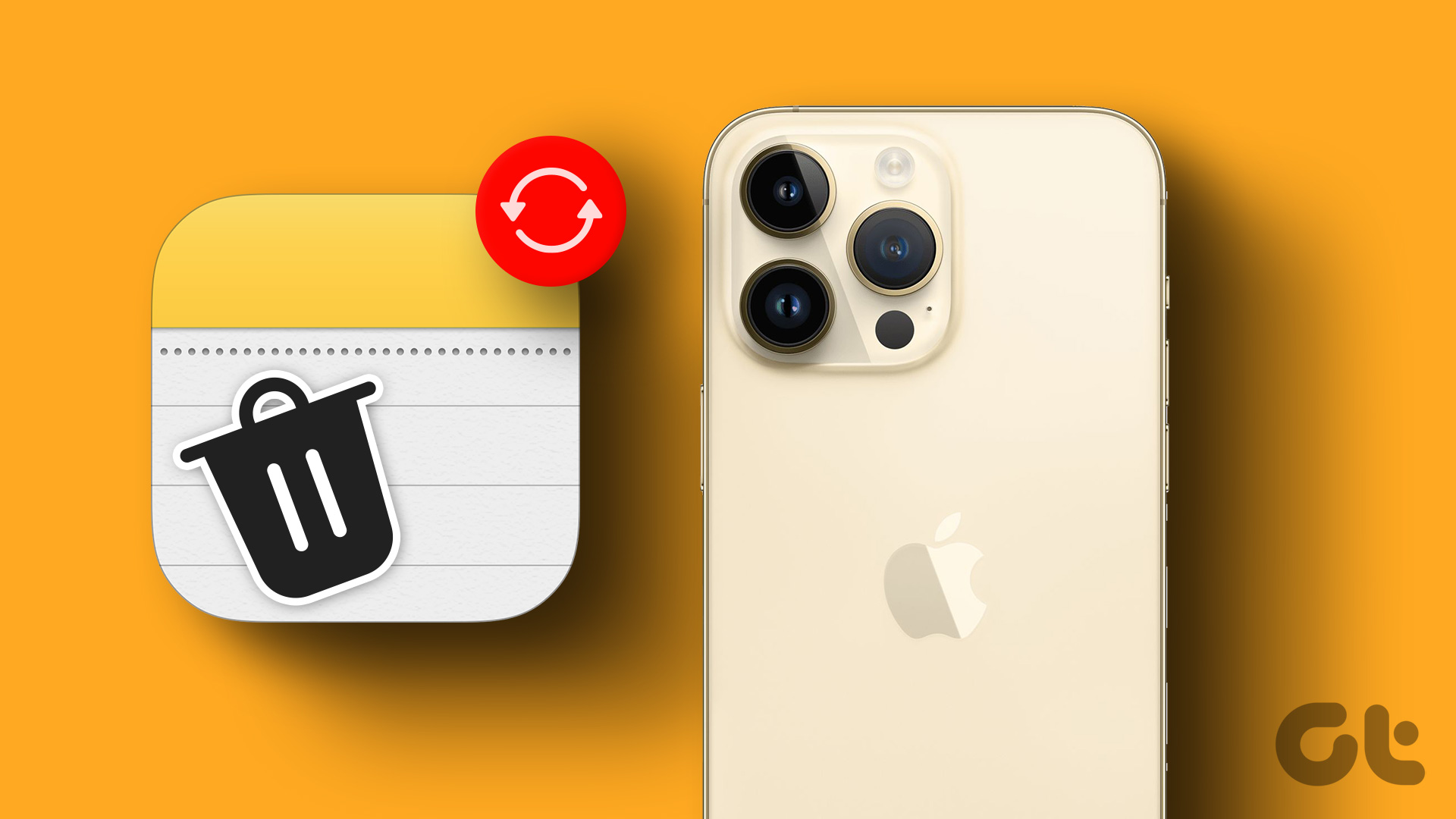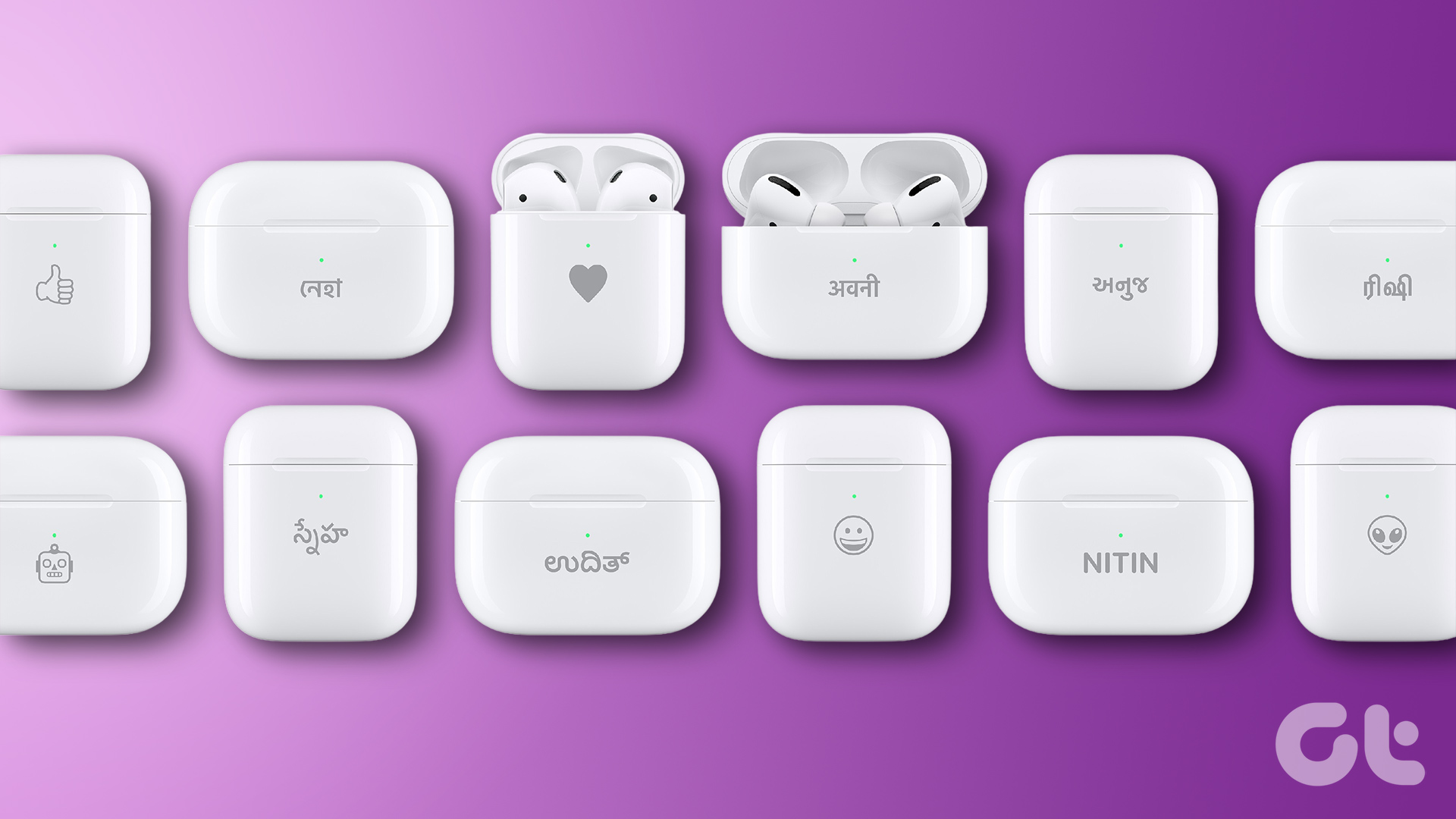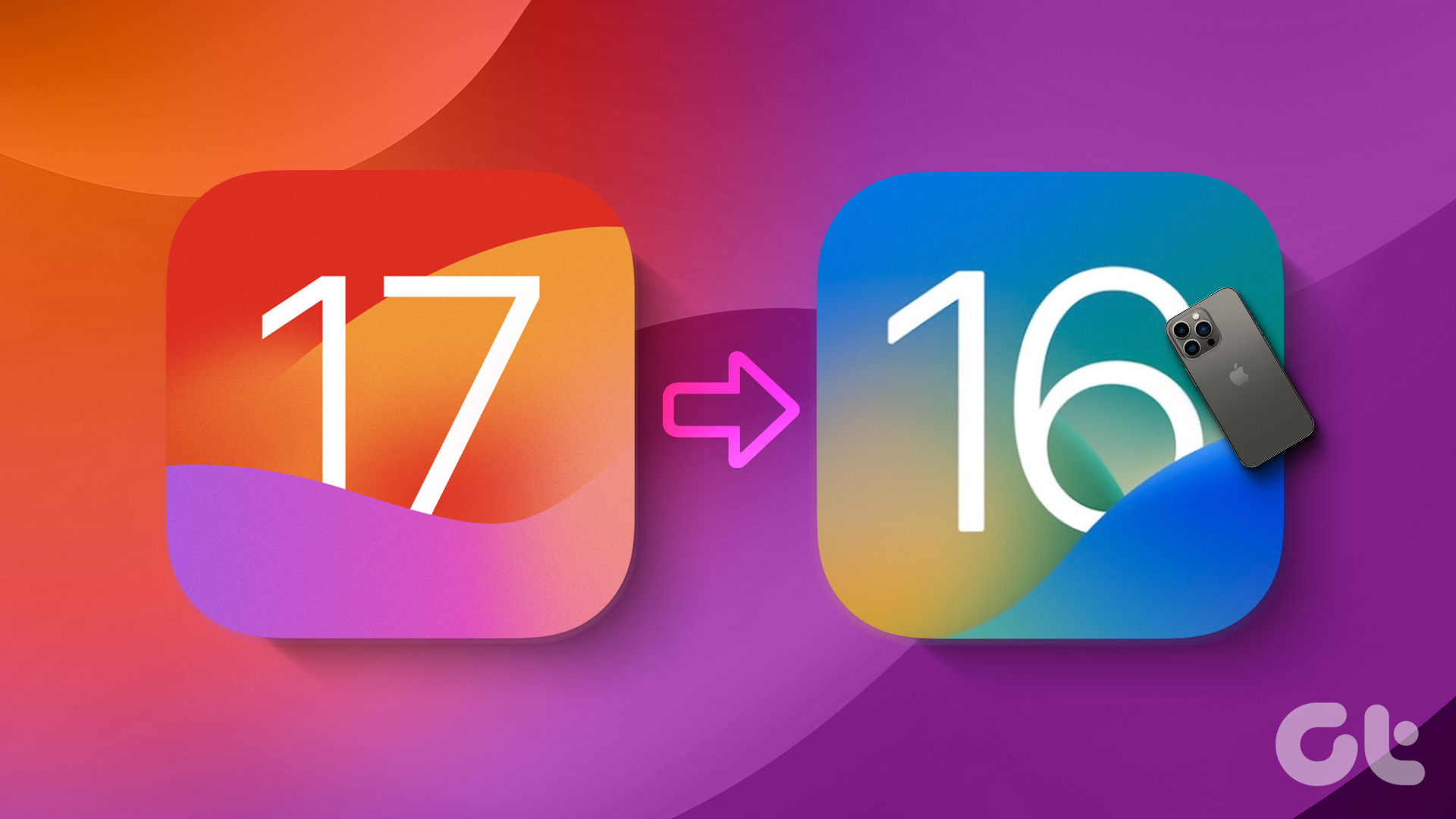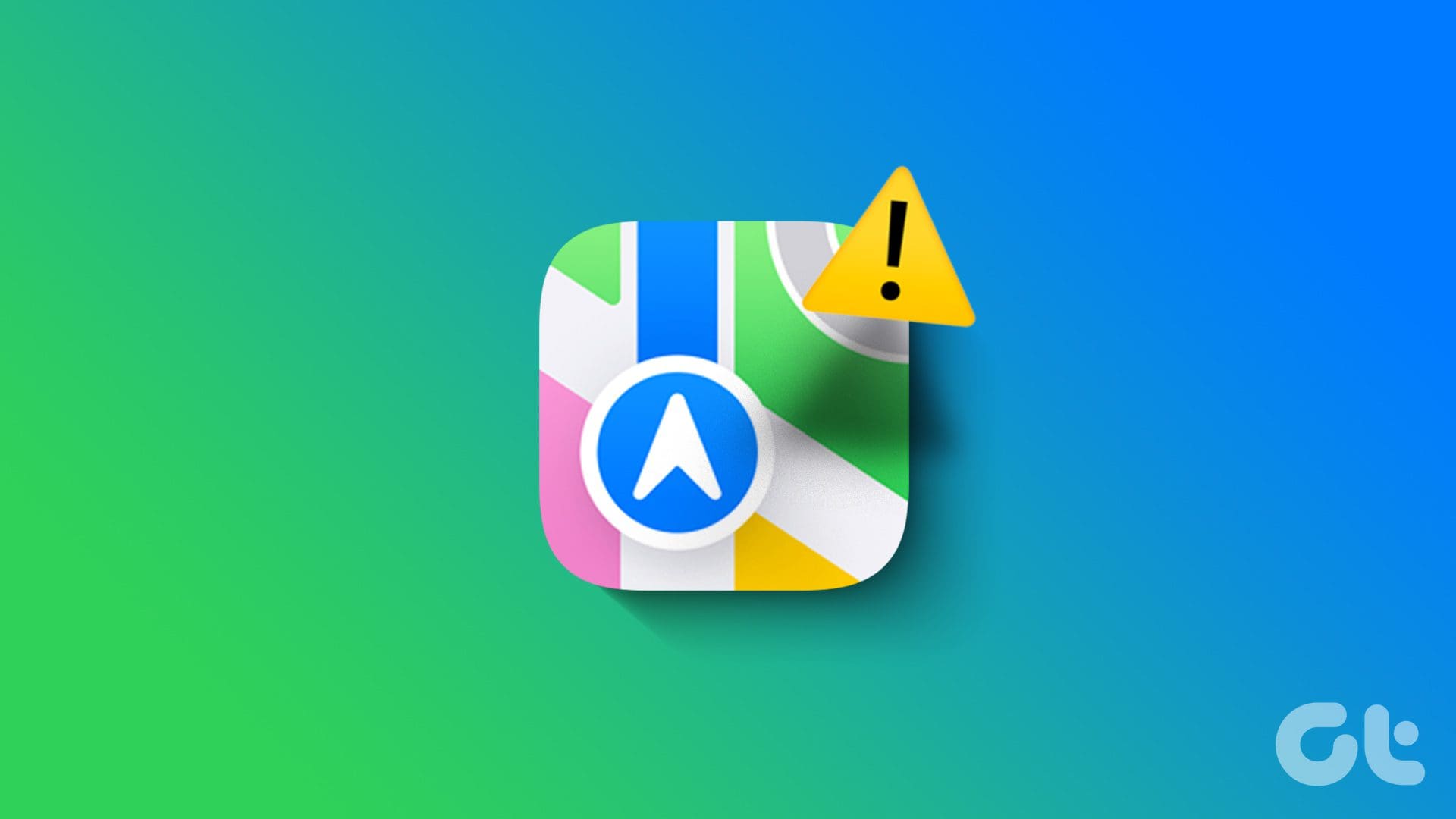Installing the latest software updates is a great way to access the latest features and functions. However, when jumping from one iOS version to another, certain pre-existing features or settings might not initially work properly. This can also be one of the reasons why you’ve been facing the Memoji disappeared after the iOS 17 update issue on your iPhone.
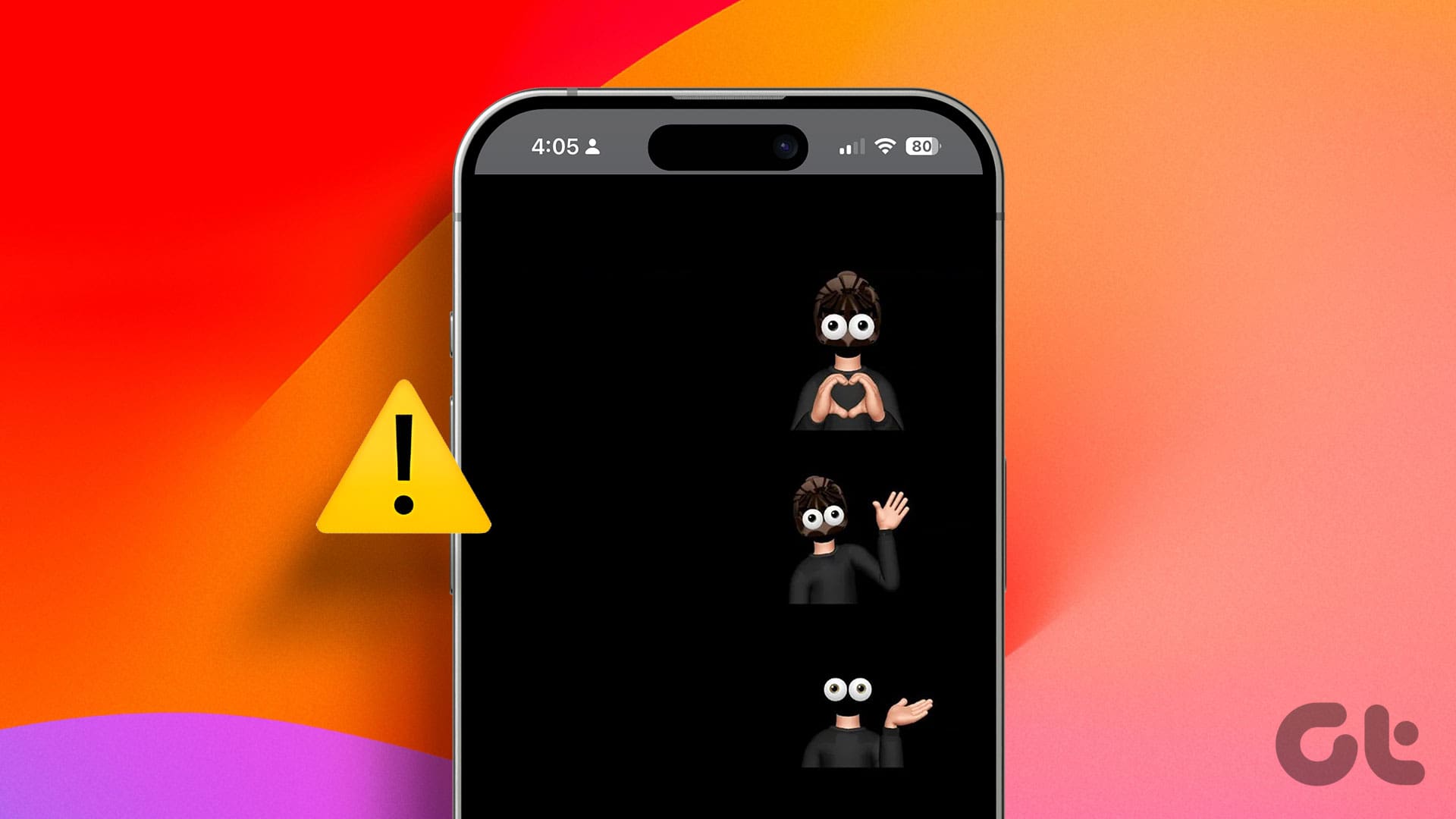
With the changes introduced in the Messages app in iOS 17, it can be easy to feel lost. This is also one of the reasons why many iPhone users have been facing the Memoji disappearing after the iOS 17 update issue. Here’s how to fix it.
1. Re-Add Stickers to iMessage
A simple fix to bring Memoji back to your iPhone is to re-add the Stickers option from the iMessage settings menu. As the new iOS 17 update changes the look of the previous app drawer, doing this will ensure the Sticker options appear at the top of the list. Here’s how to do it.
Step 1: Open the Messages app and tap on the relevant chat.
Step 2: Then, tap on the + icon in the bottom-right corner.

Step 3: Here, tap on More.
Step 4: Now, hold and drag the Stickers and Memoji option to the top panel.

This will re-add the Stickers option to your iMessage, making it convenient to access and use.
2. Try Sending a Specific Sticker
If a Memoji is missing even after adding the Sticker option, sending a Memoji in the chat might help get it back. This will also help the Sticker option stay in the iMessage app drawer options. Follow the below steps to do it.
Step 1: Open the Messages app on your iPhone. Then, tap on any chat.
Step 2: Here, tap on the + icon.

Step 3: From the options, tap on Stickers.
Step 4: Once the Memoji options open, try sending one in the chat window.
Tip: Most people reported that, for some reason, sending the laughing Memoji did the trick.

This should help you get Memoji back on your iPhone. However, if the issue persists, continue to the following method.
3. Check for Software Update
If you couldn’t access Memoji after updating your device to iOS 17 or higher, the issue might be software-based. In this case, an update should be available from Apple’s side to fix this issue. And while updates are usually automatically installed, you can manually check for them as well. Before starting, ensure your device is at least 50% charged or connected to a power source. Here’s how.
Step 1: Open Settings and tap on General.
Step 2: Here, tap on Software Update.

Wait for the update to download and install. Then, open the Messages app and try sending a Memoji.
4. Restart Your iPhone
Restarting your device is a great way to eliminate any temporary glitches or bugs. This is done by forcefully closing and restarting device features and functions. And since iPhones don’t have native restart options, you will have to shut down and restart your device manually. Follow the below steps to do it.
Step 1: Based on your device model, follow the below steps to turn off your iPhone:
- For iPhone SE 1st gen, 5s, 5c, and 5: Long-press the top button.
- For iPhone SE 2nd gen onwards, 7, and 8: Long-press the side button.
- For iPhone X and above: Long-press the power and any volume button simultaneously.
Step 2: Now, hold and drag the slider till the end.

Step 3: Wait a while and long-press the power button. Wait until the Apple logo is visible and release the button.
Also Read: How to fix a frozen iPhone that won’t turn off
5. Check if Emoji Keyboard Is Added
If the Apple Emoji keyboard is missing in action, it might cause Memoji and Stickers to disappear as well. So, if you’re unsure of whether the Emoji keyboard has been added, check and confirm it using the Keyboard settings on your iPhone. Here’s how to do it.
Step 1: Open Settings and tap on General.
Step 2: Here, tap on Keyboard.

Step 3: Tap on Keyboards.
Step 4: Now, check if the Emoji option is visible.

If you cannot locate it or if it has been accidentally deleted, tap on ‘Add New Keyboard’ and re-add the Emoji keyboard from the available options.
6. Disable and Enable Predictive Text
As the name suggests, Predictive Text helps your keyboard predict what you will type next based on your previous typing habits. It’s a nifty tool that not only helps you avoid typos but also gives you suggestions for text, Memoji, and more.
Additionally, for some users, disabling and enabling Predictive Text helped fix the issue of Memoji disappearing, especially after the iOS 17 update. So, if you still can’t get Memoji back, follow the steps below to try and fix this issue.
Step 1: Open the Settings menu on your iPhone. Here, tap on General.
Step 2: Tap on Keyboard.

Step 3: Scroll down and turn off the toggle for Predictive.
Step 4: Additionally, ensure the Stickers toggle is enabled.

Then, wait a while and turn on the toggle for Predictive. Then, open the Messages app and check again.
7. Turn iMessage Off and On
Turning iMessage off and back on will restore your chats and general iMessage data within the Messages app. This can also help make the Memoji option visible within iMessage on your iPhone. Follow the below steps to do it.
Step 1: Open the Settings app. Then, scroll down and tap on Messages.
Step 2: Here, turn off the toggle for iMessage.

Step 3: Wait a while and turn the iMessage toggle back on.
Then, open the Messages app and check again. If you cannot get the missing Memoji back on your iPhone, continue to the next fix.
8. Reset Keyboard Dictionary
While a reset might sound drastic, you can solve your Memoji issues by resetting the Keyboard Dictionary. This will help clear all the saved typing data on your iPhone, like custom words, phrases, emojis, etc. Once done, predictions might be slow or incorrect for a while. This can also eliminate any custom setting causing Memoji to disappear from iMessage. Here’s how to do it.
Step 1: Open Settings and tap on General.
Step 2: Here, tap on ‘Transfer or Reset iPhone’.

Step 3: Then, tap on Reset.
Step 4: Once the options appear, tap on ‘Reset Keyboard Dictionary’.

Then, follow the on-screen instructions to complete the process and reset your iPhone’s keyboard history.
9. Contact Apple Support
If you experienced issues when installing the iOS 17 software update or if the issue of Memoji not appearing is due to a software problem, you can contact Apple Support to fix it. Here, you can either chat with an expert online or schedule an in-store appointment to get your device checked.
Use iMessage Memoji on iOS 17
Memojis are a great way to express oneself on iMessage. So, it becomes frustrating when you face problems like Memoji disappearing after the iOS 17 update. We hope this article helped fix this issue and get Memojis back on your iMessage.
Last updated on 01 December, 2023
The above article may contain affiliate links which help support Guiding Tech. However, it does not affect our editorial integrity. The content remains unbiased and authentic.