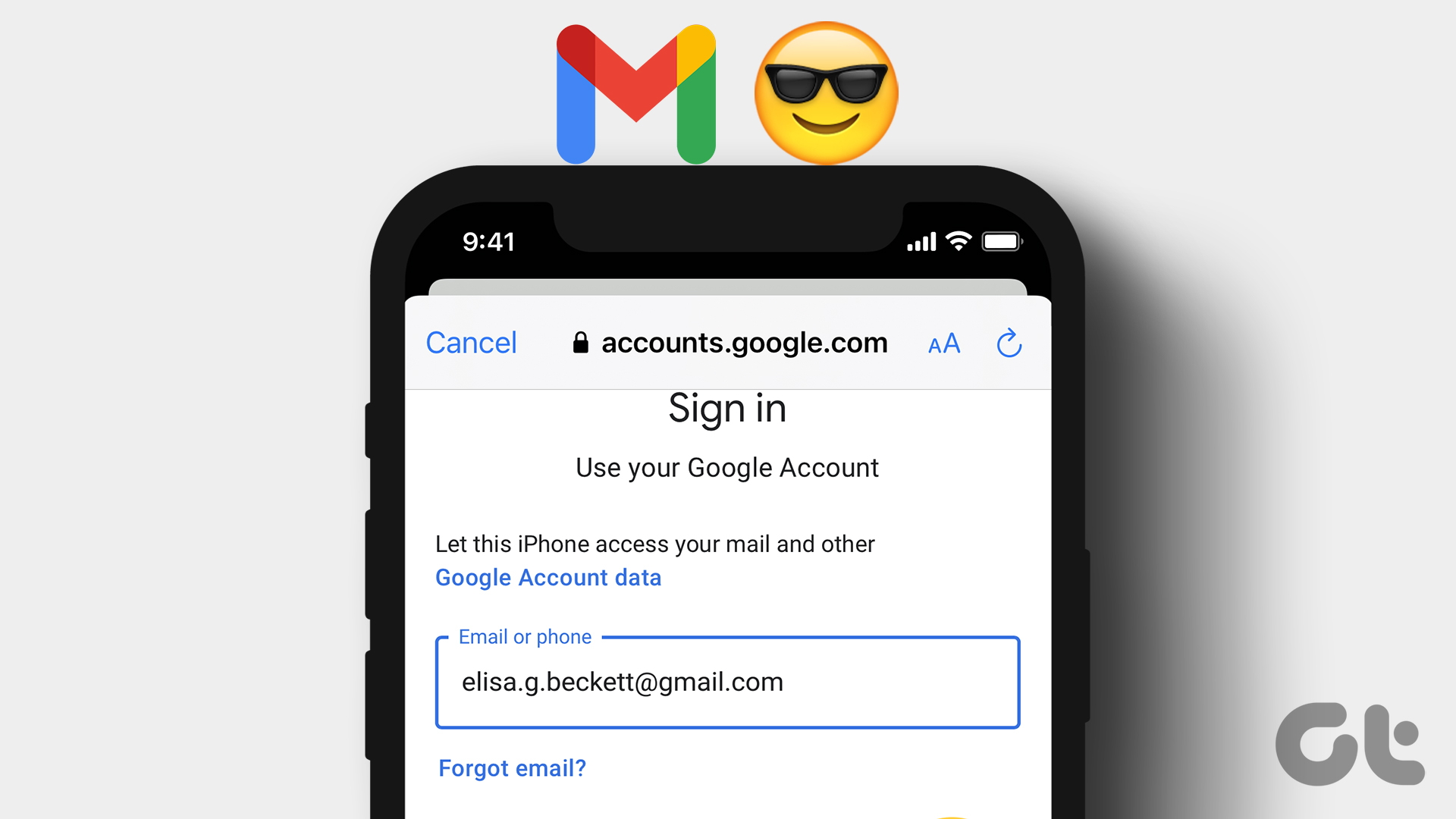Apple introduced the ECG (Electrocardiogram) tracker with the Apple Watch Series 4 and aimed to transform the wearable into a health companion. This ECG tracker is capable of monitoring important parameters and aiding in potentially life-threatening situations. If you’ve just got an Apple Watch (higher than Series 4), here’s how to set up and use the ECG tracker on it.
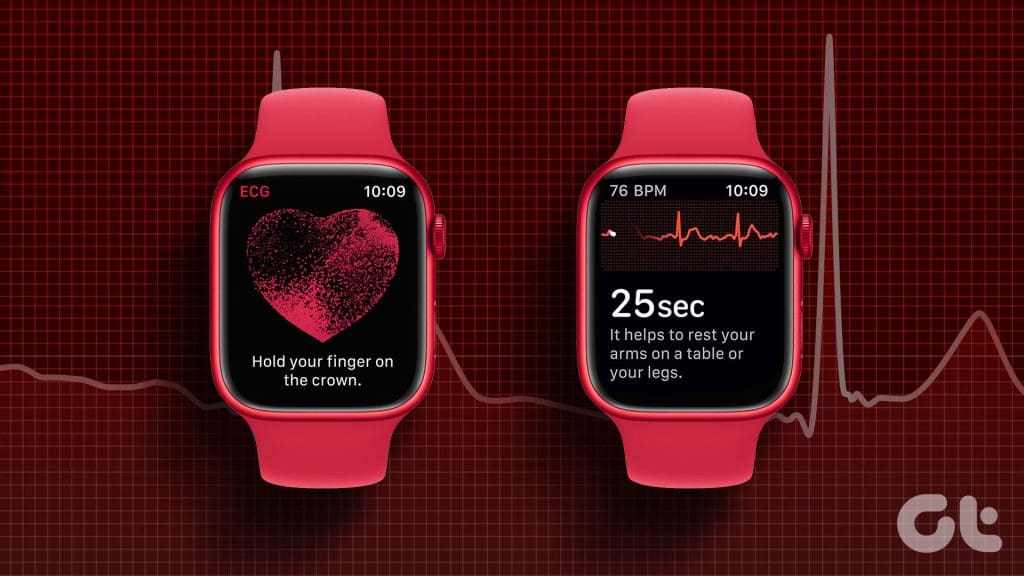
First, we’ll help you understand how the ECG tracker works, and how to perform a test to understand the results. Moreover, we’ll also show you how to set up alerts on your Apple Watch for irregular heartbeats, which can help you get immediate medical attention. Let’s begin.
What Is ECG Tracker on Apple Watch and How Does It Work
An ECG is a diagnostic test that measures your heart’s electrical activity and the rhythm. The ECG feature on your Apple Watch can detect irregular heart rhythms, particularly AFib – Arterial Fibrillation.
AFib indicates irregular heartbeat where the heart’s upper chambers don’t beat with a steady rhythm. This makes the heart less efficient at pumping blood and can lead to symptoms like palpitations, dizziness, and shortness of breath. If left untreated, AFib can put the patient at risk of clots and stroke.

The Apple Watch comprises of optical sensors and electrodes on the back that is in contact with your wrist. Further, the digital crown consists of tiny metal electrodes and is used while recording an ECG.
When you begin to record an ECG test, you are supposed to hold the digital crown for thirty seconds. When your watch’s back touches your wrist, keep your finger in contact with the crown completes the electrical circuit. That allows your Apple Watch to capture the electrical signals from your heart. Your Apple Watch analyze the electrical signals and generate a waveform that represents your heart rhythm for the duration.
Which Apple Watch Versions Have ECG Support
Here are all the variants of the Apple Watch that support ECG :
- Apple Watch Series 4
- Apple Watch Series 5
- Apple Watch Series 6
- Apple Watch Series 7
- Apple Watch Series 8
- Apple Watch Series 9
- Apple Watch Ultra
- Apple Watch Ultra 2nd Gen
Apple Watch ECG 1 vs. ECG 2
It is worth noting that depending on your region, two versions of applications that record ECG on your Apple Watch. ECG 1 can detect AFib when your heart is beating in the range of 50 – 120 bpm, and ECG 2 can detect AFib in the range of 50 – 150 bpm.
To find the version of the ECG app, open the Health app on your iPhone. Tap on Browse -> Heart. Then, tap on ECG and about.

How to Set Up ECG on Apple Watch
Here’s how to set up the ECG feature on your Apple Watch.
Step 1: Open the Health app on your iPhone. Tap on Browse.
Step 2: Select Heart. Tap on Echocardiograms.


Your iPhone will ask you to enter your age, and you’ll get some information about the ECG tracker. At this point, the ECG app will open on your Apple Watch. If not, here’s how you can check if the app is installed.
Step 1: Open the Watch app on your iPhone. Select Heart.
Step 2: Tap on Install next to the ECG app.


After that, you can record an ECG on your Apple Watch.
How to Take ECG on an Apple Watch
Open the ECG app on your Apple Watch. Make sure the watch fits snugly onto your wrist. If the watch is strapped to the last hole, and yet the error is displayed, pull your watch away from the wrist.
Hold the digital crown for thirty seconds and wait for the test to complete.

How to See ECG Results on Apple Watch
Here’s how you can view the recorded ECG tests on your iPhone.
Step 1: Open the Health app. Tap on Browse.
Step 2: Tap on Heart. Now, select Echocardiograms.


Step 3: You will be able to see the history of your recorded ECGs. Select the test to view the complete result.


Understanding an ECG Test Result
The test result on the health app will summarize the waveform and tell you whether your ECG shows any signs of arterial fibrillation. You will be shown one of the following five results:
- Sinus Rhythm: This indicates that the heart is beating normally.
- Atrial Fibrillation: It signifies an irregular heart rhythm, which may require medical attention.
- Inconclusive: This suggests that the results couldn’t be determined clearly.
- Low Heart Rate: The heart rate is below the usual threshold.
- High Heart Rate: This message appears if the heart rate exceeds the usual threshold.
You can tap on the ‘Export PDF’ option for a detailed result. Tap on the Share icon to save or share the document. This can be helpful if you want to present the results to a medical professional.


Is Apple Watch ECG Accurate
The ECG on the Apple Watch is fairly accurate, as per several studies and research, compared to the traditional 12-lead ECG. It detected atrial fibrillation (AFib) with a sensitivity of 98.3% and a specificity of 99.6%. Further, in 2020 the FDA confirmed that the Apple Watch ECG could be used as a substitute for clinical testing.
In conclusion, by no means is the ECG on the Apple Watch a gimmick. However, if the ECG test shows any signs of arterial fibrillation, consult a medical professional for more information.
Improve Accuracy of ECG Results on Apple Watch
Do you often see an error message that your Apple Watch could not record an ECG? Here are some tips to increase the accuracy of the recordings on your Apple Watch.
- Keep your personal information up to date: Make sure to enter the correct date of birth while you set up the ECG. You can also edit the information in the Health app.
- Wear your Apple Watch snugly on your wrist: You need to wear your Apple Watch snugly to your wrist so that the sensors are in contact with your wrist.
- Keep your Apple Watch clean: Check for visible dust particles on the bottom surface of your Apple Watch, and clean it so that it does not affect the functionality of the sensors. Further, ensure that your wrist and the Apple Watch are dry.

- Remove the case while recording the ECG: A bulky case on your Apple Watch may prevent the sensors on your Apple Watch from maintaining contact with your skin. For accurate results, record an ECG test by removing the case on your Apple Watch.
- Do not move your hand while recording the ECG: Keep your hand steady, and remain stationary as you record ECG on your Apple Watch.
- Move away from other electronics that are plugged in: This prevents any interference while you are recording the test.
- Wear your Apple Watch on the correct wrist: Ensure that you are wearing the Apple Watch on the wrist that you have selected in settings.
Bonus: Set Up Notifications for Irregular Heart Beats
You can also set up notifications for irregular heart rhythms on your Apple Watch. You will be alerted when the sensors detect an irregular heartbeat pattern, thus prompting you to take immediate medical help.
Step 1: Open the Watch app on your iPhone.
Step 2: Tap on Heart. Turn on the toggle for Irregular Heartbeat Notifications.


Note: You will not receive notifications if you have enabled Low Power Mode on your Apple Watch.
FAQs: ECG on Apple Watch
No. The Apple Watch cannot detect a heart attack.
No. The Apple Watch occasionally checks for AFib and irregular heartbeat when the user is still or stationary.
The feature is intended for users who are 22 years or older.
Users can utilize it when they feel symptoms or irregularities in their heart rhythm or as advised by their healthcare provider.
You can open the Health app -> Browse -> Heart and select AFib history. Enter your details, and follow the set up and your Apple Watch will help you understand how often your heart beats irregularly.
Use ECG on Apple Watch With Ease
We hope this article helps you understand everything about ECG on Apple Watch and how to record a waveform. If you have any doubts about the test result, always contact a doctor and do not infer any information by yourself.
Last updated on 06 December, 2023
The above article may contain affiliate links which help support Guiding Tech. However, it does not affect our editorial integrity. The content remains unbiased and authentic.