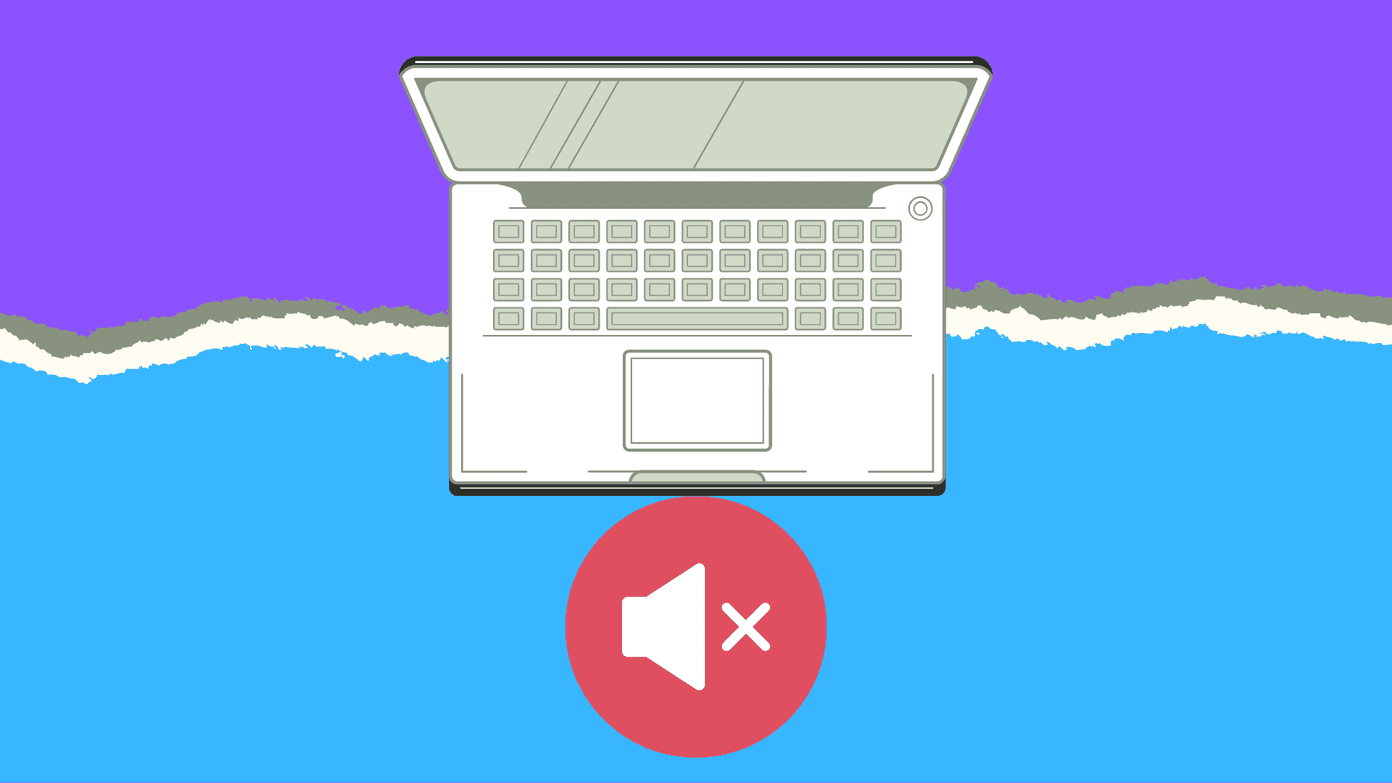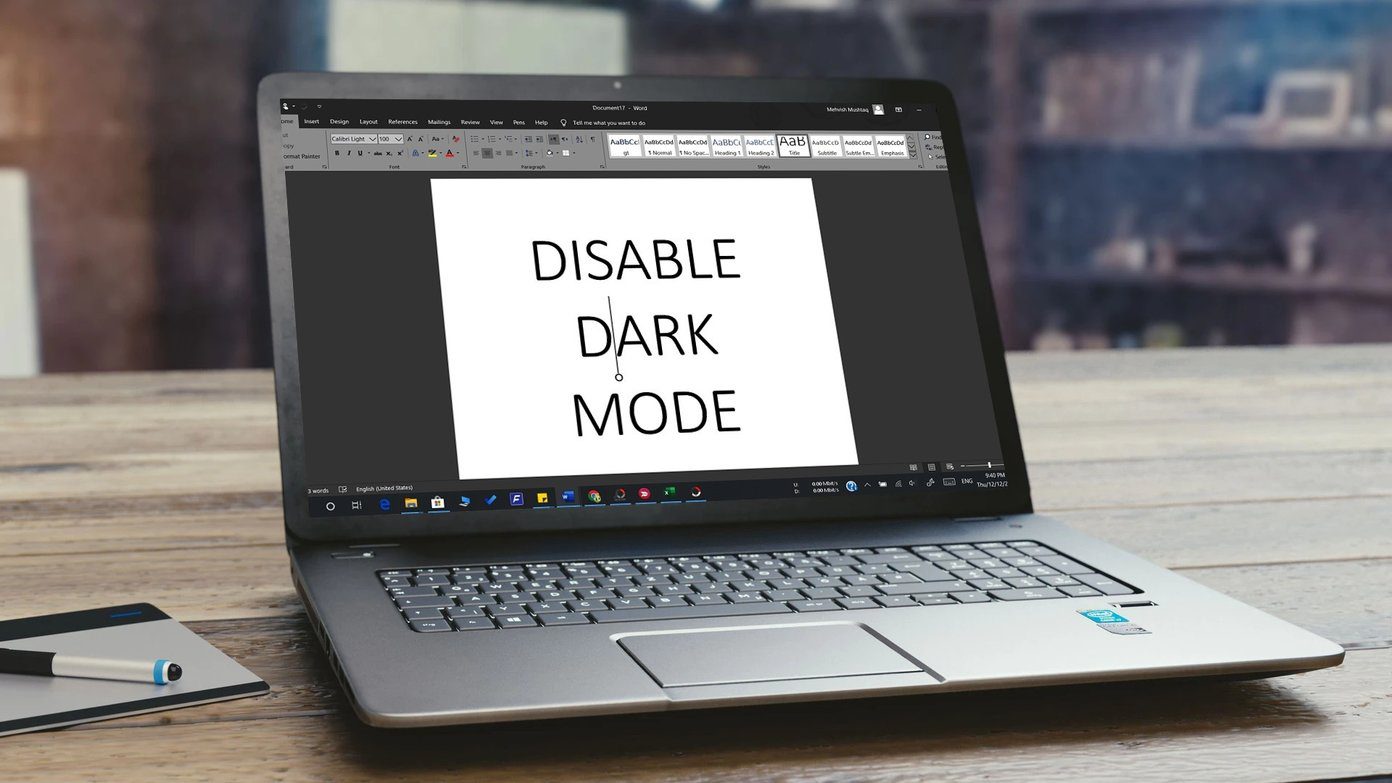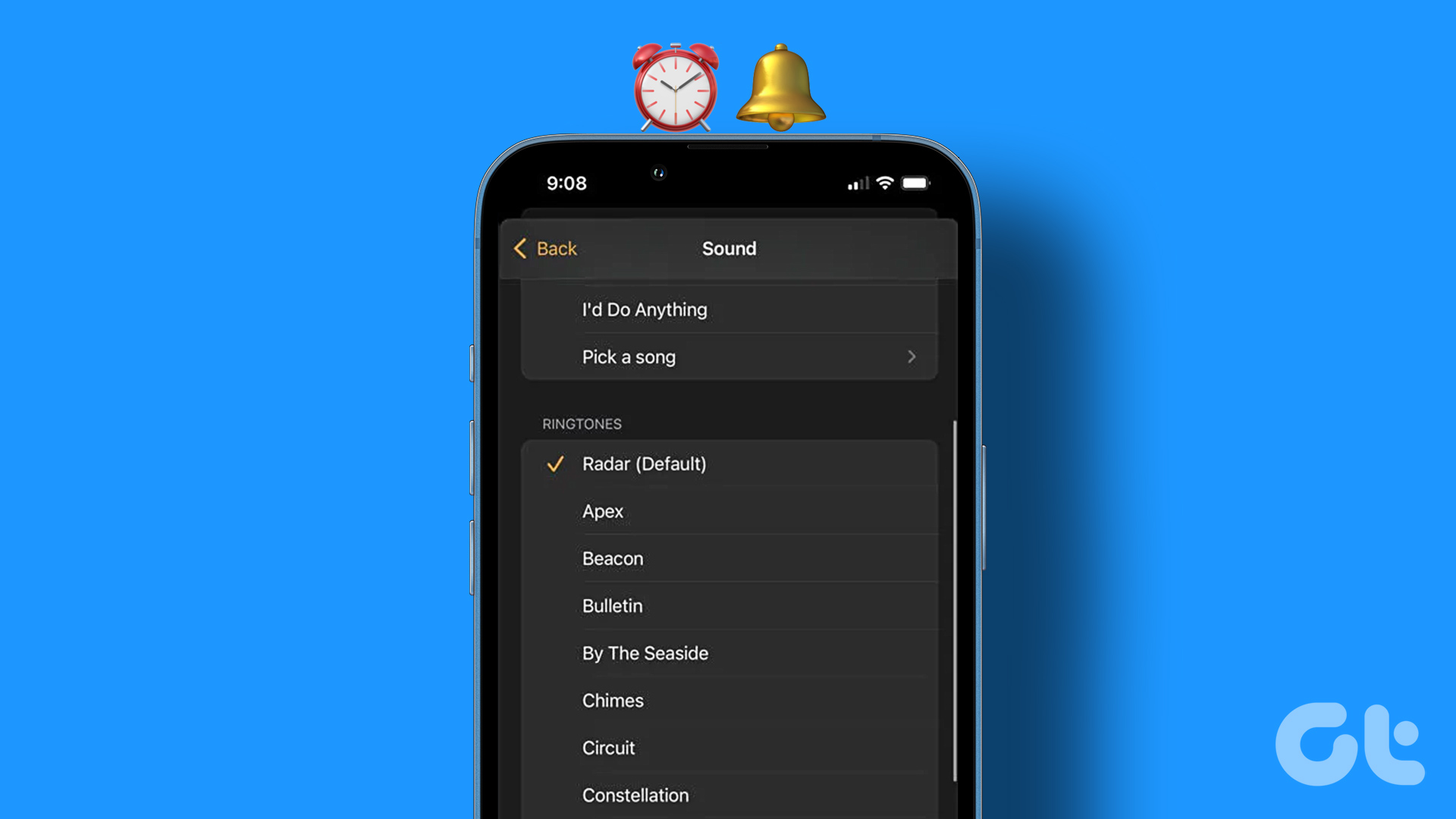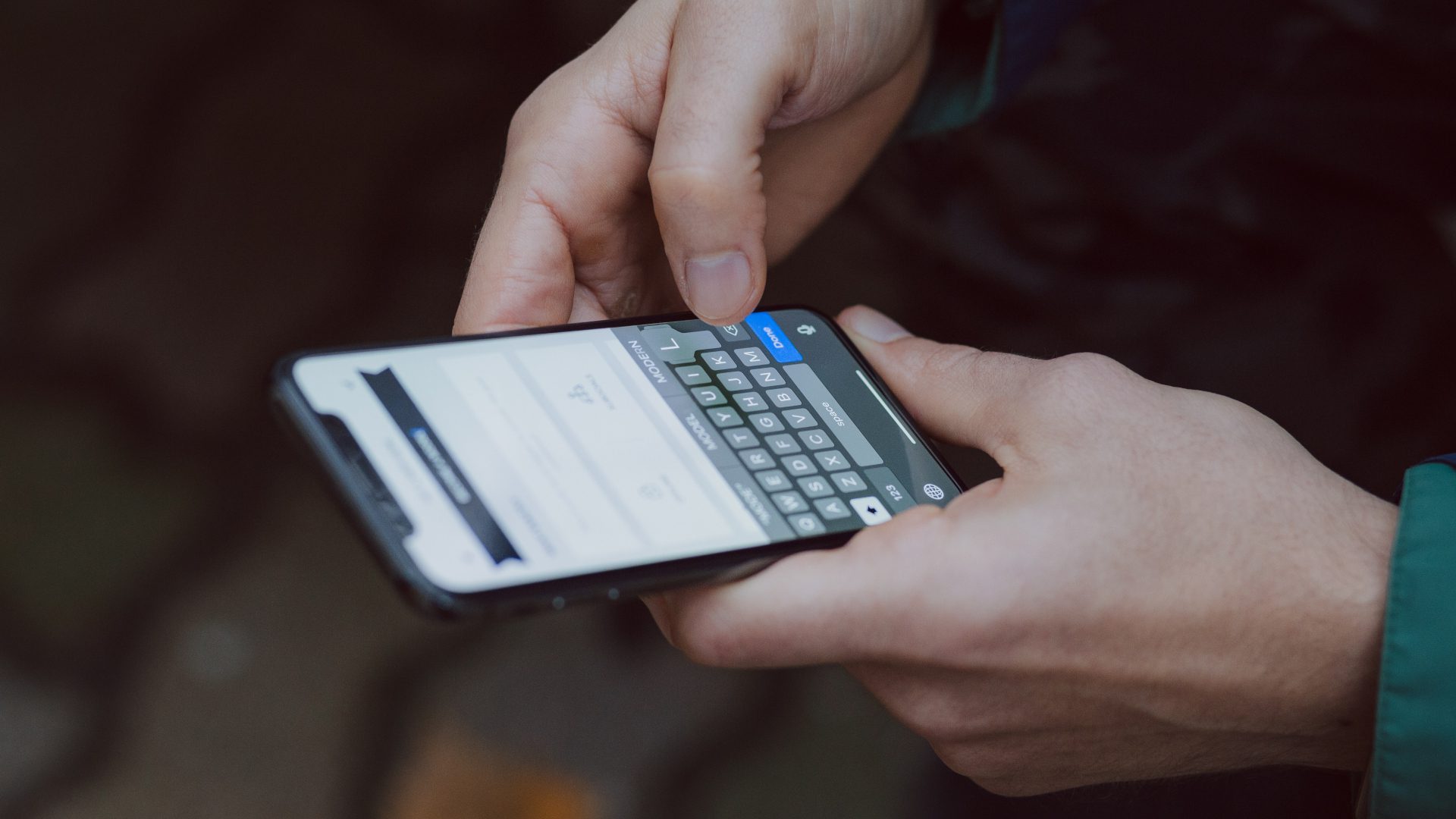Since time immemorial, certain sounds, like the tap-tap of typing or the click of the camera’s shutter when taking a picture, have been a part of our devices. However, you can turn off this camera sound on your iPhone if it’s inconvenient. Keep reading to know how.
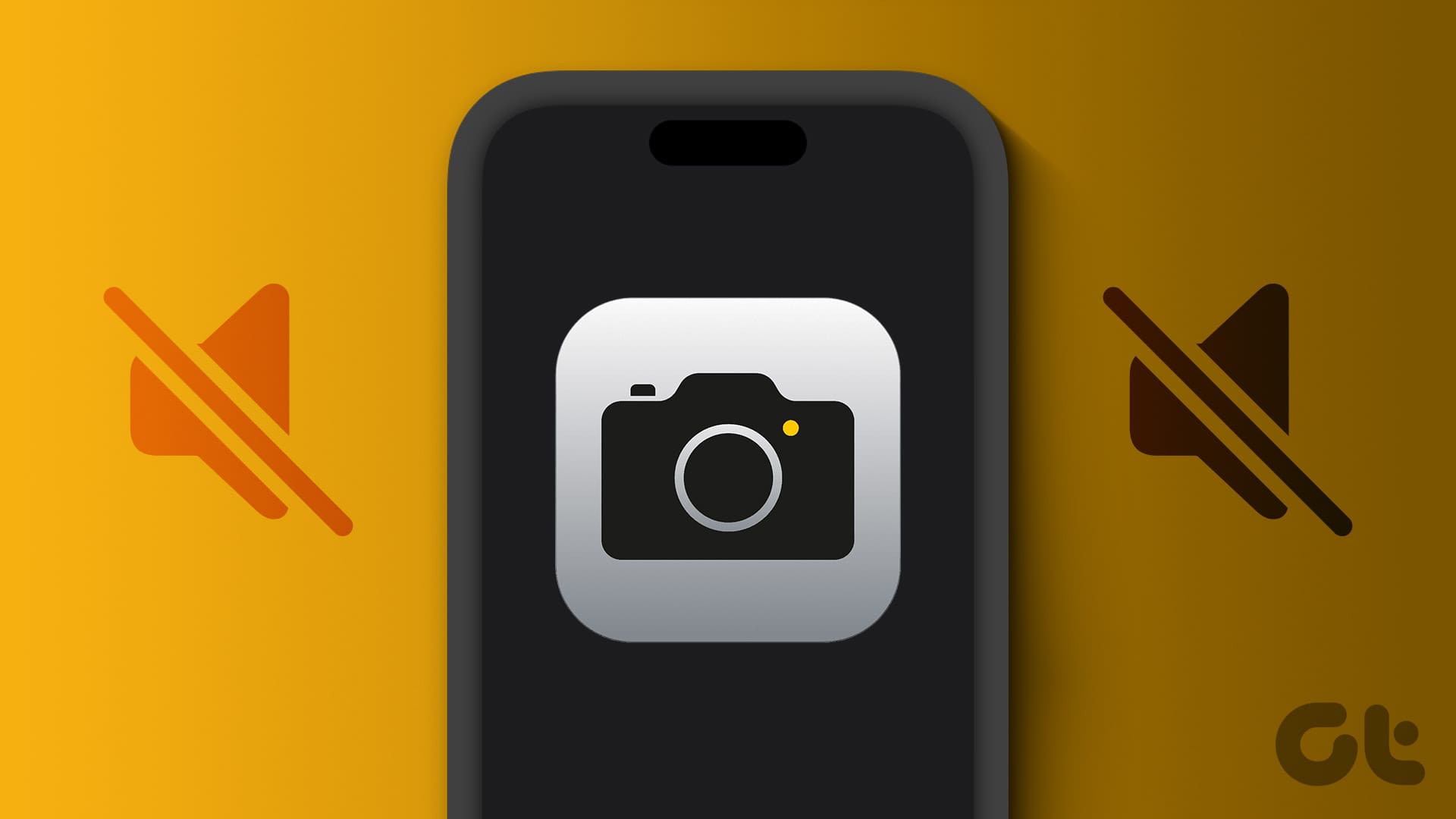
While camera sounds are a great way to alert the other party, it can become a hassle when you’re in a place, like a library or watching a show, and want to take a picture inconspicuously. So, we have 6 workarounds to turn off the camera sound on your iPhone. But before that, there are certain things to know. Let’s discuss those.
Things to Consider Before Turning Off iPhone’s Camera Shutter Sound
Let us quickly look at a few things you should consider.
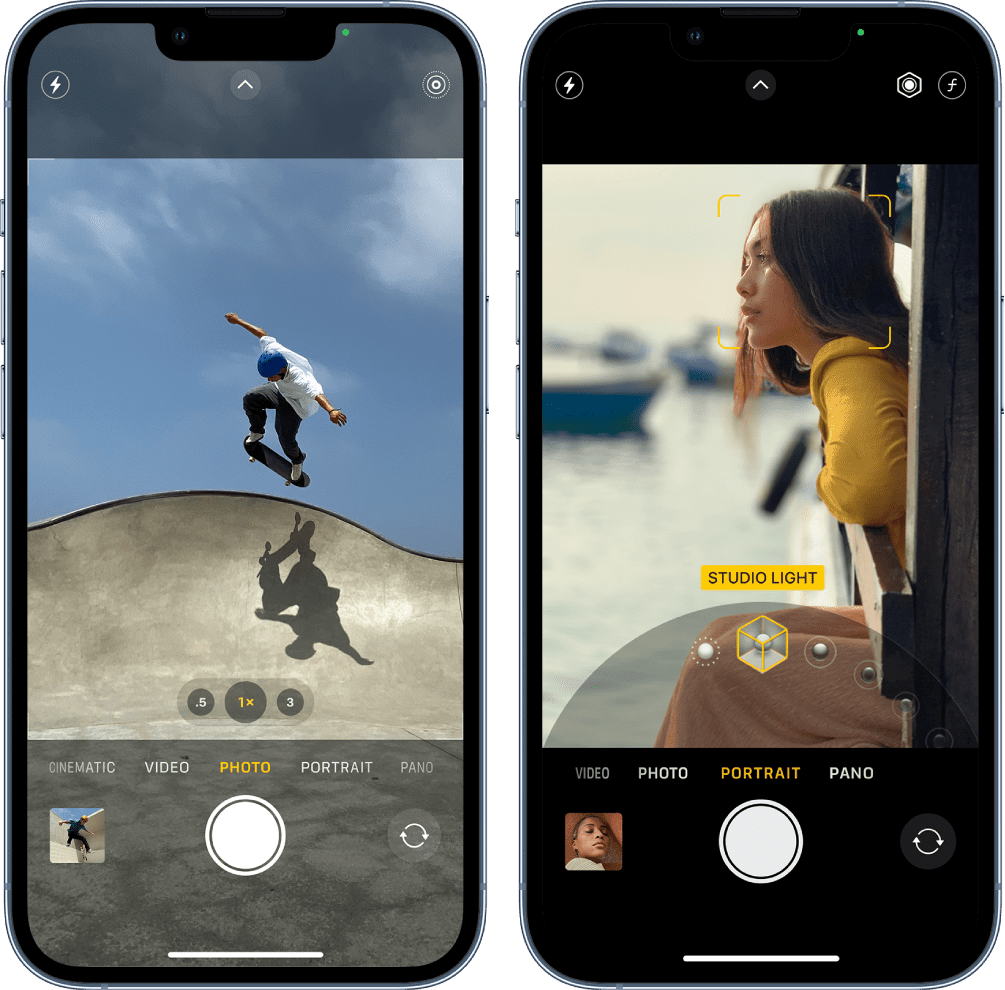
- Due to privacy and safety reasons, devices sold in countries like Japan, South Korea, and the United Arab Emirates don’t have the option to disable camera shutter sounds. Trying to circumvent this rule might land you in legal trouble.
- Because disabling the shutter sound makes taking a picture silent, you should always inform the other party when taking a picture. This is especially true if you’re taking pictures of other people, known or unknown, in a public space.
- You might accidentally enable the camera sound. So, before taking any picture, always double-check and see if the shutter sound is off.
- Muting your device will turn off all sounds. So, re-enable them once the relevant pictures have been taken.
Let’s proceed with the task at hand and turn off camera shutter sounds for your iPhone.
How to Disable Camera Click Sound on iPhone
With that out of the way, let us look at 6 workarounds to turn off the camera-click sound on your iPhone.
1. Using Live Photos
Using the Live Photo mode is one of the easiest and most convenient ways to disable camera click sound. When you take a photo using Live Photos, your device records a short 3-second video. You can then scroll through the frames and select the perfect one.
Additionally, this method turns off the camera sound without muting your device. Here’s how to do it.
Step 1: Open the Camera app.
Step 2: Here, ensure Live Photo is enabled.
Once done, tap on the camera button and click as you want.

2. Using the Silent Switch on iPhone
You can use the ring/silent switch to disable the iPhone camera sound. Push this mute switch to silent (it will show orange). Once done, it will also silence all the notifications on your iPhone. So, be sure to pull the switch again after clicking the picture.
3. Using Volume Slider
You can move the volume slider to zero on your iPhone to turn off system volume. This will turn off the camera shutter noise as well. Follow the below steps to do it.
Step 1: Swipe down from the top-right corner of your screen to open Control Center. If you’re using an old iPhone, swipe up from the bottom.
Tip: Check out these tips to customize Control Center.
Step 2: Once the Control Center opens, pull down the volume slider to turn off the device volume.
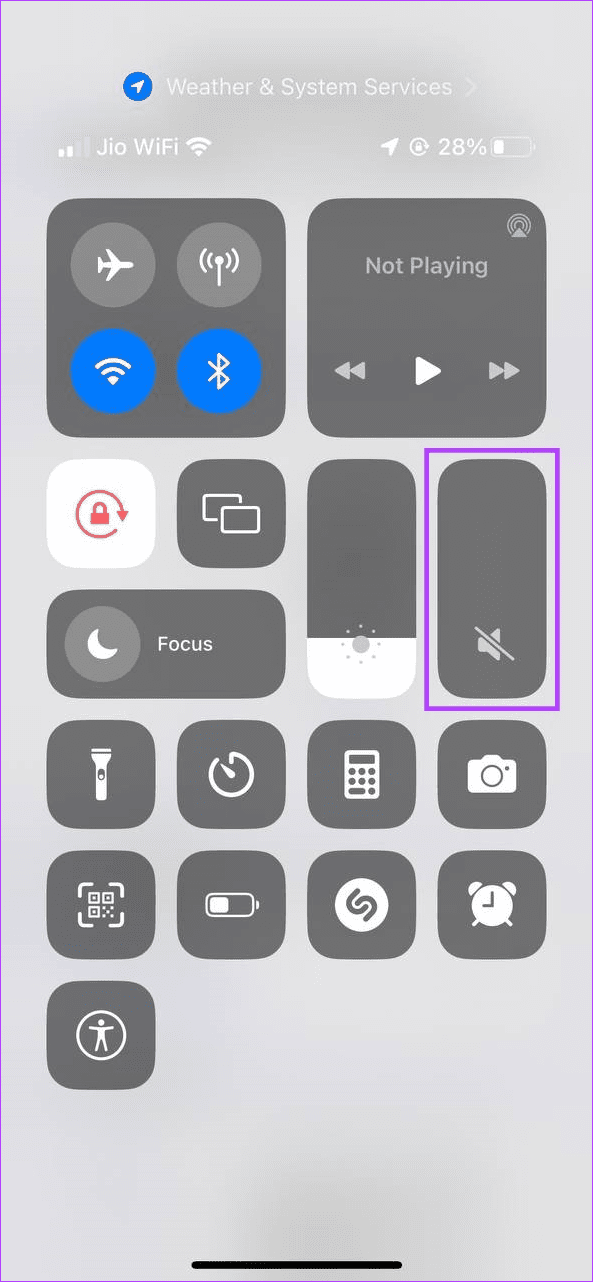
Now, take a picture without worrying about the shutter camera sound. And once you’re done, remember to turn the sound back up to avoid missing any important calls.
4. Using Picture Feature While Recording
Besides taking photos using the Photos tab, you can also take photos while recording a video using the Camera app. To do this, open the Camera app, start recording, and use the camera option to take a picture without any sound.
Here’s how to do it.
Step 1: Open the Camera app on your device.
Step 2: Here, select Video.
Step 3: Then, tap on the record button.
Step 4: Now, tap on the camera button.

Once you have taken the relevant pictures, tap on the stop button to stop recording on your device.
Tip: Check our guide on iPhone’s Night Mode to take the best night photos.
5. Connecting iPhone to Earphones
Pairing your iPhone with your Bluetooth earphones can not only enhance your overall audio experience but also silence the shutter sound when taking pictures. You will, however, still hear the shutter sound in your connected earphones. Follow the below steps if you want to try this method.
Step 1: Open the Settings app on your device.
Step 2: Tap on Bluetooth.
Step 3: Here, tap on the relevant device.
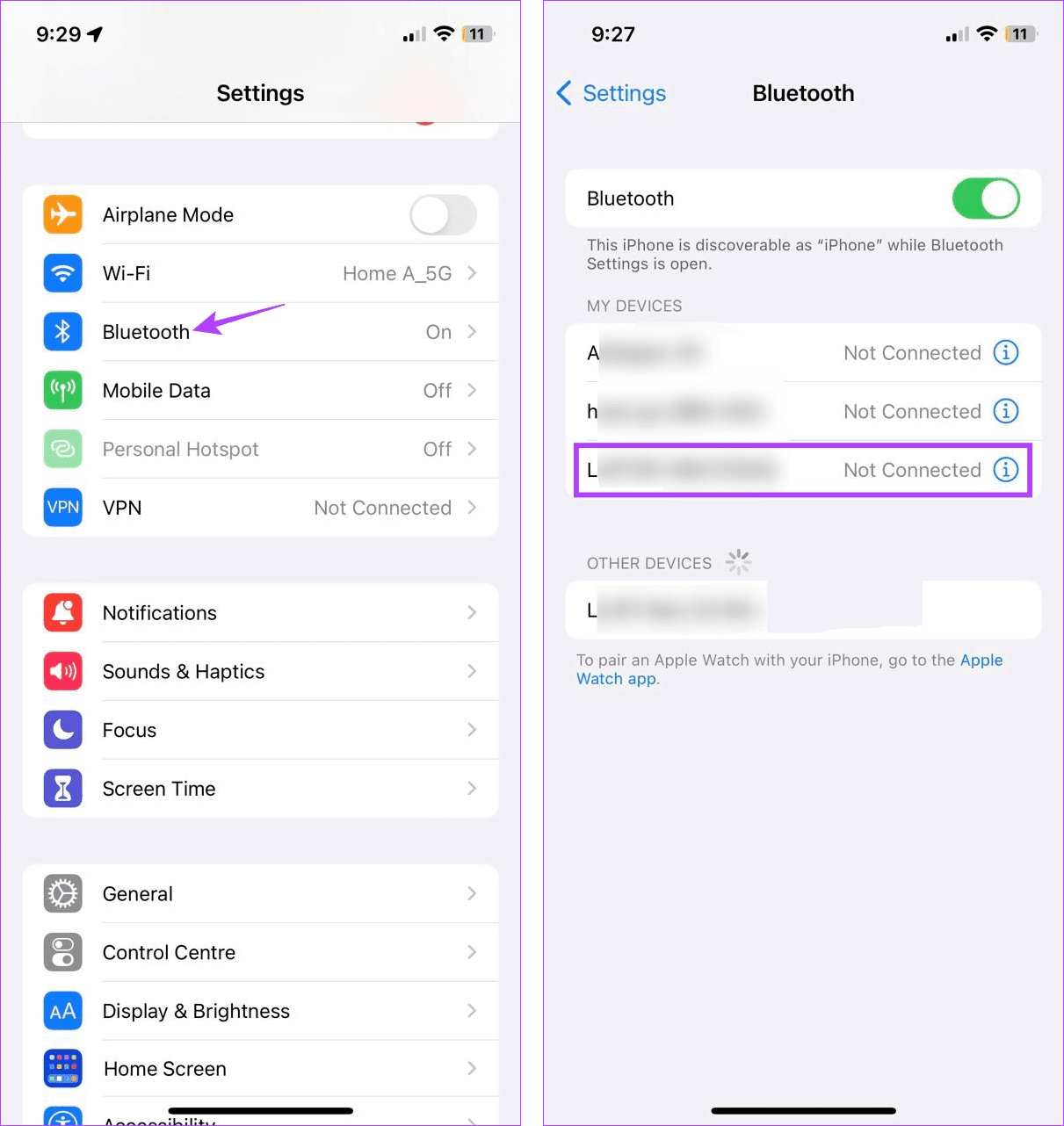
Once the connection is established, open the Camera app and take pictures without the shutter sound.
6. Setting up Automation
As the name suggests, Automation helps automate processes on your device. This can be anything from enabling grayscale at a specific time to automatically lowering the device volume whenever a particular app is opened. This way, you can automatically disable the camera-click sound without any hassle.
Here’s how to set it up.
Step 1: Open the Shortcuts app on your device.
Step 2: From the menu options, tap on Automation.
Step 3: Here, tap on ‘Create Personal Automation’.
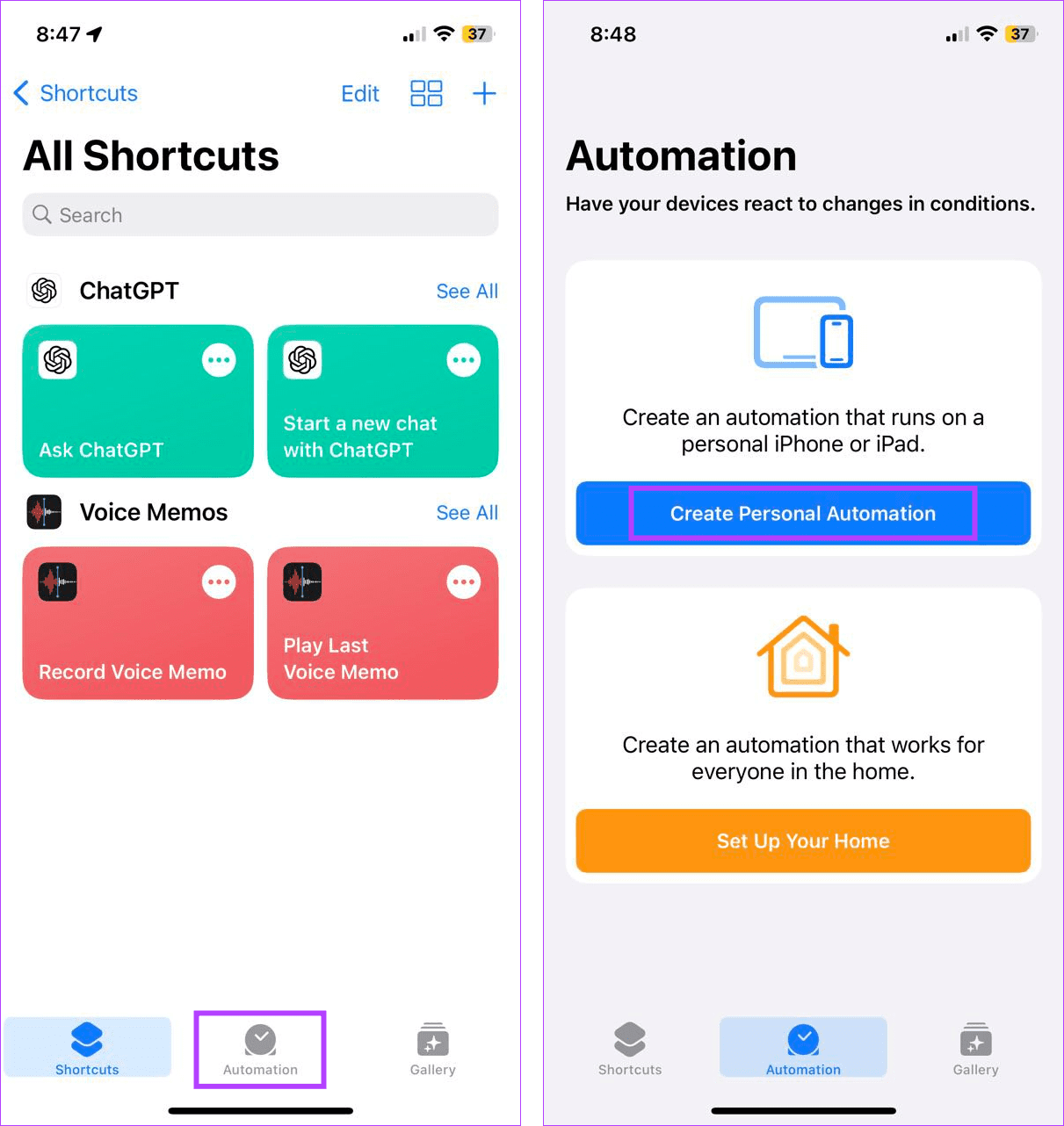
Step 4: Then, scroll down and tap on App.
Step 5: Ensure the Is Opened option is selected and tap on Choose.

Step 6: Use the search bar and select the Camera app.
Step 7: Tap on Next.

Step 8: Here, tap on Add Action.
Step 9: Again, use the search bar to find and select Set Volume.
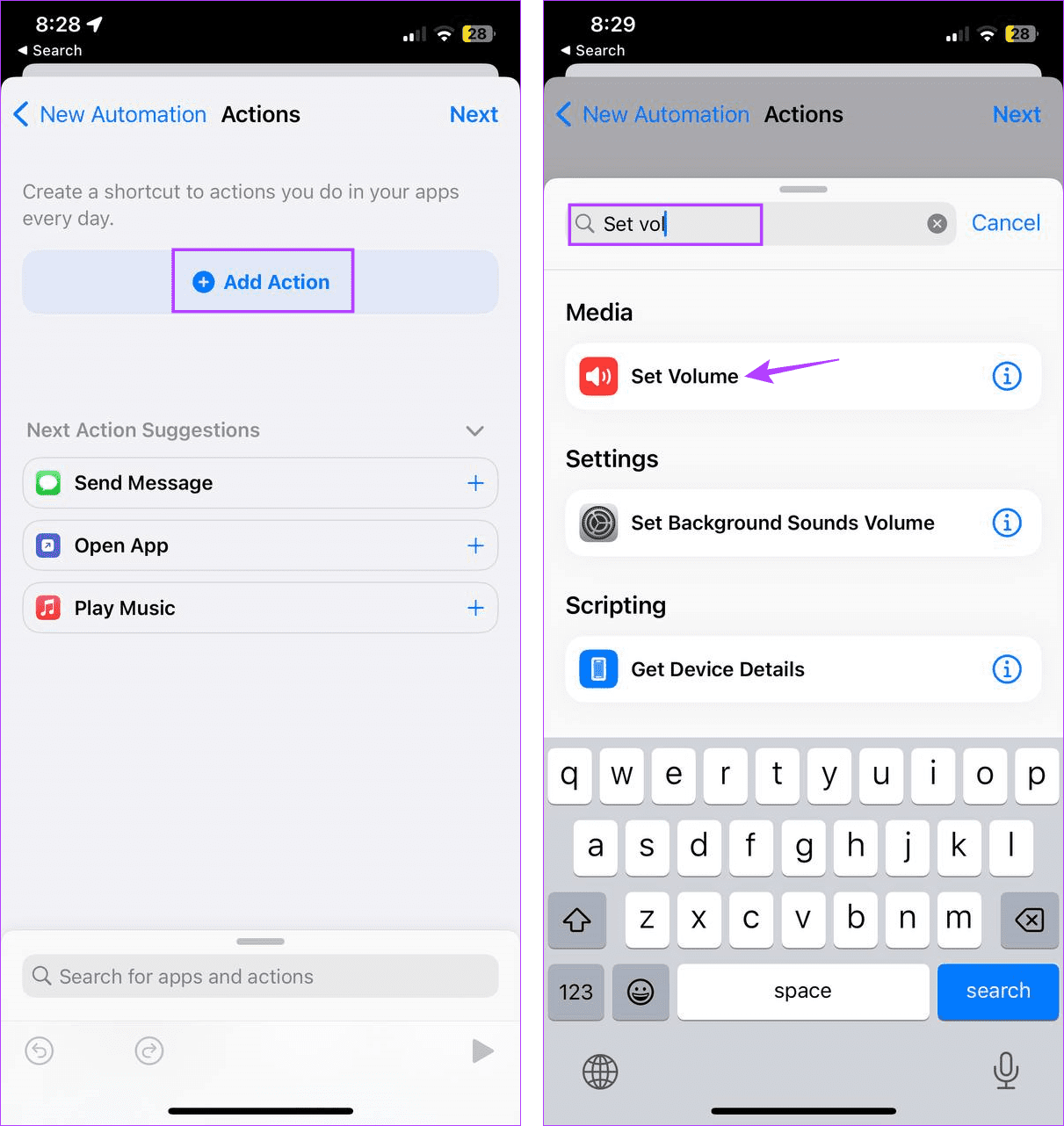
Step 10: Tap on the volume percentage.
Step 11: Use the slider to set the volume to 0. Then, tap on Next.
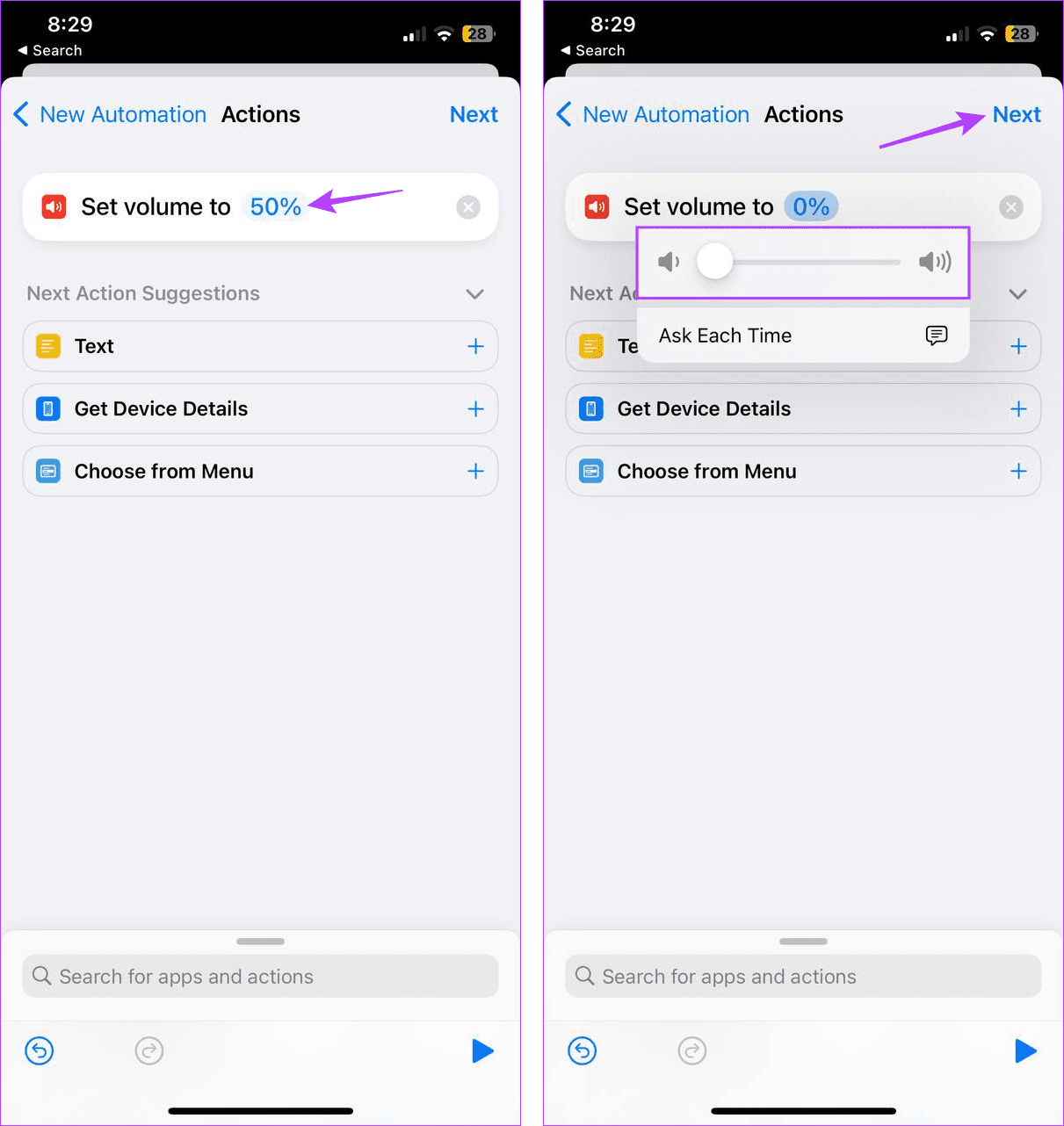
Step 12: Turn off the ‘Ask Before Running’ toggle. If prompted, tap on Don’t Ask.
Step 13: Now, review all the automation details.
Step 14: Then, tap on Done.

This will close the window and create the Automation. Now, whenever you open the Camera app, the device volume will go to the set levels, turning off the shutter sound. However, remember to turn the volume back up once you’re done. Or, you can also create another Automation and set the Is Closed value to 100.
Also Read: If the created shortcut is not running, check our guide on fixing Automation not working in Shortcuts app on iPhone
FAQs for Disabling Camera Sound on iPhone
Yes, you can always turn on the iPhone camera shutter sound again. To do that, follow the above methods and increase the sound or turn off mute/silent mode on your device.
Setting the device on silent or connecting it to Bluetooth earphones will disable the screenshot sounds via your device’s speaker.
Click Pictures Without Noise
We hope this article helped you turn off the camera sound on your iPhone. While this is a good way to take pictures without the annoying shutter sound, ensure you get the consent of the other party before taking the photo. Otherwise, it might give way to legal and ethical issues.
Last updated on 25 August, 2023
The above article may contain affiliate links which help support Guiding Tech. However, it does not affect our editorial integrity. The content remains unbiased and authentic.