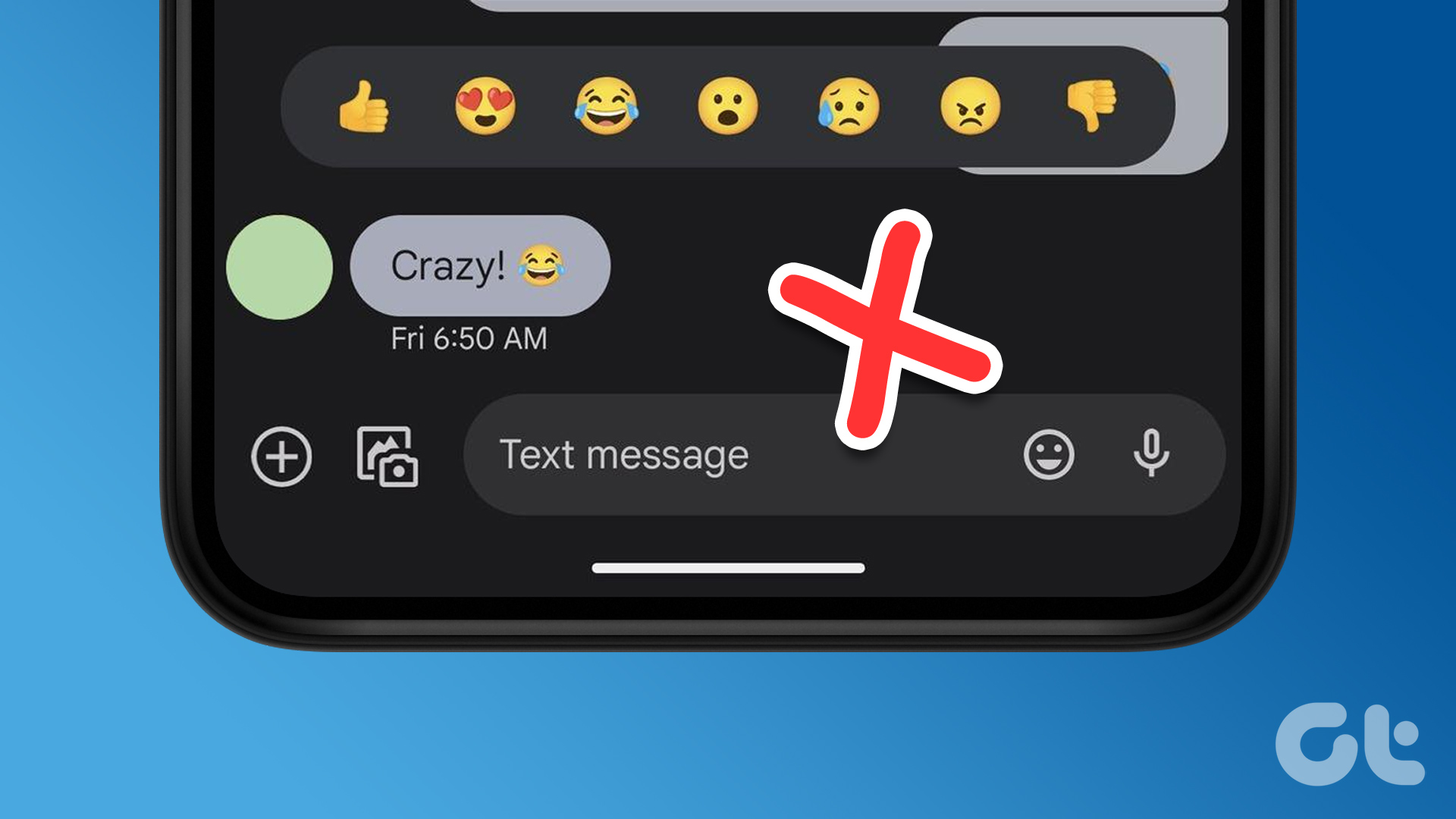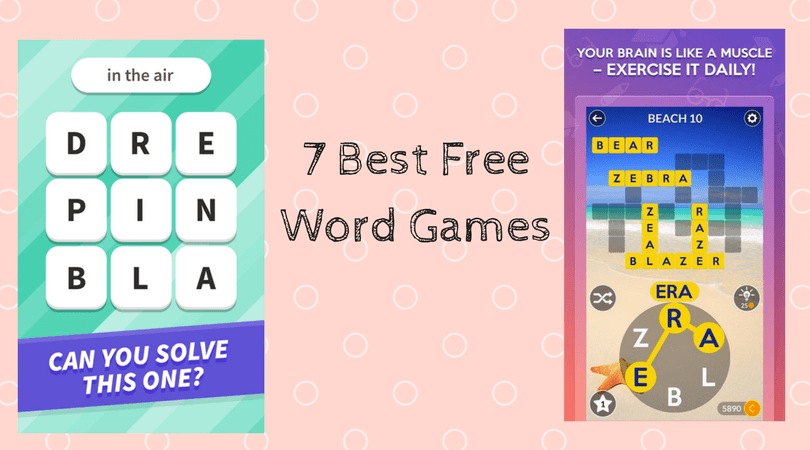If most of your friends and family members have Android phones, the Google Messages app qualifies as the best way to stay in touch. It gives you all the features that you would expect in a text messaging app. You can even use Google Messages on your laptop or PC.
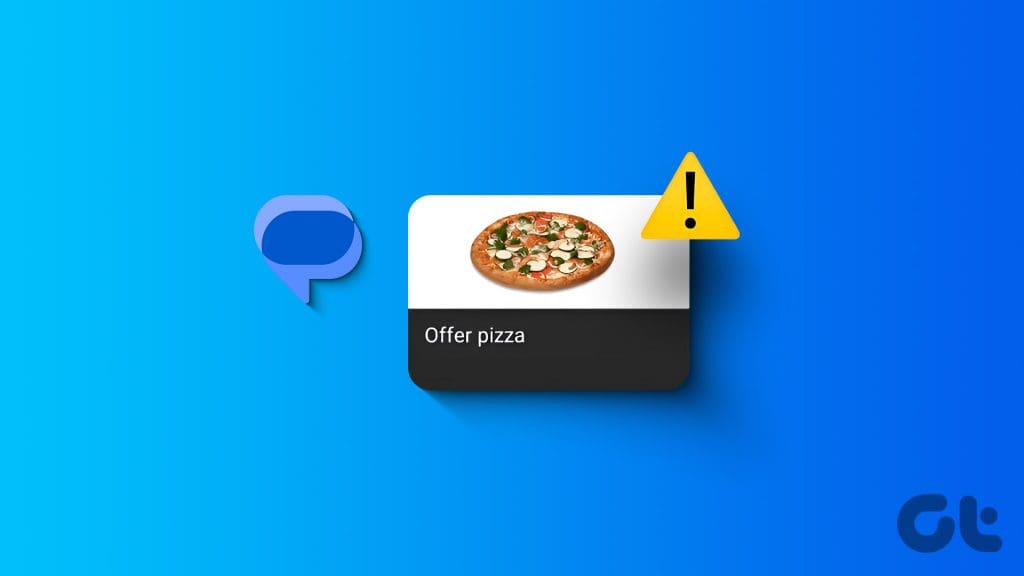
Your contacts can also share web links whose previews appear in the chat window. But if that is not happening, this post will share the best ways to fix link previews not working in the Google Messages app. These steps apply to all Android phones running the Google Messages app.
1. Check Automatic Preview Settings
If the Google Messages app doesn’t show link previews, you may check whether they are permitted on your Android phone. Here’s how you can check and enable automatic link previews.
Step 1: Open the Google Messages app on your Android phone.

Step 2: Tap the profile icon at the top-right corner and select Messages Settings.
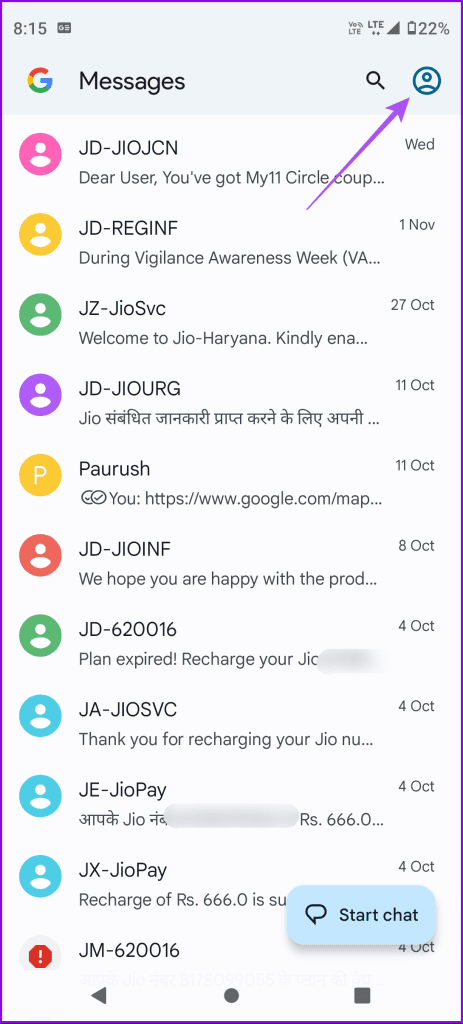
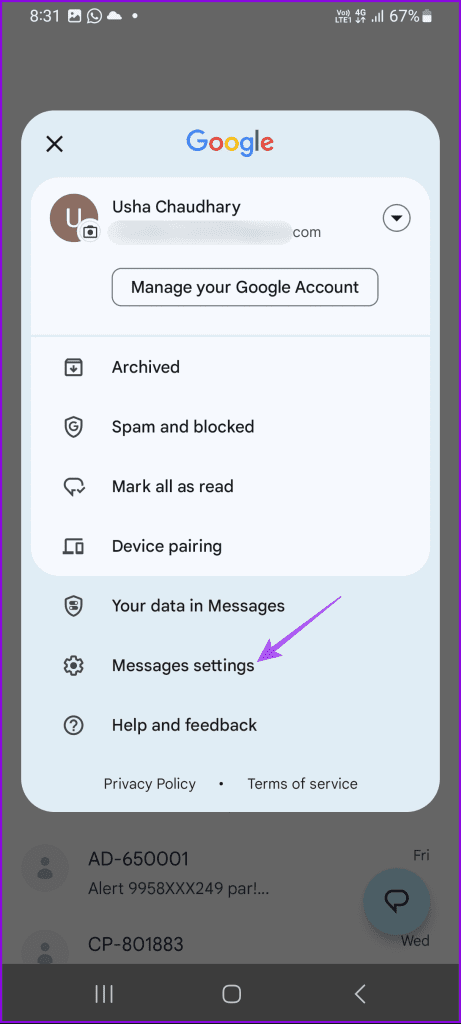
Step 3: Scroll down and tap on Automatic Previews.
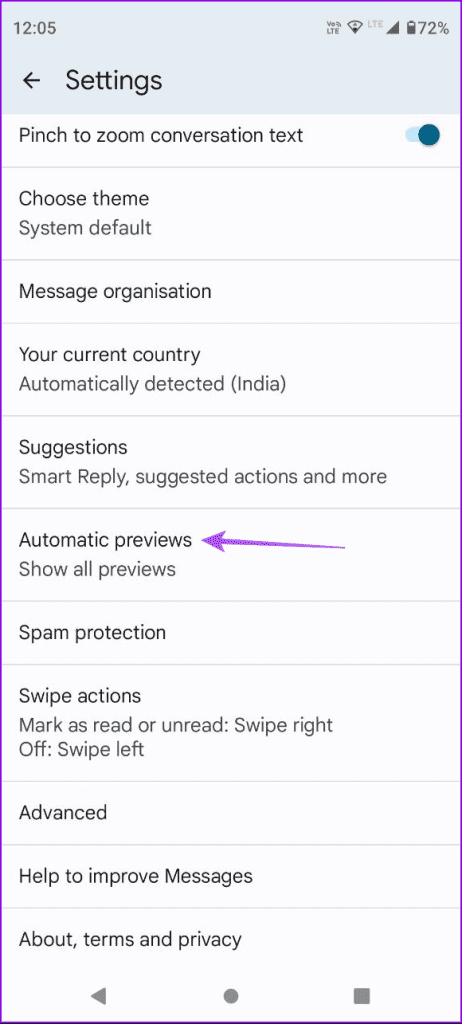
Step 4: Tap the toggle next to Show All Previews to select it. Ensure that ‘Only Download Data Over Wi-Fi’ is disabled.
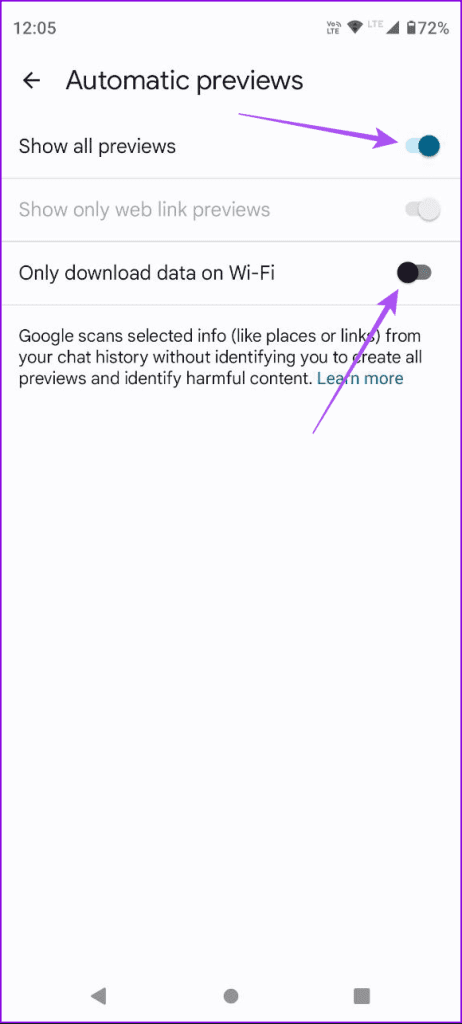
Go back to your chats and check if the problem is solved.
2. Switch to 5G or Wi-Fi Network
If you can’t check link previews despite disabling data downloads over Wi-Fi, that could happen if the mobile data connectivity is slow. We suggest switching to a 5G mobile data network on your Android phone. You can also switch to a Wi-Fi network if you have the access. Sometimes web link previews need faster internet speeds to gather and show their content.
3. Sign in Again to Your Google Account and RCS
If link previews are still not working in the Google Messages app, you can sign in again to your Google account and RCS Messaging. This will download and sync all your chats again on your Android phone.
Step 1: Open the Google Messages app.

Step 2: Tap on your profile icon at the top-right corner and select Messages Settings.
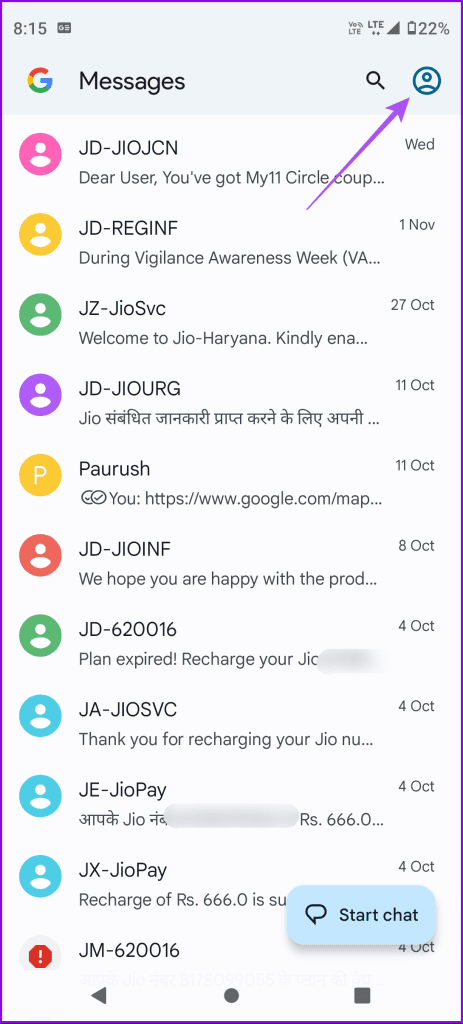
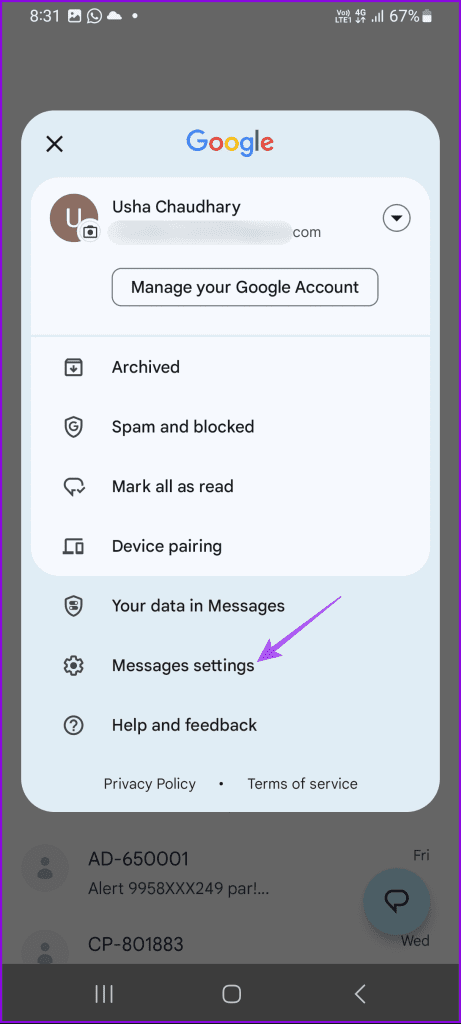
Step 3: Select RCS Chats and tap the toggle next to RCS Chats to disable it.
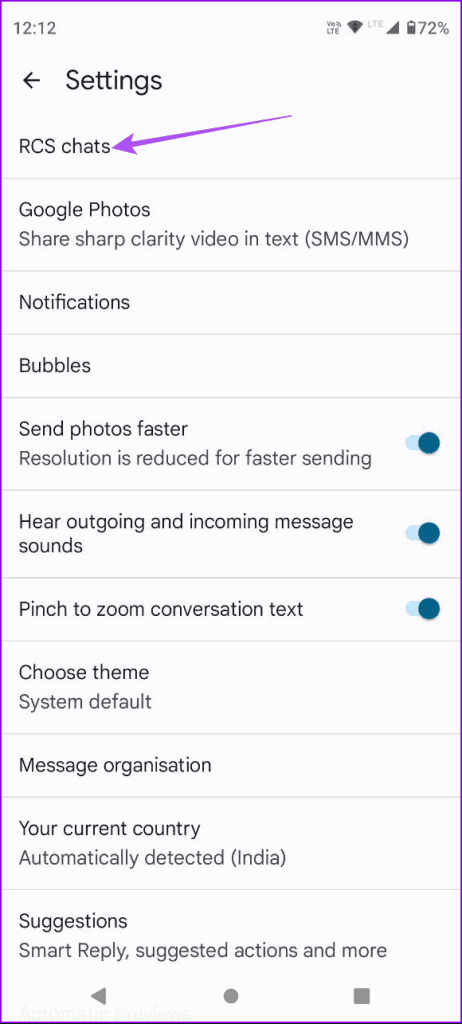
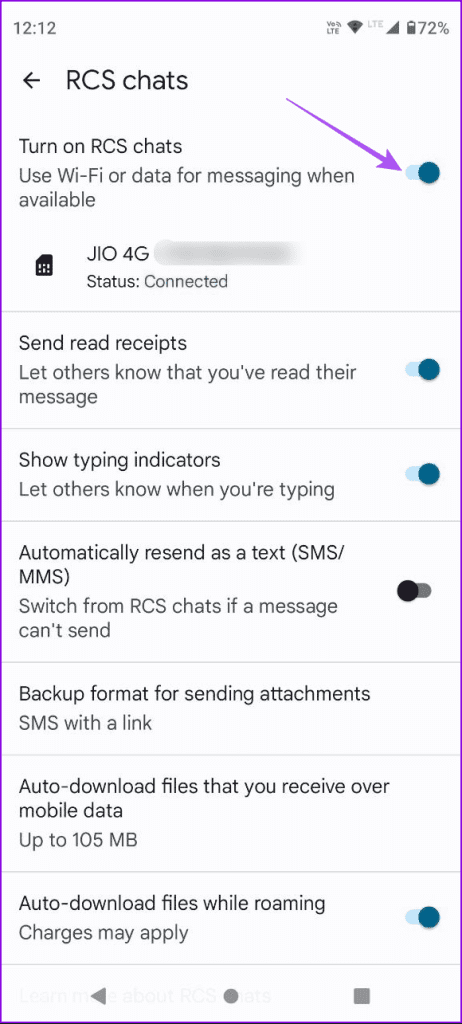
Step 4: Close the Messages app, open Settings, and tap on Passwords and Accounts.

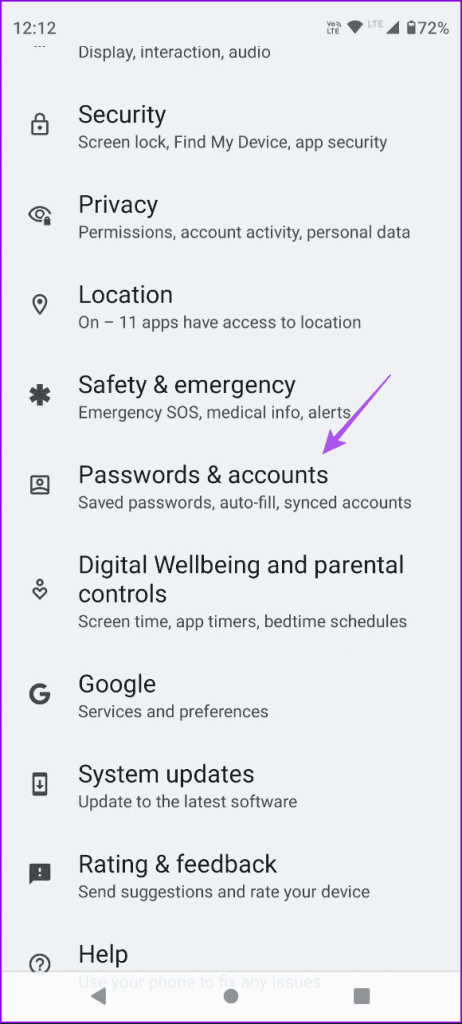
Step 5: Tap on your Google account and select Remove Account.
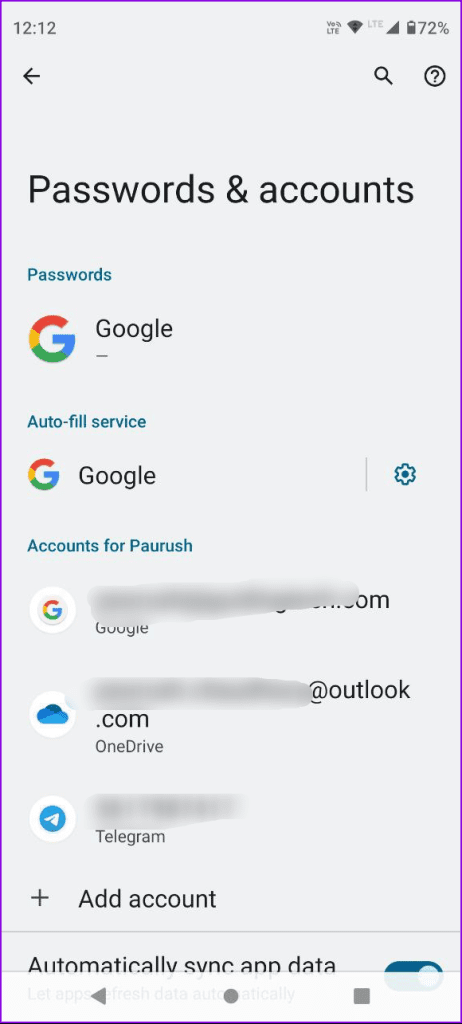
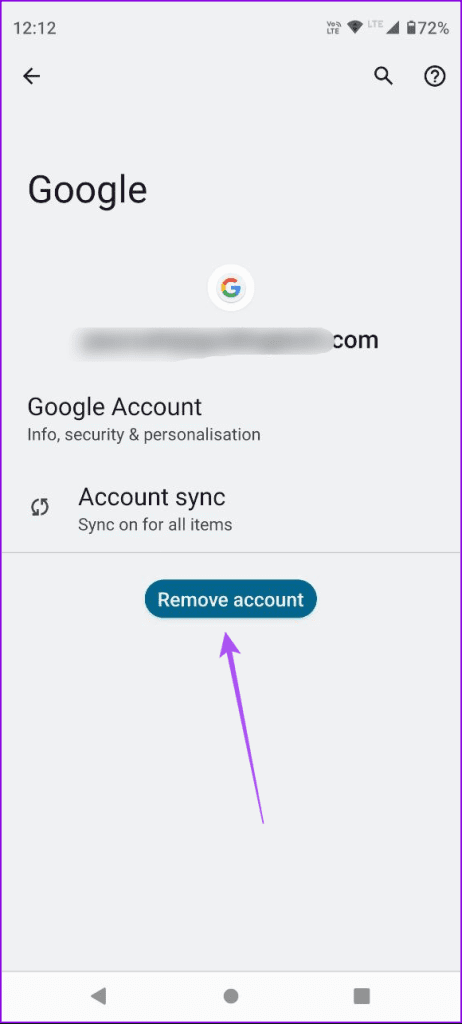
Step 6: Tap on Remove Account again to confirm.
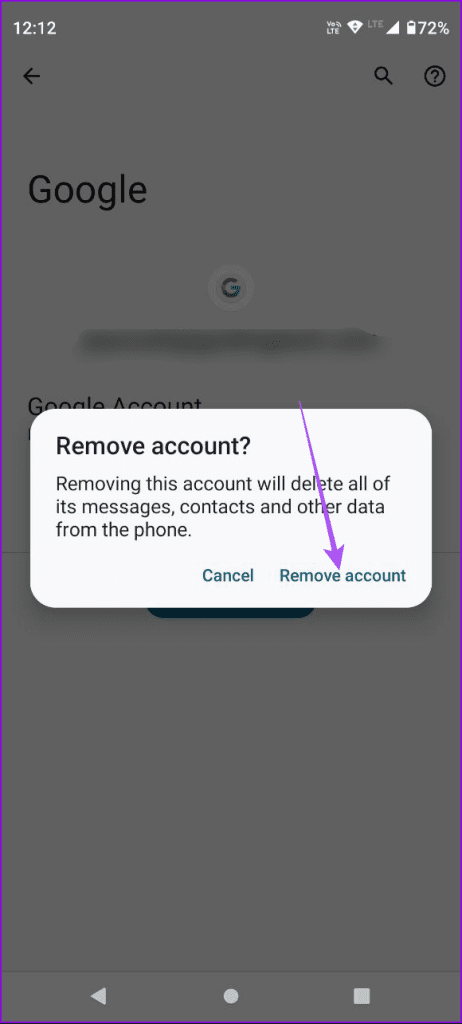
Step 7: Add your Google account again and open the Messages app.

Step 8: Enable RCS again on your Android phone. Then, check if the Messages app shows link previews.
4. Check Your Web/App Link Again
If you see inconsistent link previews in the Google Messages app, your web or app link might be broken. Sometimes, such links can also expire after a certain period of time for privacy reasons. So we suggest copying the link again and sending it to see if the problem is solved.
5. Force Quit and Relaunch Google Messages App
You can try force quitting and relaunching the Google Messages app to give it a fresh start on your Android phone. This will also help enabling link previews in the messages app again.
Step 1: Long-press the Google Messages app icon and tap on App Info.

Step 2: Tap on Force Stop and select Ok to confirm.
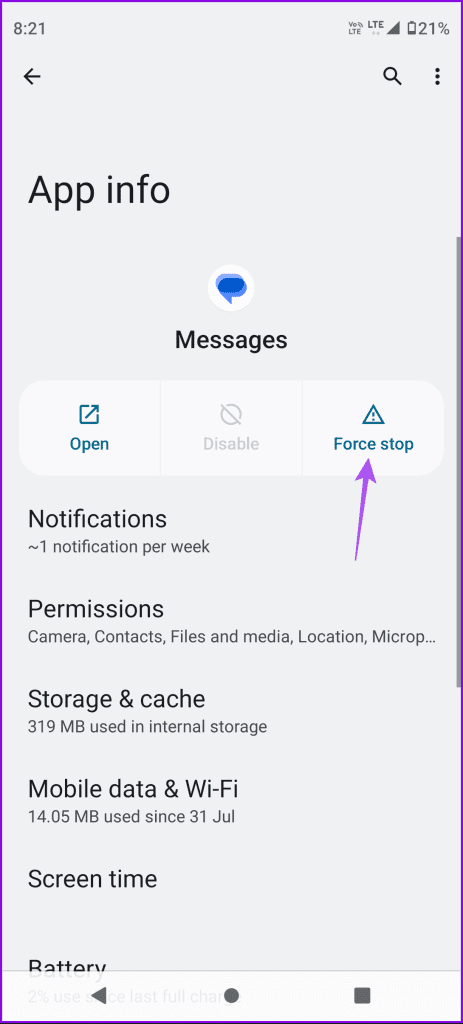
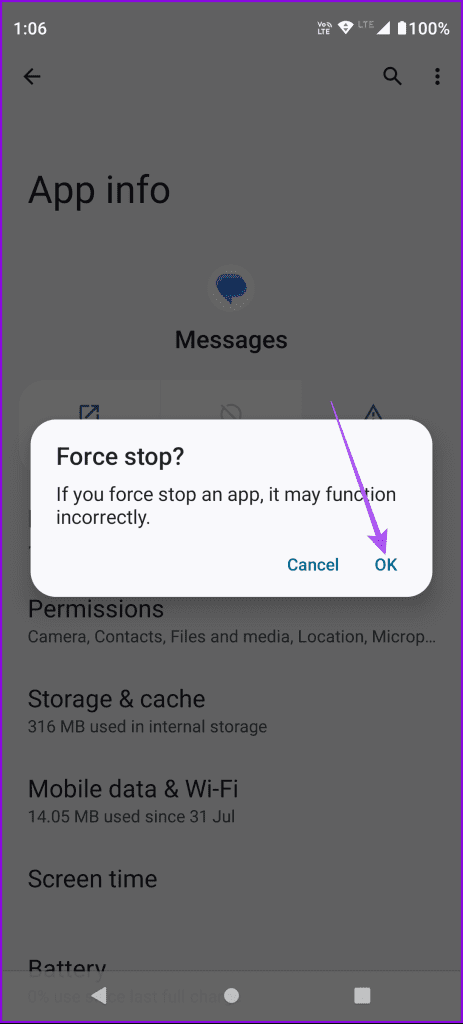
Step 3: Close App Info and open Google Messages again to check link previews.
6. Clear App Cache
This is an advanced solution and will remove all your chats, data, and in-app preferences. You will have to login again to the Google Messages app.
Step 1: Long-press the Google Messages app icon and select App Info.

Step 2: Select Storage and Cache and tap on Clear Cache.
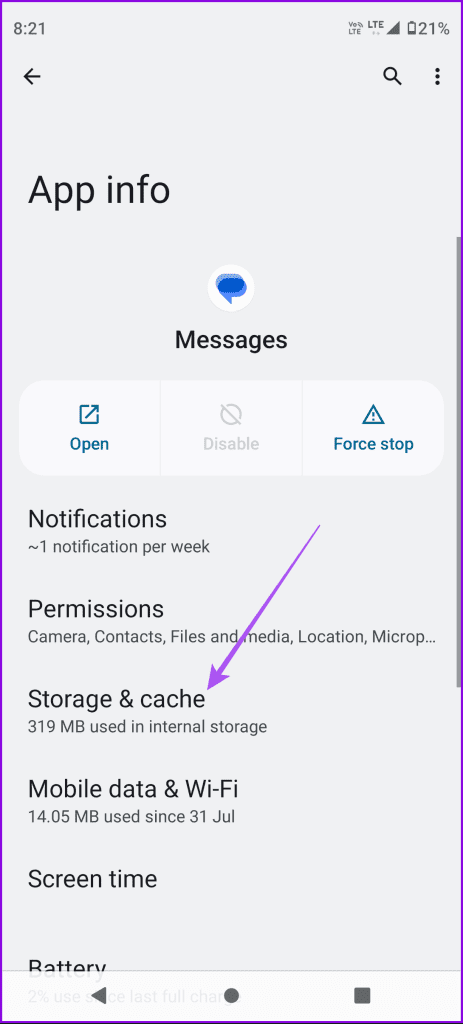

Step 3: Close App Info and relaunch Google Messages to check if you can see the link previews.
7. Update Google Messages App
The last solution we recommend is installing an app update for the Google Messages app. There can be a few bugs in the current version that are causing this issue. Use the following link to update the app.
Check Link Previews
These solutions will help if Link Previews are not working in the Google Messages app. You can also refer to our post if you are unable to send audio messages to your contacts in the Google Messages app.
Last updated on 01 December, 2023
The above article may contain affiliate links which help support Guiding Tech. However, it does not affect our editorial integrity. The content remains unbiased and authentic.