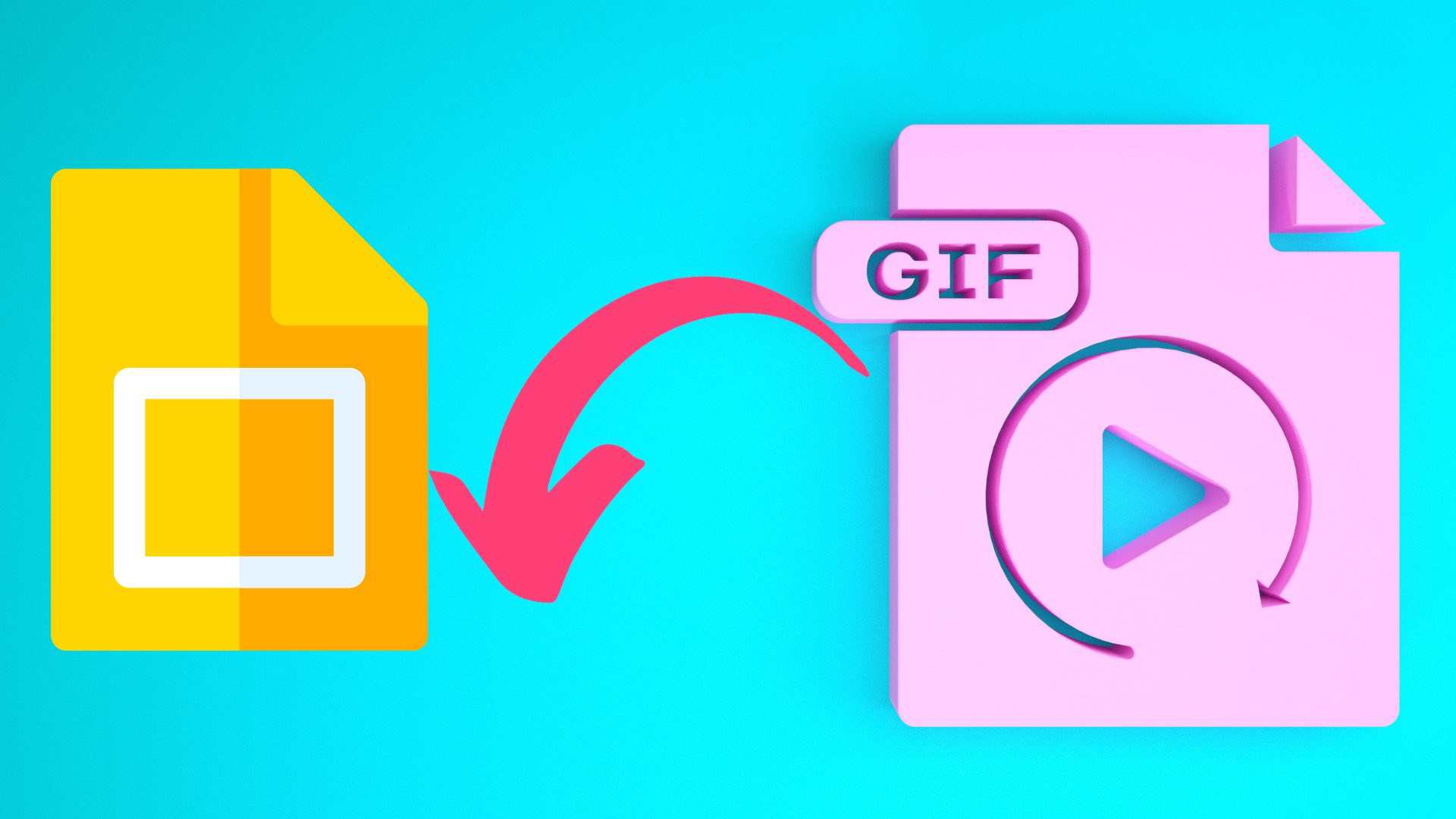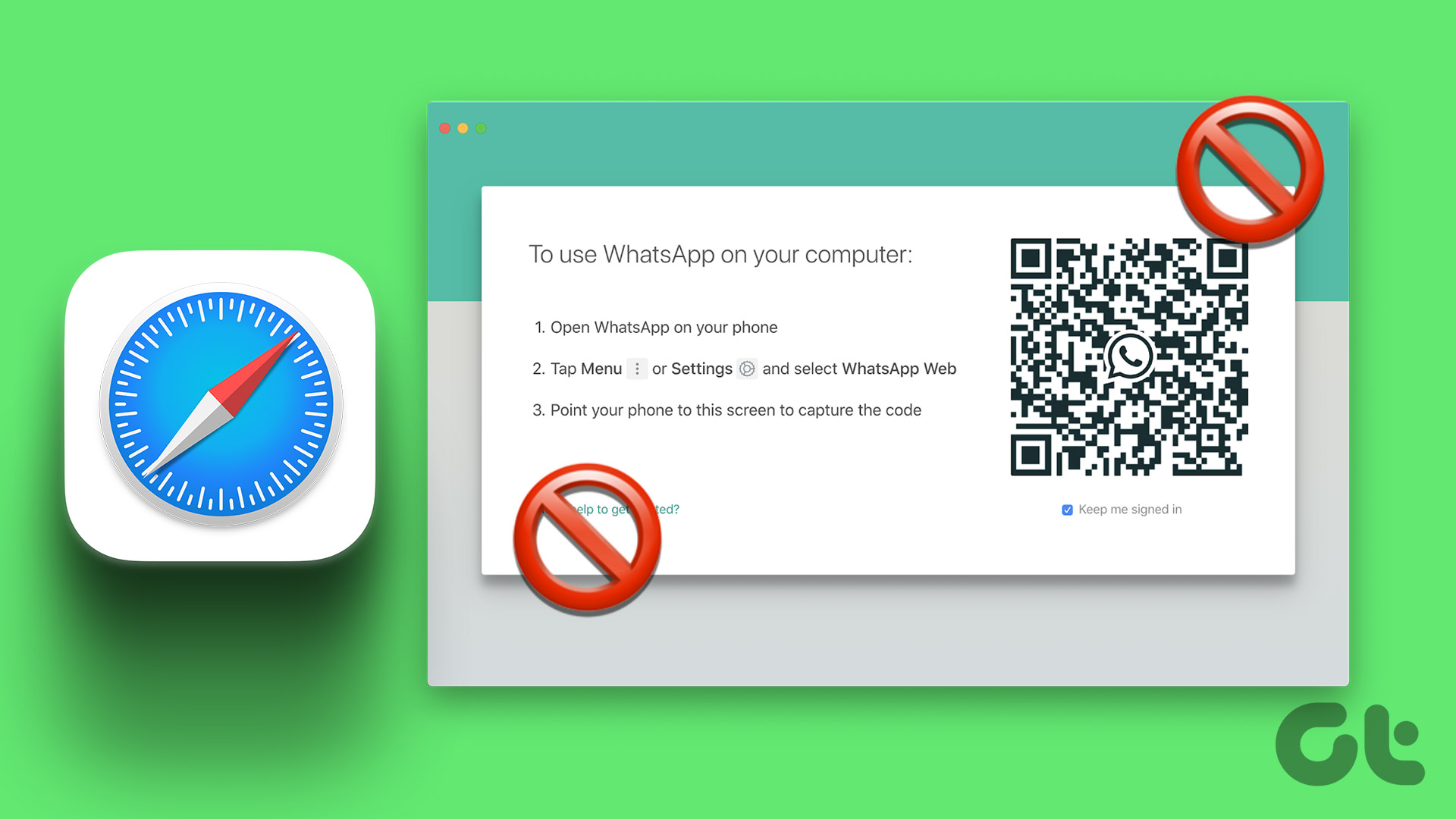WhatsApp Web lets you use your account and chat with people from a browser on a bigger screen. Also, you don’t have to always scan the QR code for logging in to WhatsApp Web after your computer gets added as a Linked Device. You can also share GIFs with your contacts and send pictures and documents.

If you cannot send GIFs in WhatsApp Web to your contacts, we bring you some solutions to help you eliminate this problem. Do note that we are suggesting solutions for Mac and Windows PC.
1. Check Your Internet Connection
The number one reason you cannot send GIFs to your contacts is usually due to intermittent internet speeds. If you can’t search for GIFs or attach them for sending to your contacts, may be your internet connectivity is suffering from a problem. So check your internet speeds and if there are no issues with internet connectivity, refer to the next solutions.
2. Login Again to WhatsApp Web
The next solution we recommend is logging out and logging in to your WhatsApp Web account. This will reload all your chats again in your web browser and will help send GIFs to your contacts. The steps remain the same for every web browser that you use on your computer.
Step 1: In your WhatsApp Web window, click the three vertical dots at the top-left corner.

Step 2: Select Log Out from the menu that opens.
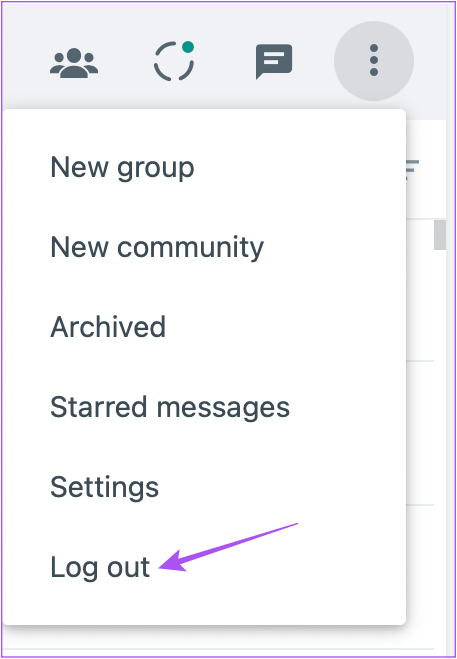
Step 3: Click on Log Out again to confirm.

Step 4: Scan the WhatsApp Web QR code again and check if the problem is solved.
You can also read our post if your phone is not scanning the WhatsApp Web QR code.
3. Check Metered Connection Settings (Windows)
If you have a Windows PC, you can check your Metered Connection settings. A Metered Network Connection helps in reducing data usage on Wi-Fi and Ethernet. This feature is also enabled if you use a Mobile Hotspot on your Windows computer. If you are still unable to send GIFs to your WhatsApp contacts, here’s how you can check the Metered Connection settings.
Step 1: Click the Windows icon on the Taskbar, type Settings in the Windows Search, and press Enter to open the Settings app.
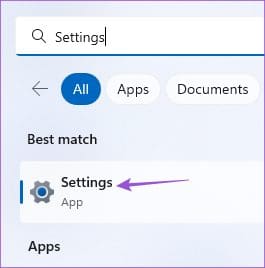
Step 2: Click on ‘Network & Internet’ from the left sidebar.

Step 3: From the right pane, click on Wi-Fi, Ethernet, or Mobile Hotspot depending on your current network preference.

In our case, we are selecting Wi-Fi.
Step 4: Click on your Wi-Fi network name.

Step 5: Turn off the toggle next to Metered Connections to disable the feature.

Step 6: Close the Settings window and open WhatsApp Web in your browser to check if the problem is solved.
4. Check the GIF File Format
Now that internet speeds are in order, you’ll need to check if the file format of your GIF is supported by WhatsApp. If you are not using the default GIF library in WhatsApp Web and uploading one from your computer, your GIF file will be converted to a static JPG file and sent to your contact. As of writing this post, WhatsApp Web doesn’t support uploading GIF files from your computer.
5. Clear Browser Cache for WhatsApp Web
If you are still unable to send GIFs on WhatsApp Web, you can try to clear the cache and cookies for WhatsApp Web in your respective browser. You will have to log in again to all your favorite websites as your previous preferences and login data will be removed. The steps mentioned below remain the same for both Mac and Windows PC.
Check out our dedicated posts to clear cache and cookies in Safari and clear cache and cookies in Google Chrome.
Clear Cache and Cookies in Firefox
In case you are using Firefox, here are the steps.
Step 1: Open Firefox on your Mac or Windows PC.

Step 2: Click the hamburger menu icon at the top-right corner.

Step 3: Select Settings.
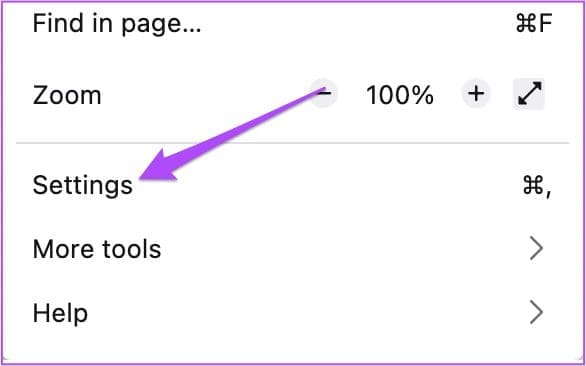
Step 4: Select Privacy and Security from the left menu.

Step 5: Scroll down and click on the Clear Data button under the ‘Cookies and Site Data’ section.
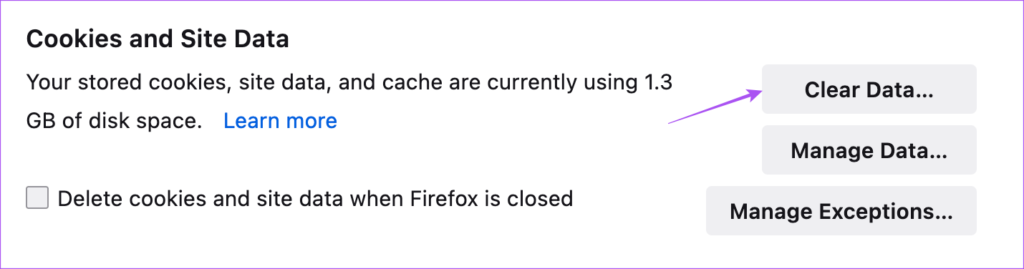
Step 6: Click on the Clear button at the bottom to confirm.

Step 7: After that, open WhatsApp Web in a new tab and check if a problem is solved.

6. Update Your Web Browser
You can also try updating the version of your web browser to check if that solves the issue. A buggy version of your browser might be the cause behind this issue.
Update Google Chrome (Mac and Windows)
Step 1: Open Google Chrome on your Mac or Windows PC.

Step 2: Click the three vertical dots at the top-right corner and select Help.

Step 3: Click on About Google Chrome.
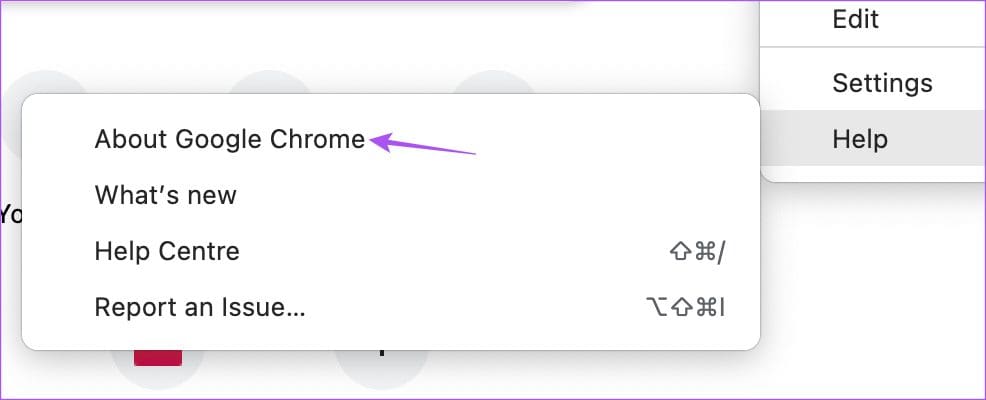
Step 4: If an update is available, download and install it.
Step 5: After that, open WhatsApp Web and check if the problem is solved.

Update Safari (Mac)
Step 1: Press Command + Spacebar to open Spotlight Search, type Check for Software Update, and press Return.
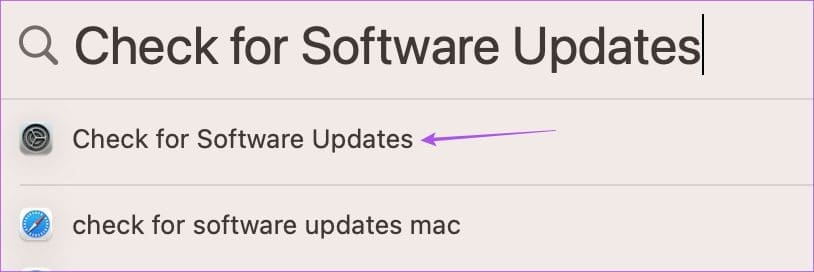
Step 2: That’ll open the System Settings. If an update is available, download and install it.
Step 3: After installing the updates, open WhatsApp Web in Safari and check if the problem is solved.

Update Firefox (Mac and Windows)
Step 1: Open Firefox on your Mac or Windows PC.

Step 2: Click the hamburger menu icon at the top-right corner.

Step 3: Select Settings.
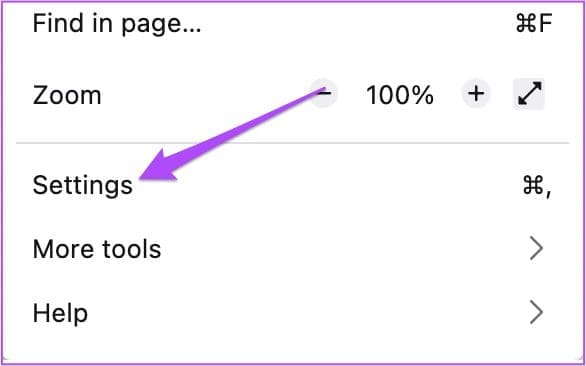
Step 4: Scroll down and click on Restart to Update Firefox or Check For Updates button.

Step 5: After that, open WhatsApp Web and check if the problem is solved.

7. Use WhatsApp Desktop App
If none of the solutions work, we suggest downloading the WhatsApp Desktop app on your computer. You can sign in to your WhatsApp account and start sending GIFs to your contacts.
Send GIFs on WhatsApp Web
Sending GIFs adds more fun to your WhatsApp chats. But what’s not funny is when you cannot hear any sound from any videos sent by your contacts. Refer to our post on the best fixes for no audio in WhatsApp Web.
Last updated on 15 February, 2023
The above article may contain affiliate links which help support Guiding Tech. However, it does not affect our editorial integrity. The content remains unbiased and authentic.