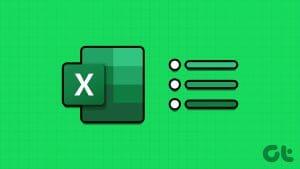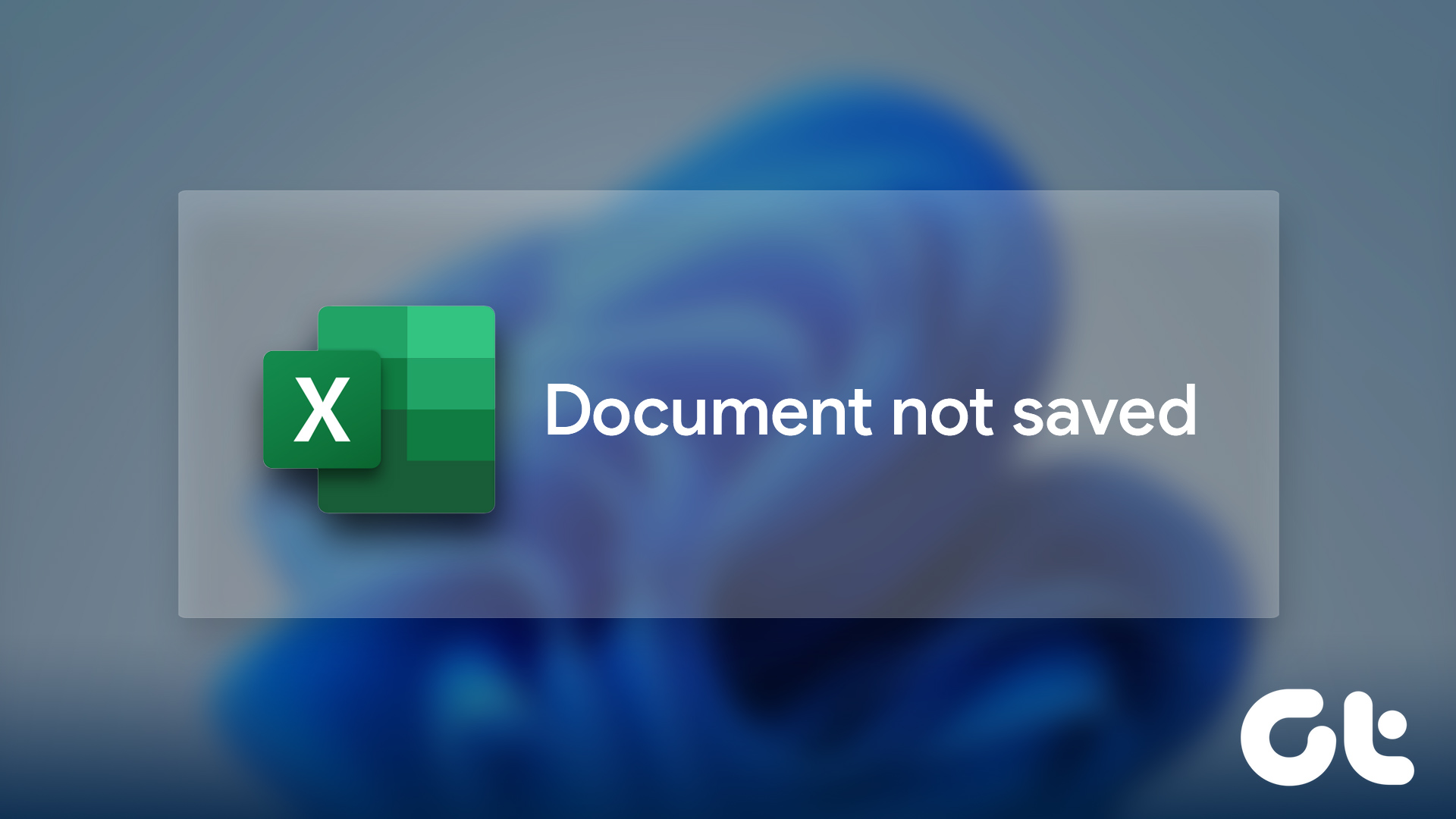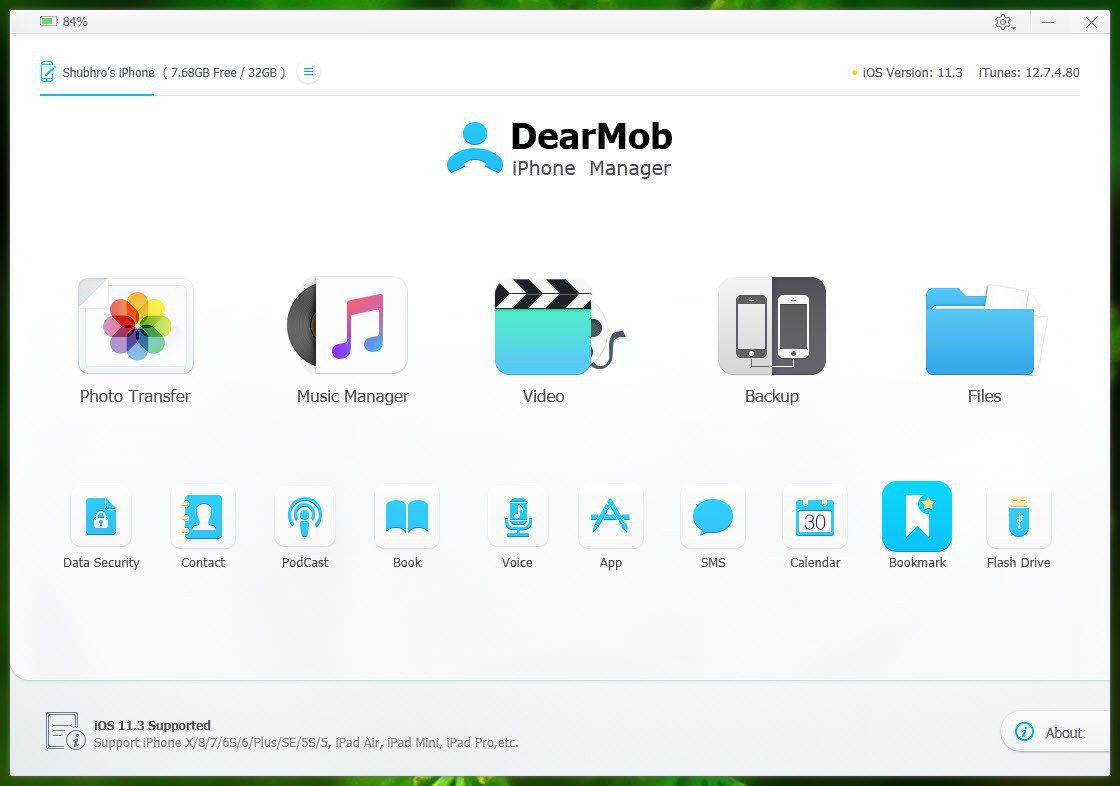When using a word processor like Microsoft Word to collaborate with others, you can use a feature such as track changes to keep track of edits on the document. However, Microsoft Excel does not have a similar feature. You may try other alternatives to ensure to track changes within the Excel workbook. One such alternative is strikethroughs.
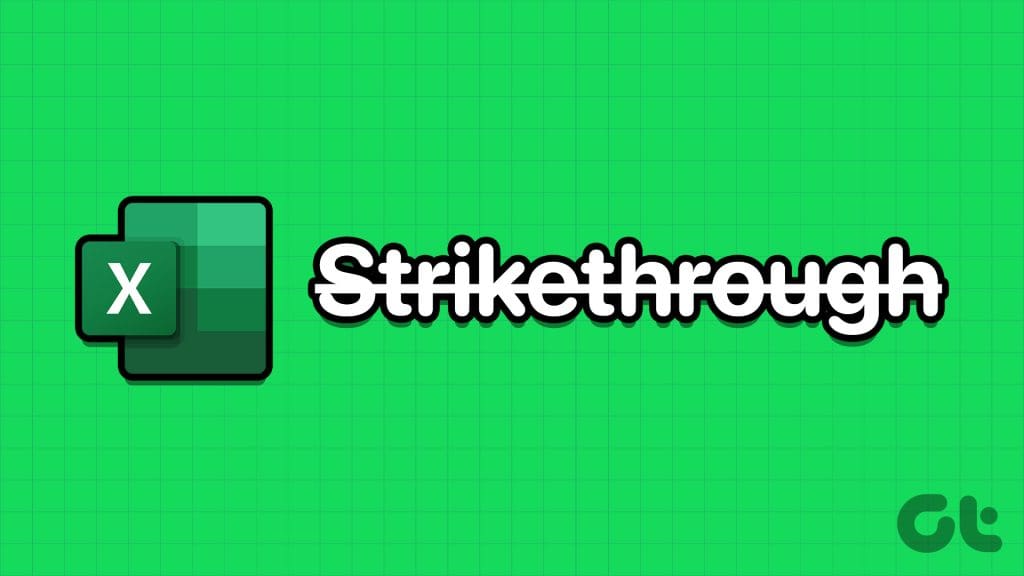
A strikethrough is a line drawn through the center of words to either indicate text that is mistaken or to be removed. Unlike Microsoft Word, Microsoft Excel does not have the strikethrough feature on the Ribbon. Here’s how you can access the strikethrough feature to strikethrough text in Excel.
How to Strikethrough Text in Microsoft Excel Using the Keyboard Shortcut
Although the strikethrough feature is not included on the Microsoft Excel ribbon by default, it does have a keyboard shortcut. Here’s how to use the keyboard shortcut:
Step 1: Click the Start button on the Taskbar to open the Start menu and type excel to search for the app.

Step 2: From the results, click on the Microsoft Excel app or workbook to open it.
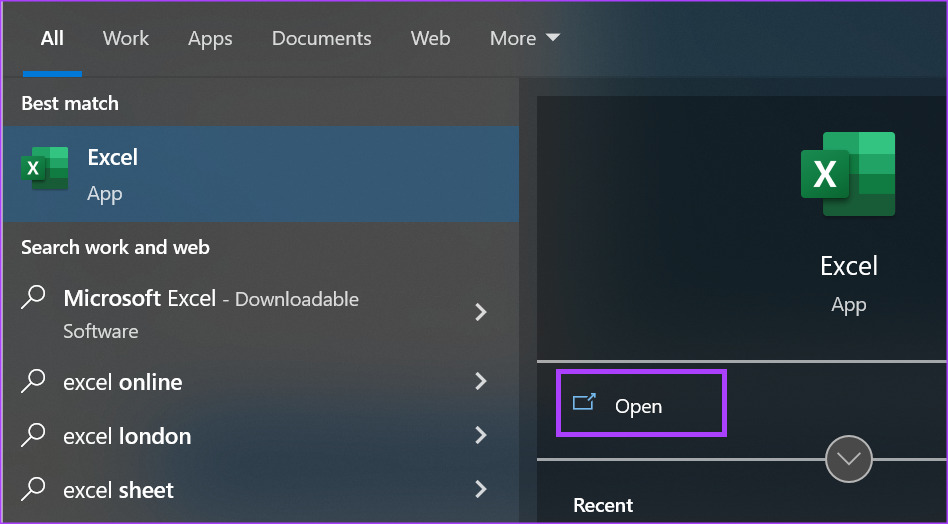
Step 3: On the Excel workbook, highlight the cell you would like to strikethrough. To select multiple cells, hold down the Control key on your keyboard, then click the cells you would like to select.

Step 4: On your keyboard, hold down the Control + 5 keyboard shortcut. The text within the selected cells will have a strikethrough.
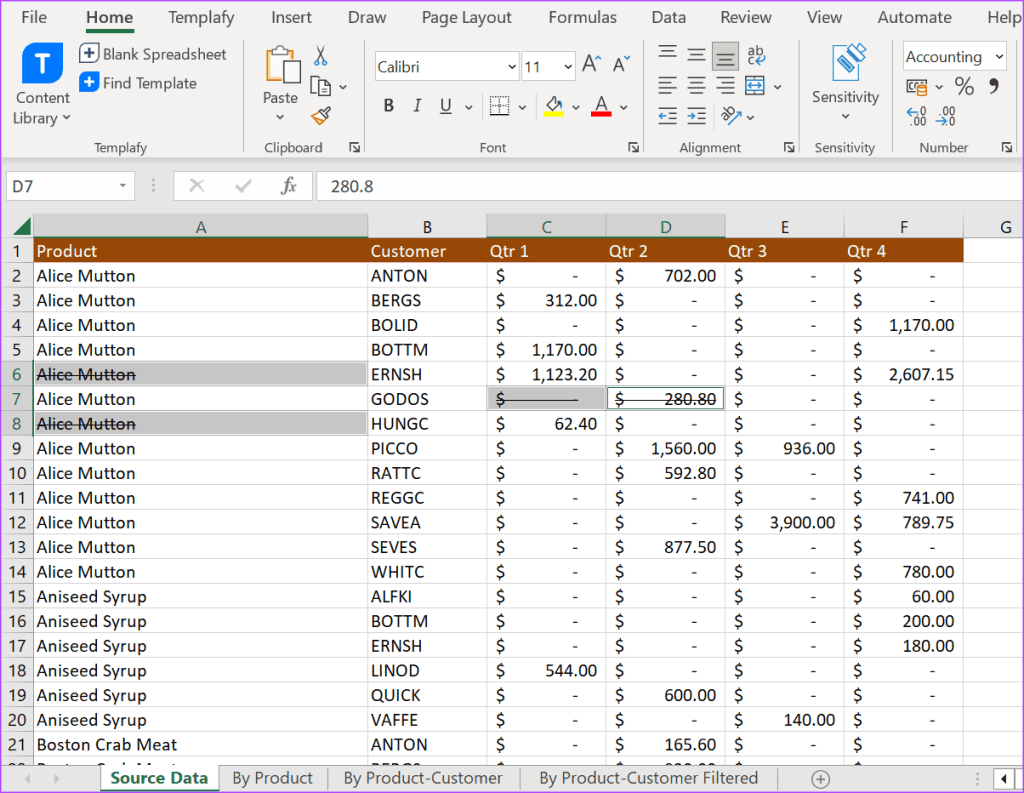
To undo your strikethrough, you can follow the same steps as above.
How to Strikethrough Text in Microsoft Excel From the Font Menu
The strikethrough feature is part of Excel’s text formatting tools. Most of the text formatting tools in Excel can be found under the Font menu. However, not all of them are displayed on the Excel Ribbon. To access the strikethrough feature and other hidden text formatting tools, here’s what you need to do:
Step 1: Click the Start button on the Taskbar to open the Start menu and type excel to search for the app.

Step 2: From the results, click on the Microsoft Excel app or workbook to open it.
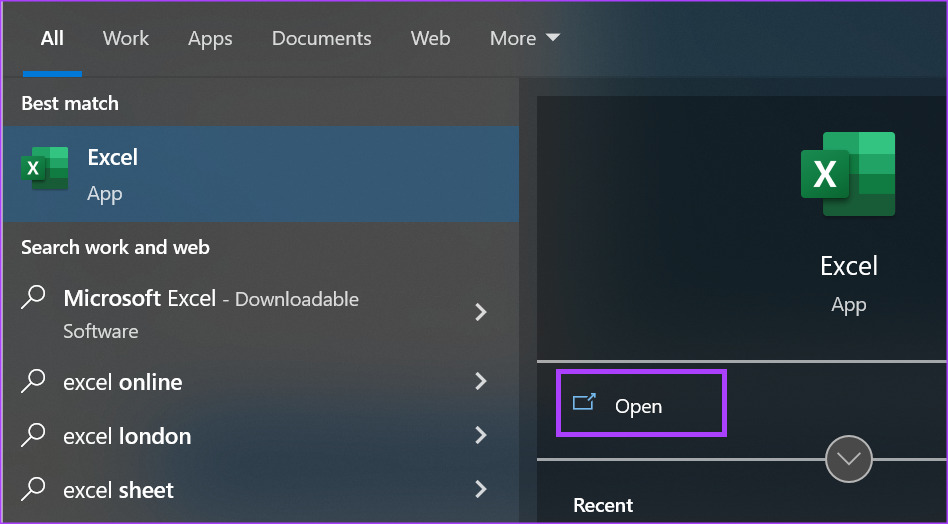
Step 3: On the Excel Ribbon, click the Home tab.

Step 4: On the Excel workbook, highlight the cell you would like to strikethrough. To select multiple cells, hold down the Ctrl key on your keyboard, then click the cells you would like to select.

Step 5: On the Excel Ribbon, click the dialog box launcher beside the Font menu.

Step 6: Under the Effects group, tick the box beside Strikethrough.

Step 7: Click OK and the text within your selected cells will have strikethroughs.

To undo your strikethrough, you can follow the same steps as above.
How to Strikethough Text in Microsoft Excel From the Ribbon
There are several keyboard shortcuts in Microsoft Excel and remembering the strikethrough shortcut when you need it might be hard. One way to ensure the strikethrough feature is easily accessible is by adding it to your Ribbon. Here’s how to do so:
Step 1: Click the Start button on the Taskbar to open the Start menu and type excel to search for the app.

Step 2: From the results, click on the Microsoft Excel app or workbook to open it.
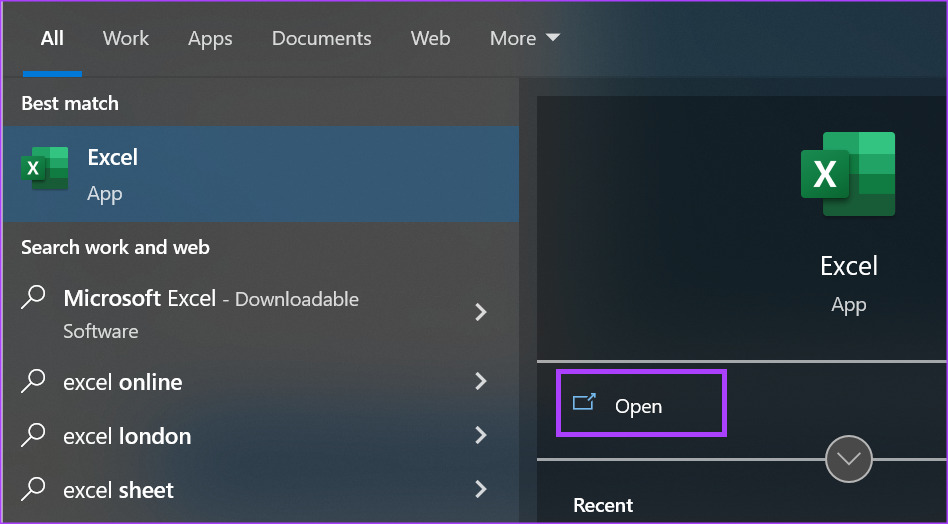
Step 3: Right-click the Excel Ribbon and select Customize the Ribbon to launch the Excel Options dialog box.

Step 4: Click Customize Ribbon on the menu of the Excel Options dialog box.

Step 5: Click the drop-down in the ‘Choose commands from’ group.
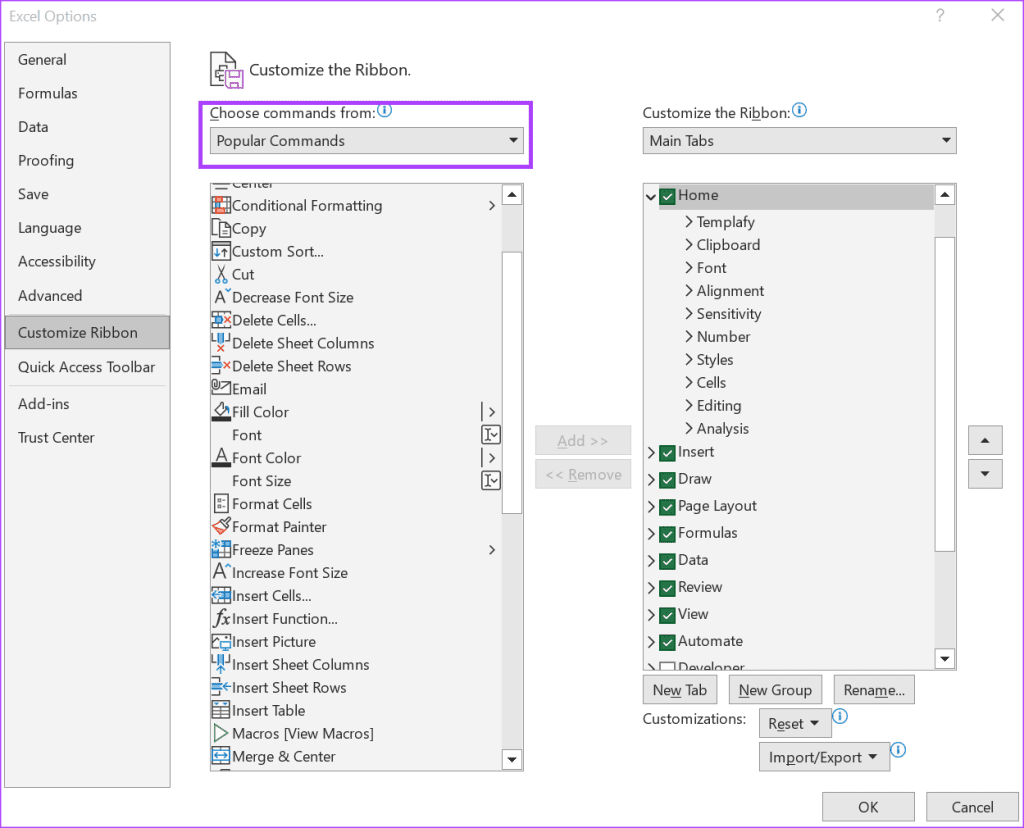
Step 6: Select All Commands.
Step 7: Scroll down the box beneath All Commands and select Strikethrough.
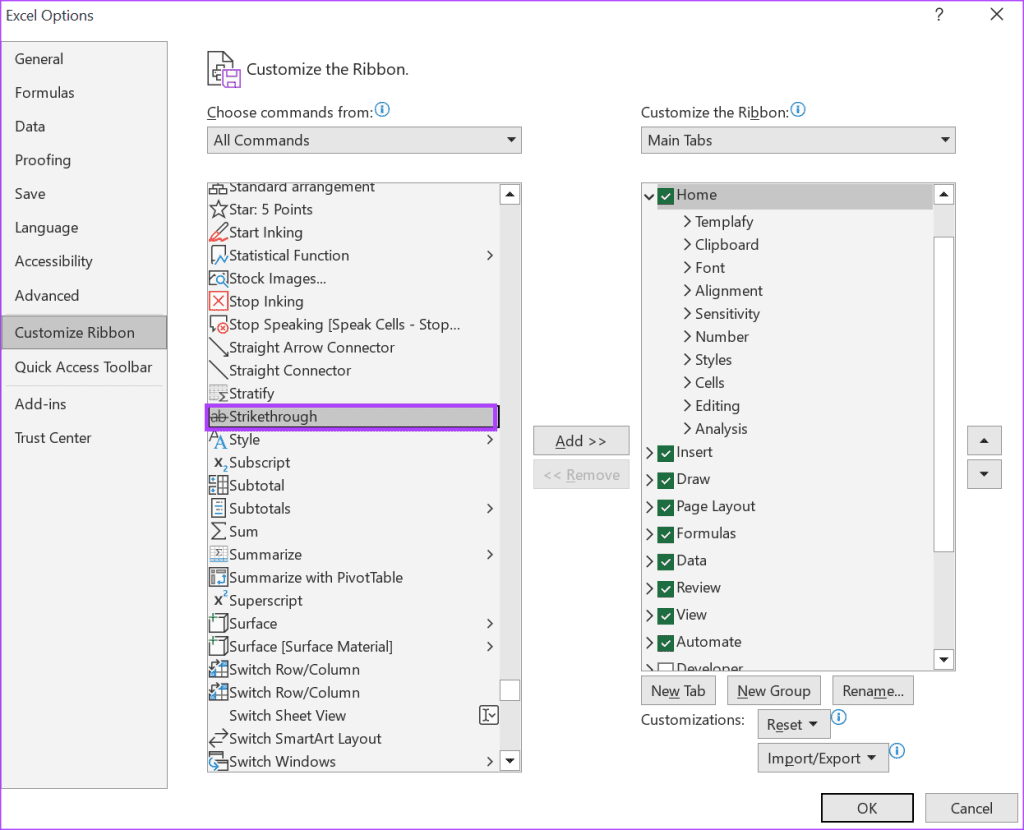
Step 8: Under the Customize the Ribbon box, click the drop-down and select Main Tabs.

Step 9: Click New Group beneath the box.
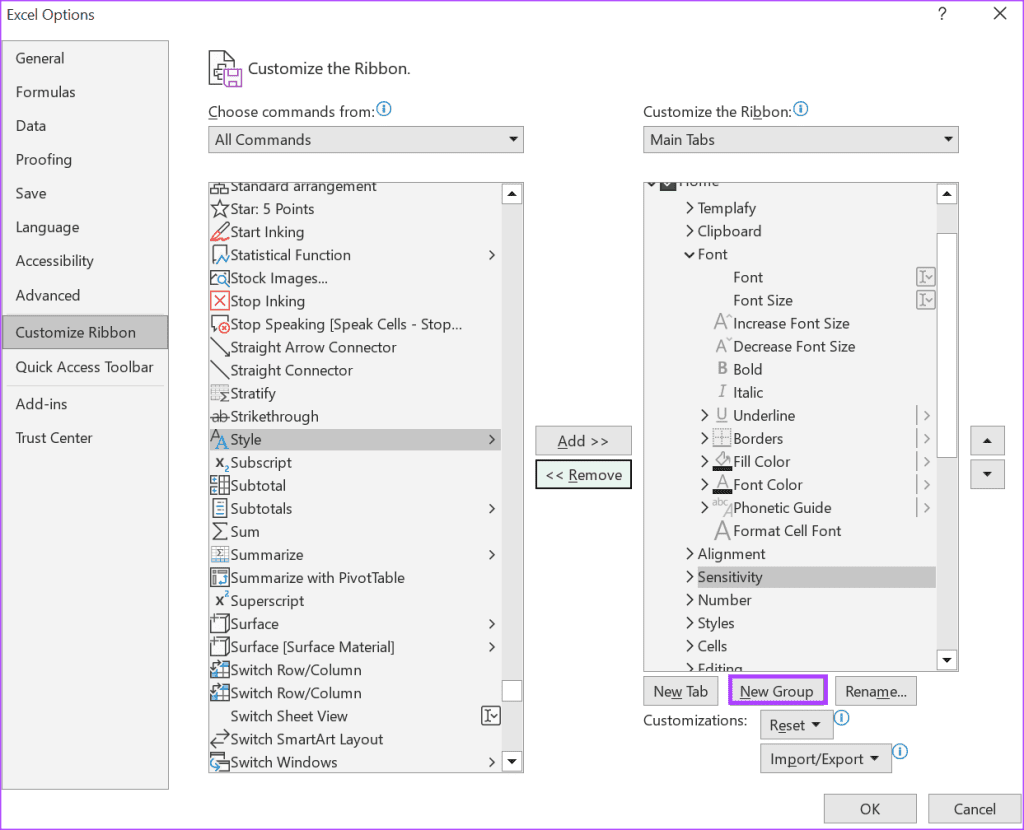
Step 10: Click the Add button to move the Strikethrough button to the New Group.
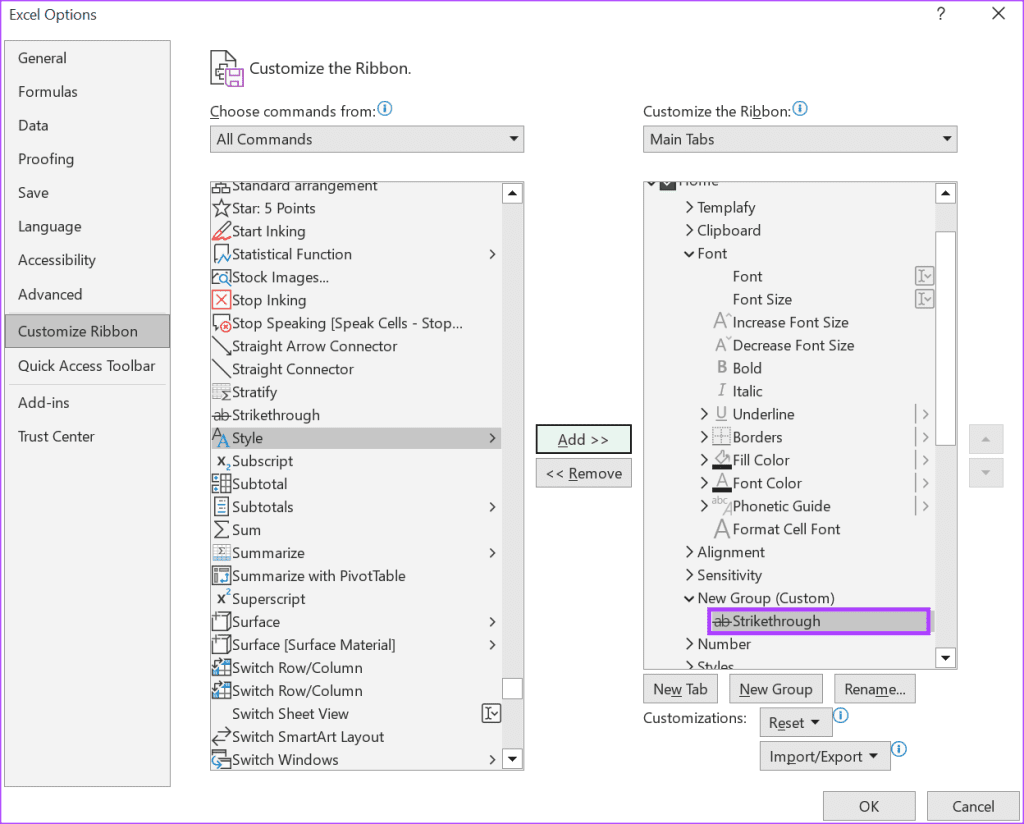
Step 11: Click OK to save your changes and the strikethrough button will be on the Ribbon.
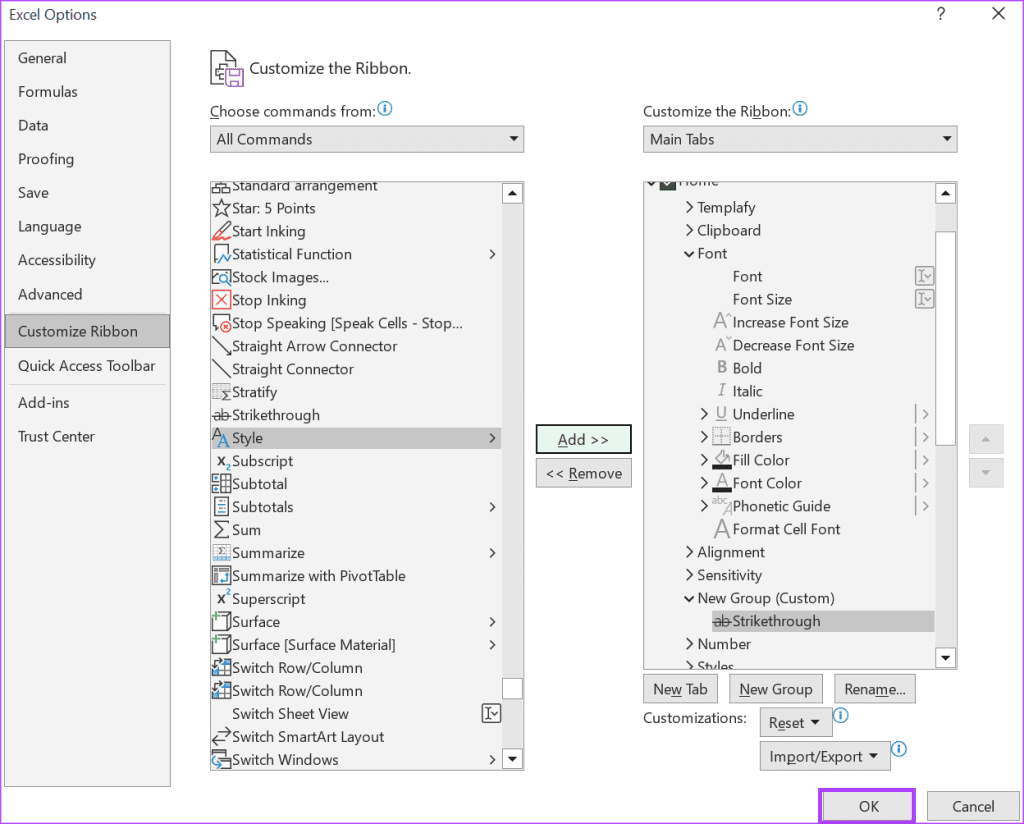
Step 12: Highlight the cells you would like to strikethrough and click the strikethrough button.

Using the Comment Tool in Microsoft Excel
With strikethrough, you can keep track of the text within the Excel spreadsheet that undergo changes. However, this may confuse the average reader if there are no added notes to explain the reason for the strikethrough. To prevent this, you can use the comment tool in Microsoft Excel to leave notes for other collaborators.
Last updated on 25 September, 2023
The above article may contain affiliate links which help support Guiding Tech. However, it does not affect our editorial integrity. The content remains unbiased and authentic.