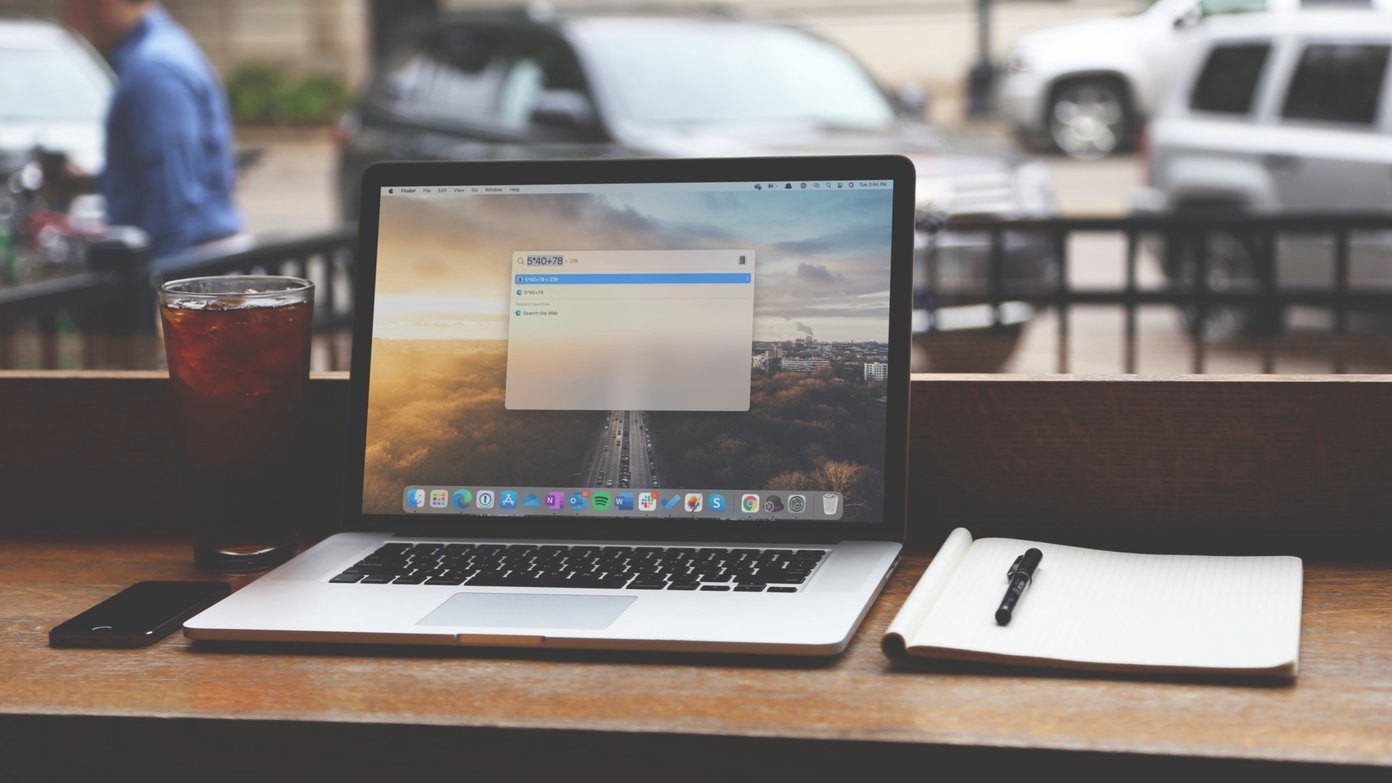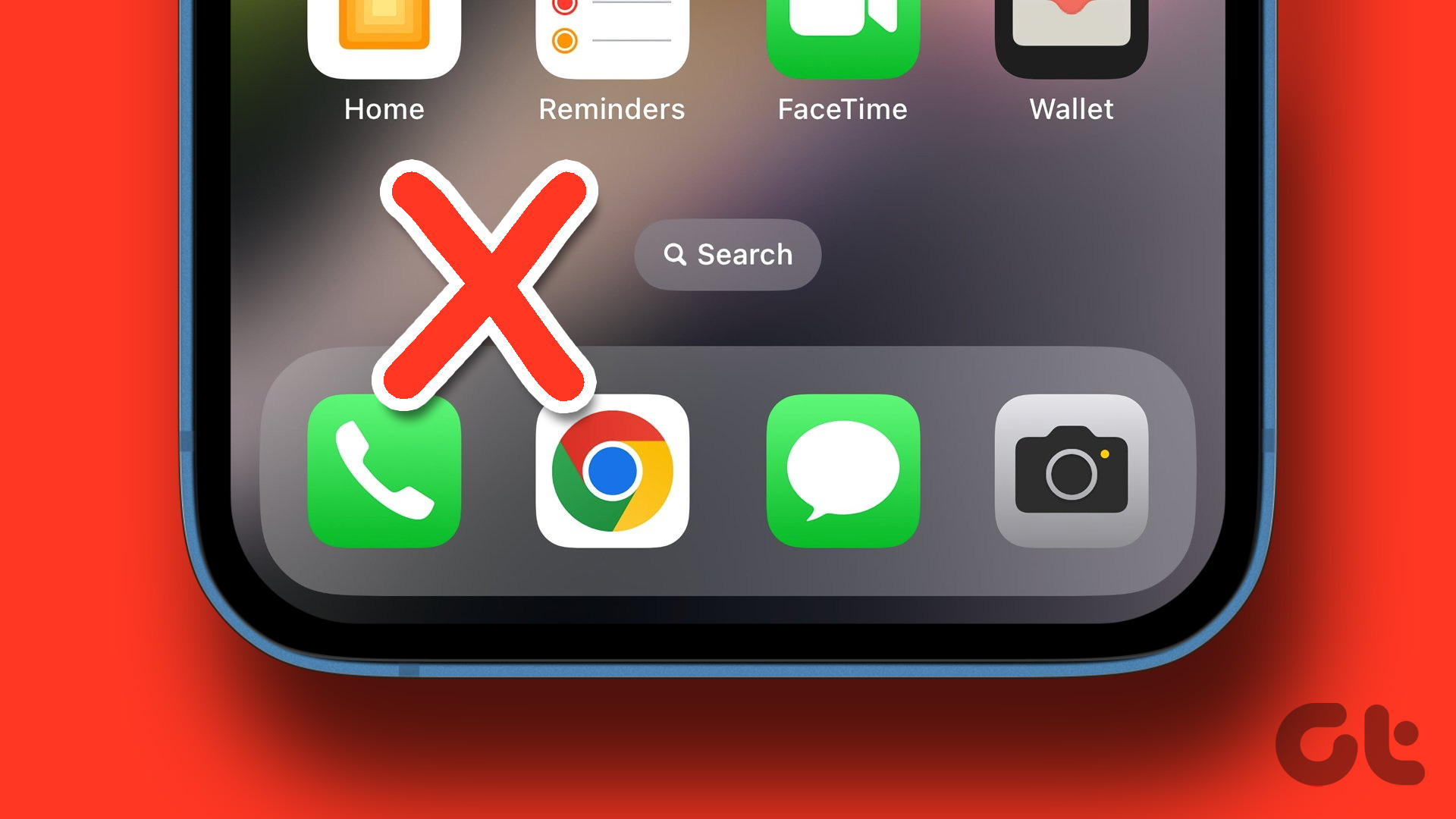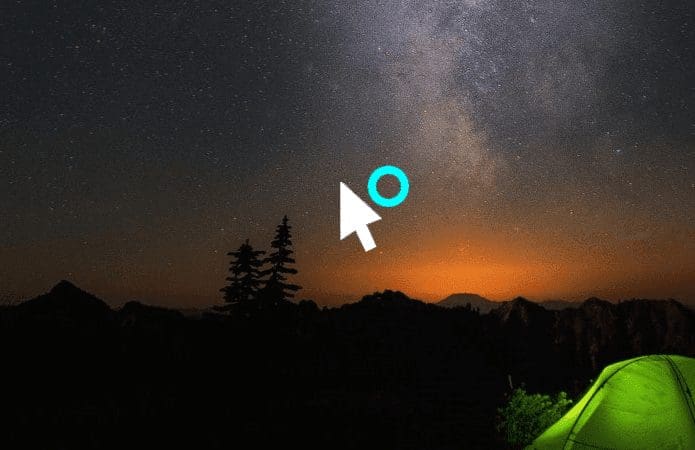When you swipe downward on the home screen of your iPhone, a search bar appears. This search bar is known as Spotlight, and its functions go beyond helping you search for items on your iPhone. According to Apple, Spotlight is a selection-based search system that allows users to search the web and their devices for more information on a keyword or phrase.

Apart from searching for items with Spotlight, you can install apps, launch a calculator, and if you have the iOS 17 update, have Setting toggles appear in search results. Here are the best ways to use Spotlight Search on iPhone.
Use Spotlight Search to Install Apps on the iPhone
With Spotlight Search, you can install apps on your iPhone without opening the App Store. Here’s how to do so:
Step 1: Swipe down on the iPhone’s home screen to reveal the search bar.
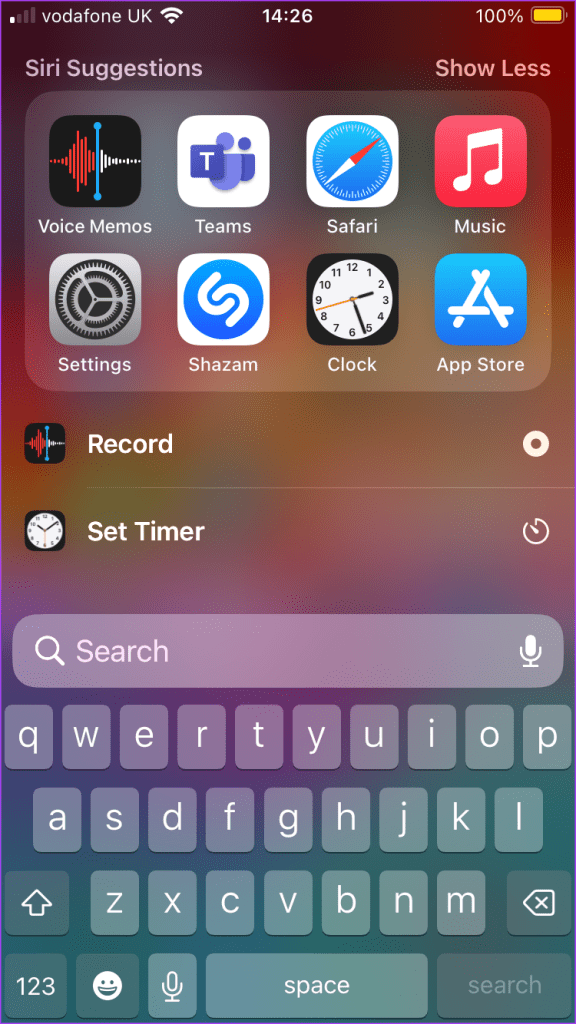
Step 2: In the search bar, type the name of the app you are searching for and tap search. If you have iOS 17 installed, you should see the app flagged as a Top Hit.
Step 3: From the search results, you should see apps with names similar to your search query, tap Get to download the app.
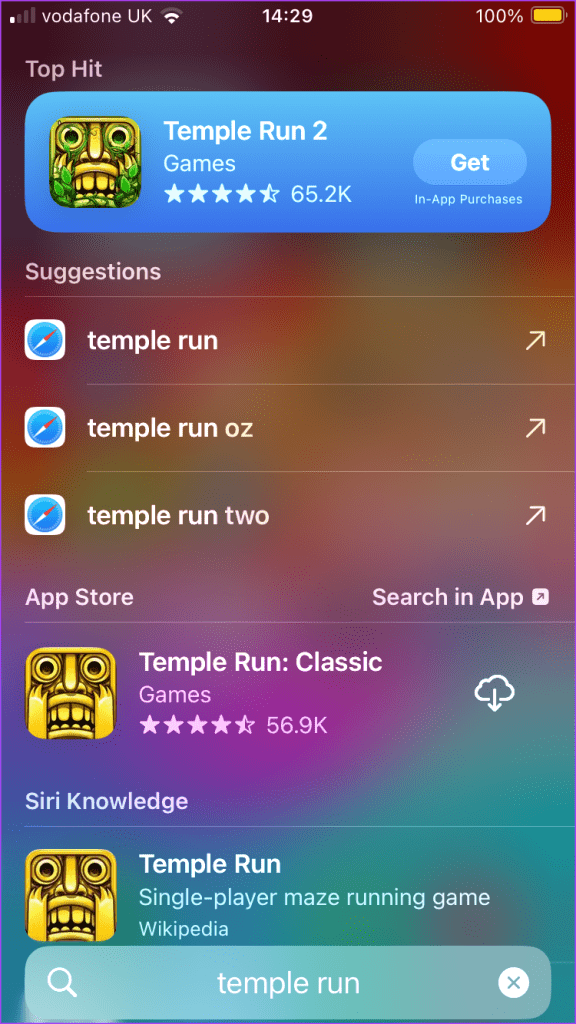
Step 4: If you have Touch ID or Face ID enabled, complete the check to finish the Install.
Use Spotlight Search to Access App Features on the iPhone
Certain actions such as setting a timer, recording a voice memo, or getting Shazam to recognize music can be performed without opening the relevant apps. Some of these actions are suggested by Spotlight when you search for the apps and are based on your activity within the apps. Here’s how to use Spotlight:
Step 1: Swipe down on the iPhone’s Home screen to reveal the search bar.
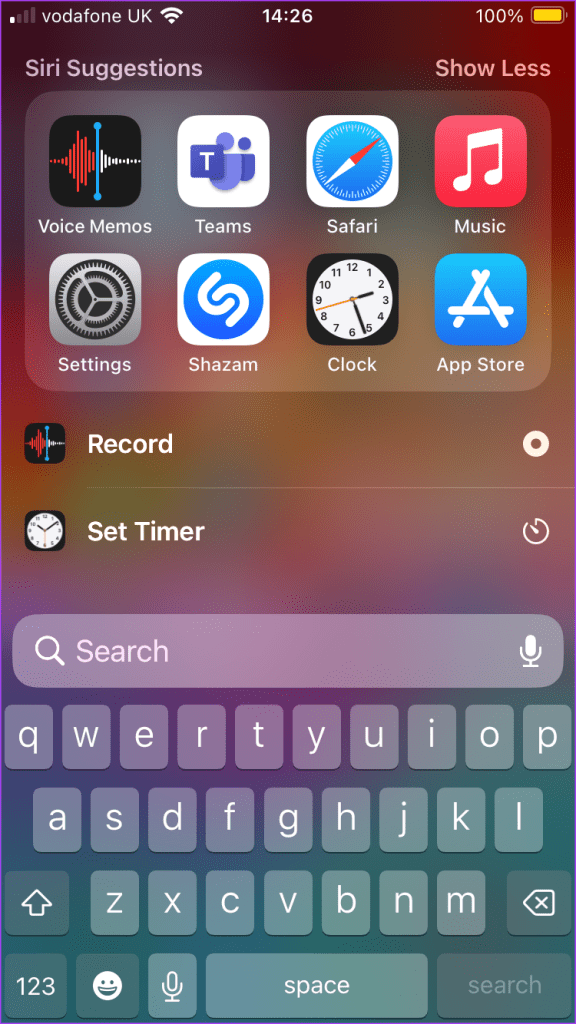
Step 2: In the search bar, enter a search query for the app or action you would like to perform such as:
- Books – Open Current Book, Play Current Book
- Clock – Set Timer, Add Alarm
- Camera – Take a Photo, Selfie, Video
- Freeform – Start a New Board
- Photos – View Recent Photos, Favorites, Places
- Voice Memos – Record, Play Last Recorded

Step 3: Tap the action to perform it.
Use Spotlight Search to Delete Apps on the iPhone
The same way you can install apps directly from Spotlight Search is the same way you can delete apps. Here’s how to do so:
Step 1: Swipe down on the iPhone’s Home screen to reveal the search bar.
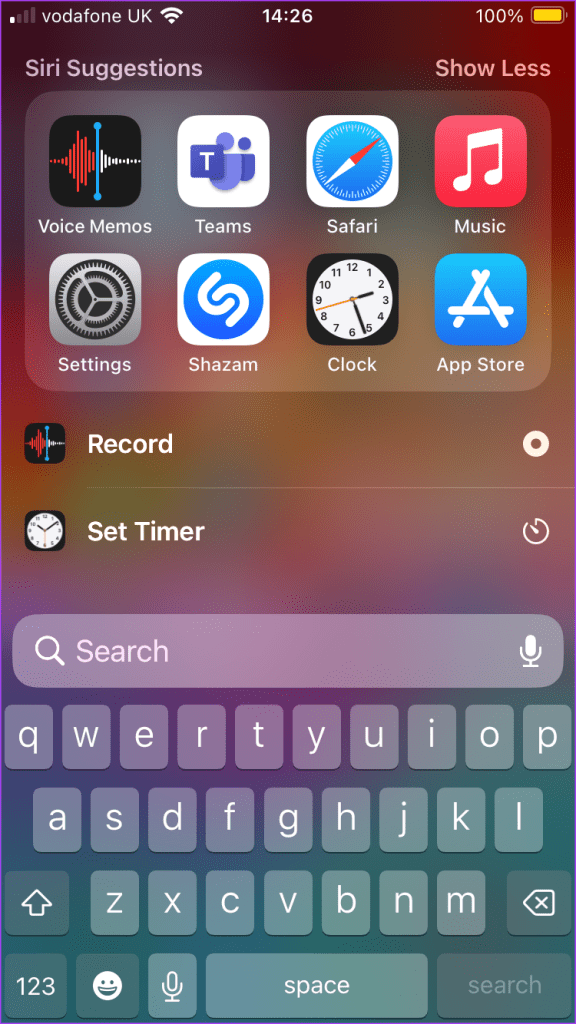
Step 2: In the search bar, enter a search query for the app and tap search.
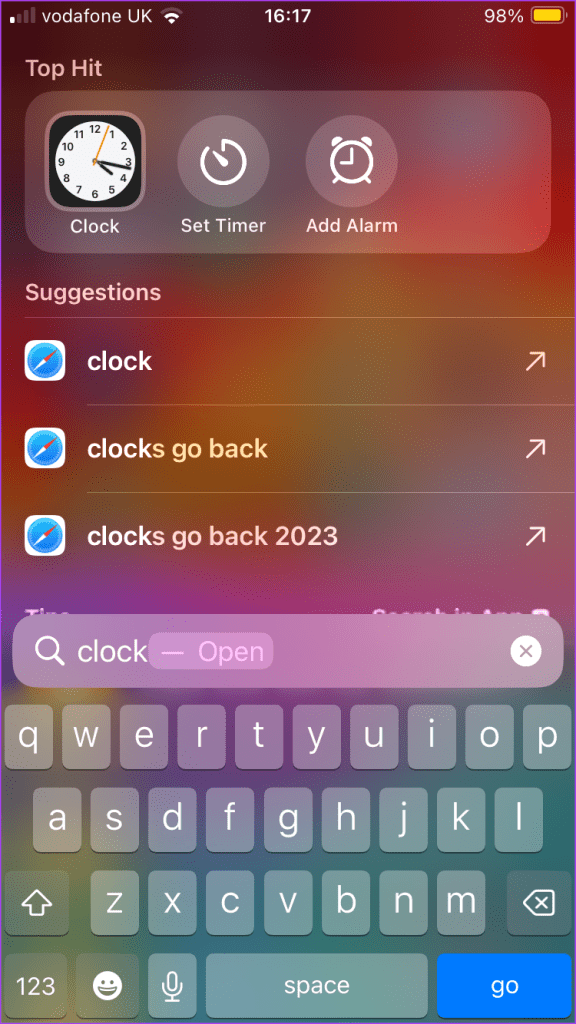
Step 3: Hold down the app to view the menu.
Step 4: Tap Delete App from the options shown.
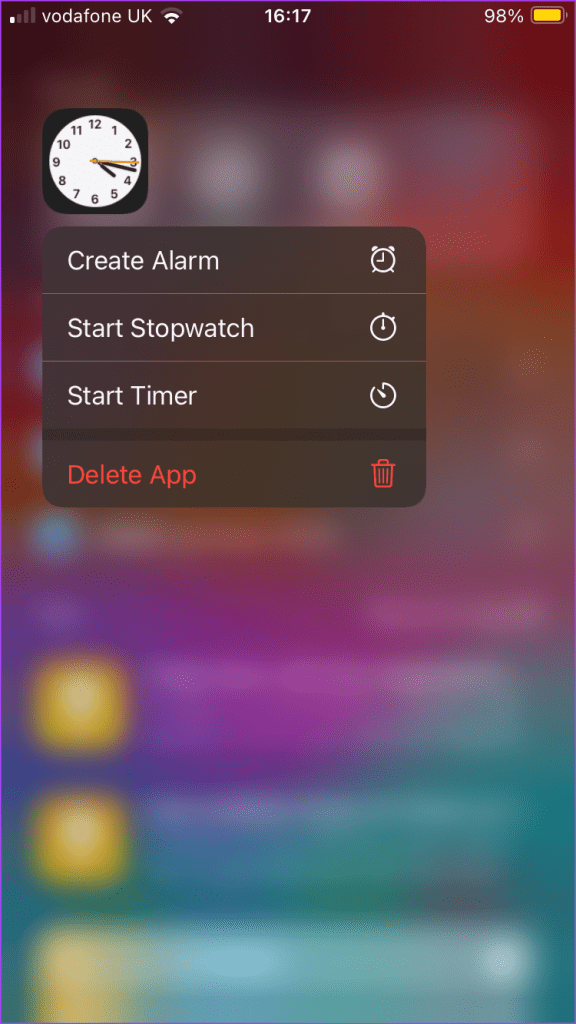
Use Spotlight Search to Move Apps From the App Library to the Home Screen on the iPhone
If you once had an app on your Home screen and it’s no longer there, there is a huge chance it is in your App Library. Here’s how you can move apps from the iPhone App Library to your home screen with Spotlight Search.
Step 1: Swipe down on the iPhone’s Home screen to reveal the search bar.
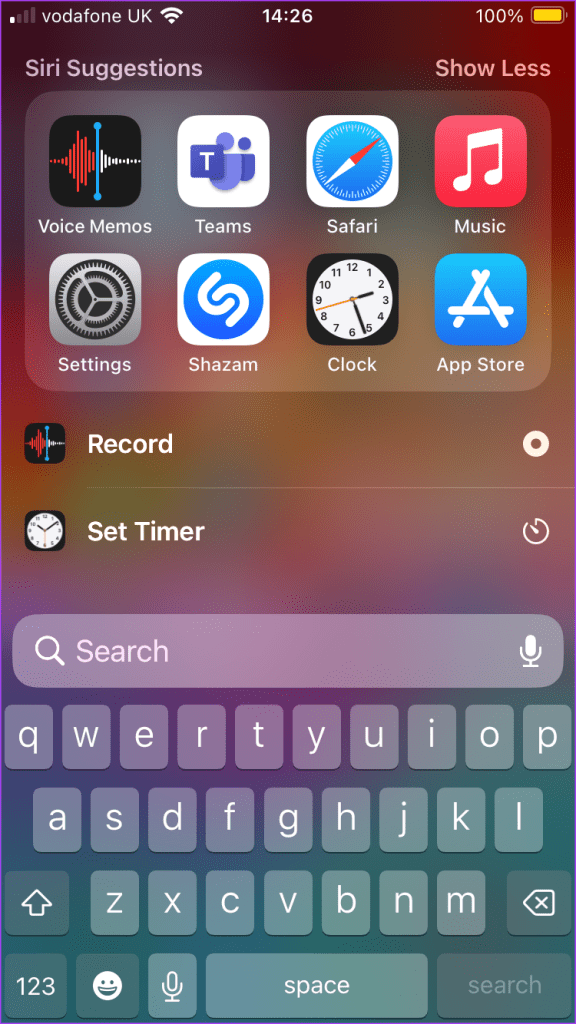
Step 2: In the search bar, enter a search query for the app and tap search.
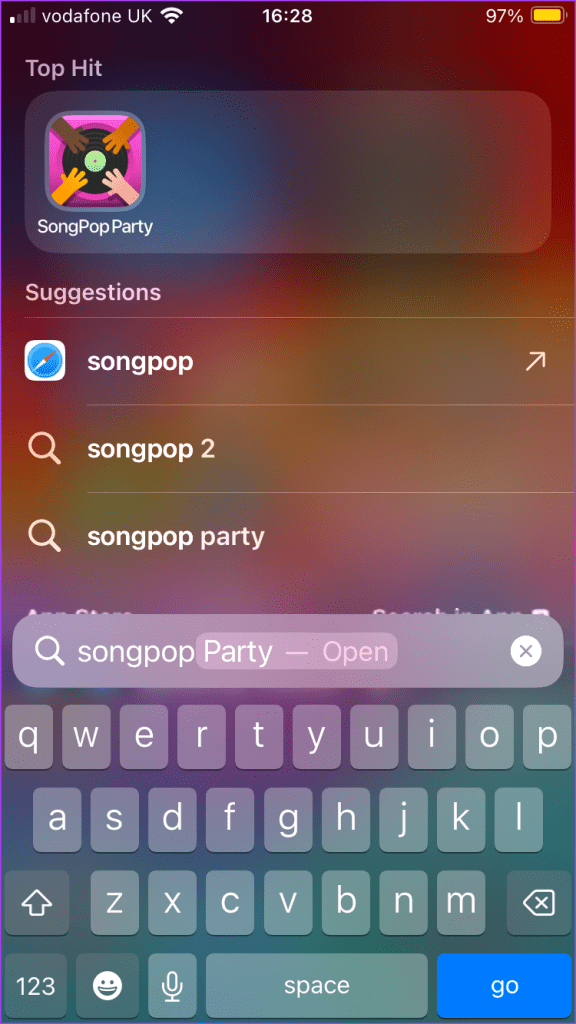
Step 3: Hold down the app to view the menu.
Step 4: Tap ‘Add to Home Screen.’

Use Spotlight Search as a Calculator on the iPhone
Need to do a quick calculation on your phone? Here’s how you can do so with Spotlight Search:
Step 1: Swipe down on the iPhone’s Home screen to reveal the search bar.
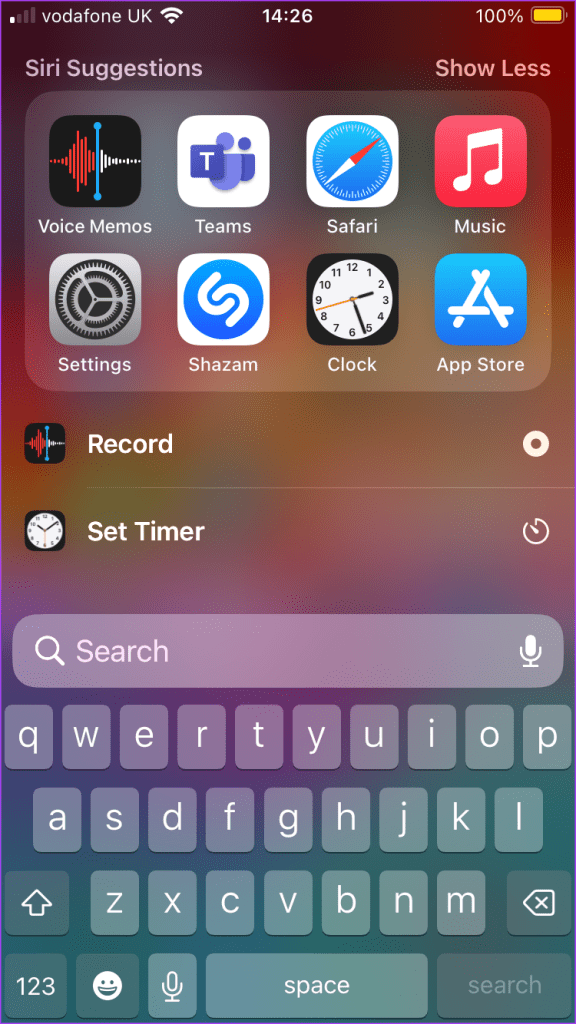
Step 2: In the search bar, type your math problem e.g. (3+2)*6/5, and tap search. You should see the results at the top of Spotlight Search.
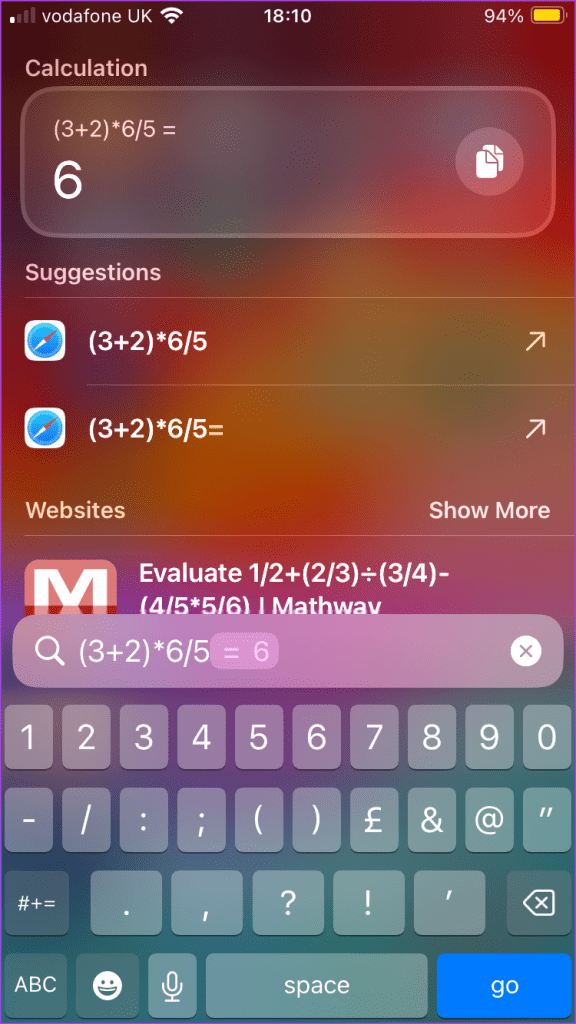
Use Spotlight Search to Update Settings on the iPhone
If you have the iOS 17 update on your iPhone, you can change your Settings from Spotlight Search. Here’s how to do so:
Step 1: Swipe down on the iPhone’s home screen to reveal the search bar.
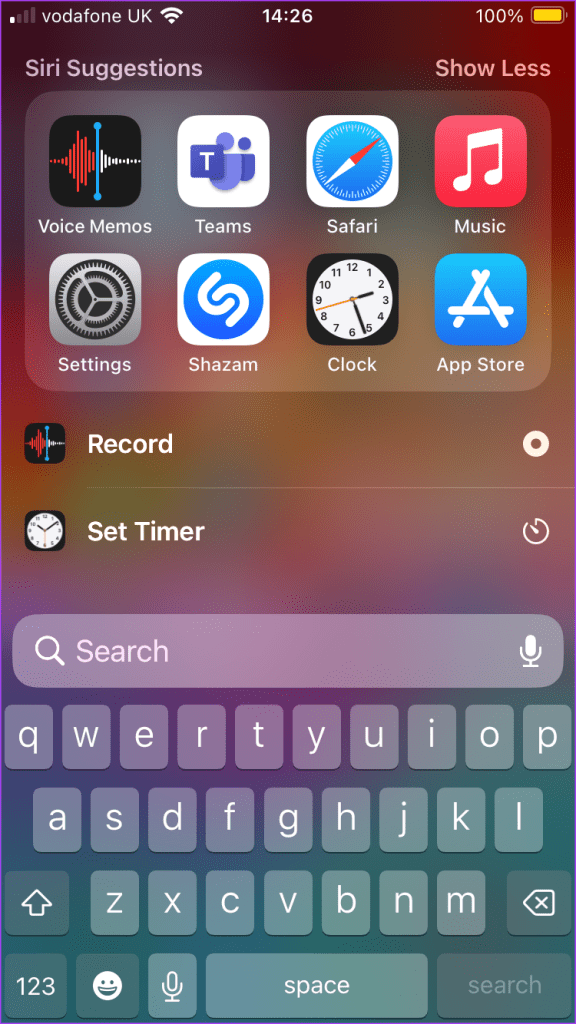
Step 2: In the search bar, enter a search query for the setting, like Airplane Mode. The search result for the Setting will have a toggle beside it.
Step 3: Tap the toggle to either activate or deactivate the setting as you prefer.
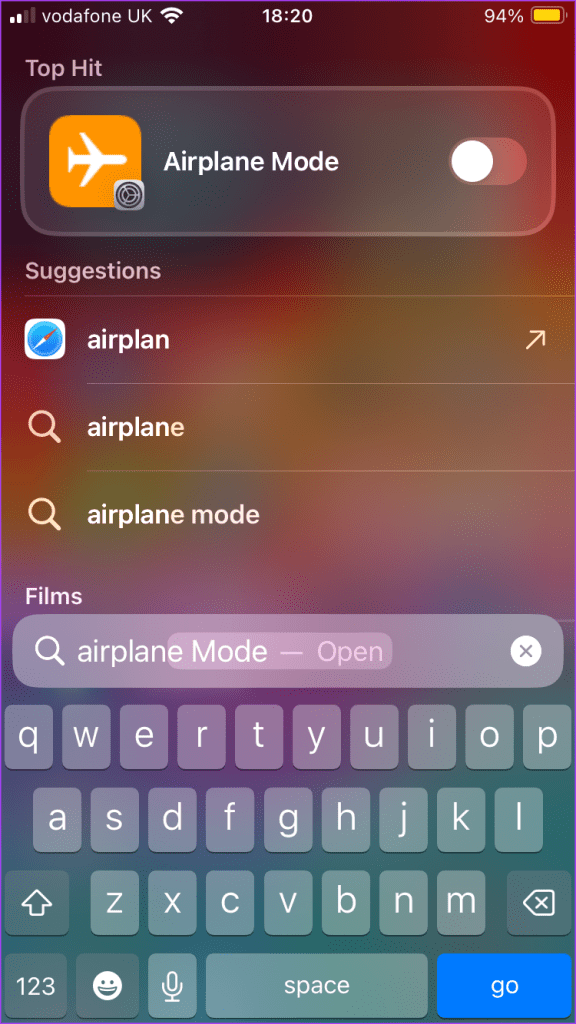
Use Spotlight Search to Create an Event on the iPhone
With iOS 17 Spotlight Search, you can quickly create a calendar reminder for an event happening in the future. Here’s how to do so:
Step 1: Swipe down on the iPhone’s Home screen to reveal the search bar.
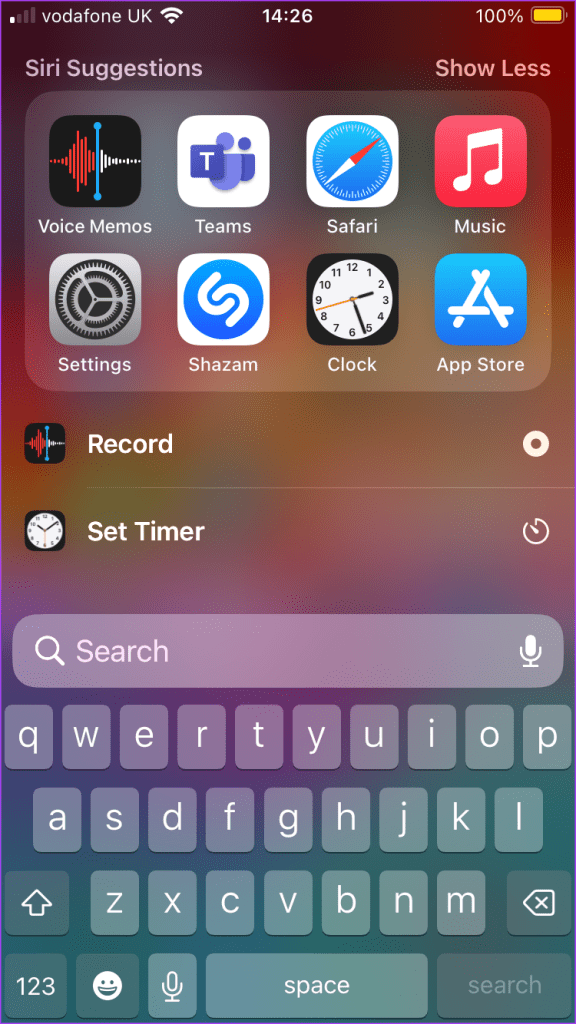
Step 2: In the search bar, enter an action followed by a date like Call mom on October 4. The top result on Spotlight search will be a Calendar Event with the event details and date.
Step 3: Tap Add to view the full event details.
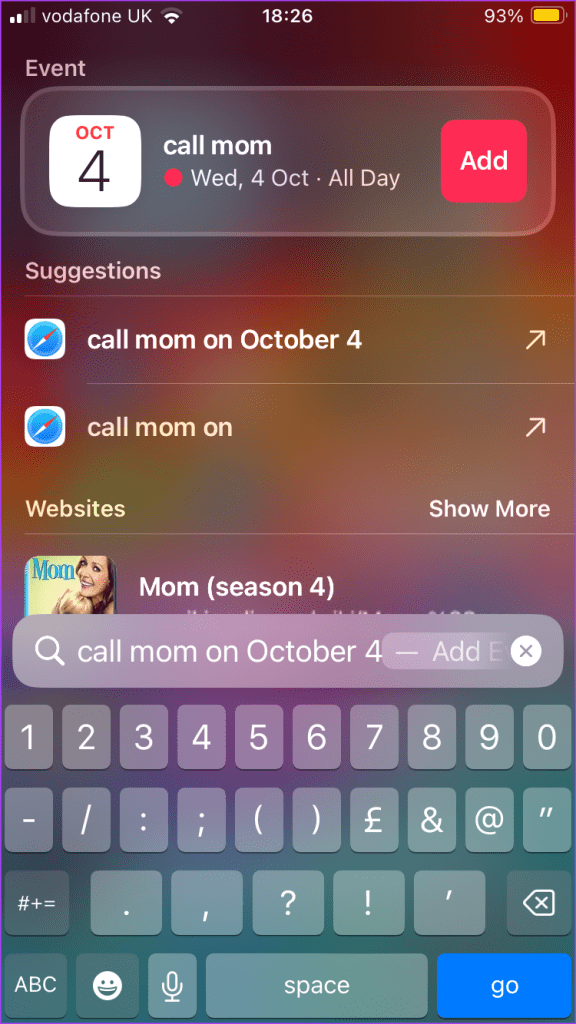
Step 4: Tap Add to save the event.
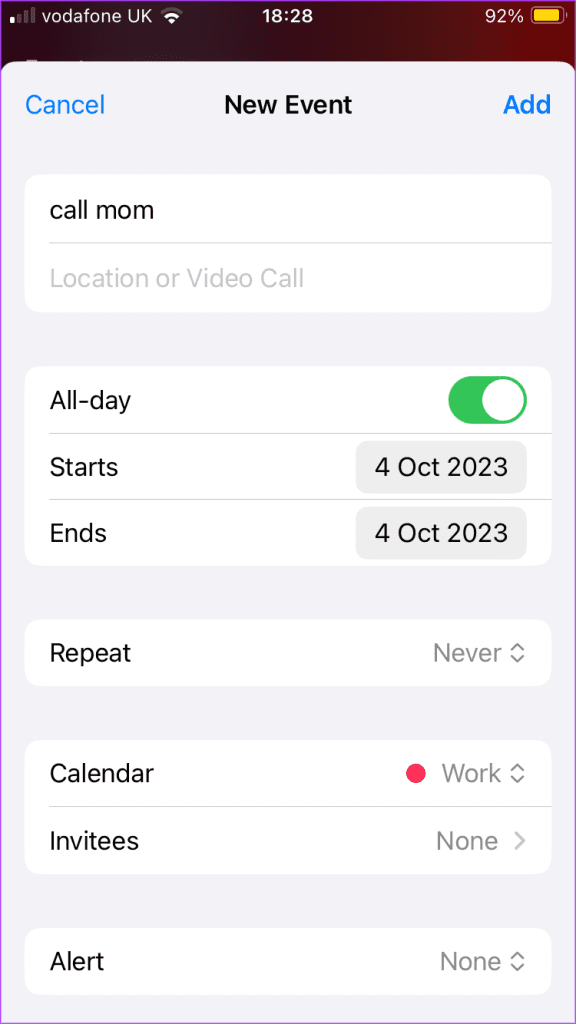
Removing Photos From Spotlight Search on iPhone
As mentioned above, you can view Recent Photos from Spotlight Search. Also, when you type a search query on Spotlight Search, if you have an image corresponding to the query, it will show up as part of the results. If you don’t like that, you can remove photos from your Spotlight Search results.
Last updated on 03 October, 2023
The above article may contain affiliate links which help support Guiding Tech. However, it does not affect our editorial integrity. The content remains unbiased and authentic.