Google’s Pixel 8 and Pixel 8 Pro (see Google Pixel 8 review ) are among the most sought-after flagships, and for good reason. They’re packed with new features and improvements, including a powerful processor, better cameras, and a long-lasting battery pack. In addition to all the new features, there are a number of hidden tips and tricks that can help you get the most out of your Pixel 8 or 8 Pro.

In this article, we’ll look at some of the best features and hidden tips and tricks of both the Google Pixel 8 and Pixel 8 Pro. These features will help you maximize your new phone’s potential and harness its unique features. Google has put a lot of focus on its AI features, and we will tell you how to use each of them with ease. So, without any further ado, let’s get to it.
1. Use Magic Editor
One of the first things to do with your Pixel 8 series device is to give Magic Editor a shot. The Magic Editor is a new feature in the Pixel 8 and 8 Pro that allows you to edit your photos in a unique way. You can change the sky, move and enlarge subjects, and more. With just a few taps, you can easily alter images to suit your imagination.
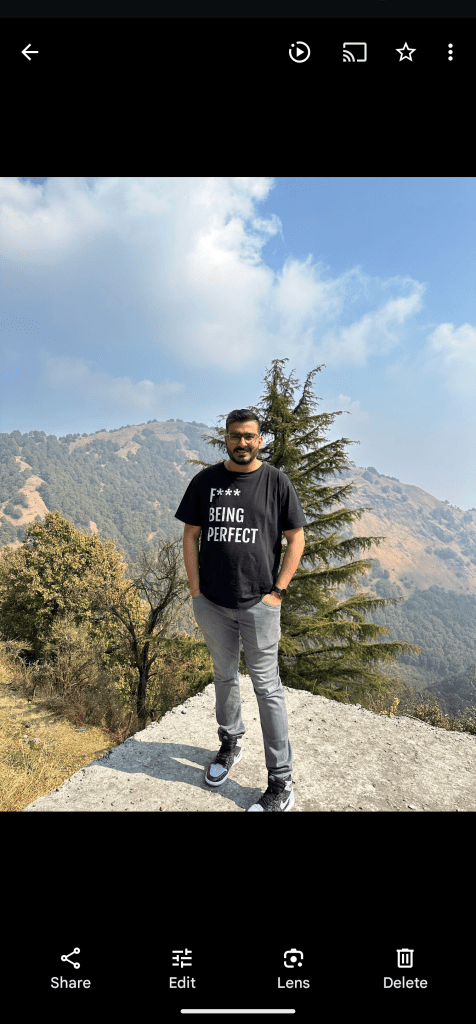


To use this feature, simply open the Google Photos app, choose the photo you want to edit, and tap on the Magic Editor button in the corner. From there, you can select the feature you want to use and make your edits.
The Magic Editor also houses the Magic Eraser feature, which you can use to remove unwanted people or objects from the image. You can change the sky, adjust the lighting, and much more.
2. Generate AI Wallpapers
Both Pixel devices come with Android 14 out of the box. However, they have exclusive access to the AI wallpaper feature too. Essentially, you can use this feature to create unique and personalized wallpapers for your phone.
You can access the AI wallpaper feature by navigating to Settings > Wallpaper & style > AI wallpaper. From here, simply select a theme to begin with, customize the given prompts, and that’s it. The app will then generate a number of different wallpapers for you to choose from. You can also customize the wallpaper to your liking by adjusting the colors, brightness, and contrast.


The AI wallpaper generator is a great way to get a unique and personal wallpaper for your phone. It’s also a fun way to see what kind of creative wallpapers the app can generate.
3. Use the Recorder App to Transcribe Audio Recordings
The Recorder app in the Pixel 8 and 8 Pro has been updated with a new transcription feature that allows you to transcribe audio recordings into text easily. The transcription feature is a great way to create transcripts of meetings, lectures, or interviews. It’s also a useful tool for creating subtitles for videos.
To use the transcription feature, simply open the Recorder app and start a new recording. Once the app recognizes a Speech input, just tap on the Transcribe button.


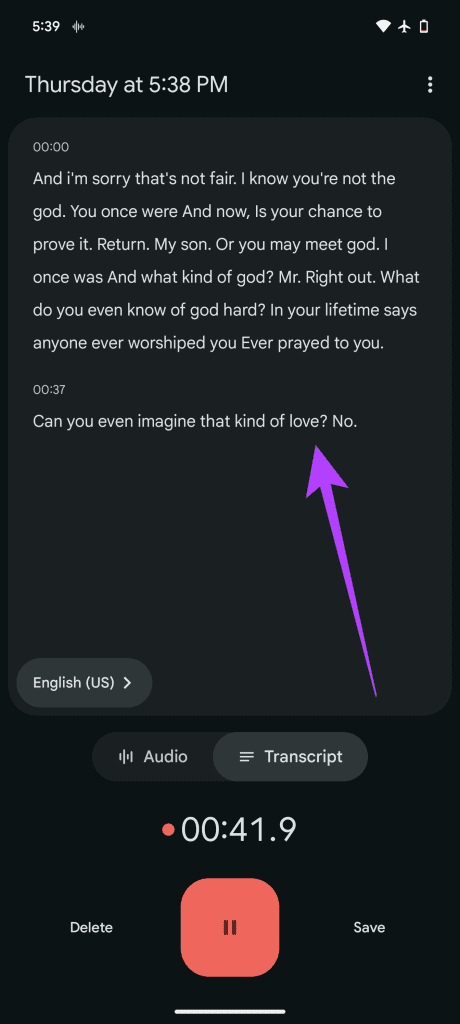
And that’s it. The app will then transcribe the recording into text. You can then edit the transcript or save it to your phone. You can also add speaker labels if you’re recording a conversation between multiple people.
Going forward, Google has confirmed that the Recorder app will also be able to generate a summary of the transcription. While there is no set timeline for this yet, you can expect it to arrive soon in a feature drop.
4. Use Face Unlock for Apps
Another hidden feature of the Pixel 8 devices is the ability to use the front camera for more things than just unlocking your phone. In fact, both the Pixel 8 and 8 Pro allow the Face Unlock feature to be used for Google Pay, banking, and other app sign-ins.
To set up face unlock, open the Settings app and tap on Security. Then, tap on ‘Device unlock’ and finally select ‘Face & Fingerprint unlock’. Simply follow the instructions on the screen to register your Face model.
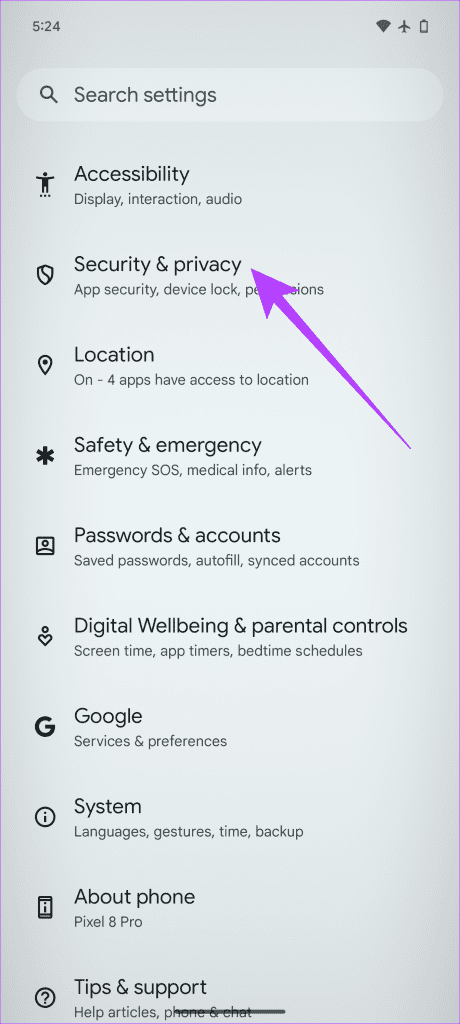
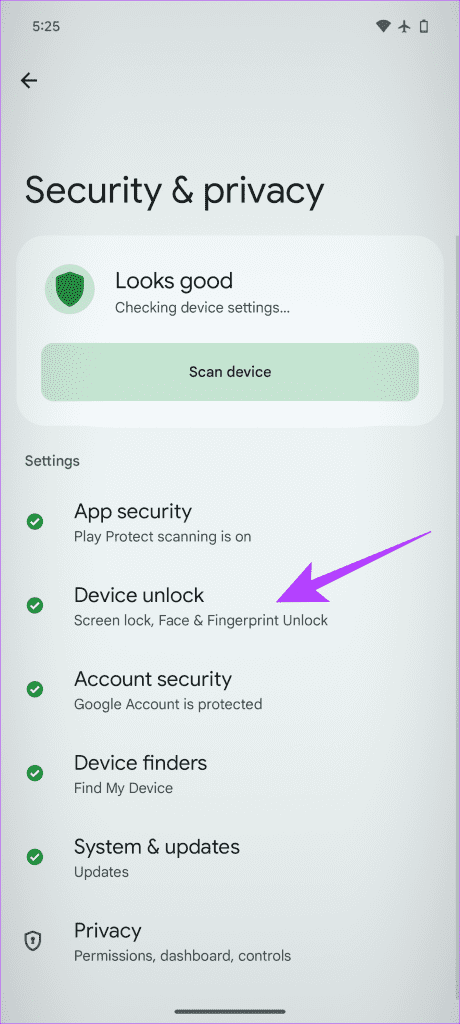
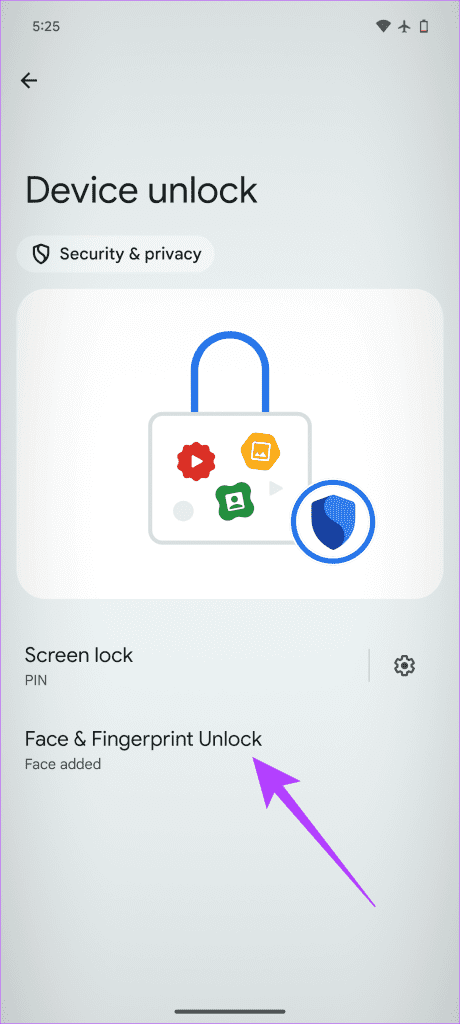
And that’s it. Once you’ve set up Face Unlock, you can use it to unlock your phone and any apps that support Face Unlock. The option to use face unlock will be presented automatically, and you don’t have to toy with any extra settings. Personally, I feel that Face Unlock is a convenient yet secure way to unlock your phone and apps. It’s also a great way to protect your privacy.
5. Use Audio Eraser
Audio Eraser is a new feature in the Pixel 8 and 8 Pro that allows you to remove unwanted noise from your videos. This includes sounds such as wind noise, traffic noise, or other background noise. As a result, the subject in your video will sound much clearer.

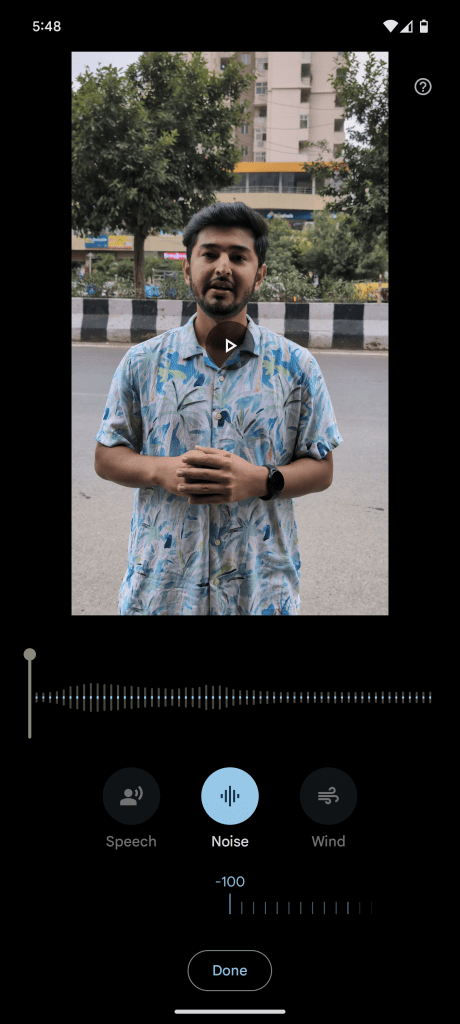

To use Audio Eraser, simply open the video you want to edit and tap on the Audio Eraser icon. The app will then automatically identify any noise that can be removed, and you can tap on it to erase it.
6. Identify Songs With Ease
The Pixel 8 and 8 Pro have a built-in song recognition feature that allows you to identify songs that are playing around you easily. Instead of opening a different app for music recognition, your Pixel 8 series device can display the name of the soundtrack on the lock screen itself. The best part is that this feature works offline and doesn’t even require an internet connection.
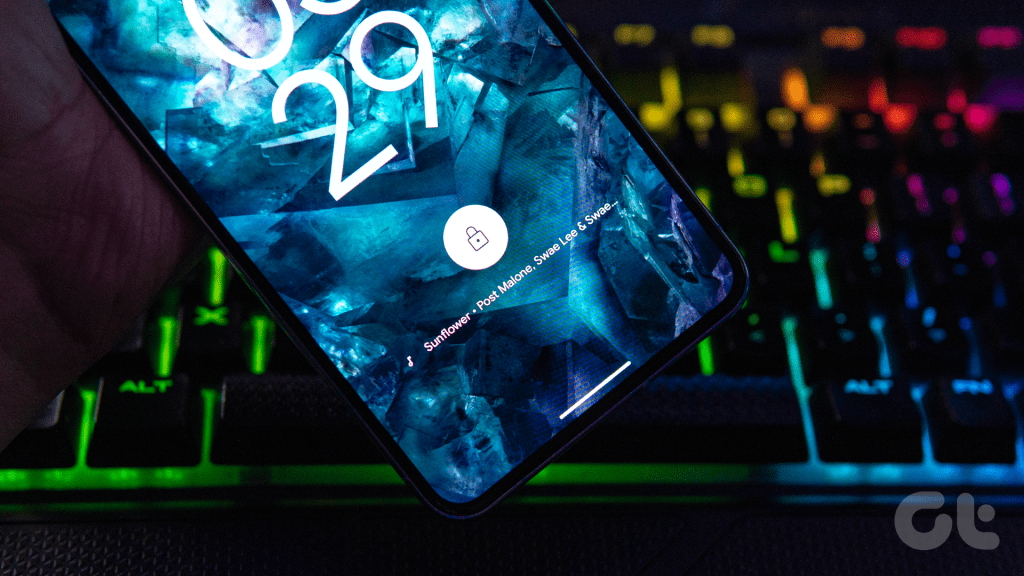
To enable this feature, navigate to Settings > Sound and Vibration> Now Playing. Then, just check the toggle next to ‘Identify songs playing nearby’.



7. Use Pixel as a Wireless Charger
Another cool feature of the Pixel 8 and Pixel 8 Pro is that they can wirelessly charge other devices that support Qi wireless charging. This means you can charge your AirPods, truly wireless earbuds, or even other smartphones. Using your Pixel 8 as a wireless charger is a convenient way to charge other devices while on the go.

To use this feature, simply navigate to Settings > Battery > Battery share. Once inside, just enable the toggle next to ‘Use Battery Share’.


And that’s it. Now, simply place your preferred accessory or gadget on the back of your Pixel 8 / 8 Pro smartphone. And, just like that, the Pixel will then start charging the other device.
8. Use the Temperature Sensor (Pro Only)
Unlike the vanilla Pixel 8, the Pixel 8 Pro also ships with a temperature sensor. This allows you to measure the temperature of objects around you. To do so, open the Thermometer app, aim it at the object, and tap the center to measure temperature.

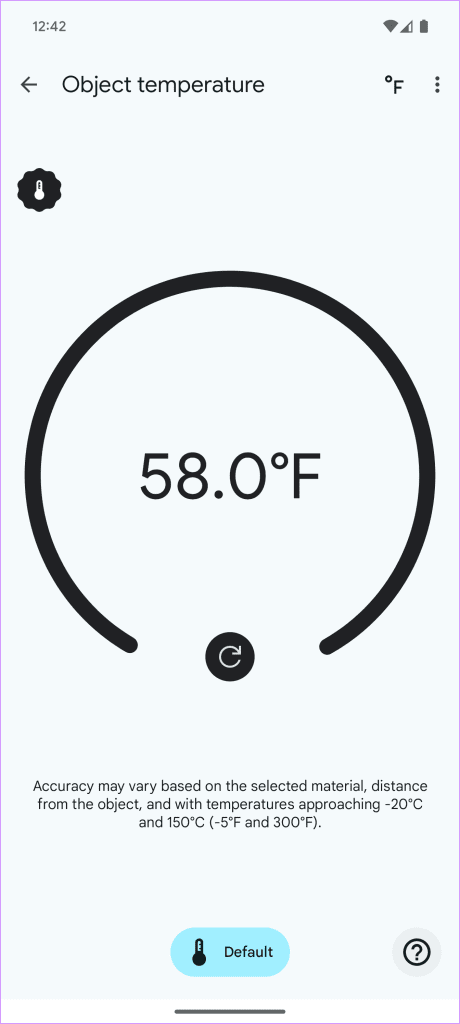
The temperature sensor is a great tool for measuring the temperature of food, beverages, and other objects. It’s worth noting that this feature isn’t very reliable. Therefore, it cannot be used to measure body temperature yet. While not precise, it provides a general idea of an object’s temperature, which can be useful.
Enjoy These Pixel 8 and Pixel 8 Pro Tips and Tricks
Well, that was our list of the best tips and tricks and hidden features in Pixel 8 and Pixel 8 Pro. The Pixel 8 and 8 Pro are packed with powerful features and useful tools. By using these tips and tricks, you can get the most out of your new phone. So, which of these tricks will you be using on your Pixel 8 or Pixel 8 Pro? Let us know in the comments below.
Last updated on 26 October, 2023
The above article may contain affiliate links which help support Guiding Tech. However, it does not affect our editorial integrity. The content remains unbiased and authentic.



