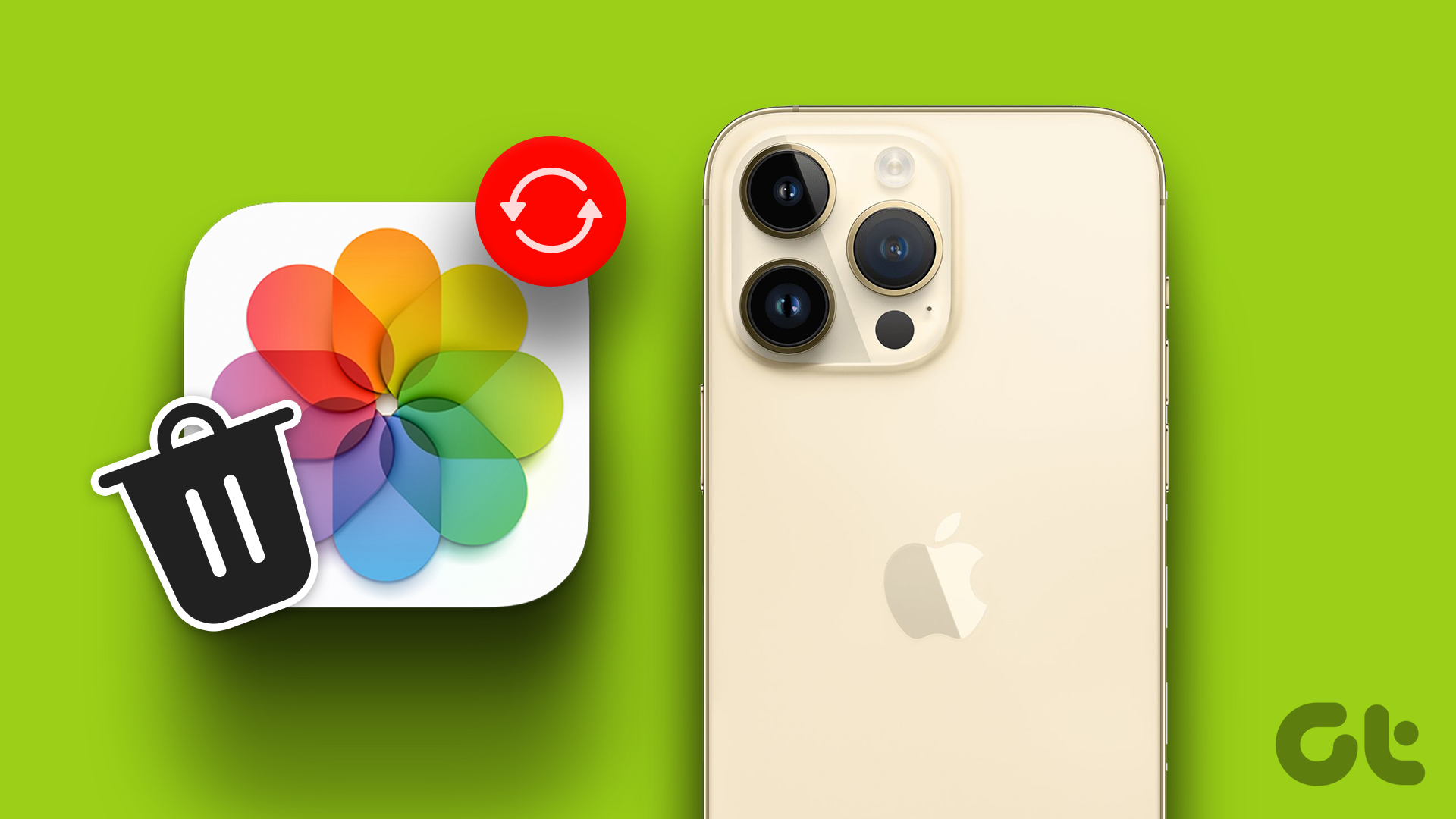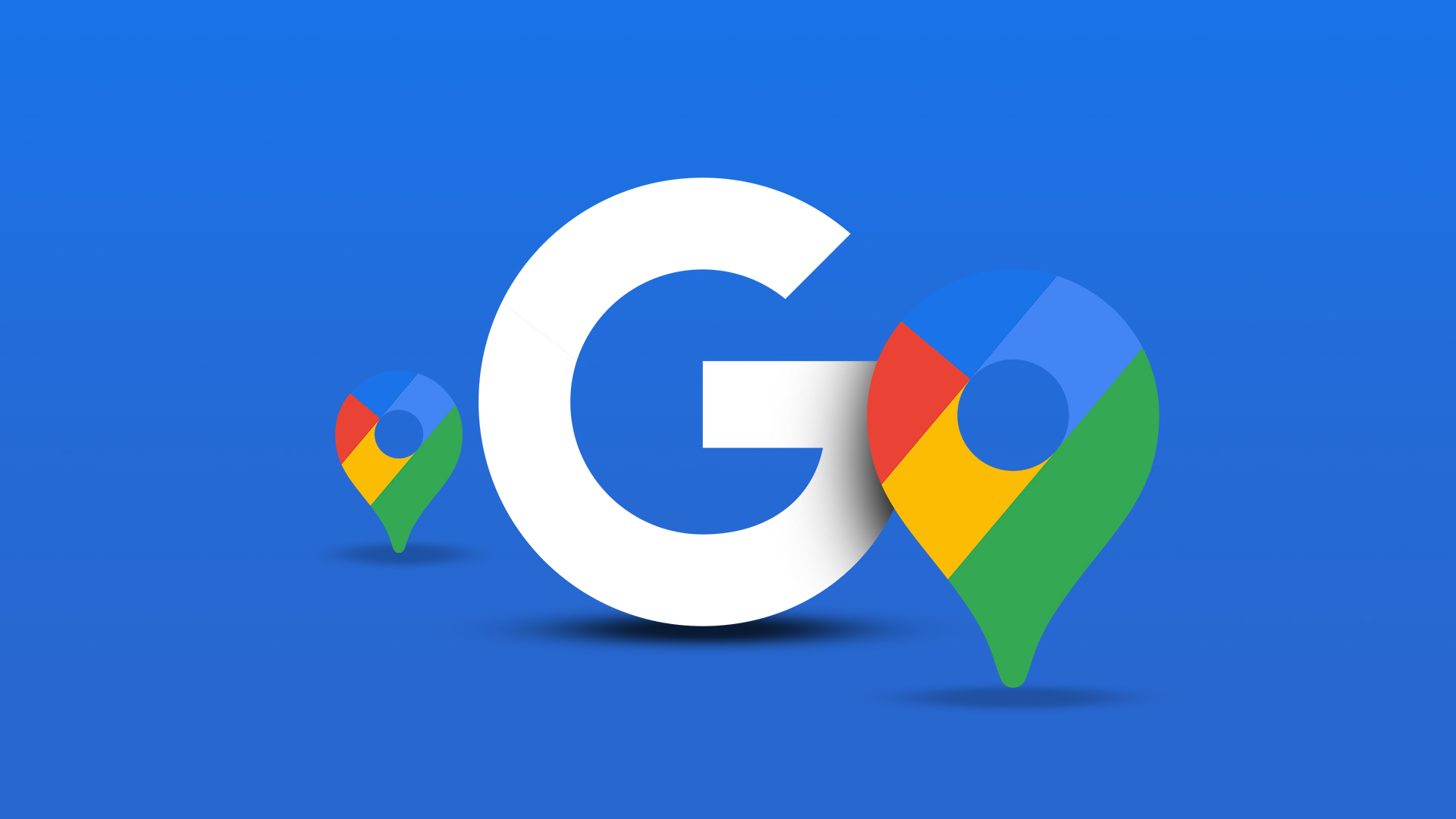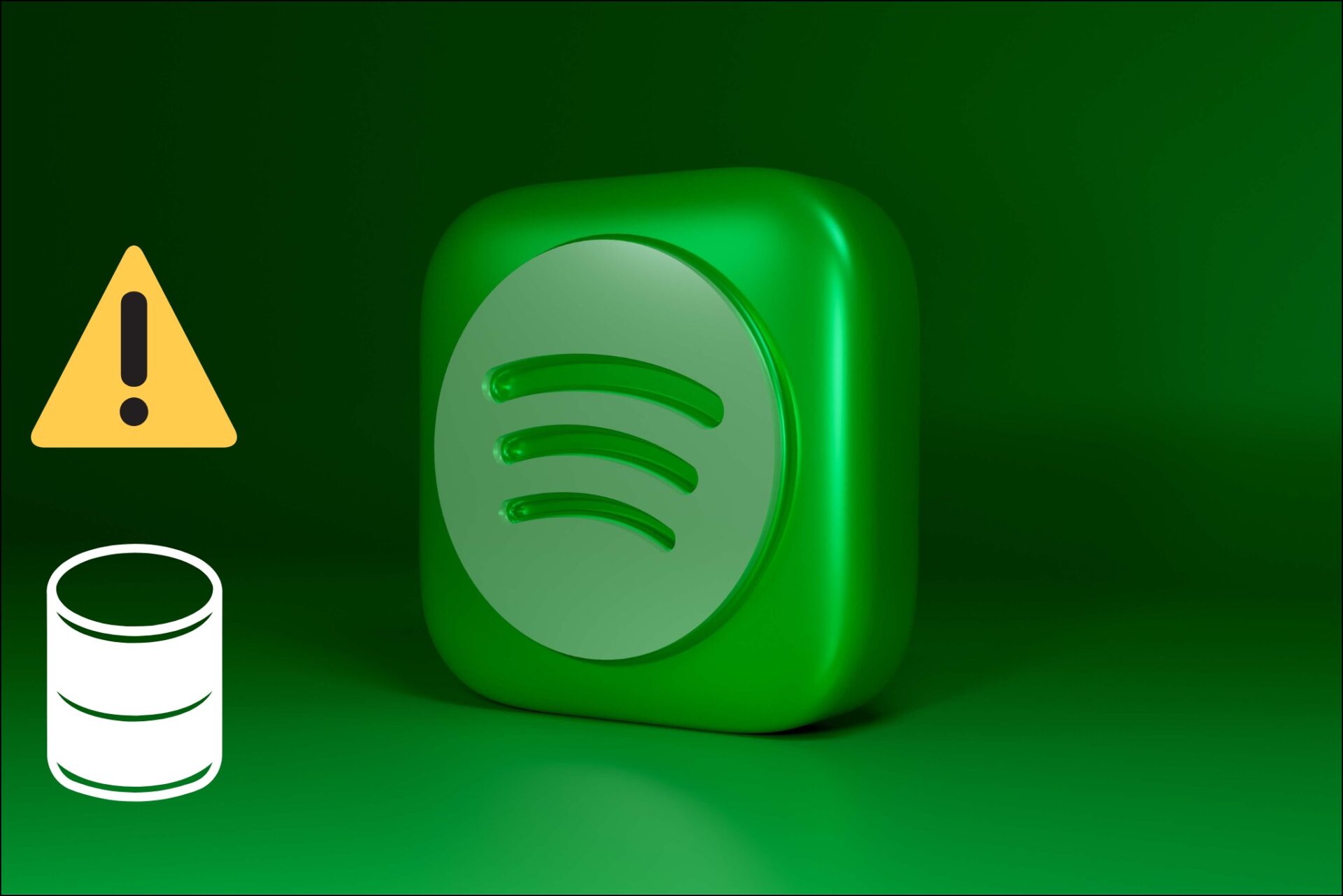The most prominent feature of Snapchat is its ability to auto-delete Snaps. However, there can be instances where you want to recover deleted Snaps to revive some memories. With this guide, we will show you all the possible ways to do so without hassle.

As we all know, Snapchat prioritizes user privacy. This is one of the biggest reasons behind its success. While Snapchat has made it difficult to get deleted snaps back, it’s not impossible. We have ensured to make the steps easy to understand and perform. Let’s begin.
1. Recover Deleted Snaps using Snapchat Memories
Snapchat offers an easy and convenient way to recover deleted photos from Snapchat using the Memories feature. With this, you can recover Snapchat pictures on iOS and Android devices without a computer. Here’s how you can check it:
Note: You need to enable Snapchat Memories to make this feature work. We have mentioned the steps in the later part of the guide.
Step 1: Open the Snapchat app and swipe up to open the Camera tab.
Step 2: Open the Snap you want to recover.
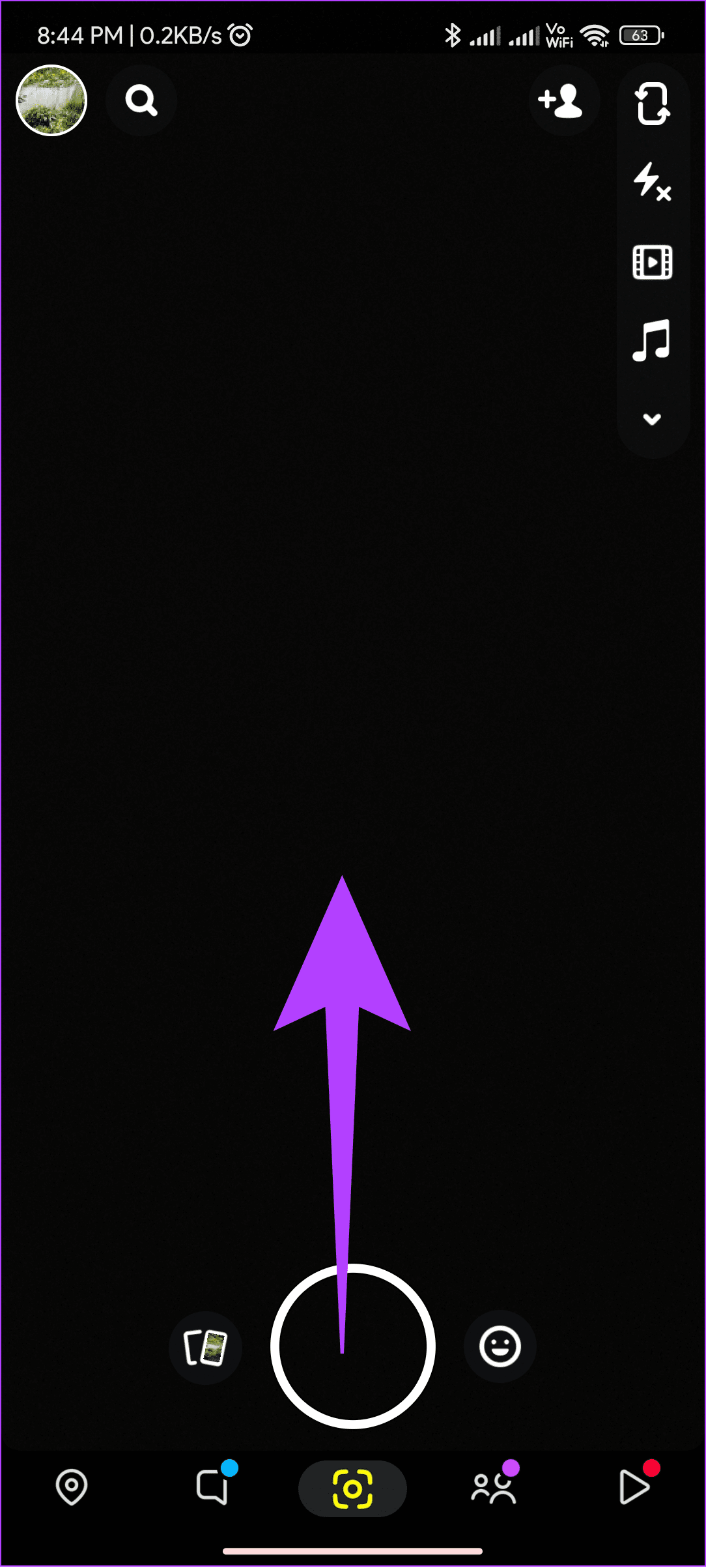
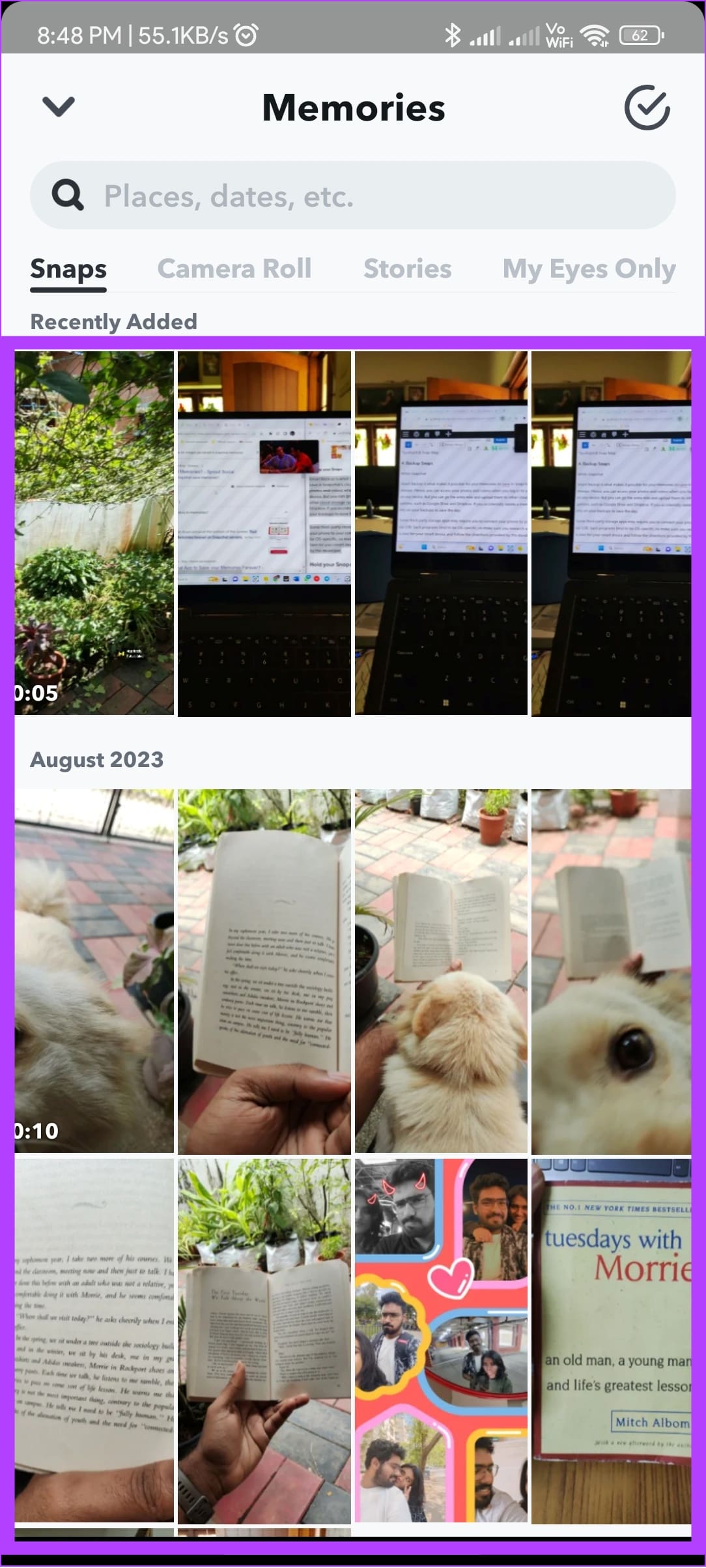
Step 3: Tap Send, and from here, send the Snap or save it to your device.


2. Download Data to Recover Deleted Photos
Like most platforms, Snapchat also stores data related to your account. This can include your name, phone number, email address, and sometimes recently deleted snaps. You can use this method for iPhone, Android, and even Snapchat web.
However, this method cannot fully recover all those deleted Snapchat snaps. However, you can still try this option.
Step 1: Open Snapchat and tap your Avatar at the top left corner (from the camera page).
Note: The Avatar icon will be at the top right corner if you are on the messages page.
Step 2: Tap the settings gear at the top right corner.
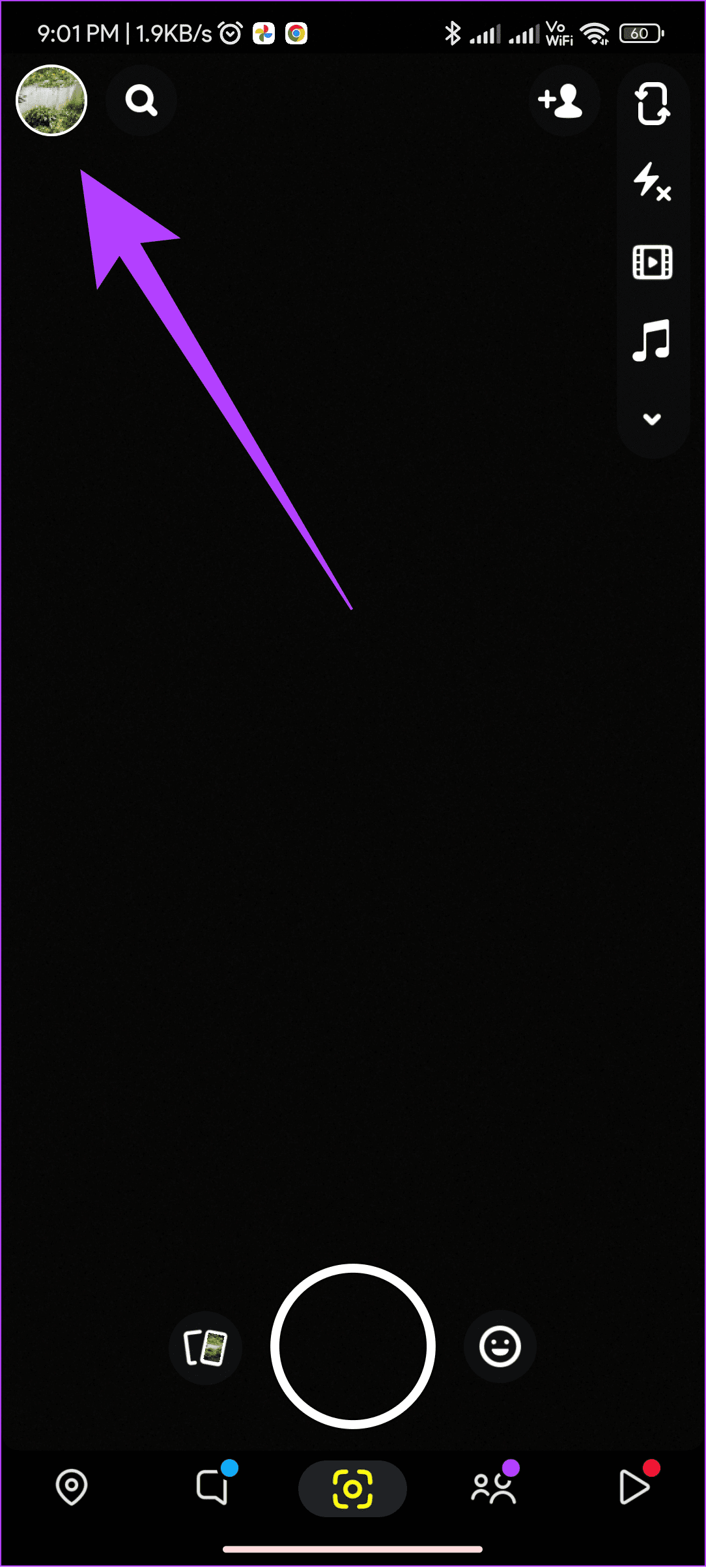

Step 3: Scroll down to Account Actions and tap My Data.
Step 4: Here, enter your username and tap Next.
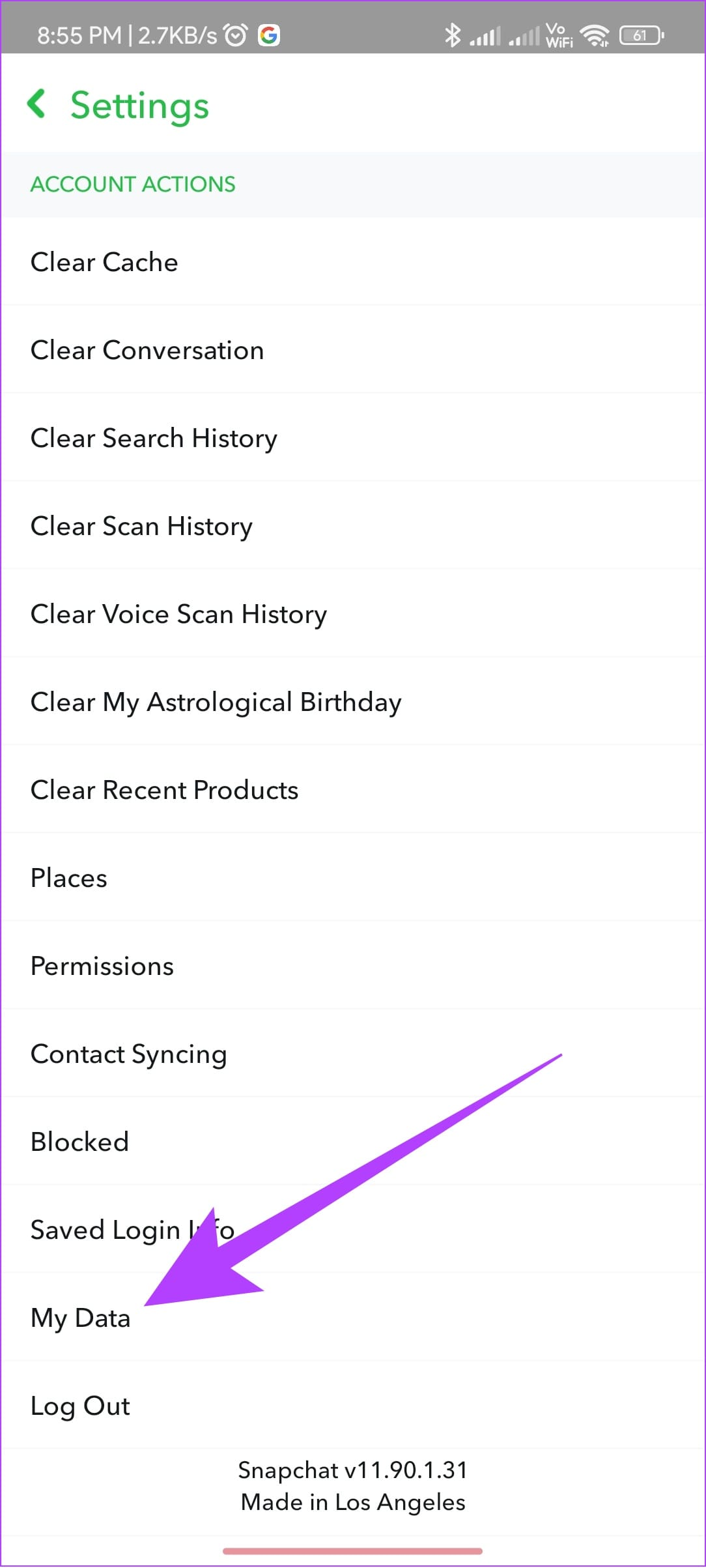
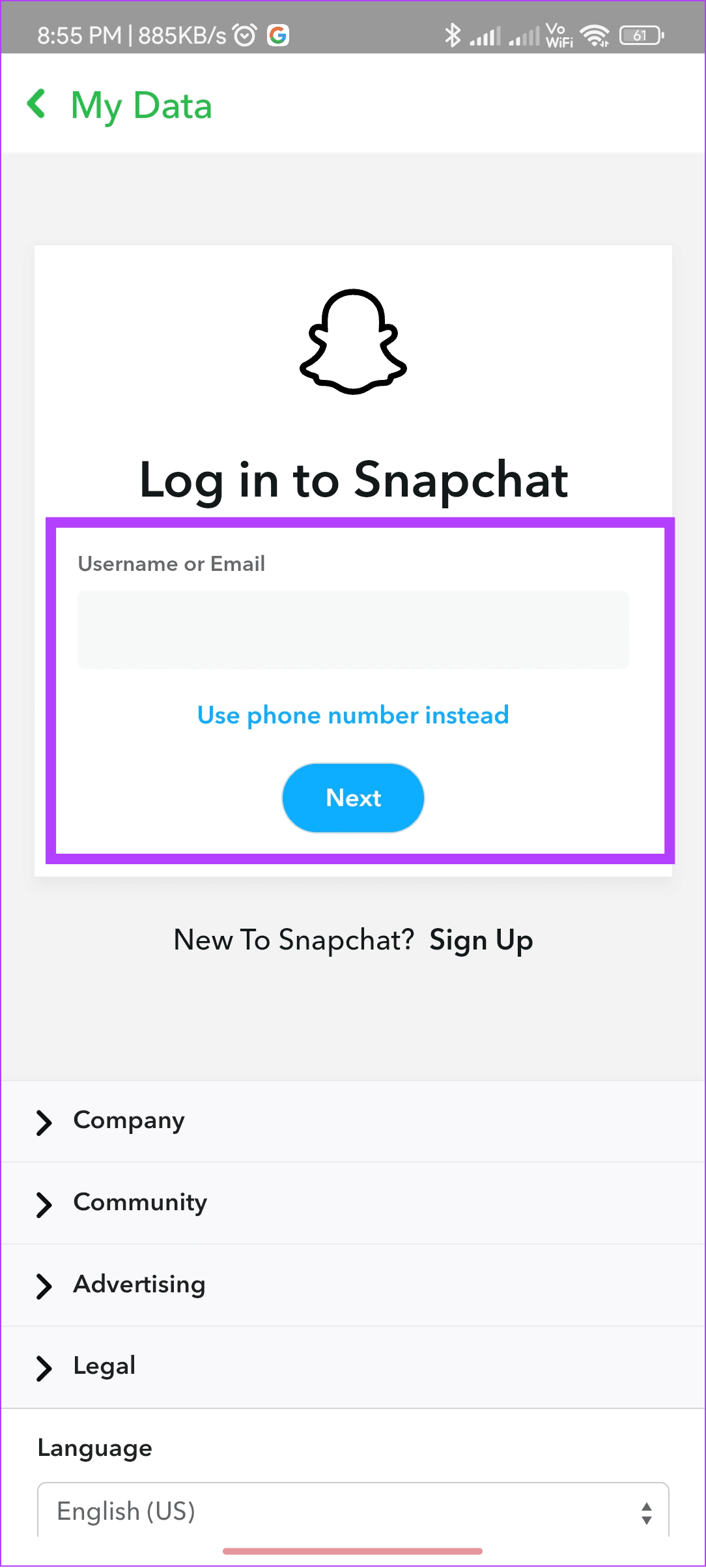
Step 5: Now, enter the Password and then tap Next.
Step 6: Toggle on ‘Include your Memories and other saved Media’
Step 7: Enable all other options on the same page and tap Next.

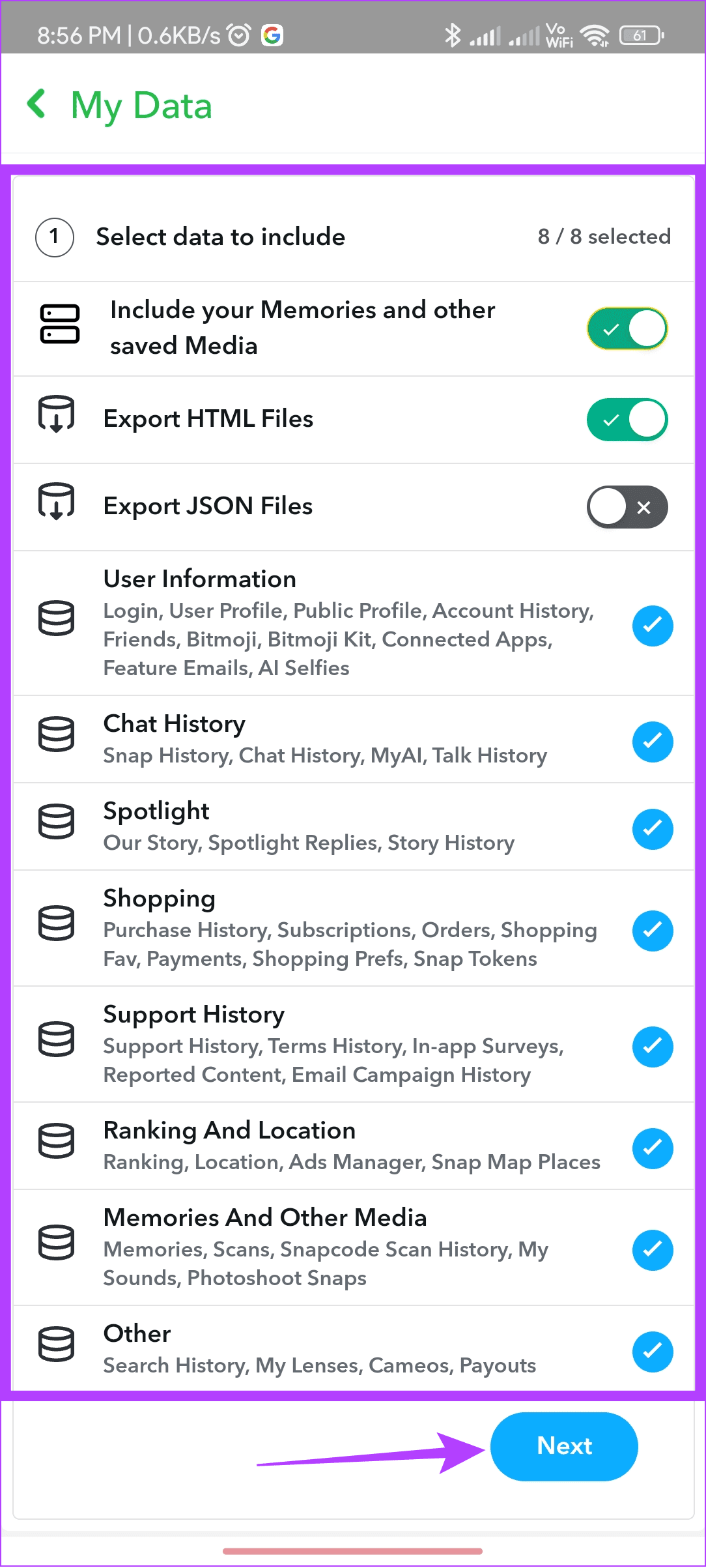
Step 8: Choose the date range and then tap Submit.
Tip: You can also toggle off ‘Filter your export by date range.’ This will download all the data associated with the account.
Step 9: Wait until the export is completed. This might take hours or even days, and once the data is exported, you will get a mail on the associated email.
Step 10: Open the email and tap click here inside it. This will launch Snapchat on the web. Enter your credentials.
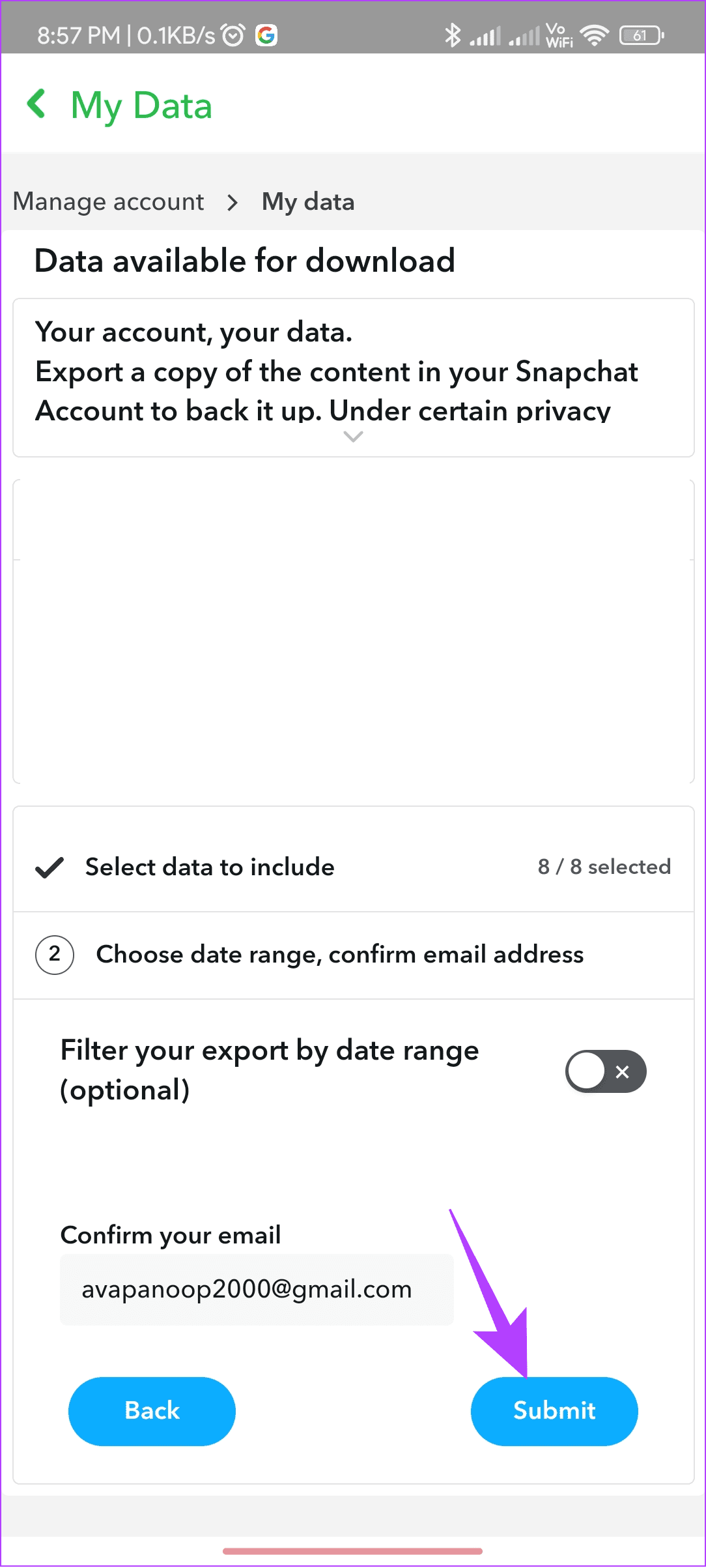
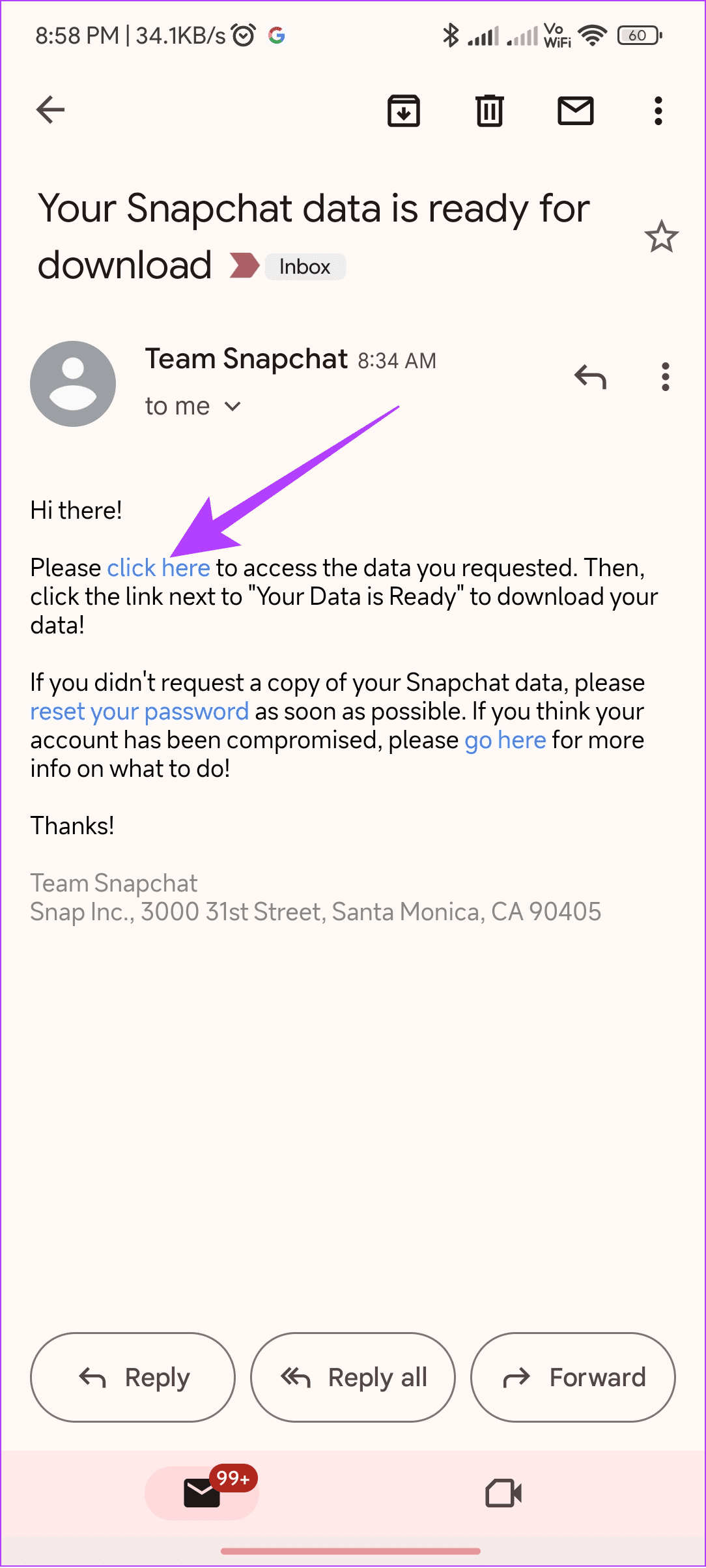
Step 11: Download the data and open the ZIP file with any ZIP opener or file manager.
Step 12: Open the folder and find the chat_media or memories folders once extracted.
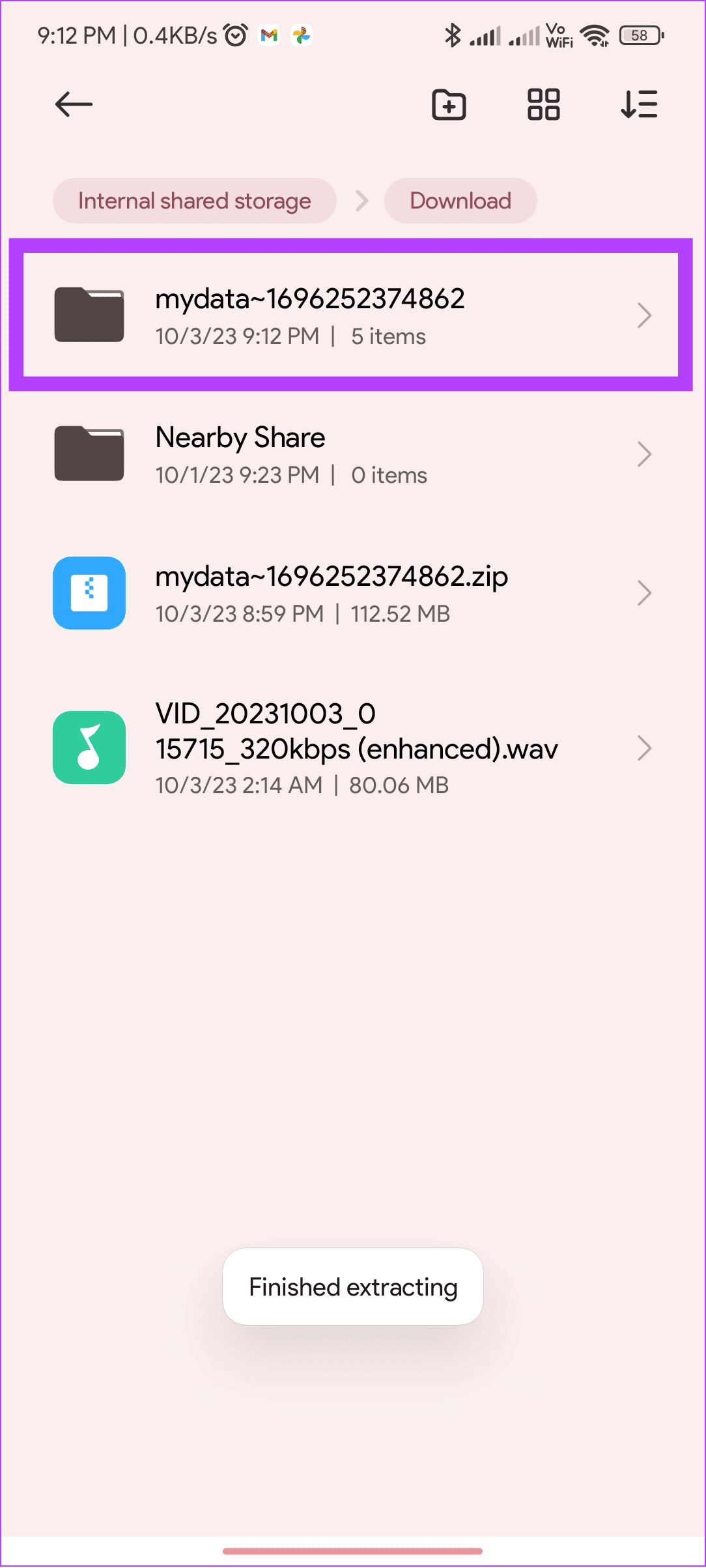
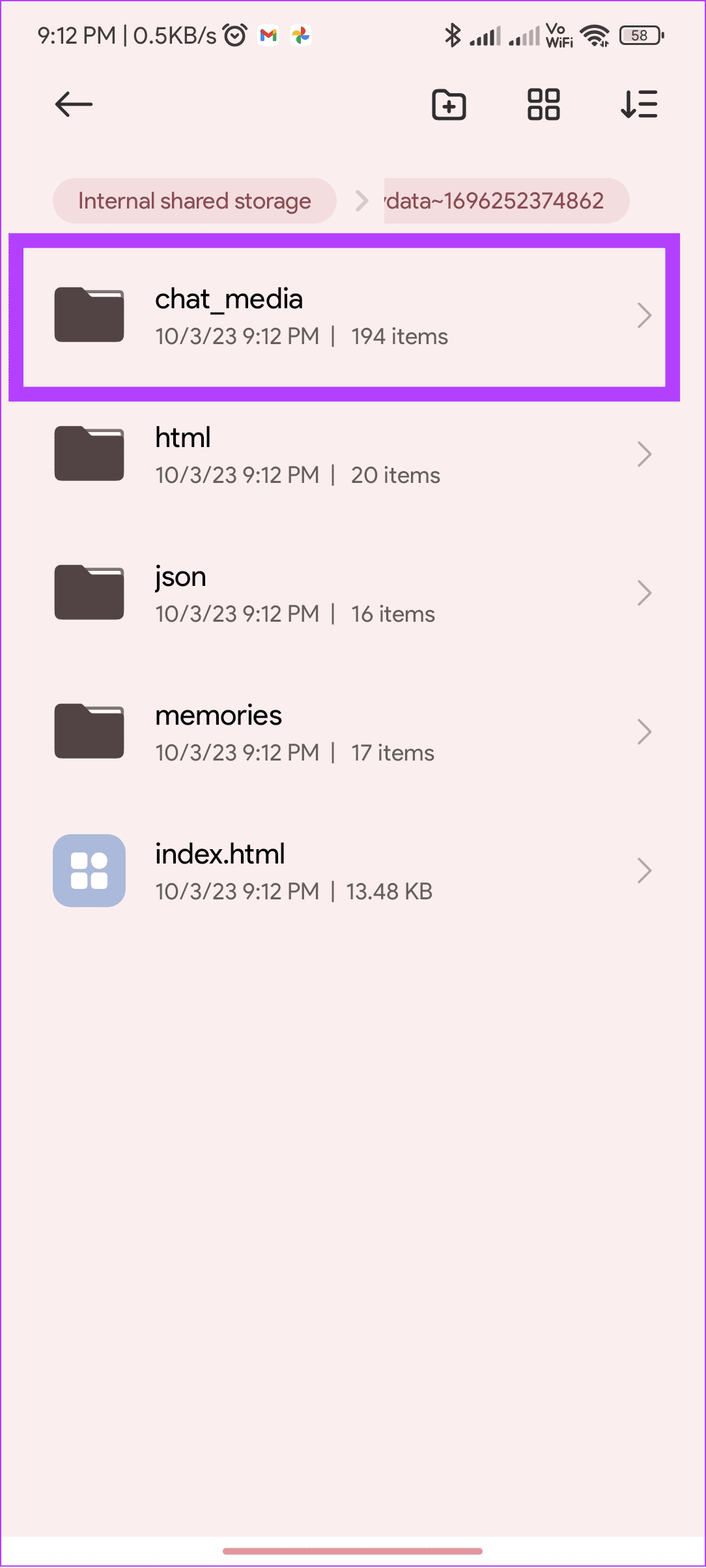
From here, you can recover deleted Snapchat photos. Just move it to the location you want to.
3. Get Deleted Snaps Back Using the Photos App on iPhone and Android
Usually, you can find the Snaps saved on the device. However, if you have deleted the saved snaps from your device, you can find them on your device. Surprised? Check our guide on how to recover deleted images on iPhone. As for Android, here’s how to find the deleted images using the Photos app.
Note: If you are using any other gallery app on your Android smartphone to delete the Snaps, it’s better to find them inside the Trash folder of that app.
Step 1: Open the Google Photos app and then tap Library.
Step 2: Choose Trash.
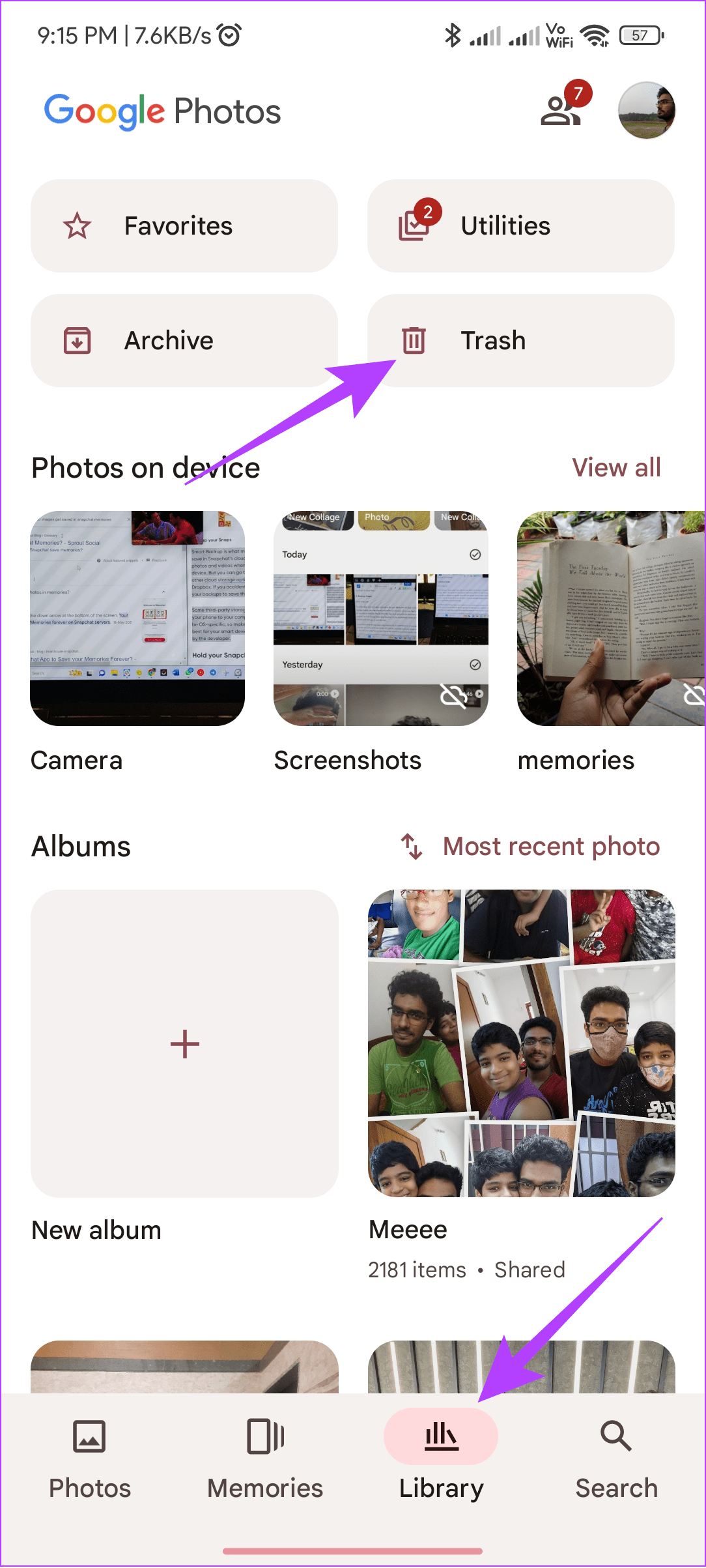
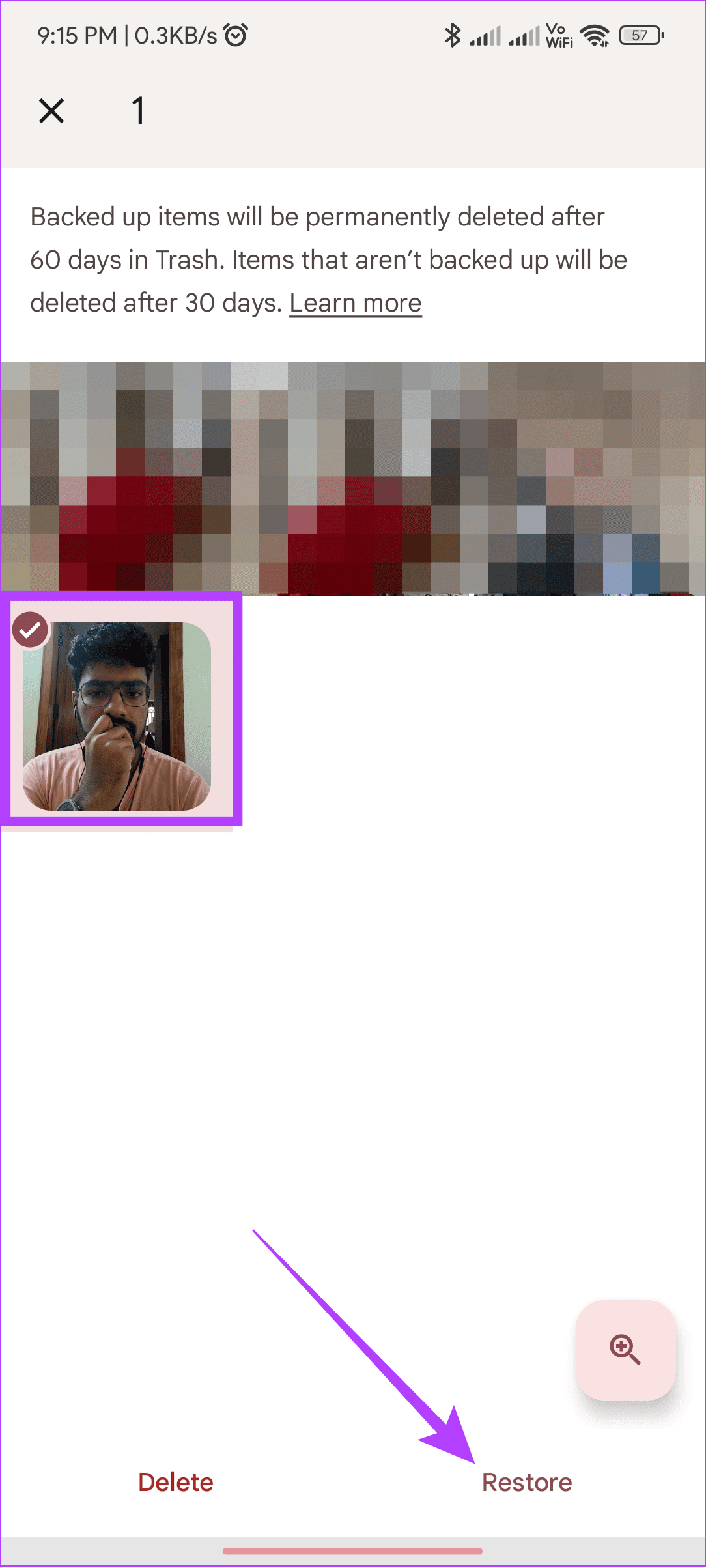
Step 3: Tap and hold the image you want to recover and then choose Restore.
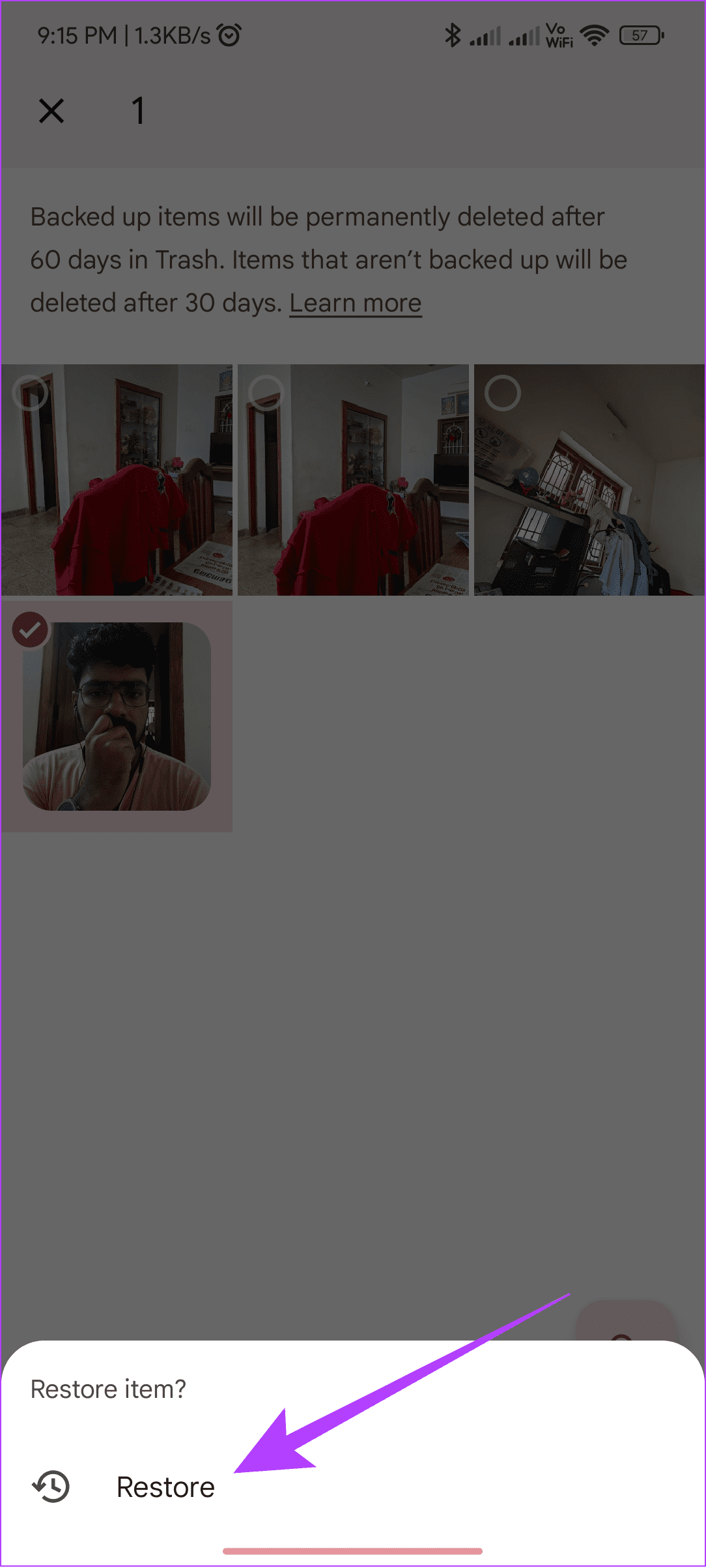
To choose multiple images, tap and hold an image and select all the images to recover. Then tap Restore to restore the images.
How to Prevent Snapchat from Autodeleting
Thanks to Snapchat’s strong policy for data protection, it takes more than some taps to recover deleted Snaps. While you can use all the tricks mentioned above, you can still take the following steps to prevent Snapchat from deleting your Snaps.
1. Save Snaps
Step 1: Open Snapchat and use the conversation screen from where you want to save the Snaps.
Step 2: Tap and hold the Snap > choose ‘Save in Chat.’
Tip: This will only work with the Snaps that are in Delivered status.

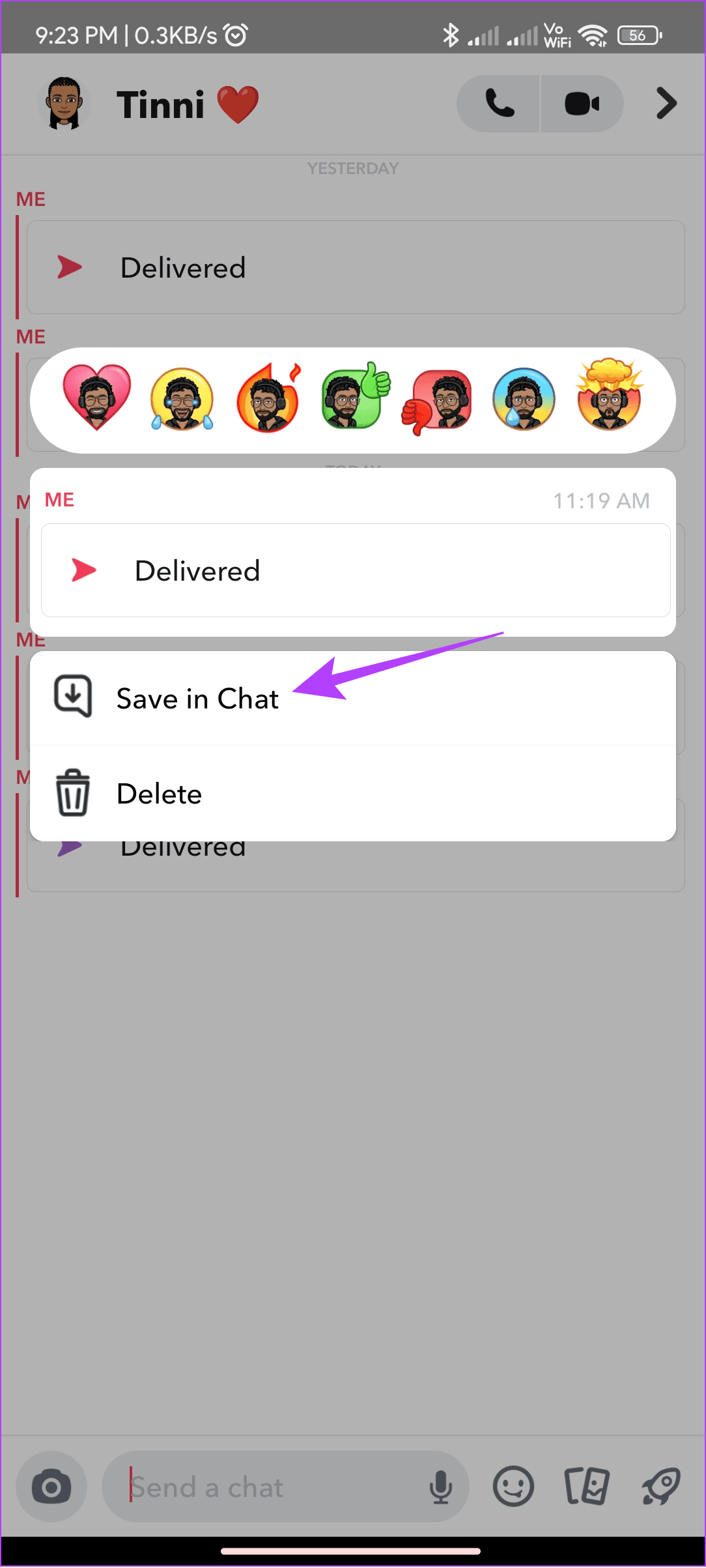
Step 3: To save it to your device, hold the Snap again and choose ‘Save to Camera Roll.’
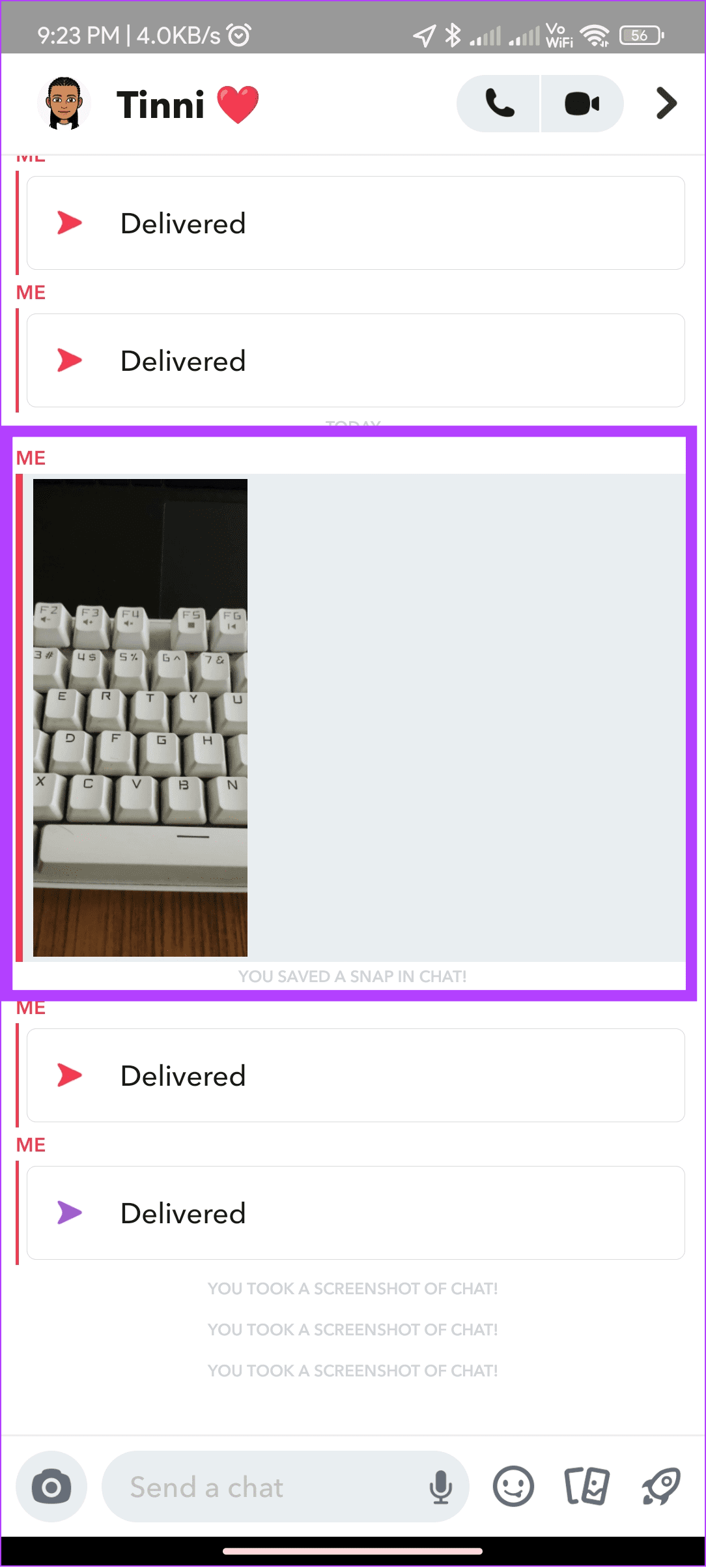

2. Take a Screenshot
You can also take a quick screenshot of the Snap if you don’t want to follow the above-mentioned steps. However, the other person will be notified that you have taken a screenshot.
Also read: Take a screenshot on Snapchat without them knowing
3. Use Snapchat Spotlight
You can also use Snapchat’s Spotlight feature to share and save your Snaps. However, keep in mind that your Spotlight will be public when shared. Here’s how to add a Snap to Spotlight.
Step 1: Open Snapchat, record a video for over 5 seconds, and tap Next.
Tip: You can add media from your camera roll using the card button next to the capture button.
Step 2: Tap Spotlight and choose the Send button.

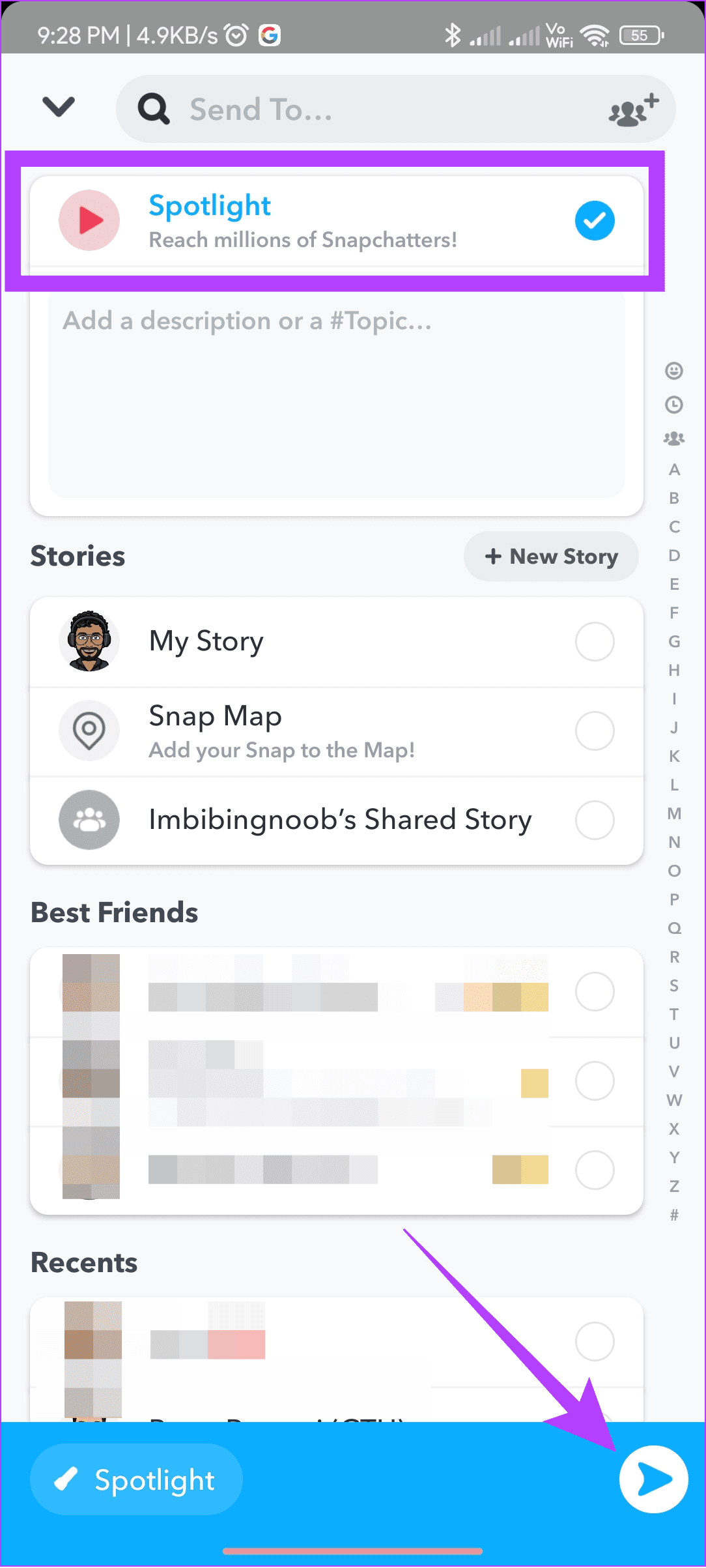
To view your Snaps, open your profile > scroll down to see your Spotlights inside ‘Spotlight & Snap Map.’
4. Backup Snaps
Since there is a chance for Snaps to be deleted from the servers or your device, it’s best to take a backup in any good cloud storage such as iCloud or Google Drive. With this, you can access these Snaps on almost any device.
FAQs on Recovering Deleted Snaps
According to Snapchat, you cannot recover images deleted from the My Eyes Only Tab. This is to protect your privacy and safety.
Yes. Once you delete a Snap from Snapchat Memories, it is gone forever. You won’t be able to recover it, as Snapchat has designed its servers like that.
While retrieving any deleted Snapchat Memories is impossible, you can still recover your deleted Snapchat account within 30 days to reactivate the account before all the Memories and other data are removed from the servers.
Keep Your Memories Safe
While most of us like Snapchat for how the messages get deleted after a certain period, some Snaps are worth preserving. We hope you could recover Snapchat photos by following our guide. If you still have any queries, we will happily answer them in the comments.
Last updated on 11 October, 2023
The above article may contain affiliate links which help support Guiding Tech. However, it does not affect our editorial integrity. The content remains unbiased and authentic.