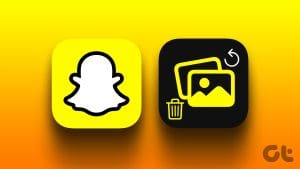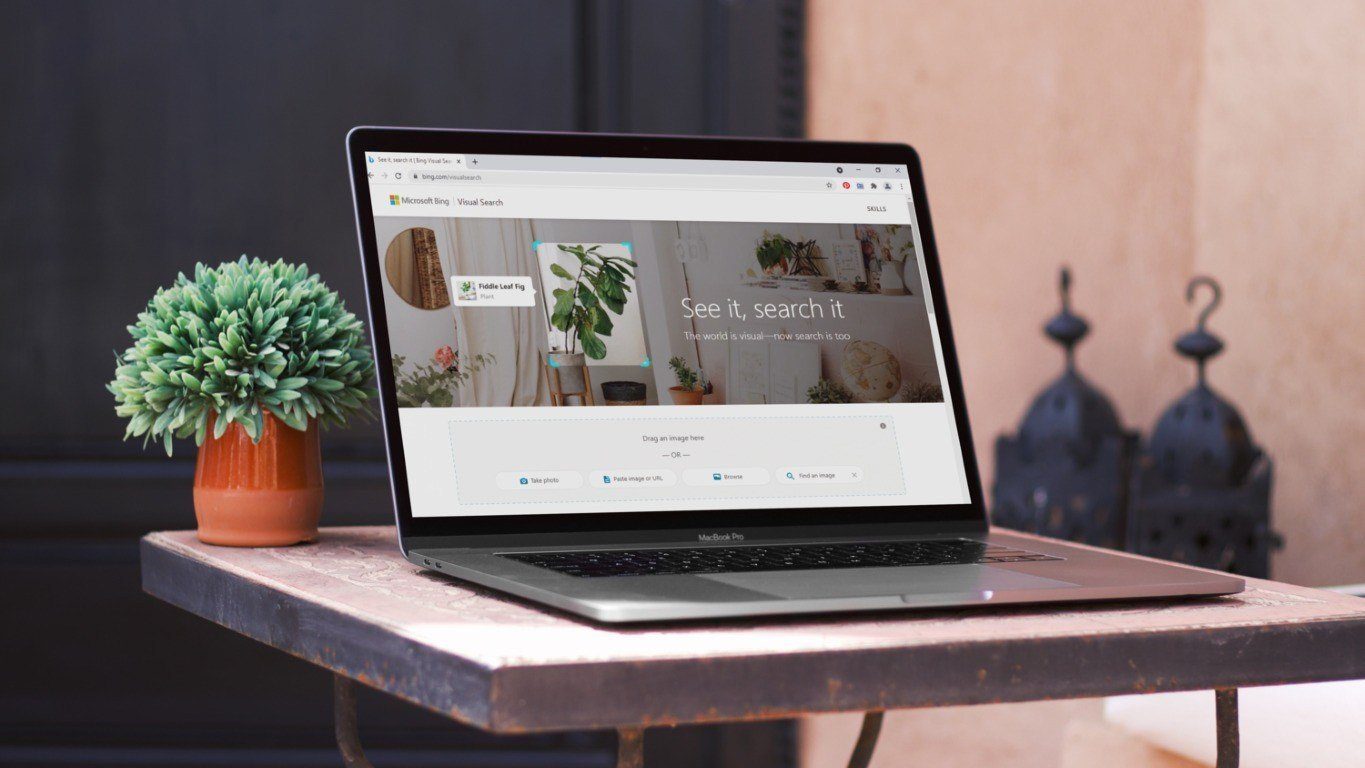As we all know, the newest feature implemented by WhatsApp, allows users to delete messages even after they have been sent to anyone, provided they have not read that already.

That’s a pretty cool feature to have as a sender if you ask me. However, as a receiver, it’s not that great because you always keep wondering what the other person was trying to say?
But, as always, there are ways you can know what that deleted message was. In this post, we will tell you exactly how to do that along with a number of other nifty tricks.
Read Deleted Messages on WhatsApp
The ability to delete a sent message on WhatsApp is like a divine gift. However, there are times when people might get a little overwhelmed after sending a particular message, so they delete it.
But, there are some clever apps available on the Google Play Store that have the perfect solution for your problems. For this, we are going to use an application called WhatsRemoved. It’s a free-to-use app available on the Play Store.
To understand how everything works, you must understand how WhatsApp deletes a message that has been sent to a particular phone.

After a WhatsApp user sends a message to another user, they have the time until the receiver reads the message to delete it if they want to. The sender can send a sort of kill-code to the receiver and delete the message, even if that message has been delivered but not read.
However, there is a minor flaw in the way things work here. WhatsApp sends out a notification to the device as soon as it receives a message and, if the sender decides to delete the message, WhatsApp will do that but that notification has already been sent out.
What this app does is very simple. It keeps monitoring the device and all its notifications for any messages that are being sent to the phone. And, the moment it sees a message that was sent and deleted, it captures the message from the notification and displays it to the user.
Sound’s good? Let’s install the app and configure it.
Step 1: Install WhatsRemoved from the Play Store. Open the app after the installation.


Step 2: Choose the desired method of message retrieval and give the necessary permissions to the app. They include the ability to access the gallery and other resources of the phone.


Step 3: Now comes the tricky part. WhatsRemoved needs very specific access to notifications in order to capture the messages. Proceed by selecting the options as highlighted in the images below. This app needs access to Notification Listener Service, enable that.


You’re Good to Go
Once all the permissions are in place, all you need to do is sit back and relax. Now, when you receive a new message and the sender decides to delete it, you’ll get a notification of this deleted message thanks to the WhatsRemoved app.
If you’re still not getting those deleted messages, try uninstalling the app and reinstall following the exact options highlighted in the images above.
Note:Retrieve Older Deleted Messages
Lots of people do not like to keep a lot of messages on their phones. That’s the reason they keep clearing messaging from WhatsApp, It could be due to any number of reasons.
That’s actually a good way to keep your device clutter-free. However, the real problem comes only when you feel the need to retrieve a message that you deleted accidentally. In that case, there’s hardly anything you can do.

However, there’s a nifty little trick that can offer a solution to this problem as well. WhatsApp actually keeps an online backup of your recent messages in your linked Google account. Now, in order to retrieve older messages, you can restore an older backup and get those messages back.
Well, although this method would bring back the data from an older restore point, there’s still a chance that you might get that important message back.
But, even before we tell you about restoring an old backup on your phone, you have to enable the automatic backups if you haven’t already.
Setup Message Backup on WhatsApp
Step 1: Open WhatsApp and navigate to Settings. Here, locate the Chats tab and open it.


Step 2: Once you’re inside Chats, locate and open the Chat backup tab. Here, you’ll find all the information related to your backup.


Step 3: Set up your backup schedule. Select the applicable option as required.

Step 4: Choose whether you wish to upload the backup files only using Wi-Fi or also using cellular data.

Restore an Older Backup on WhatsApp
Restoring older messages on WhatsApp is not an easy feat, especially since there is no direct option available through the app. However, you must understand that if you have just created a backup of your WhatsApp, you won’t be able to recover older messages using this method.
Now, if you have an older backup ready, you can restore it on your phone and, to do so, you’ll have to follow the steps below.
Step 1: Uninstall WhatsApp from your phone.

Step 2: Reinstall WhatsApp from the Play Store. WhatsApp will now search for any linked backup files that have been saved on Google Drive and it’ll install restore the files on your phone.

By doing this, you can restore the latest backup that was saved to the cloud and, by keeping the backup as short as 7 days, you can ensure that the most recent conversations are always available as a backup on the cloud.
Don’t Fall Prey to Bogus Paid Services
There are a number of paid services online that promise to recover your older deleted WhatsApp messages. The fact is that the majority of these services are bogus and you should not fall prey to them.

WhatsApp has an encrypted messaging system, which means that a message can only be opened by the device it is sent to. However, there are ways you can intercept messages but that surely is not as easy as paying a few bucks online and getting all your older messages back.
We have provided you with two of the most useful ways you can recover deleted messages on WhatsApp and that too without spending a single penny.
Try them out and let us know in comments how they worked for you.
Last updated on 03 February, 2022
The above article may contain affiliate links which help support Guiding Tech. However, it does not affect our editorial integrity. The content remains unbiased and authentic.