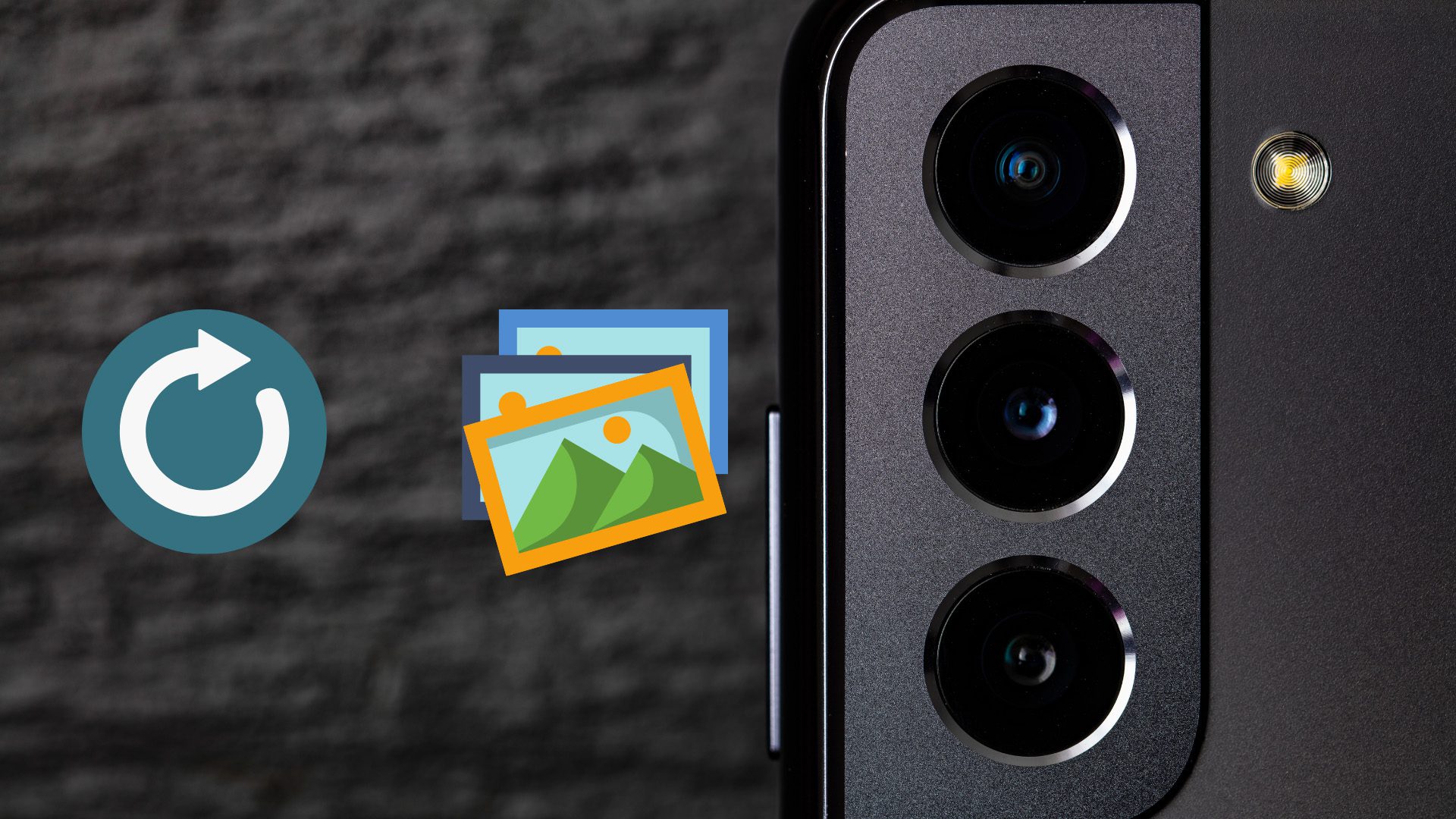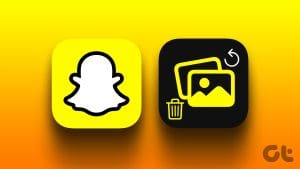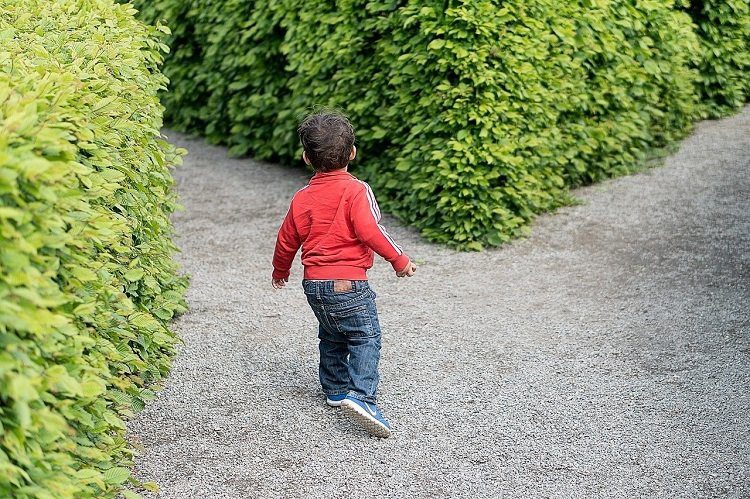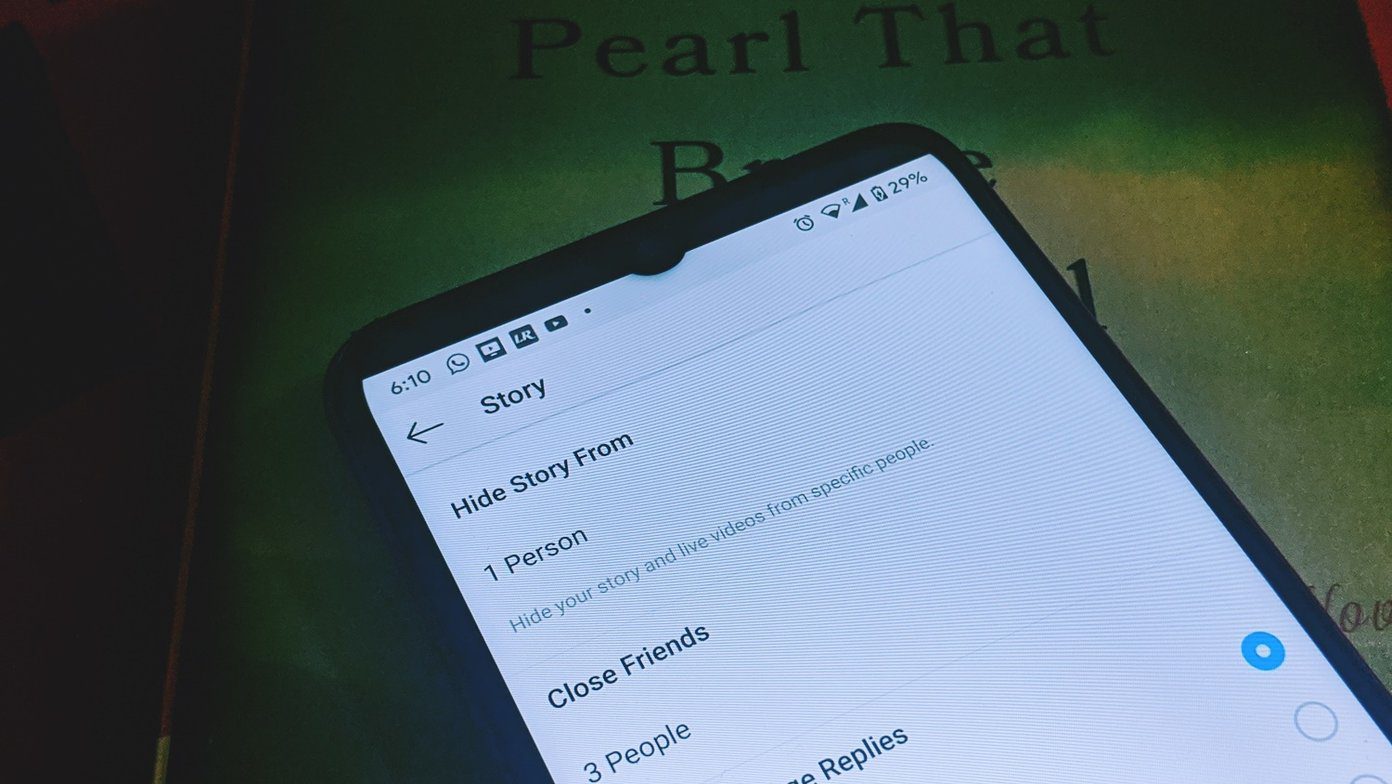Email service providers have changed and grown a lot over the years. While they attempt to
they are working harder to provide unique features too. For instance, the huge storage space that you get these days with web based email services like Gmail and Outlook.com. Impressive, right?
That is exactly why I see no reason to delete any email. Rather one should practice the art of archiving as many as possible; you never know when you may require one.
However, there are chances that you may delete a message accidently or even intentionally and later realize that you shouldn’t have. Luckily, if you are using a Microsoft account (an Outlook domain email service), you may be able to get back a few of those permanently deleted emails.
Here’s how.
Step 1: Login to you Outlook.com account.
Step2: On the left pane click on the Deleted folder. Scroll through the list of deleted messages till you reach the end, the section that reads, “Lost a message? When you recover deleted messages, we bring back as many as we can. Learn more”.

Step 3: Click on the link to recover deleted messages and wait while Outlook’s system tries to retrieve the deleted emails.
When the process ends, you will see that some emails have been brought back. If you are lucky, you might find the one you needed. If not, you can be assured that the message has been deleted permanently.
Suggestion: I suggest that you move the retrieved messages (the ones that you need) from the Deleted folder to somewhere else. Else you might again become a victim of periodic cleanup.
Note: Outlook tries to bring back as many messages as possible. Though they haven’t specified any rules for that I guess it could be time constrained (a result of server cleanup, maintenance or something).
No Messages Were Retrieved?
There is a probability that you may not see a single message being pulled up. Now, this can happen as a result of your account settings. Check if everything is fine.
Step 1: Navigate to the Settings icon and click on More mail settings. Then, navigate to Advanced privacy settings placed under Customizing Outlook section.

Step 2: Make sure that the radio button against Let me recover deleted messages is selected (which is the default setting). If not, do it right away and hit Save.

Note: With this setting you will be able to recover deleted messages in the future. However, the ones previous to enabling it are already lost.
Conclusion
It is important to enable such a feature when available. I know most people out there archive email messages for future references. But then, no harm in keeping this enabled for those bad days.
If you are a parent monitoring a child account you should also know that the feature does not work for child accounts. That way you can be sure that if you have deleted a message from your child’s account, it cannot be brought back.
Top Image Credit: James
Last updated on 03 February, 2022
The above article may contain affiliate links which help support Guiding Tech. However, it does not affect our editorial integrity. The content remains unbiased and authentic.