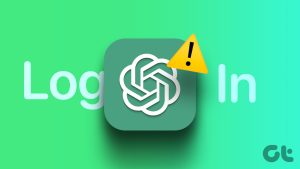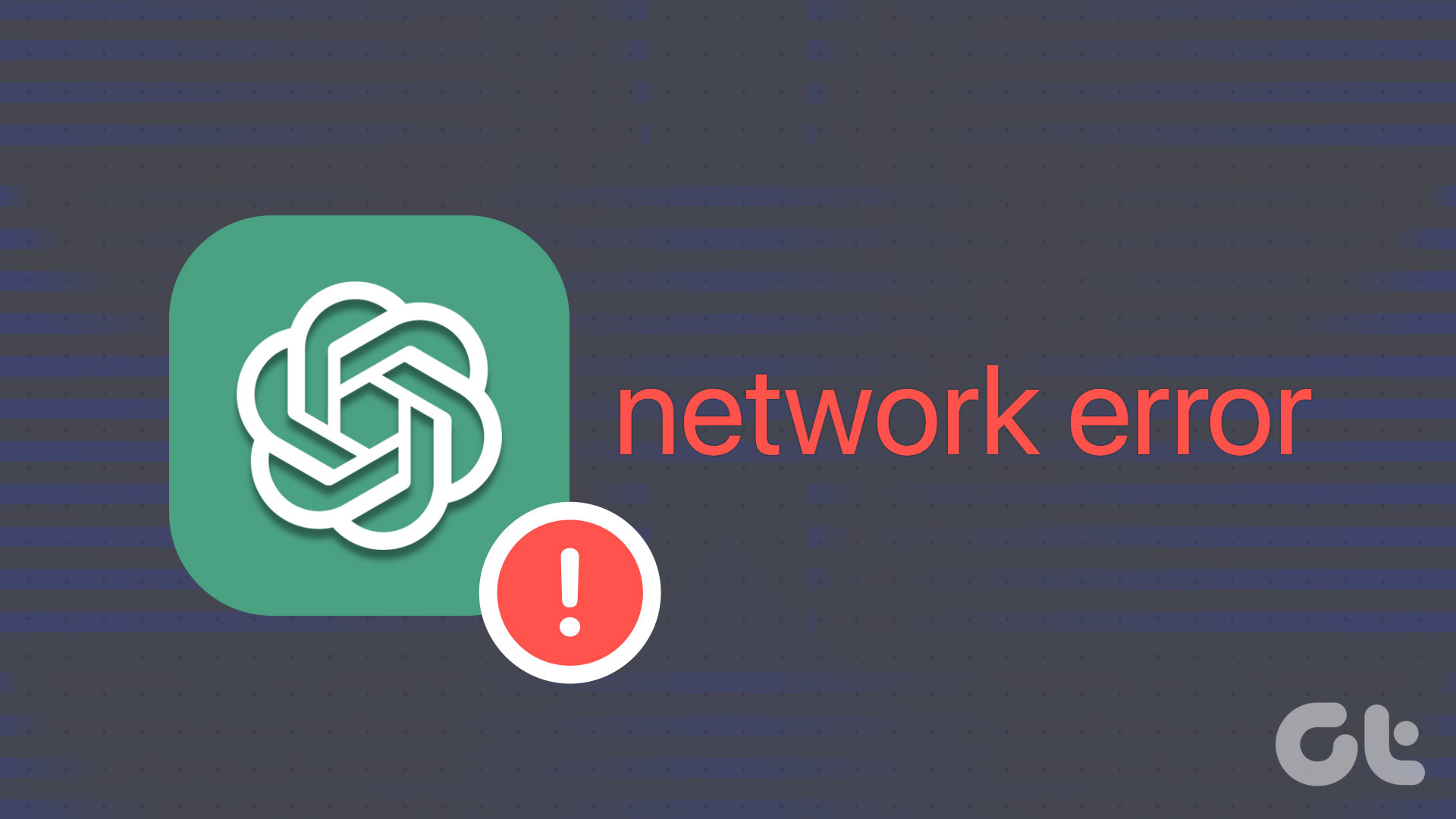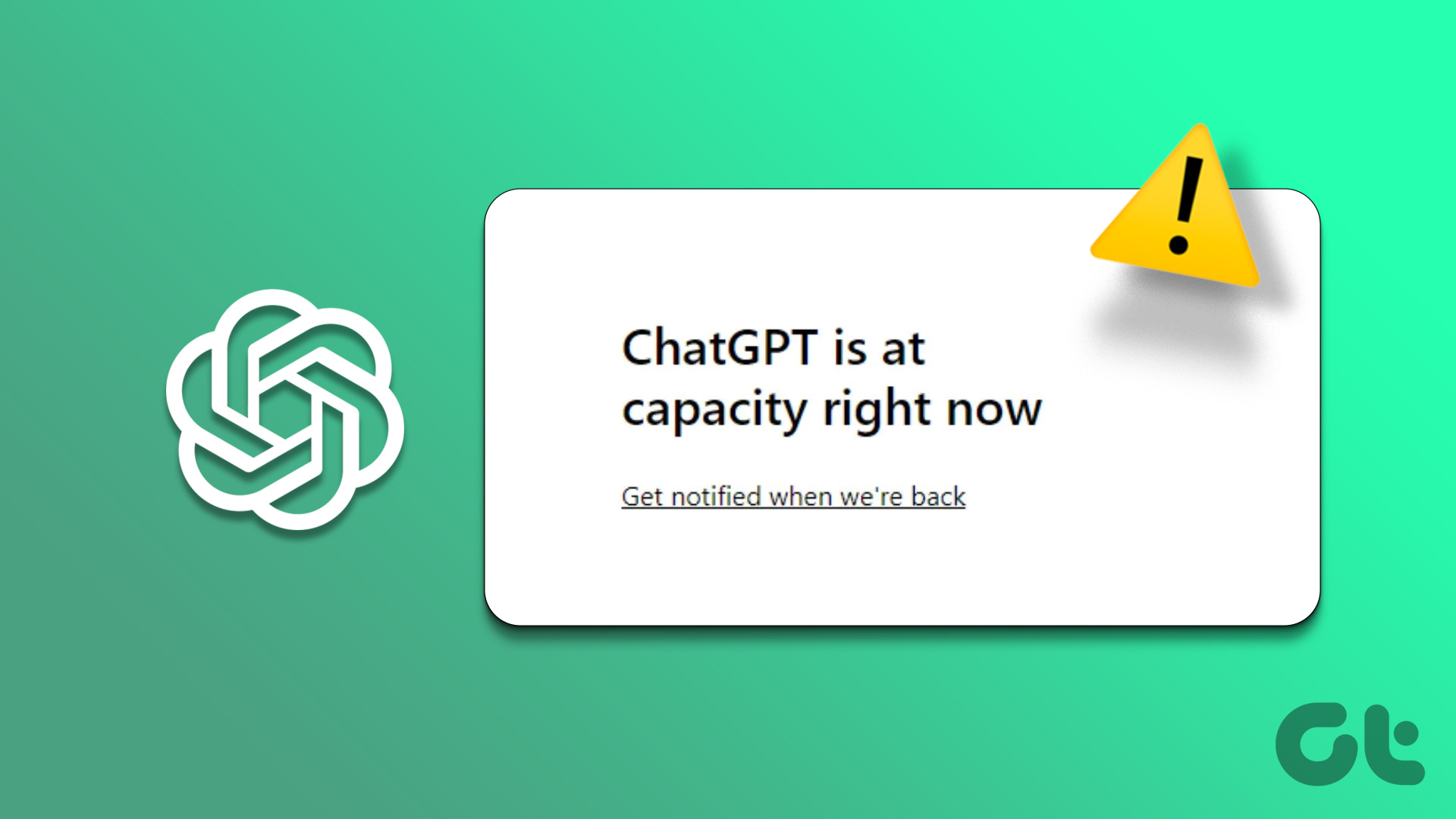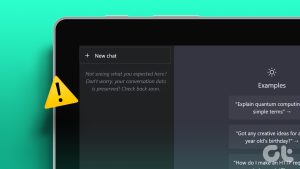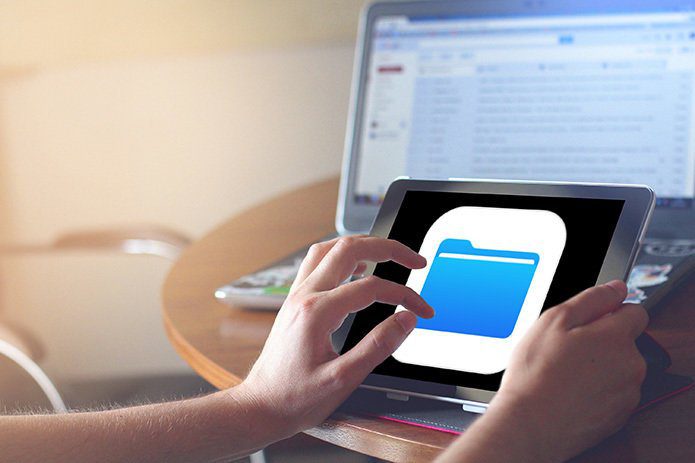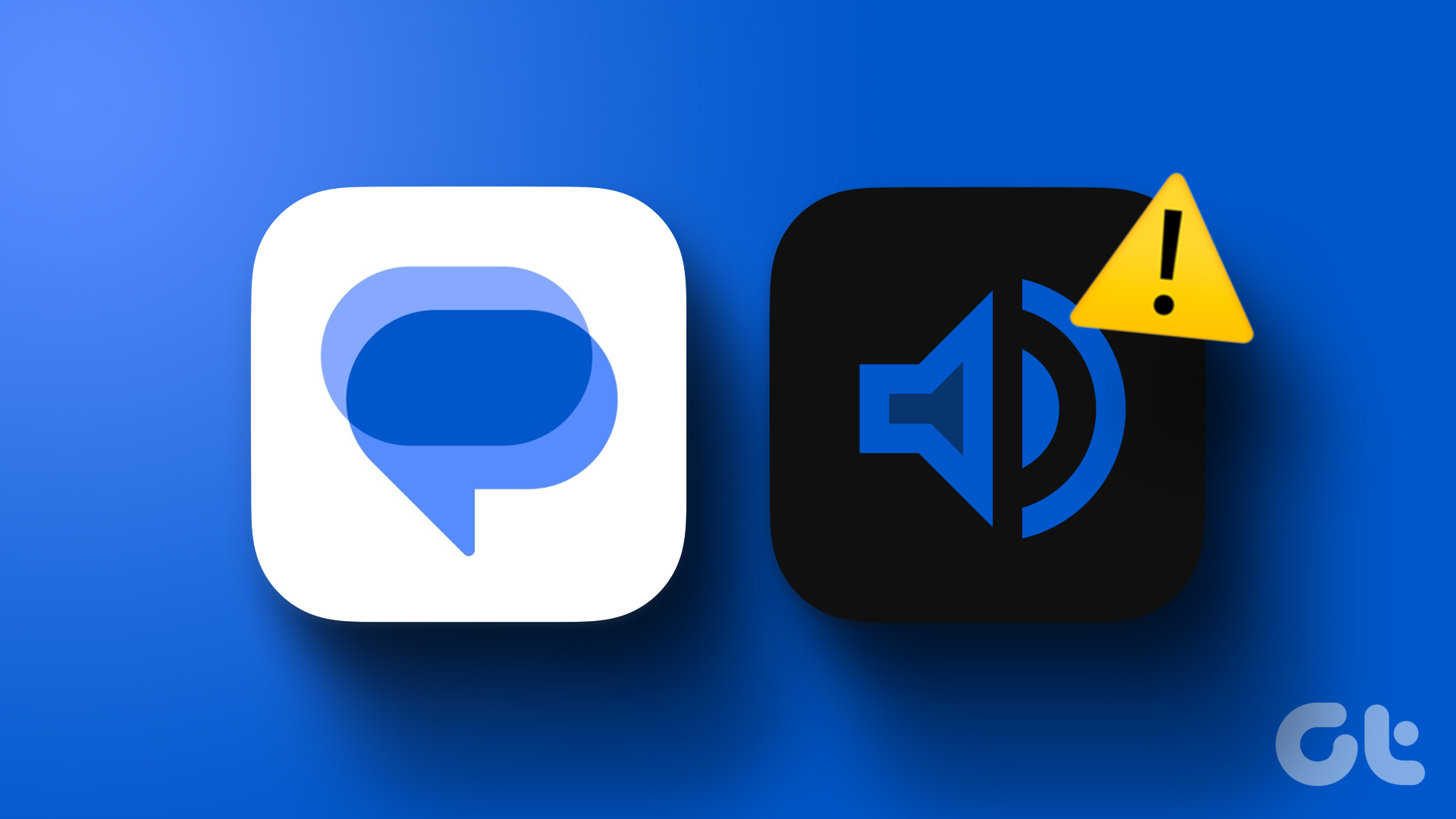Thanks to the official ChatGPT app for Android and iPhone, you don’t necessarily have to use ChatGPT through Siri or a web browser. The ChatGPT app gives you the convenience of interacting with the chatbot and accessing your conversation history directly on your phone. That is, of course, not possible if the ChatGPT app stops working on your Android and iPhone.
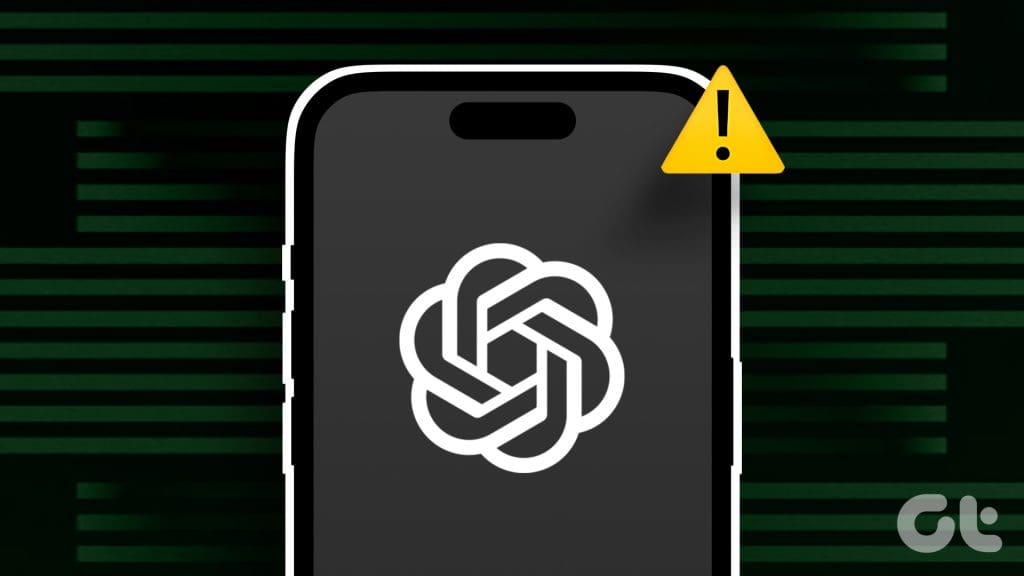
Whether you are having trouble opening the ChatGPT app or using it in general, this guide can help. We have compiled some useful troubleshooting tips to help get the ChatGPT app working smoothly again.
1. Check Your Internet Connection
A common reason why the ChatGPT app may not respond to your queries is if there’s an issue with your internet connection. In some cases, the app may display a ‘There is a problem with your internet connection’ message at the top to indicate the same. To rule out this possibility, try running an internet speed test on your phone.
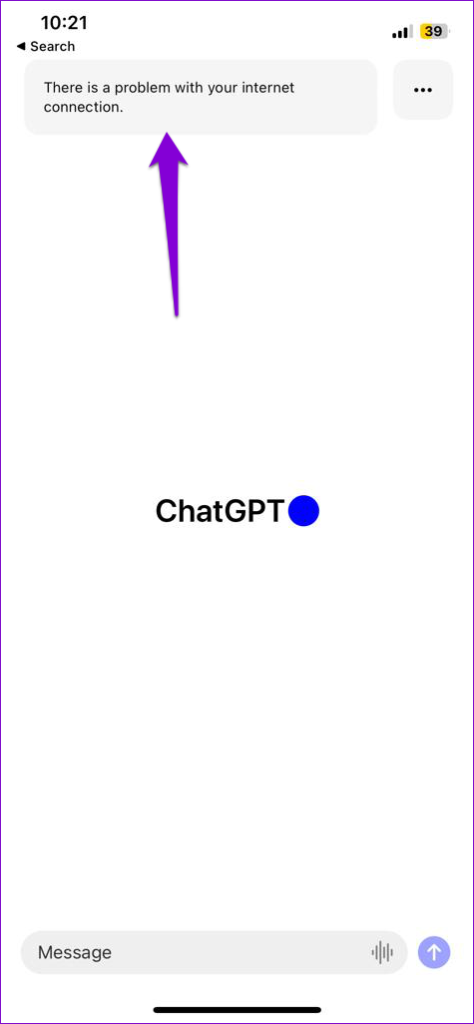
If the ChatGPT app shows a ‘Something went wrong. You may be connected to a disallowed ISP’ message, consider switching to a different connection and disabling VPN to see if that helps.
2. Allow the Necessary Permissions
ChatGPT, like any other app, requires a few permissions to work properly on your phone. For instance, it needs to access your microphone so that you can interact with it using your voice. If you have denied any permissions to the app, it may not work as expected.
Android
Step 1: Long press on the ChatGPT app icon and tap the info icon from the resulting menu. Then, go to Permissions.
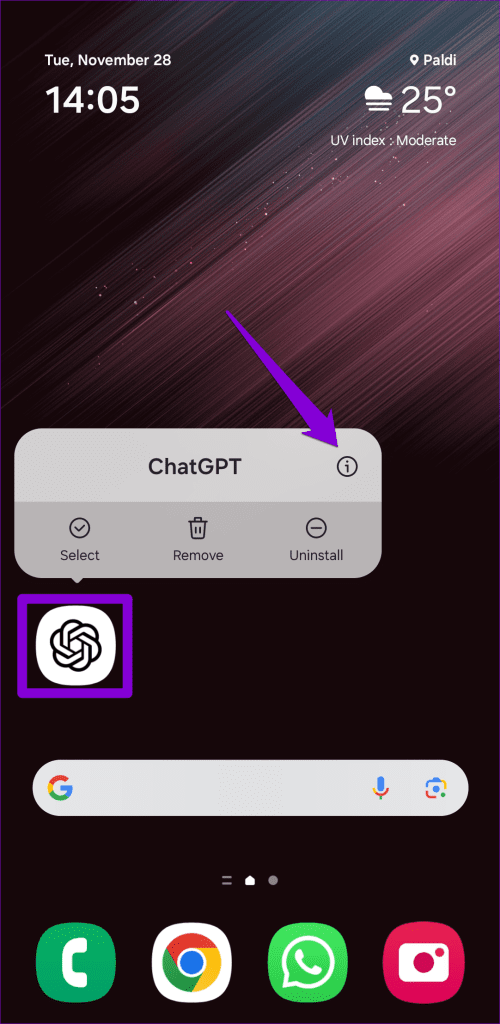
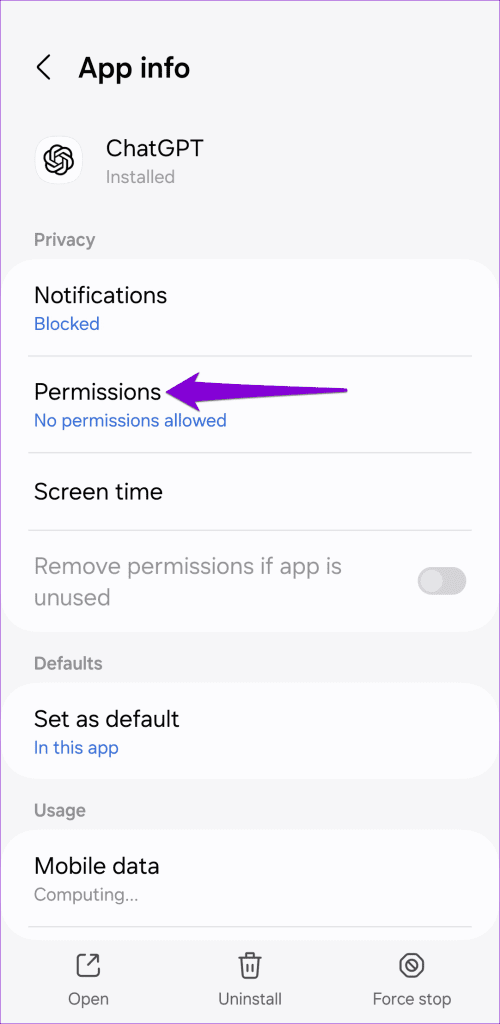
Step 2: Go through each permission one by one and allow them.
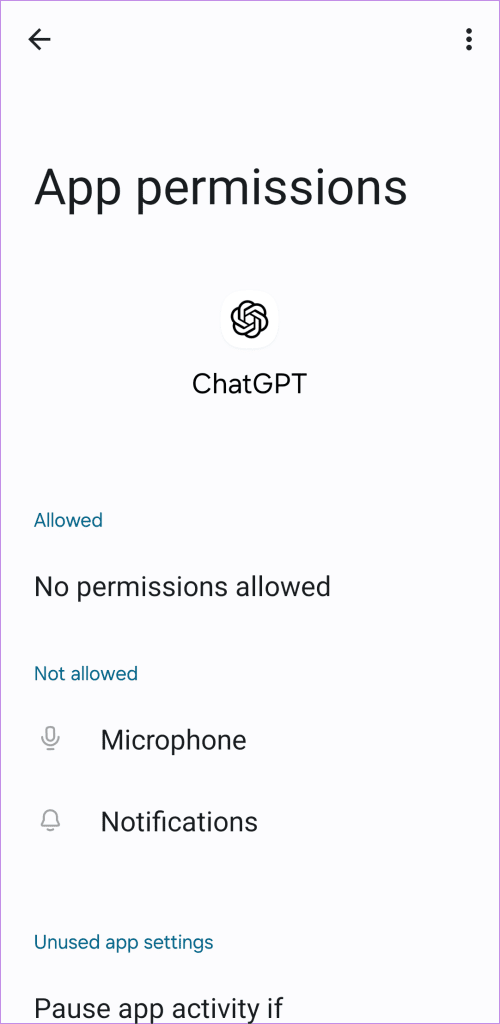
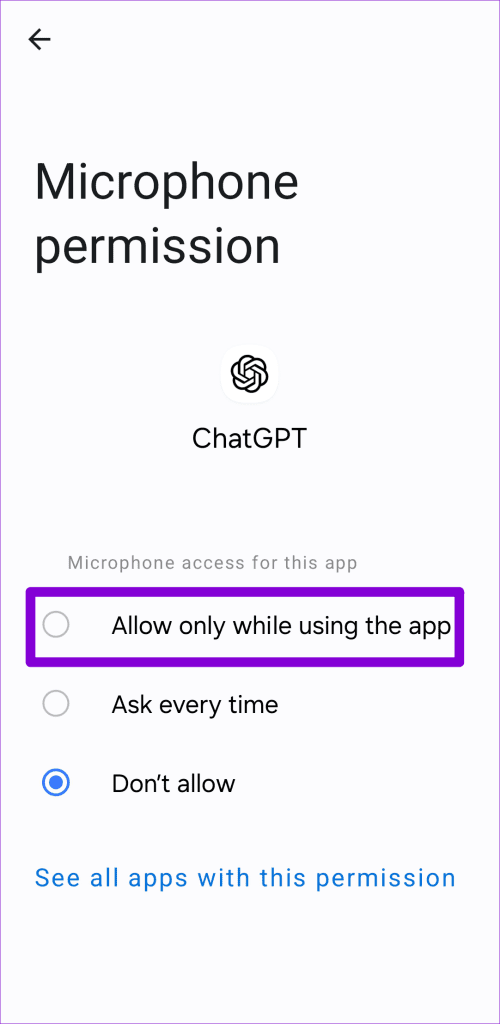
iPhone
Step 1: Open the Settings app on your iPhone.
Step 2: Scroll down to tap on ChatGPT and enable the toggles in the following menu to allow the necessary permissions.

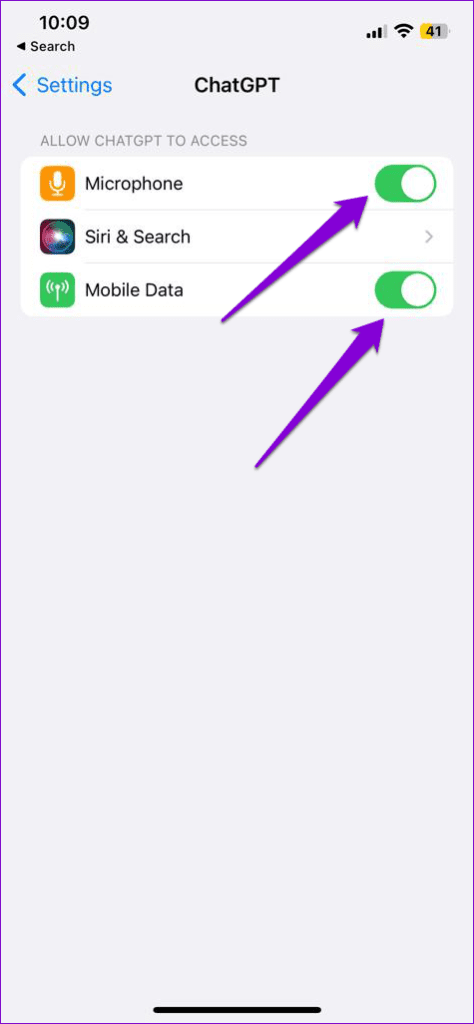
3. Close and Reopen the App
The ChatGPT app on your phone could exhibit erratic behavior and show errors like ‘Sign in failed’ due to temporary glitches with one of its processes. In most cases, you can resolve such issues by closing the app and opening it again.
To force stop the ChatGPT app on Android, long press on its app icon and tap the Force close option at the bottom.
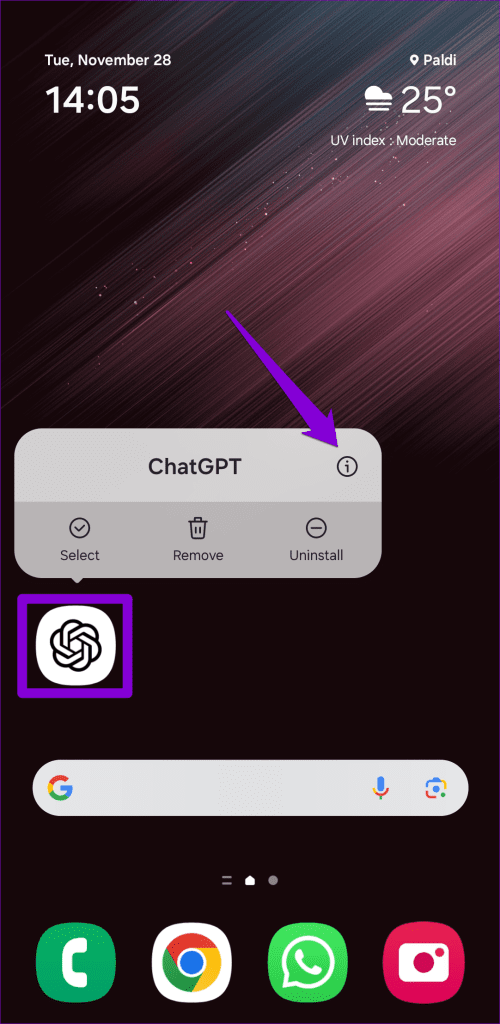
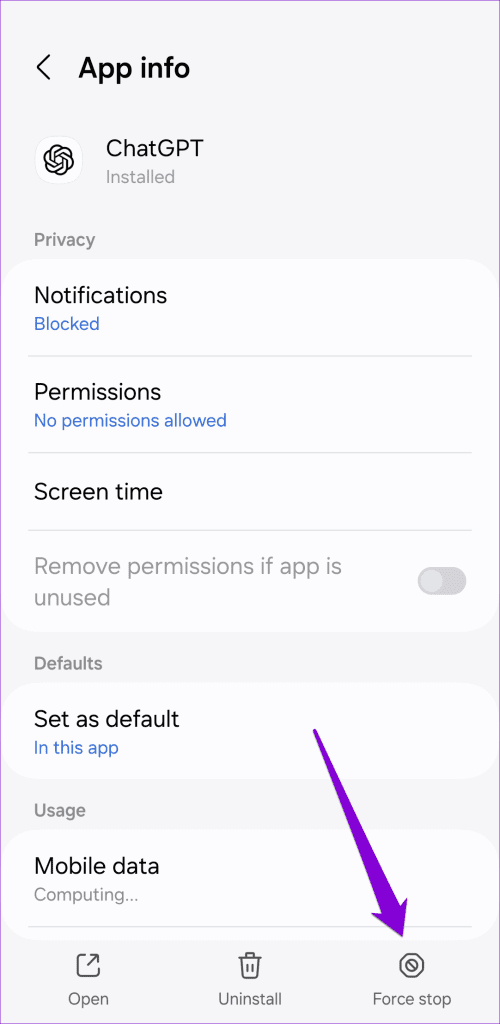
On iPhone, swipe up from the bottom of the screen (or press the Home Screen button twice) to access the app switcher. Swipe upwards on the ChatGPT card to close the app.
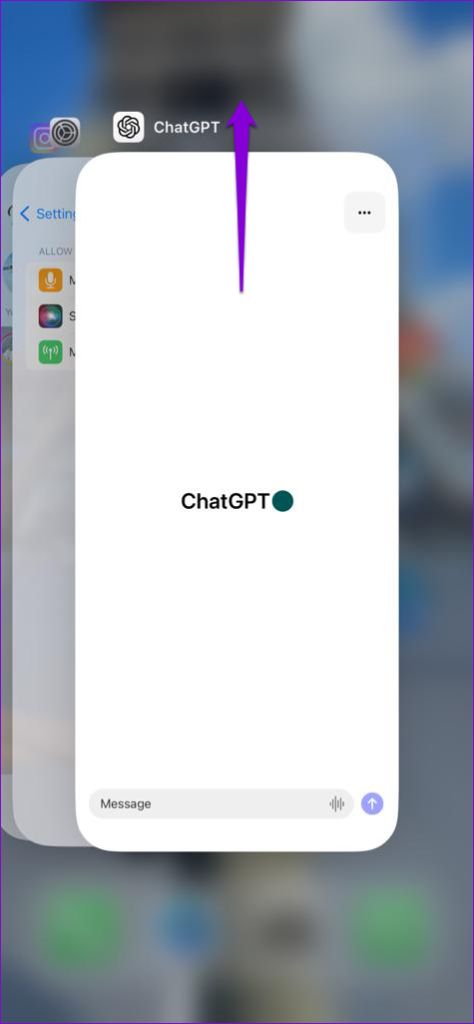
Reopen the app and see if it works fine.
4. Sign Out and Sign Back In
Signing out of the ChatGPT app and signing back in is a good way to refresh your session and resolve any account-specific issues. So, if restarting the app doesn’t help, try removing and re-adding your account in the ChatGPT app using the steps below.
Step 1: Open the ChatGPT app on your phone. Tap the three horizontal dots menu icon at the top-right corner, and select Settings.
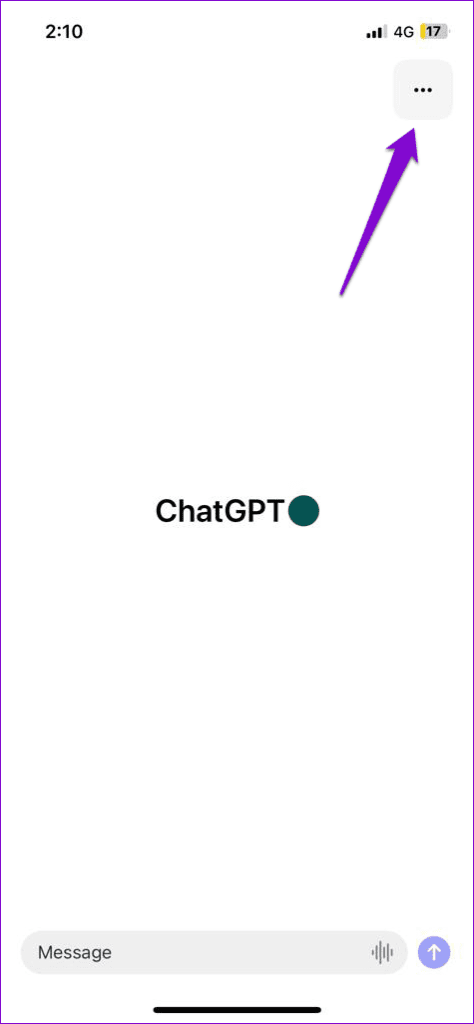
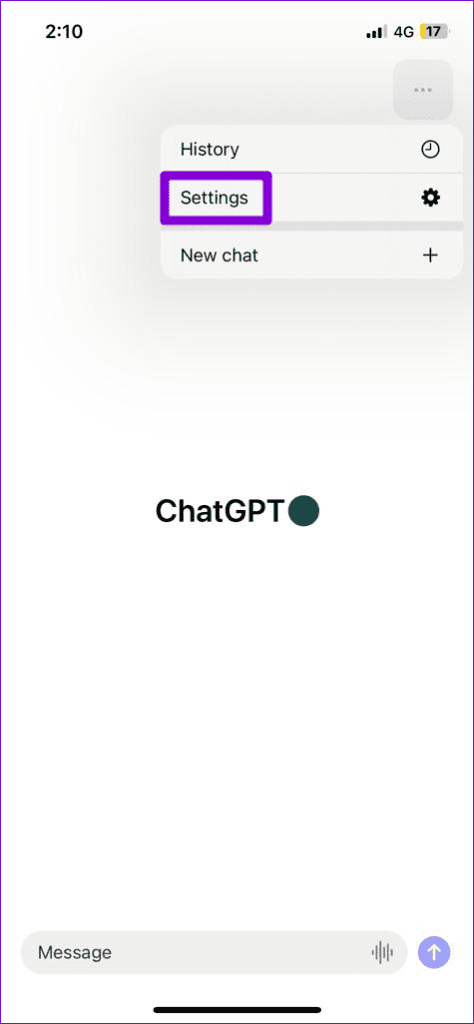
Step 2: Scroll down to tap on Sign out.
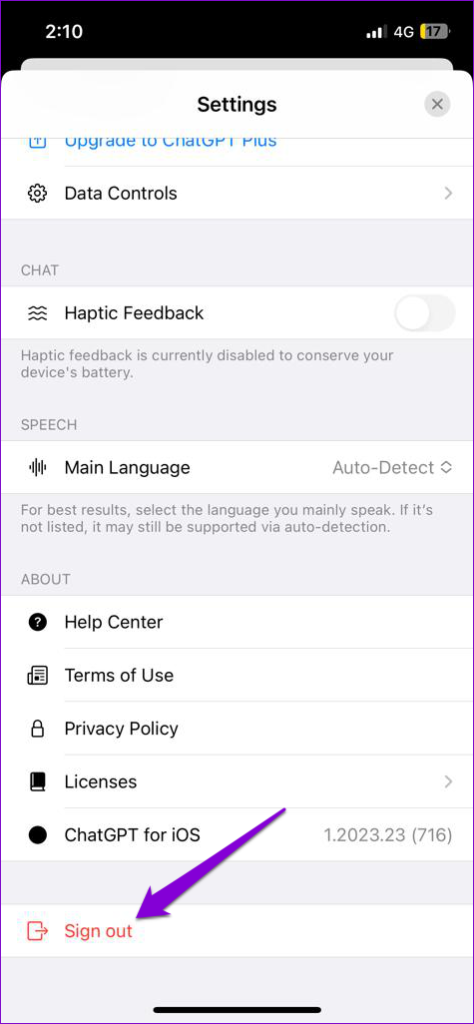
Step 3: Sign back into the app and see if it works.

5. Turn Off VPN Connection
Problems with your VPN connection can also prevent the ChatGPT app from communicating with the server and make it unresponsive. To determine if that’s the case, you can temporarily disable your VPN connection and try using the app again.

6. Check ChatGPT’s Server Status
At times, server congestion or other related issues can impact the performance of the ChatGPT app on your Android or iPhone. OpenAI maintains a server status page that can help you determine whether the problem originates from the server side.

A yellow or red bar on the server status page indicates that ChatGPT is experiencing a partial or major outage. If the servers are down, wait for the company to fix the issue on its end before using the app again.
7. Clear App Cache (Android)
This is a rudimentary fix that can help fix issues with any Android app, including ChatGPT. Doing so will delete any temporary files associated with the app that may be causing the problem.
Step 1: Long press on the ChatGPT app on your phone and tap the ‘i’ icon from the resulting menu.
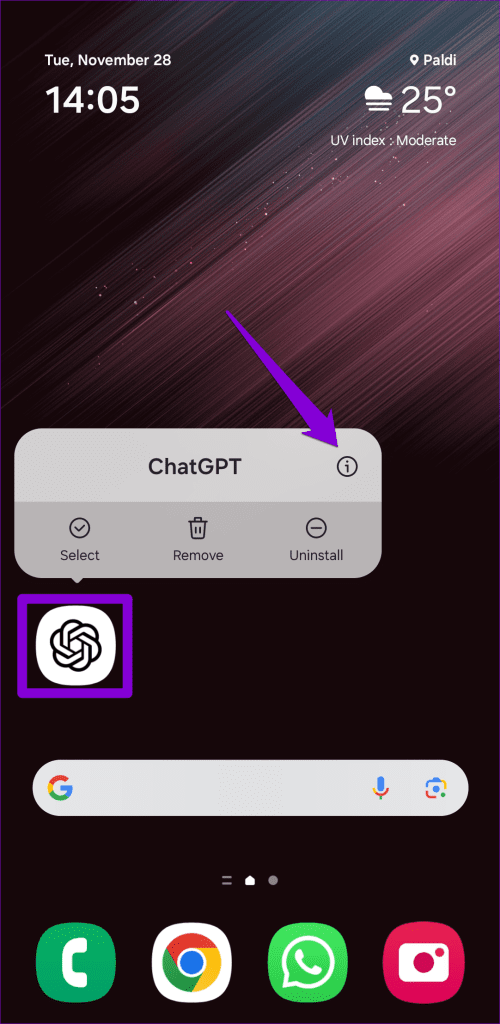
Step 2: Go to Storage and tap the Clear cache option at the bottom.
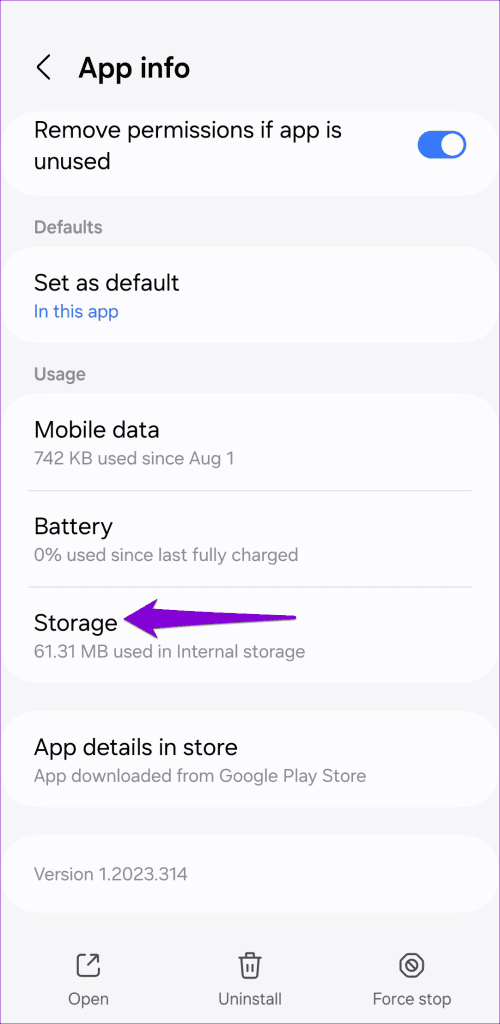
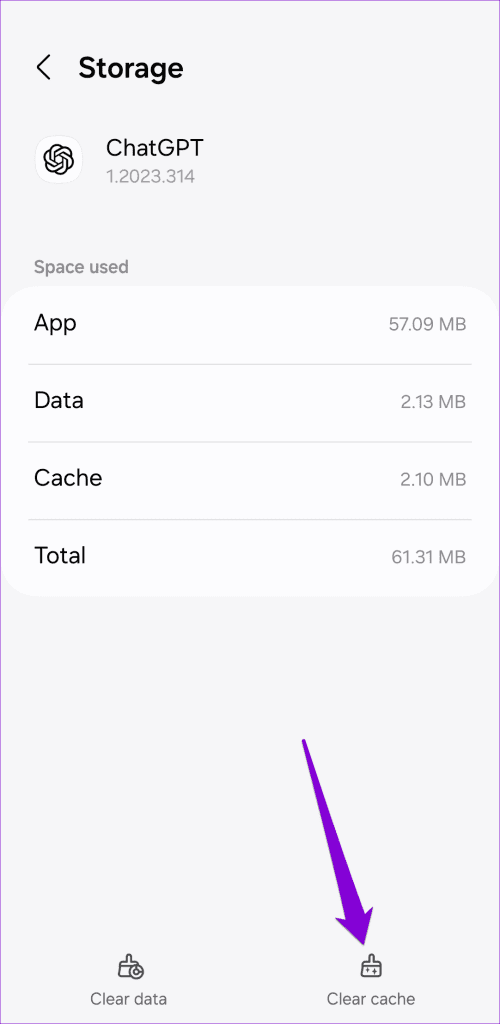
8. Update the App
If the ChatGPT app is still not loading, you can consider updating it as a last resort. Doing so will help fix any issues caused by known bugs.
Open the Play Store (Android) or App Store (iPhone) and search for the ChatGPT app. If a newer version is available, tap the Update button to install it.
Once updated, the ChatGPT app should work fine on your Android or iPhone.
Unleash the AI Chatter
Using ChatGPT’s official app is the most convenient way to engage in conversation with the chatbot on your phone. Before you settle for using ChatGPT in your browser, consider applying the tips mentioned above to fix any issues with the ChatGPT app on your Android or iPhone.
Once the ChatGPT app starts working smoothly on your Android or iPhone, make sure to check out these best tips to write ChatGPT prompts and generate relevant responses.
Last updated on 29 November, 2023
The above article may contain affiliate links which help support Guiding Tech. However, it does not affect our editorial integrity. The content remains unbiased and authentic.