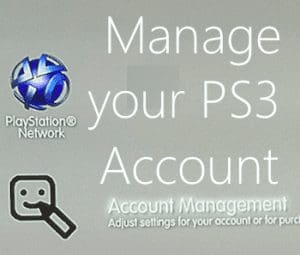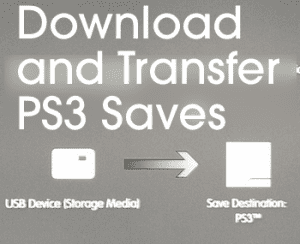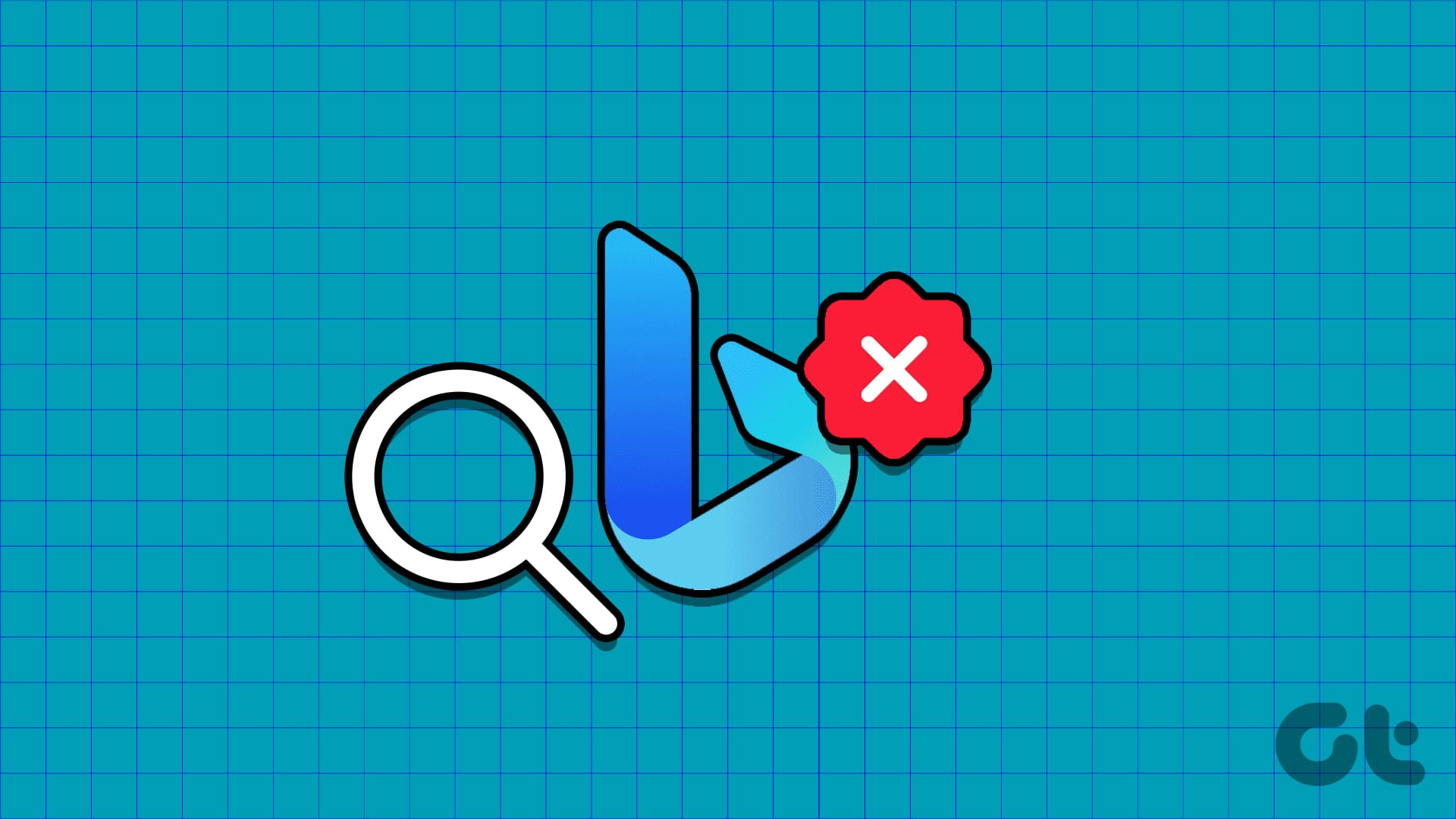Sony’s PlayStation and Microsoft’s Xbox consoles are both meant to be used via their respective controllers, but having a keyboard can make it easy to control the interface, type and browse the internet. Although only a few games on these consoles support keyboard and mouse, there is a way around to use them.

Most of the console games don’t work with keyboard and mouse because primarily the developers chose to leave these options out.
Per se, the precision that mouse offers in FPS games like Call of Duty is hard to match using controllers, giving those playing using a mouse and keyboard an edge.
Also Read: 6 Amazing Keyboard Facts You Probably Didn’t Know.First, we’re going to talk about how to connect the keyboard and then move to how to play games using a keyboard and mouse on PlayStation 4, PlayStation 3, Xbox One and Xbox 360 consoles.
Connecting a Keyboard
To PlayStation 4

Connecting a keyboard and mouse to PlayStation 4 is as easy as it can get. For USB keyboards, just jack it into the USB port available on the front panel of the console, which is also used to charge your controllers — similarly, plug in the USB dongle for wireless keyboards.
PS4 supports Bluetooth connectivity which also allows you to pair Bluetooth keyboard and mouse with the console. Just go to your console’s settings page, select ‘Devices’ and then ‘Bluetooth Devices’.
Sony even lets you customise the delay and repeat rate for key presses on keyboards and pointer speed for a mouse.
Also Read: 6 Free Games Announced for PlayStation Plus Members.Connecting a mouse and keyboard setup grants you ease of use while browsing the net, streaming Netflix or chatting with your friends, which is otherwise can get quite annoying using a controller to type on the virtual keyboard.
To Xbox One

Unlike Playstation, Xbox doesn’t have support for mouse, so users can only connect keyboards. Xbox also doesn’t have Bluetooth connectivity, so you can only connect USB and wireless keyboards to the console.
Connecting a keyboard to the console is easy too, just plug the keyboard into one of the three USB ports located on the rear and left panel.
Also Read: 5 New Features Your Xbox One Will Soon Receive.Since there is no support for a mouse, navigating web pages and clicking on links using a keyboard can get tricky. While a keyboard is an apt tool for inputting text quickly, navigating using the arrow, enter and tab keys can be annoying.
Playing Games Using a Keyboard on PS3, PS4, Xbox One and Xbox 360

As mentioned before in this article, support for keyboard and mouse doesn’t only depend on the consoles but also the game developers, who make very few games with cross-platform support for PCs and consoles.
While only a handful of multiplayer games like Call of Duty: Advanced Warfare, Final Fantasy XIV: A Realm Reborn and War Thunder support the use of a keyboard and mouse on PS4, you can use a controller emulator that will help you do that or you can go for Sony’s DualShock 4 controller.
Emulators such as Keymander or Xim can be used to play games using your keyboard and mouse. There are various other such emulators costing $50-$150 and above, but both of these have decent reviews.
Both these emulators work with PS4, PS3, Xbox One and Xbox 360.
These emulators work as a bridge between your keyboard and the console, translating any keyboard and mouse button presses into DualShock 4 inputs (for PlayStation) and Xbox controller input (for Xbox).
Basically, these emulators trick your Playstation and Xbox console into believing that you’re playing the game using a DualShock 4 controller and Xbox controller, respectively.
Until and unless more developers start supporting cross-platform multiplayer games, the only way to use your keyboard and mouse for playing games on either PlayStation or Xbox consoles is by using an emulator.
Since we haven’t tried any of the aforementioned emulators, we recommend you check other options too and go through the user reviews for a better perspective on which one gives you the best value for your buck.
Last updated on 03 February, 2022
The above article may contain affiliate links which help support Guiding Tech. However, it does not affect our editorial integrity. The content remains unbiased and authentic.