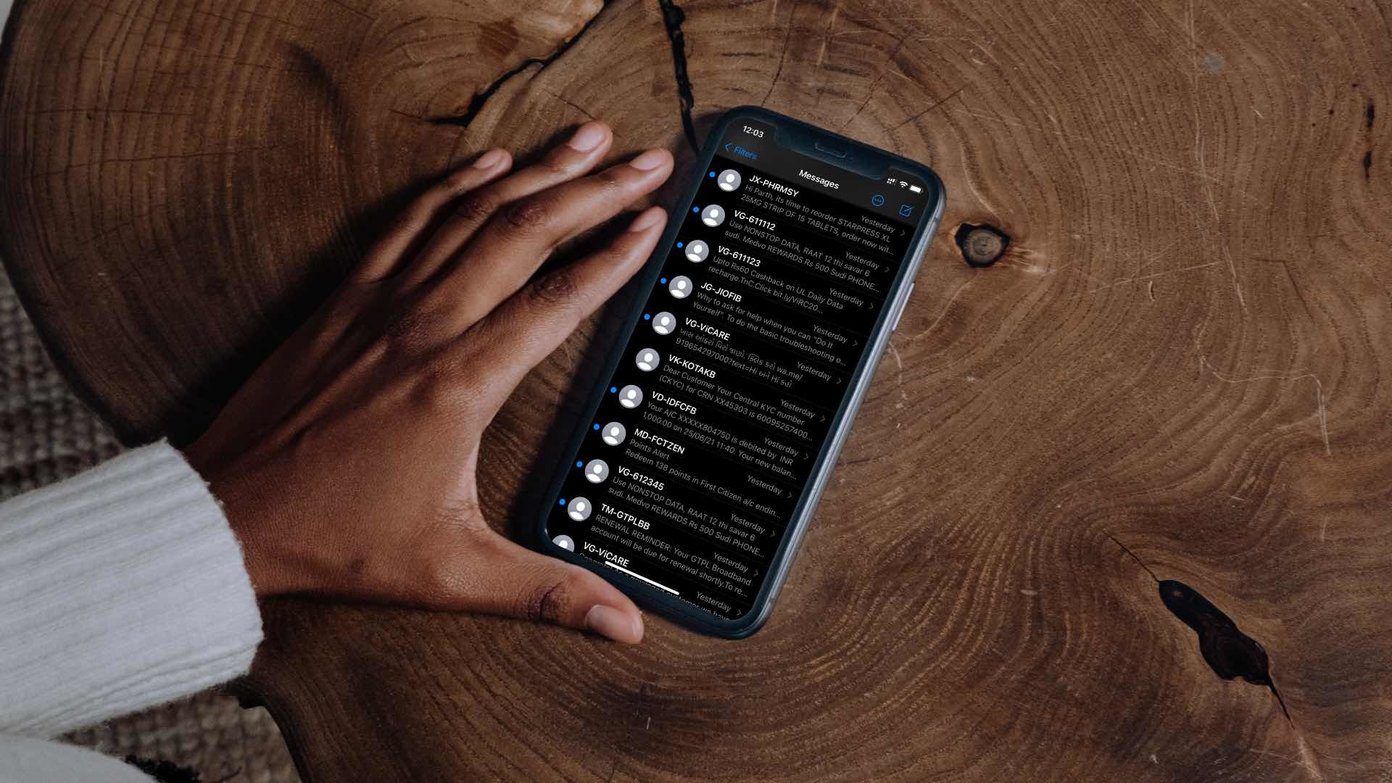FaceTime calls are the quickest way to reach your contacts, especially on special occasions. You can also attend FaceTime calls via Android or Windows PC from your friends and family. But it can get bothersome if your contact doesn’t pick up your FaceTime call immediately.

You may want to say something important or have someone with you who wants to be on the call. In that case, you can leave a FaceTime video message to your contact. In this post, we will share the steps to send a FaceTime video message on your iPhone.
What Is a FaceTime Video Message
With the launch of iOS 17 and iPadOS 17, you can record and send a FaceTime video message on your iPhone. This is when your contact either did not pick up your FaceTime call or declined your incoming call. Sending a video message will help your contact to get the context behind your call and get back to you. This feature will work if you and your contact have iOS 17 installed on both iPhones.
How to Send FaceTime Video Message on iPhone
Whenever your contacts cannot get in touch with you on FaceTime, sending a video message will at least inform them why you were calling. Here’s how to send one on your iPhone.
Step 1: If your call was not answered on FaceTime, tap the Send Video icon at the bottom right side.

Step 2: Tap on Turn On Camera to record the message.
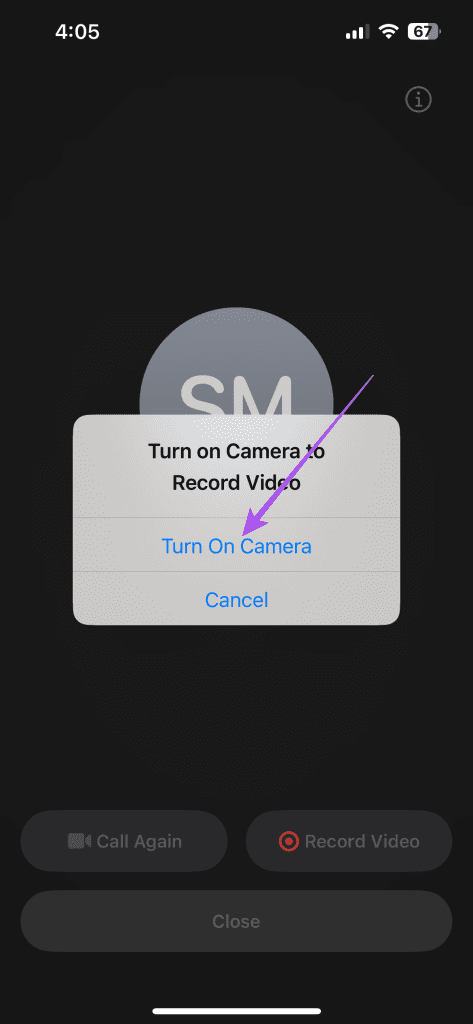
Step 3: After the countdown timer ends, start recording your video message.
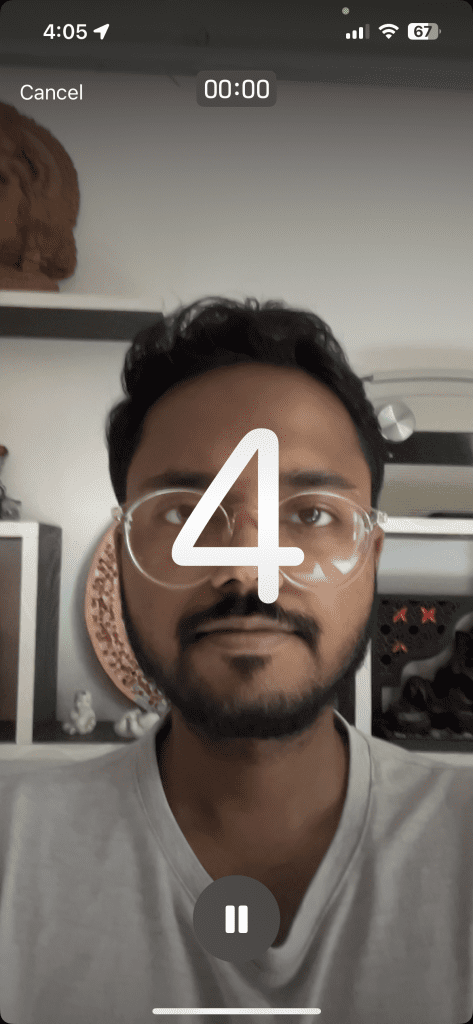
Step 4: Tap the icon at the bottom to stop recording.

Step 5: After recording the video, tap the arrow icon at the bottom to send your video message.

You can also save the video message on your iPhone.

You also get the option to record your video message again in FaceTime by tapping the Retake button in the bottom-right corner.

How to View FaceTime Video Message on iPhone
After you receive the video message on FaceTime, here’s how to view it on your iPhone.
Step 1: Open FaceTime on our iPhone.

Step 2: Tap on Video below the contact name whose call you couldn’t answer.
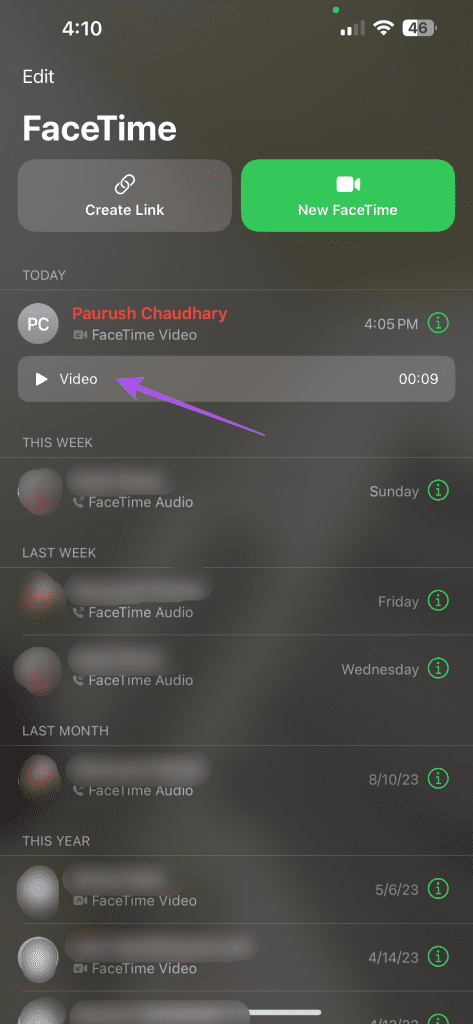
Step 3: Tap the Play icon to view the video message.

You can also save the video message for viewing later from the Photos app.
Best Fixes for FaceTime Video Message Not Working On iPhone
If the feature is not working on your iPhone, here are some troubleshooting steps to fix the issue.
1. Force Quit and Relaunch FaceTime
That will give the app a fresh start on your iPhone, especially if it has been running in the background for quite some time.
Step 1: On the home screen, swipe up and hold to reveal the background app windows.
Step 2: Swipe right to look for FaceTime and swipe up to remove the app.

Step 3: Relaunch FaceTime and check if the problem is solved.

2. Check Your Internet Connection
If you cannot send your FaceTime video message, check your internet connection. You can run a quick speed test to ensure that your Internet Service Provider is not facing any downtime. You can also try connecting to a 5GHz frequency band with a dual-band router.
3. Update iOS Version
Since this is a new feature in iOS 17, it might be unstable during the initial rollout. We suggest installing the latest version of iOS on your iPhone model to ensure there are no hiccups while using the feature.
Step 1: Open the Settings app on your iPhone.

Step 2: Scroll down and tap on General.
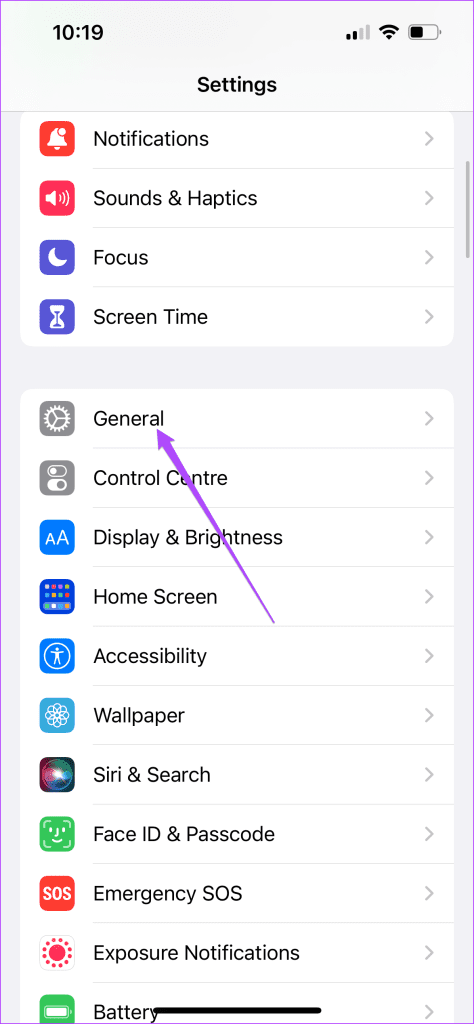
Step 3: Select Software Update and install it if one is available.
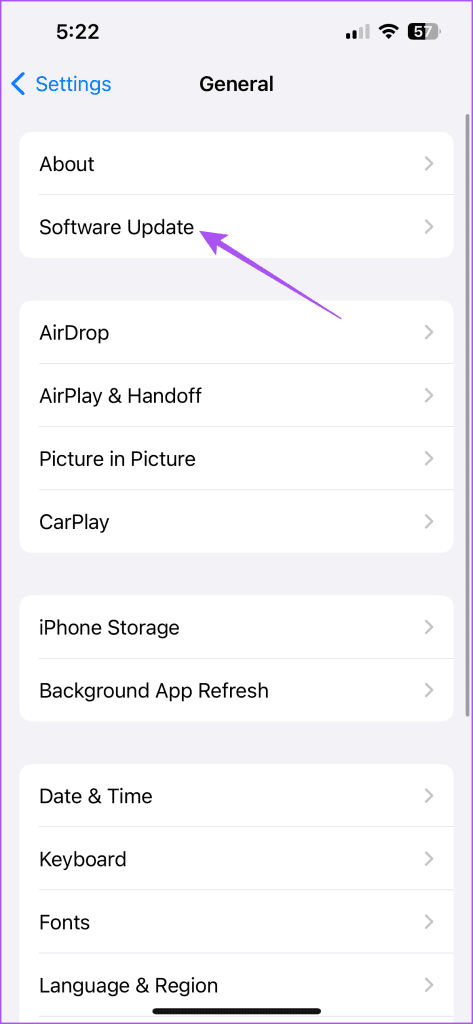
Step 4: Once done, relaunch FaceTime and check if the problem is solved.

Send FaceTime Video Message
You can send a FaceTime video message on your iPhone to inform your contact about why you are calling. FaceTime also lets you make audio calls to your contacts if you cannot come on a video call. But sometimes your recipient might complain of echo from your end. If that is the case, you can refer to our post where we suggest the best ways to fix echo during voice calls on FaceTime.
Last updated on 20 September, 2023
The above article may contain affiliate links which help support Guiding Tech. However, it does not affect our editorial integrity. The content remains unbiased and authentic.