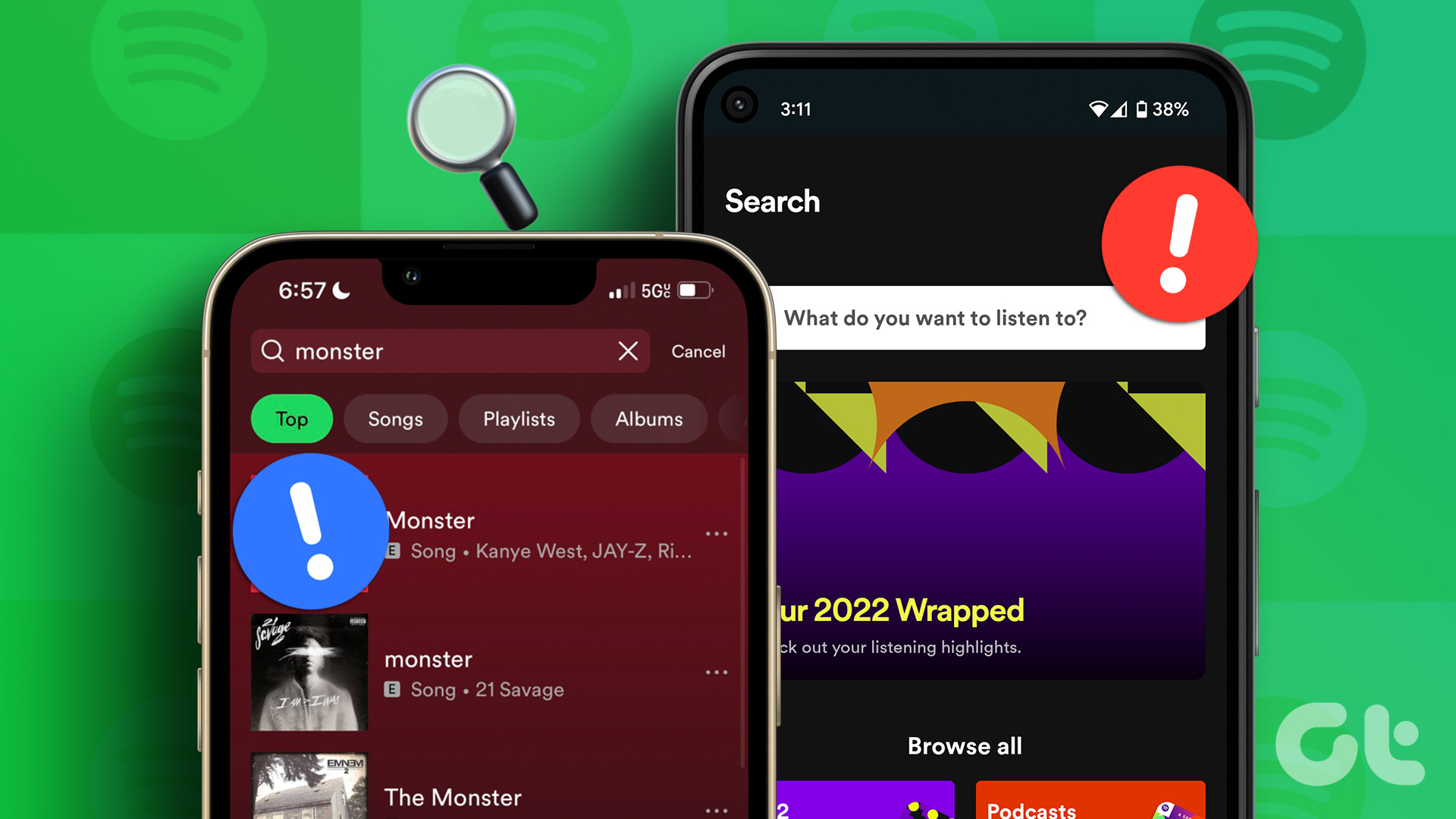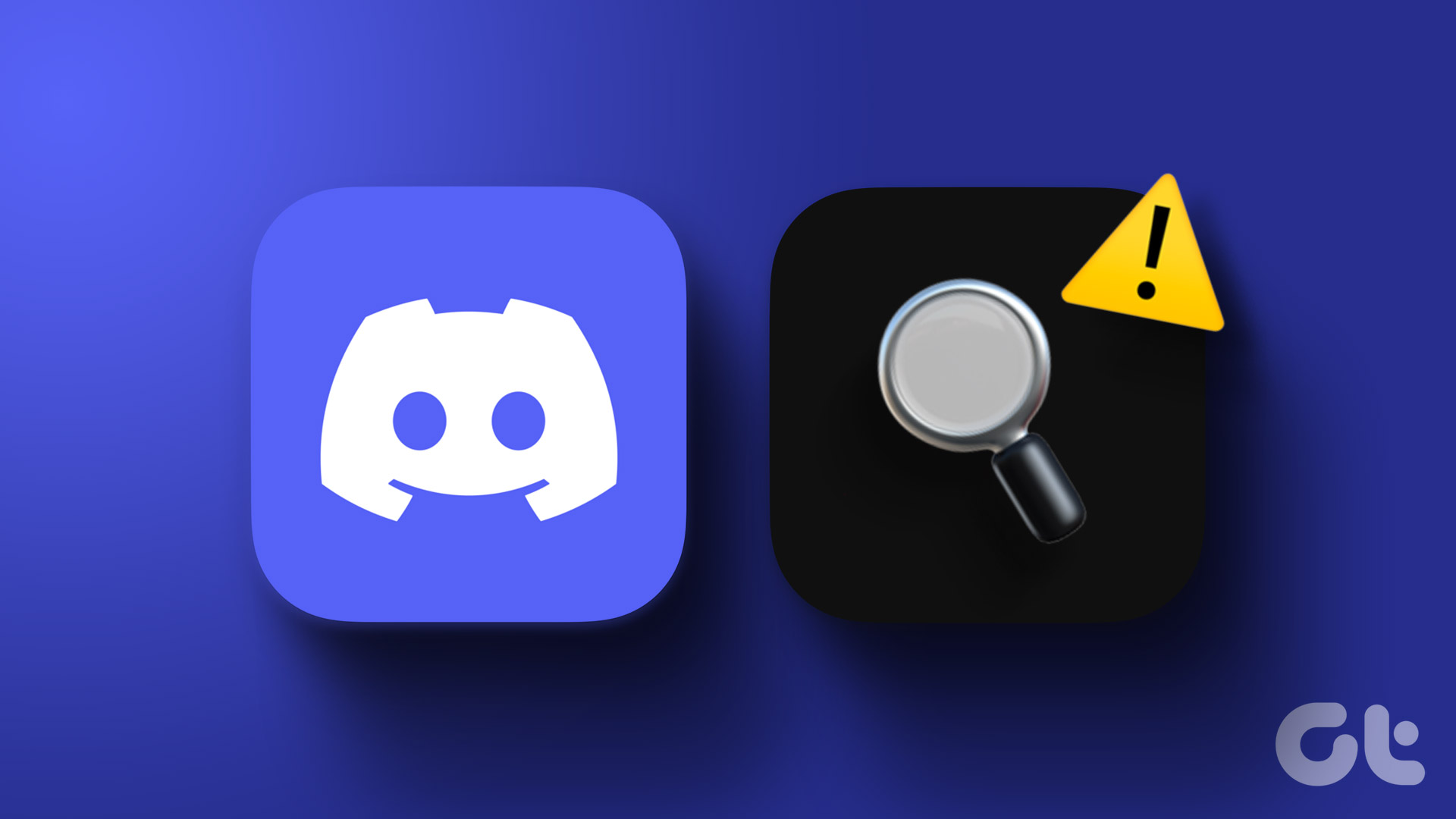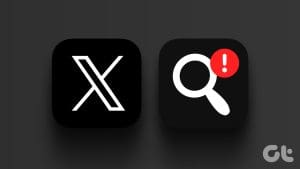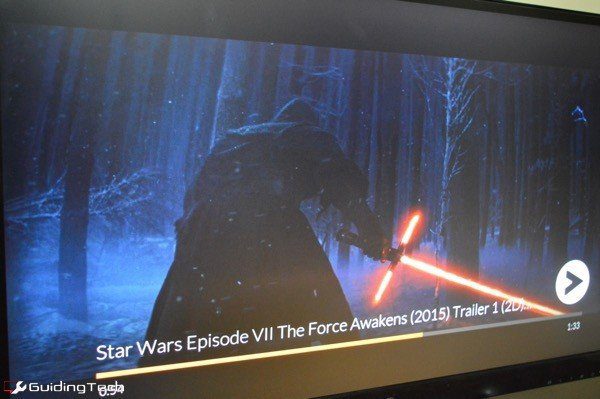The search feature in the Contacts app can come in handy when you want to quickly pull up the contact information of a friend, family member, or colleague on your Android. It is one of those basic features you don’t think much about until it stops working as expected. Fortunately, there is no need to scroll through your contact list manually, as it is possible to fix the issue.

Temporary app glitches, sync issues, and corrupted cache data are just a few reasons why you may have trouble searching for contacts on your Android. This guide will walk you through all the possible solutions for fixing the issue. So, let’s take a look.
1. Restart Your Phone
The Contacts app may occasionally experience temporary glitches that cause the in-app search function to stop working on your Android. Restarting your phone should take care of such issues and other minor OS-related problems.
Press and hold the power button and tap on Restart. Once your phone reboots, try searching for your contacts again.

2. Allow the Necessary Permissions
Like any other app, the Contacts app on your phone requires a few permissions to operate seamlessly. If you have inadvertently denied any of these app permissions, you will likely to run into issues. Here’s what you can do to fix it.
Step 1: Long-press on the Contacts app icon and tap the ‘i’ icon from the menu that pops open. On the App Info page, go to Permissions.

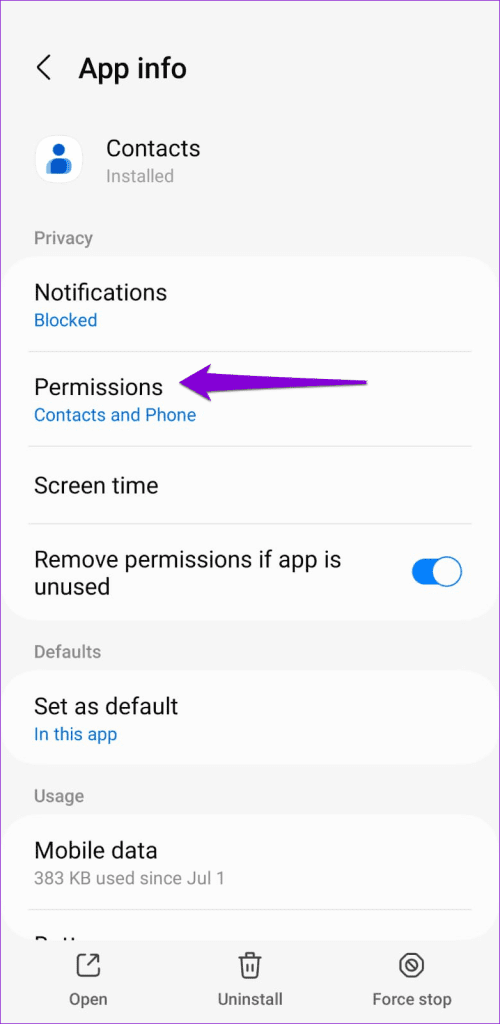
Step 2: Go through each permission one by one and allow it.
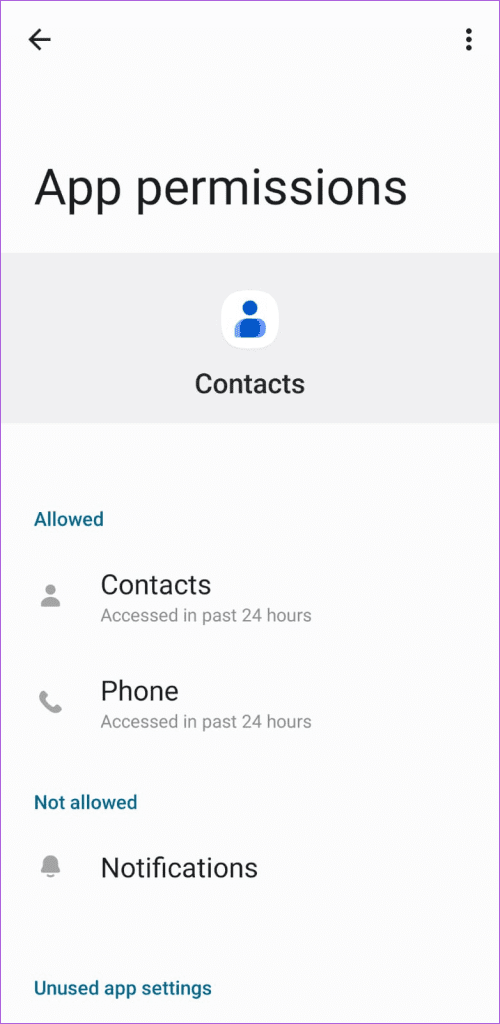

3. Re-Sync Your Contacts
Sync issues with the Contacts app can also lead to such anomalies. If you cannot search some of your contacts, try re-syncing contacts from your Google account and see if that helps.
Step 1: Open the Contacts app on your phone. Switch to the Fix & manage tab in the bottom-right corner and tap on Settings.
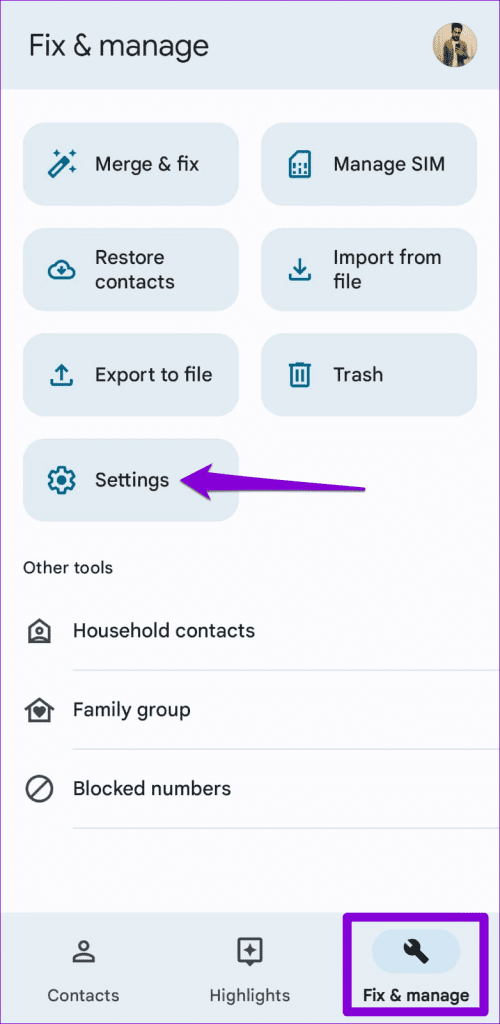
Step 2: Tap on ‘Google Contacts sync settings’ and select your Google account.


Step 3: Tap the arrow next to Status. Then, tap the refresh icon to sync your contacts.


After this, try searching for your contacts again and check if the issue is still there.
4. Remove Your Google Account and Add It Back
If re-syncing your contacts proves ineffective, your next best option is to remove your Google account and add it back. Several users on the Google forums reported success fixing search issues with the Contacts app using this trick. You can also give it a shot.
Step 1: Open the Contacts app, tap on your profile icon at the top-right corner, and select ‘Manage accounts on this device.’
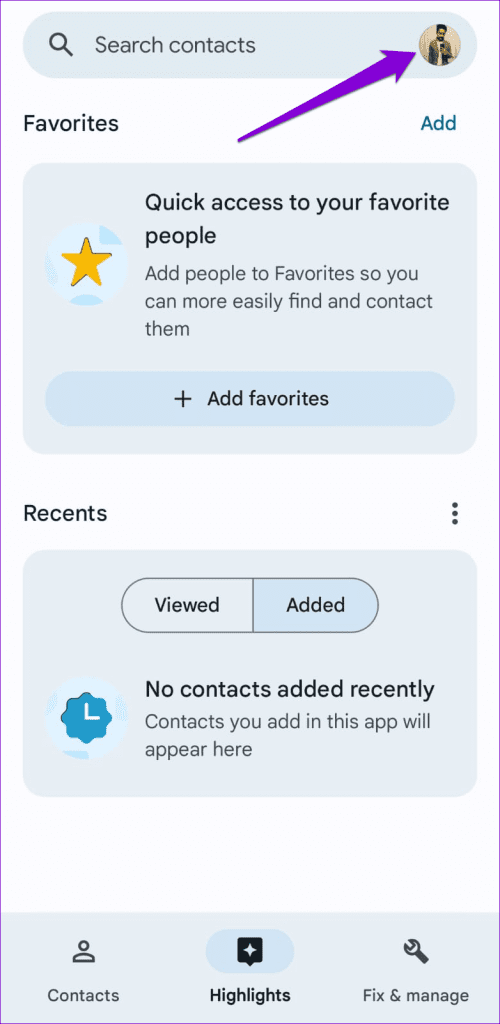
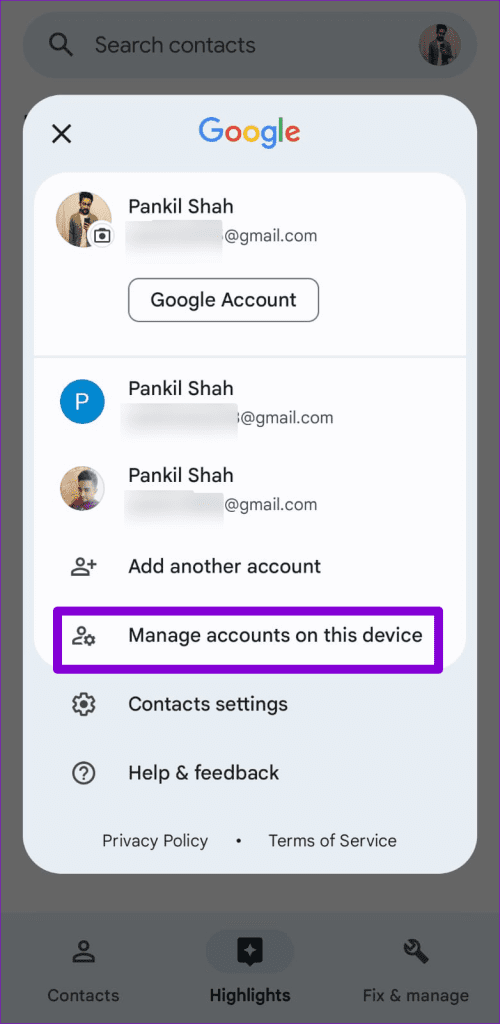
Step 2: Select the problematic Google account from the list.

Step 3: Tap on Remove account and select Remove account again to confirm.
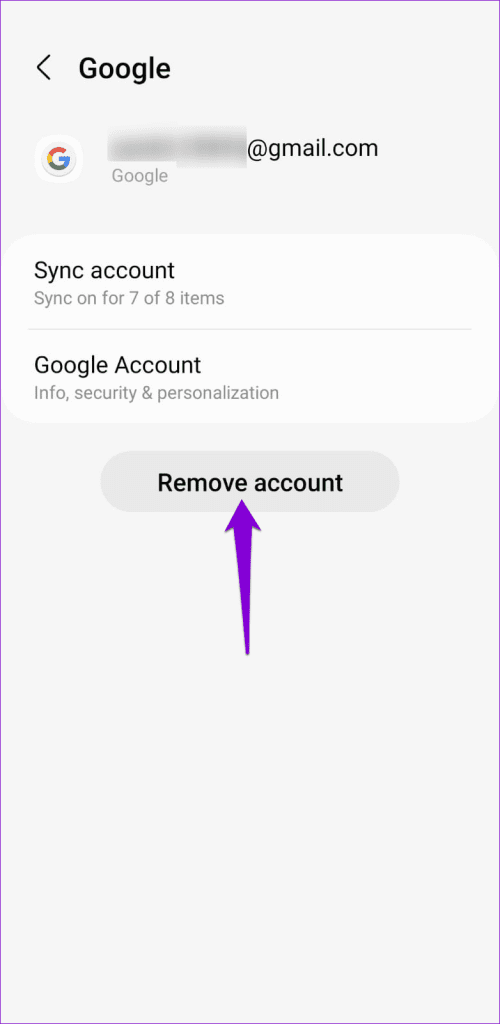

Step 4: Open the Contacts app again, tap the profile icon at the top-right corner, and select Add another account.
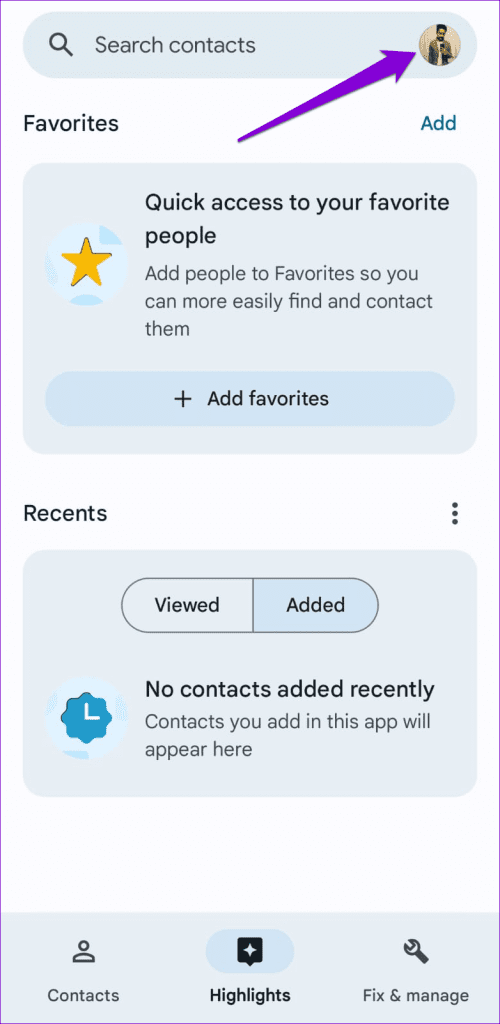

Follow the on-screen prompts to sign in with your Google account and check if the issue persists.
5. Clear the Contacts App Cache
Clearing the cache for the Contacts app will delete any outdated or corrupted temporary files, forcing the app to recreate them from scratch. If the search feature is not working due to a damaged app cache, clearing it should solve your problem. Since this process does not affect your contact data, there’s no harm in trying it.
To clear the Contacts app cache on your Android, use these steps:
Step 1: Long-press on the Contacts app icon and tap the info icon from the menu that appears.

Step 2: Go to Storage and tap the Clear cache option at the bottom.


6. Update the App
If you still can’t find contacts using the search option, there may be an issue with the Contacts app. This can happen if the app is buggy or outdated. To fix it, open the Play Store and search for the Contacts app. If a newer version is available, tap the Update button to install it.
Find Contacts With Ease
When you add or sync contacts on your Android phone, you expect them to appear in search results. However, issues with the Contacts app can occasionally cause the search feature to stop working on your Android. Hopefully, one of the above solutions helps you fix the problem for good.
Last updated on 19 July, 2023
The above article may contain affiliate links which help support Guiding Tech. However, it does not affect our editorial integrity. The content remains unbiased and authentic.