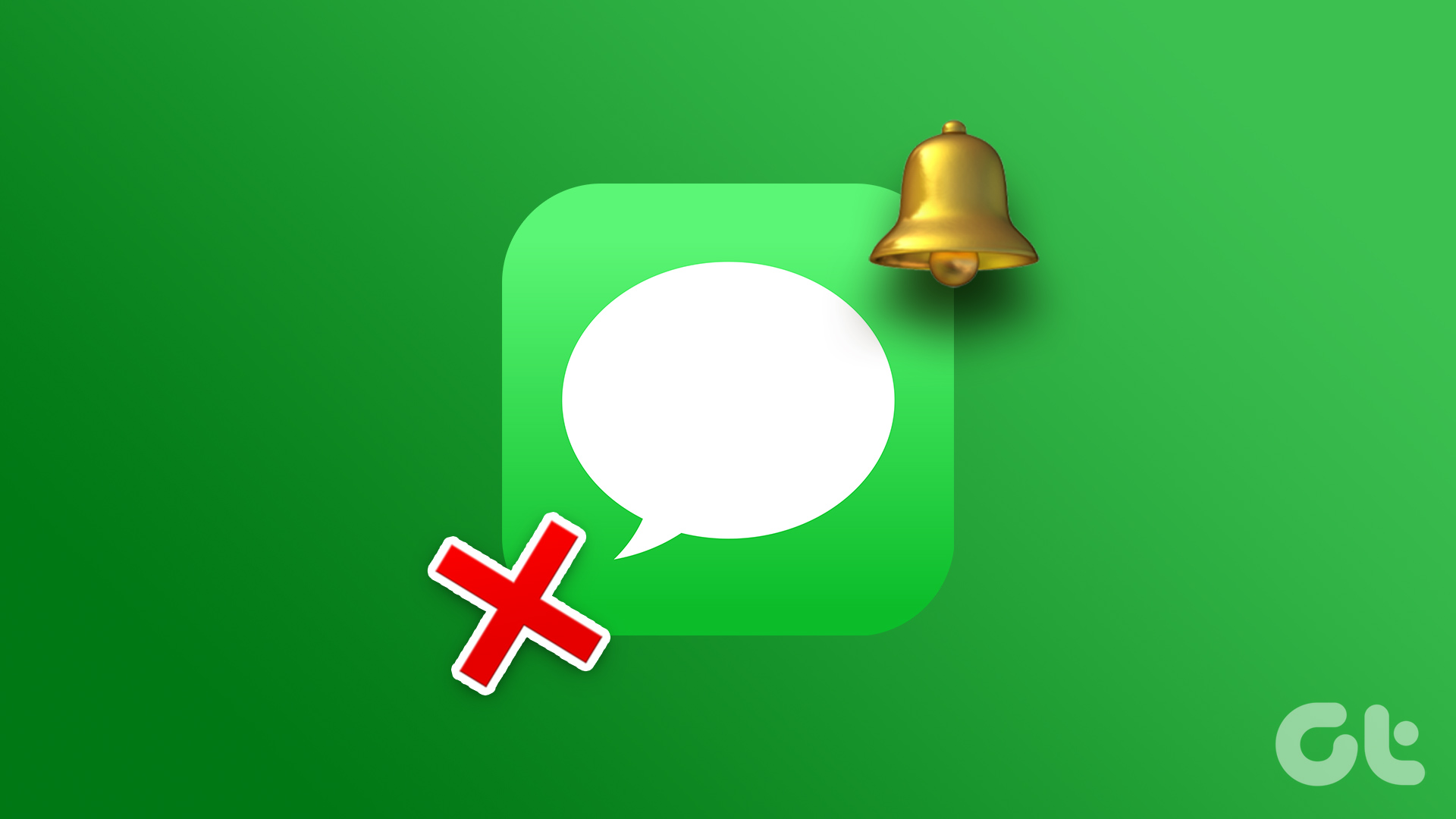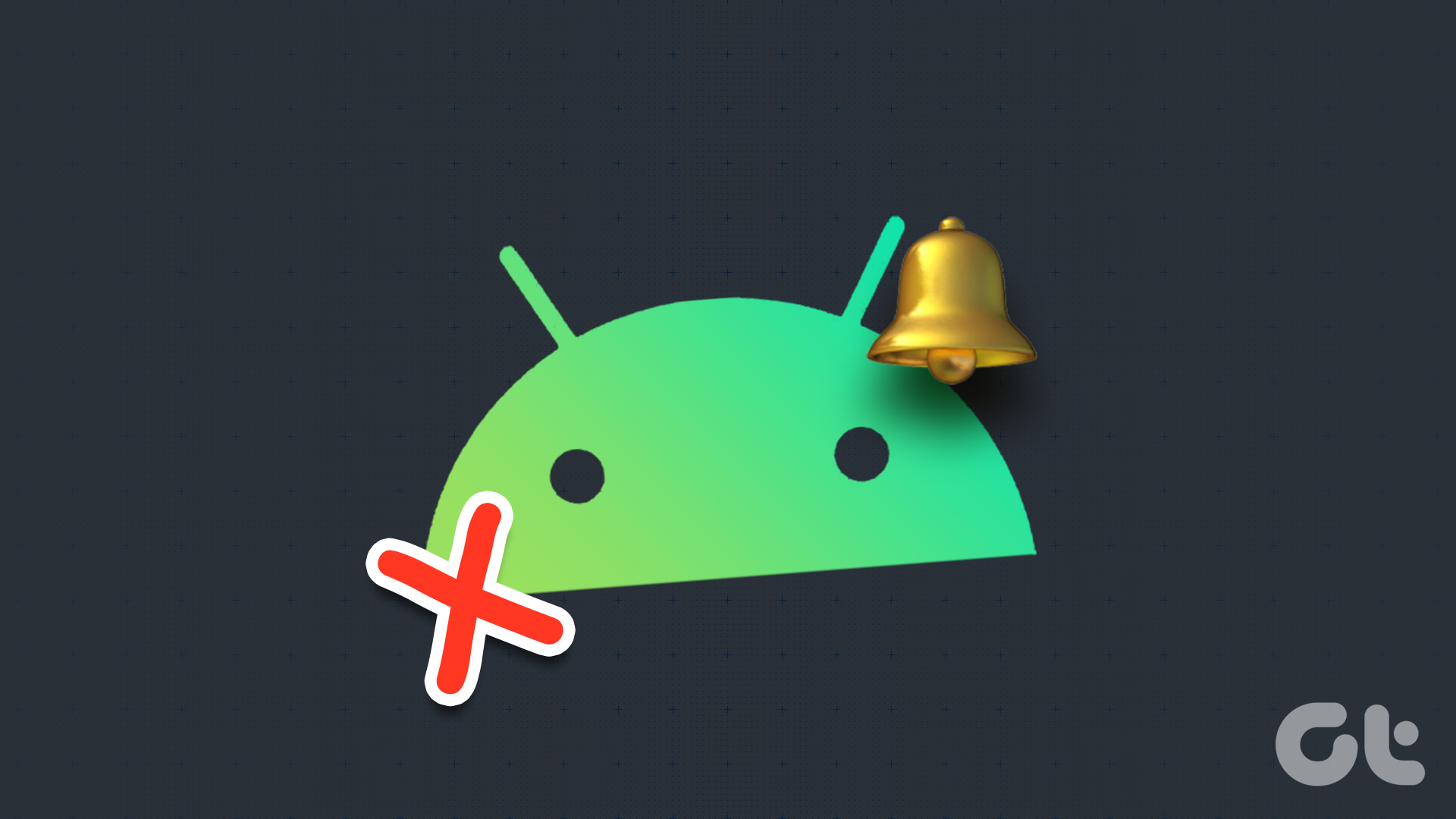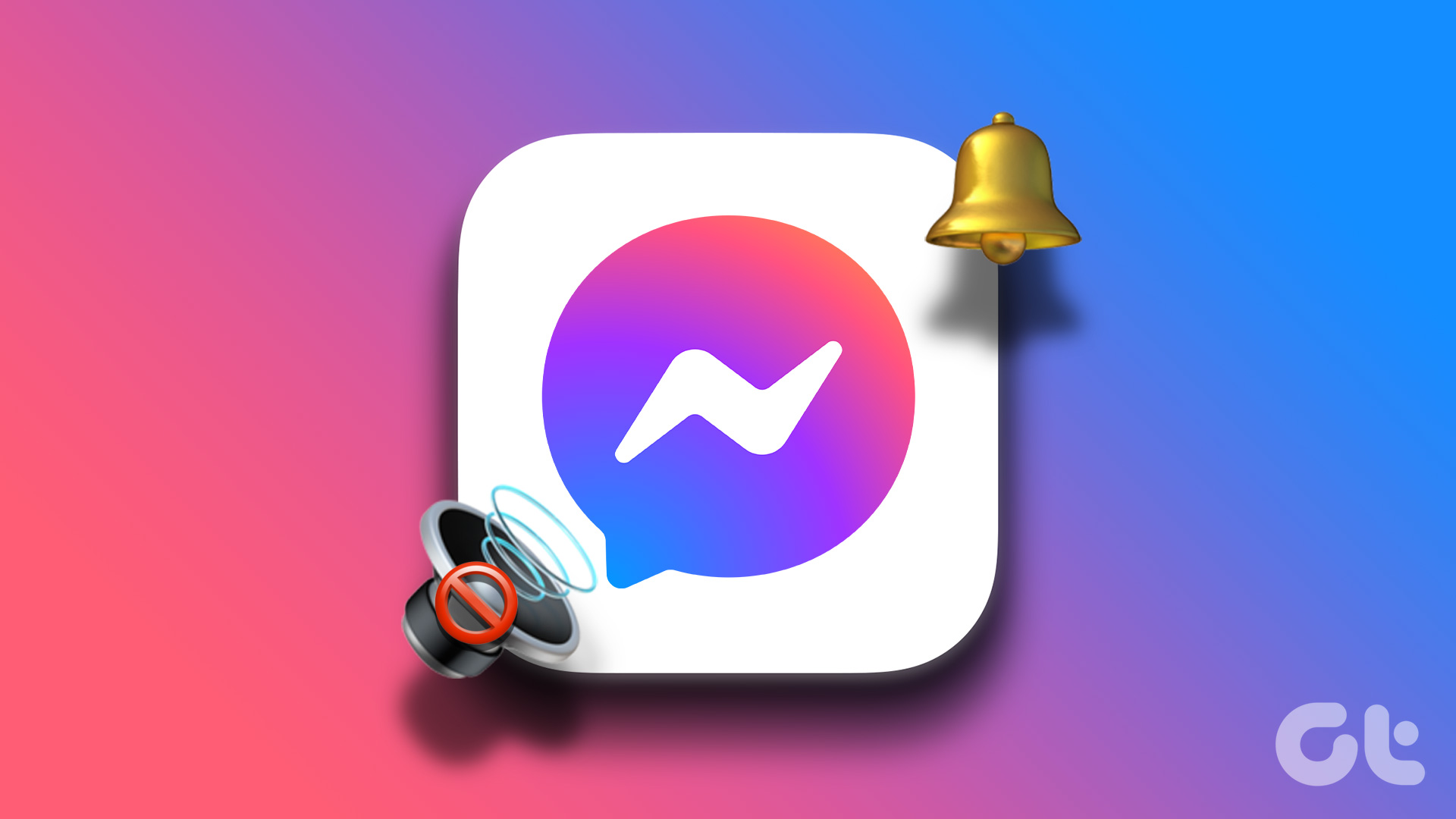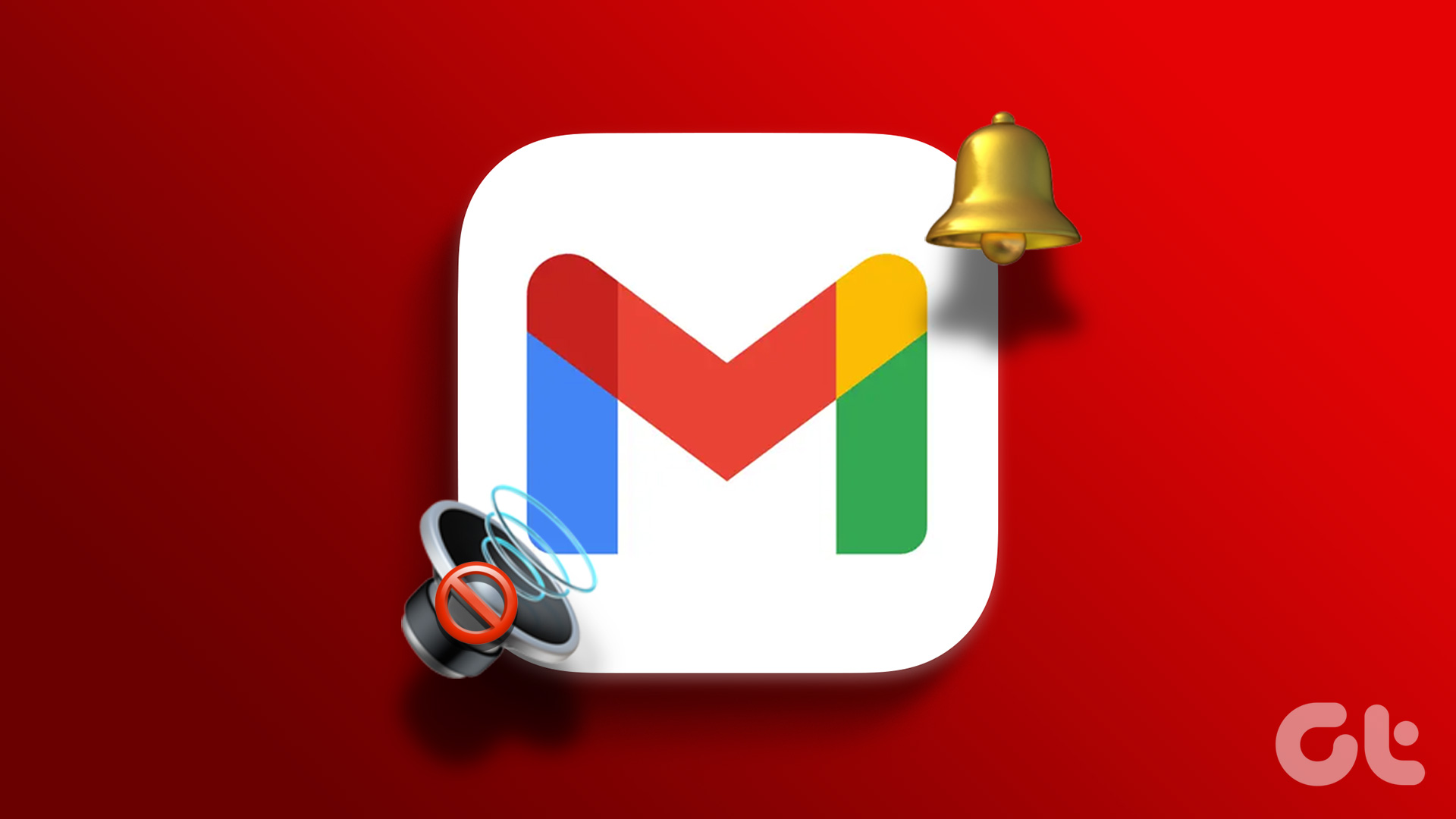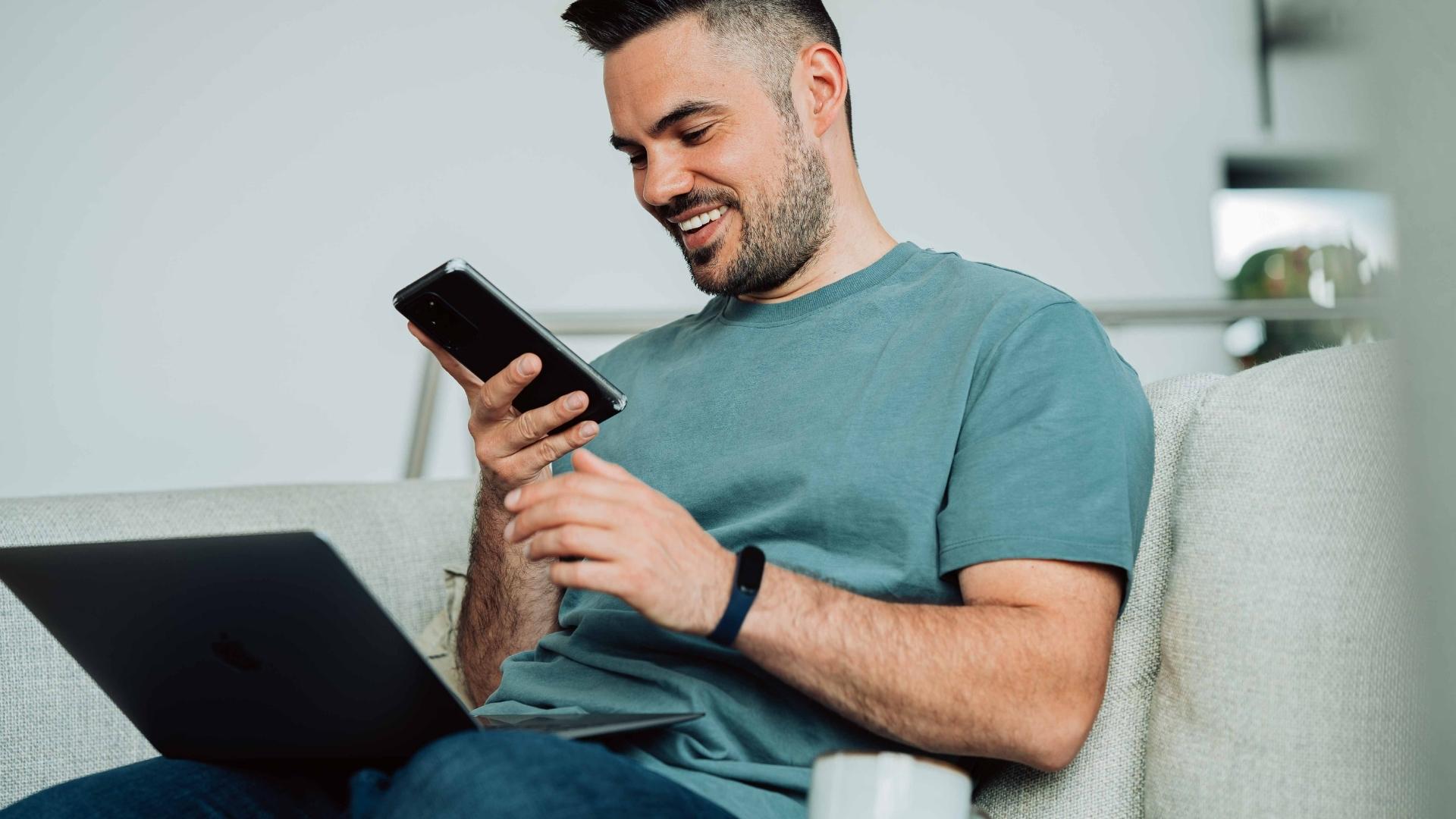WhatsApp might be your preferred way to stay in touch with friends and family. But, your instant messaging experience can go downhill if WhatsApp fails to announce notifications with sound. You might miss important messages and updates. Here’s how you can fix the WhatsApp notification sound not working.

The WhatsApp notification sound is quite customizable on iPhone and Android. It’s possible that either the sound has been deleted or the phone fetches WhatsApp notifications without any sound. So, let’s fix the issue.
1. Keep Your Phone in General Mode
The first thing you can do is to disable Vibrate/Silent mode on your iPhone or Android.
On iPhone, find the side toggle key to disable the vibrate mode and enable General profile.

Android users need to swipe down the notification center and disable the Silent profile.
2. Check Notification Channels (Android)
Android allows developers to offer notification channels to users. Supported apps like WhatsApp offer different notification channels to users. You might have silenced notifications for groups or other types of WhatsApp messages.
Find WhatsApp from the App Drawer or Home screen and long tap on it. Open the App info menu and select Notifications. Tap on every notification channel and make sure the alert toggle is enabled.


3. Check Notification Sound
You can customize message notification sound for individual chats and groups. If you have selected None for these WhatsApp notifications, you won’t hear sound.
Open WhatsApp on iPhone and tap on Settings. Select Notifications and check Sound for Chats and Group conversations.


Follow the steps below to make changes on Android.
Step 1: Open WhatsApp on Android.
Step 2: Tap on the three-dot menu at the top and go to Settings.
Step 3: Select Notifications and enable Conversation tones.


From the same menu, make sure Messages and Group notifications aren’t set at Silent.
4. Unmute WhatsApp Chats
WhatsApp offers an option to mute individual conversations or specific groups. You have silenced some annoying members or groups for a long time. You won’t hear from them in the notification center.
Once you open WhatsApp, you will see the latest messages from them. Open a conversation that you don’t want to miss and tap on the profile name at the top.


Tap on Mute and Unmute the conversation. These steps remain identical on both iOS and Android.
5. Unmute Messages for WhatsApp (iPhone)
The iOS offers a built-in Mute button to silence notifications from select apps. If a certain app is spamming you with notifications, you can swipe left and use Options to Mute the conversation for an hour or day. If you have used such an option for WhatsApp, it’s time to unmute it.


Whenever a notification lands on your iPhone, swipe left and tap Options. Select Unmute, and you are ready to go.
6. Disable WhatsApp on Desktop
If you already have WhatsApp opened on the desktop, you might receive notifications with banner and sound there and not on the mobile.
If you no longer need to use WhatsApp on Windows or Mac, hit the X mark and close the app. Maybe, you are using accessing your WhatsApp account via browser. Then you need to close the current tab and divert all notifications to the WhatsApp mobile apps.
7. Disable Focus or Do Not Disturb Mode
If you have DND (Android) or Focus (iPhone) enabled, you won’t receive any notifications from WhatsApp, let alone hearing the sound of it.
Swipe down from the upper right corner on your iPhone and turn off Focus mode. On Android, you can reveal the notification center and turn off DND mode.

If you want to continue to work with the current arrangement, you need to add WhatsApp as an exception in the DND mode.
8. Update WhatsApp
WhatsApp notification sound not working on Android and iPhone might be related to an outdated app build on your phone.
Updating WhatsApp to the latest version improves app reliability and adds new features such as multi-device support.

Go to the Google Play Store or Apple App Store and download the latest WhatsApp version on your phone.
Don’t Miss Any WhatsApp Message
You might miss some important messages when the WhatsApp notification sound fails to work. Instead of reinstalling WhatsApp, you can follow the tricks above and fix the WhatsApp notification sound not working on iPhone and Android.
Last updated on 05 February, 2022
The above article may contain affiliate links which help support Guiding Tech. However, it does not affect our editorial integrity. The content remains unbiased and authentic.