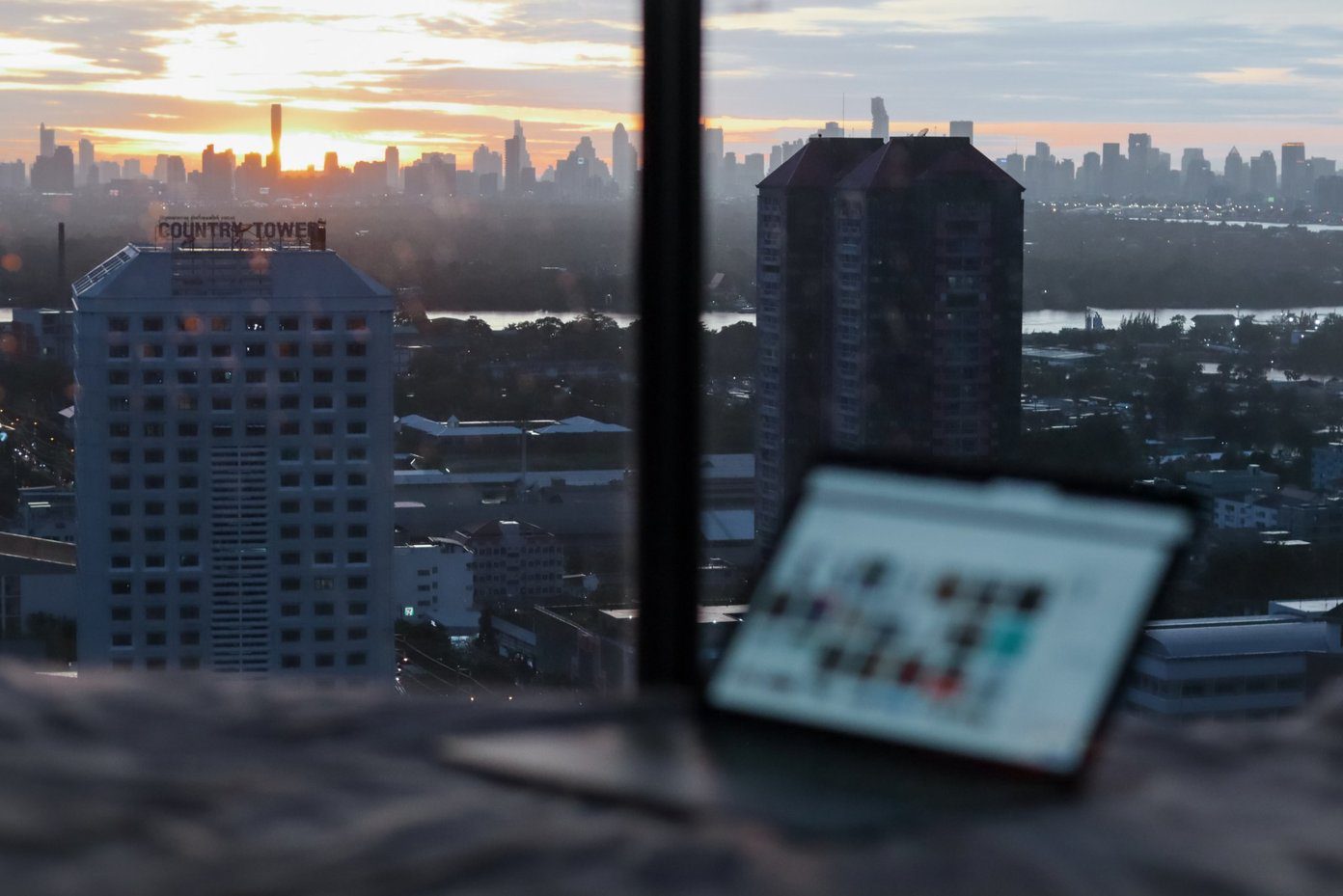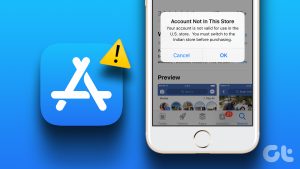Almost all the app stores have some
which are available to a user only when they browse from a specific country, which is usually United States, and
is no different. Currently there are a lot of apps in Windows Store which are only available to the US user. Today we will see how we can view and install such apps on our Windows 8 devices by accessing the US version of the store.
Usually we would have used a VPN service to change the computer IP address to US but that doesn’t work with Windows 8 Store. Instead, we will change the default location (geographical) of Windows 8 and disable location detection service in both modern and traditional settings. Usually this location is set when user installs Windows 8. But, as we are going to see, there’s a way to change that even after Windows is installed.
Changing Windows 8 Location Details
Step 1: First of all, we need to disable location access of Windows Modern apps. To do that, open Windows 8 Start Screen and look for Location under Settings tab. Click on the result Allow apps to use my location and toggle it from on to off.

Step 2: Having done that, open the Control Panel from Computer. If you are viewing the Control Panel under Category view then change it to Icon view.

Step 3: Click on the Location Settings and turn off the Windows location platform along with GPS service. This will make sure that none of the apps will use your device GPS (while working on tablets) for location awareness.

Step 4: After completely disabling Windows location service, navigate to Control Panel again and click on Region settings.

Step 5: In Region settings navigate to Location tab and change the Home Location to United States. Windows will not make any checks before changing the location and once you have done that, you will be provided with some additional content on many different apps.

When I changed the my location to the United States, the all app search results in Windows 8 Store returned around 600 additional apps, which never showed up previously while browsing the app store as an Indian user. You can also use your credit or debit card to purchase some of the paid apps that are country-restricted. Once you have purchased the app, it will be available
Cool Tip: If you are an Android user, have a look at our guide on how to install Spotify and other such region-limited apps on your device.
Hopefully the above workaround will get you access to many other useful Windows 8 apps.
Last updated on 03 February, 2022
The above article may contain affiliate links which help support Guiding Tech. However, it does not affect our editorial integrity. The content remains unbiased and authentic.