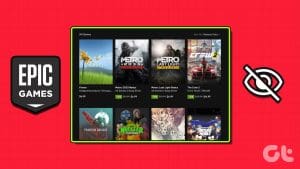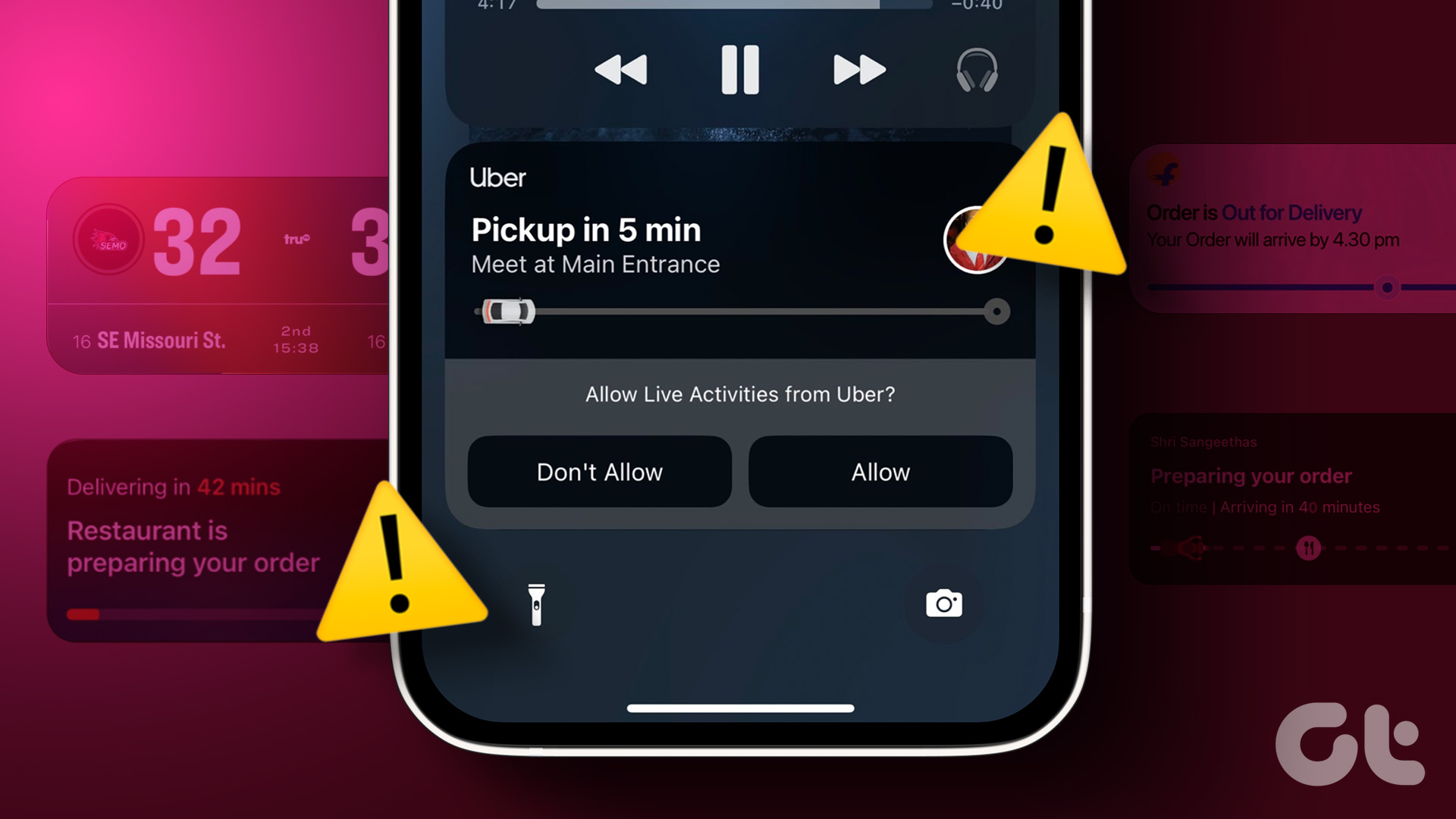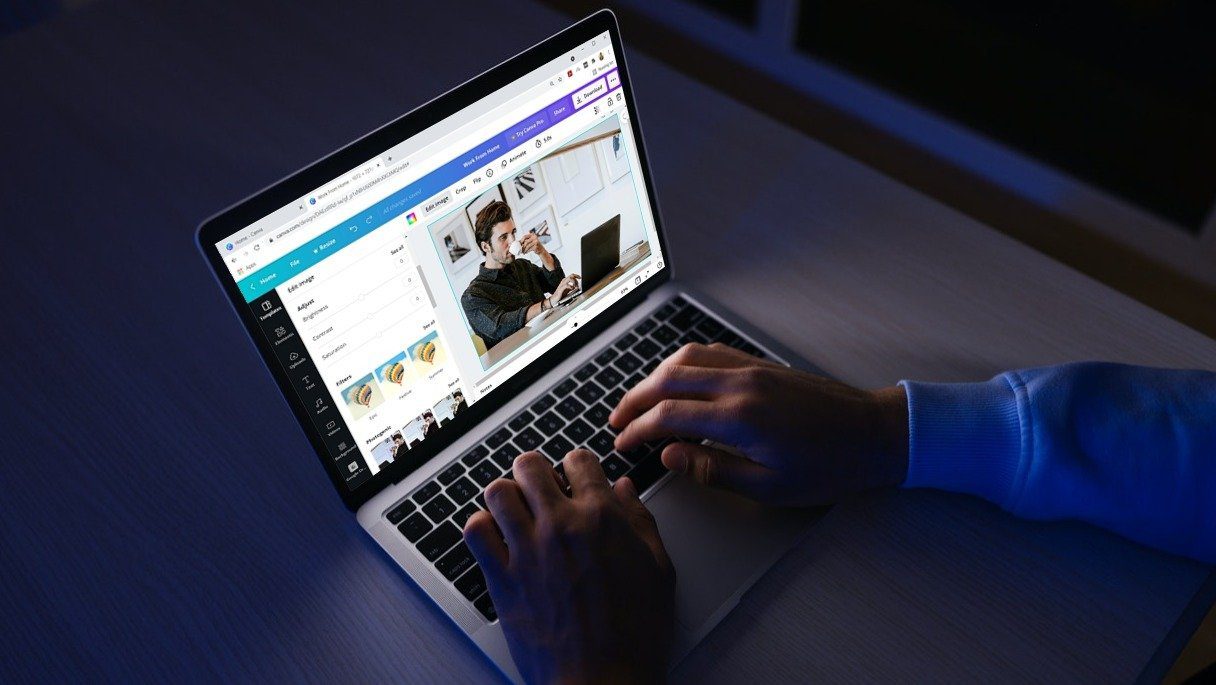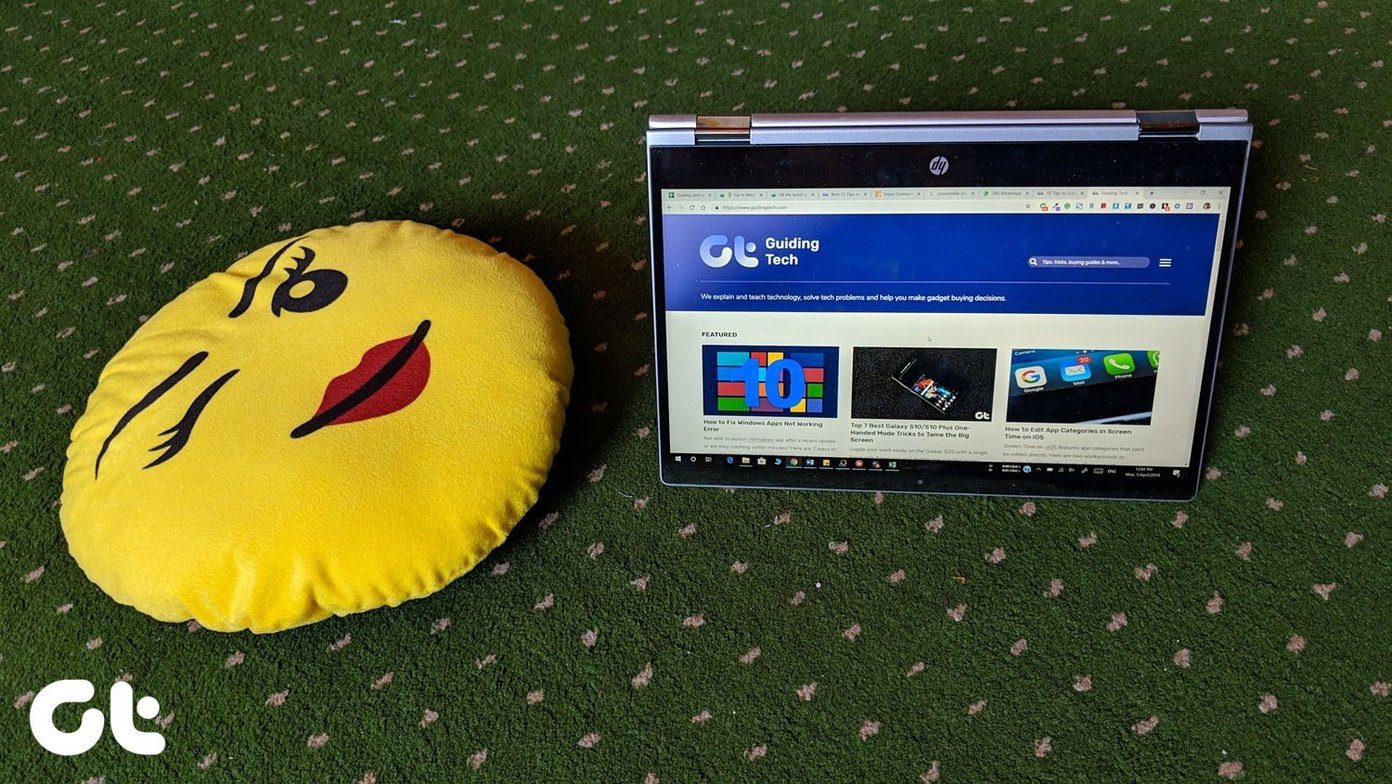Since Discord is catered towards gamers, you can connect Discord with popular game titles and play with your friends. But what if we say that you can play games on Discord? In this guide, we will show you how to play Discord games and everything you need to know about this feature.

Discord has always ensured to add new features, and Discord Channel games are one of the latest among them. With Discord bot games, you can keep your server and channels alive and active and keep your members entertained for free. Yes, you can play Discord games without subscribing to Nitro.
What Is Discord Games
The Discord channel games are part of Discord Activities, a feature that lets the users enjoy interactive games or applications built directly into Discord. In this, you and your friends can participate in various activities, like watching YouTube videos, solving puzzles, and more, without leaving the chat.
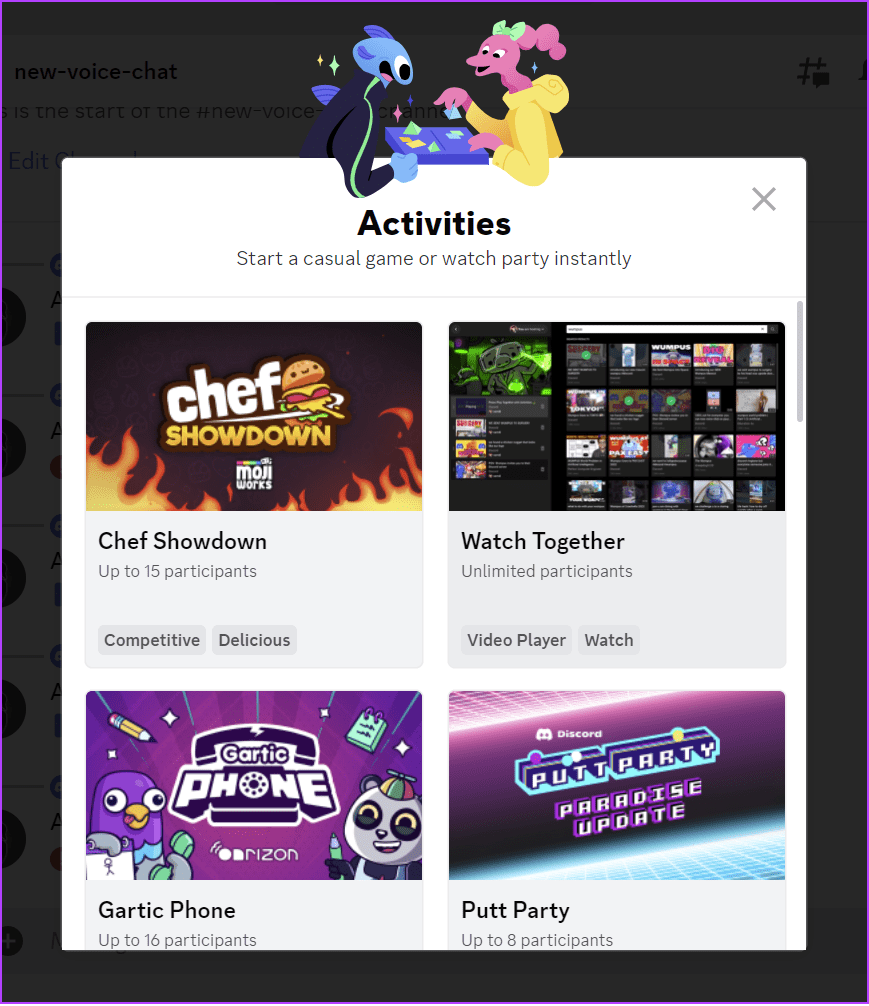
Here are some of the games you can access in Discord:
- Chef Showdown
- Garlic Phone
- Putty Party
- Poker Night
- Chess In The Park
- Blazing 8s
- Bobble League
- land-io
- Sketch Heads
- Bobble Bash
- Color Together
- SpellCast
- LetterLeague
- Checkers In The Park
Besides the above-mentioned games, Discord is also planning to bring more games for the users.
How to Access Games on Discord Server
Discord has ensured to keep things easy to access Discord channel games. We have mentioned the steps you need to follow based on the devices you use.
On PC
Step 1: Open Discord and choose the voice chat in the server where you want to play Discord games.
Step 2: Now, choose the rocket icon (‘Start an Activity’) from the options.
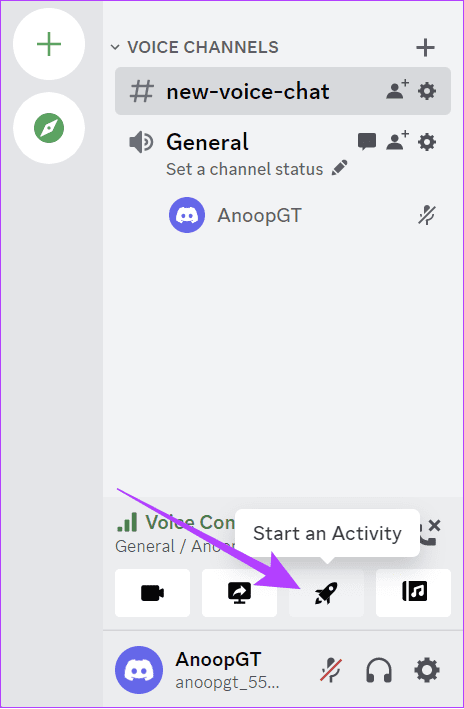
Step 3: Choose the Activity of your choice.
Note: Since we are looking at how to play games on Discord, we are choosing a game.
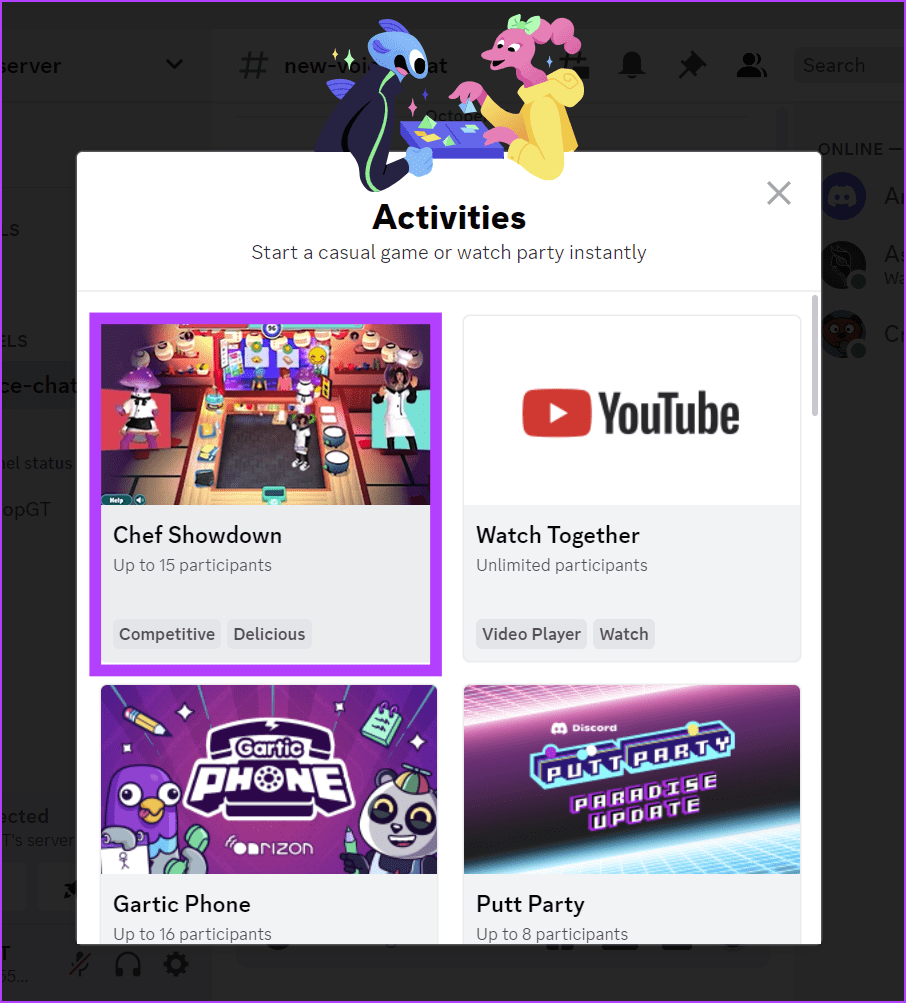
Step 4: Click Authorize to confirm.
On Mobile
Step 1: Open the Discord app and choose the voice chat where you want to use Discord Activities.
Tip: If no voice chat exists, you can start one inside the Voice Channel.
Step 2: Once started, tap the Rocked icon at the bottom to bring you to the Activities page.

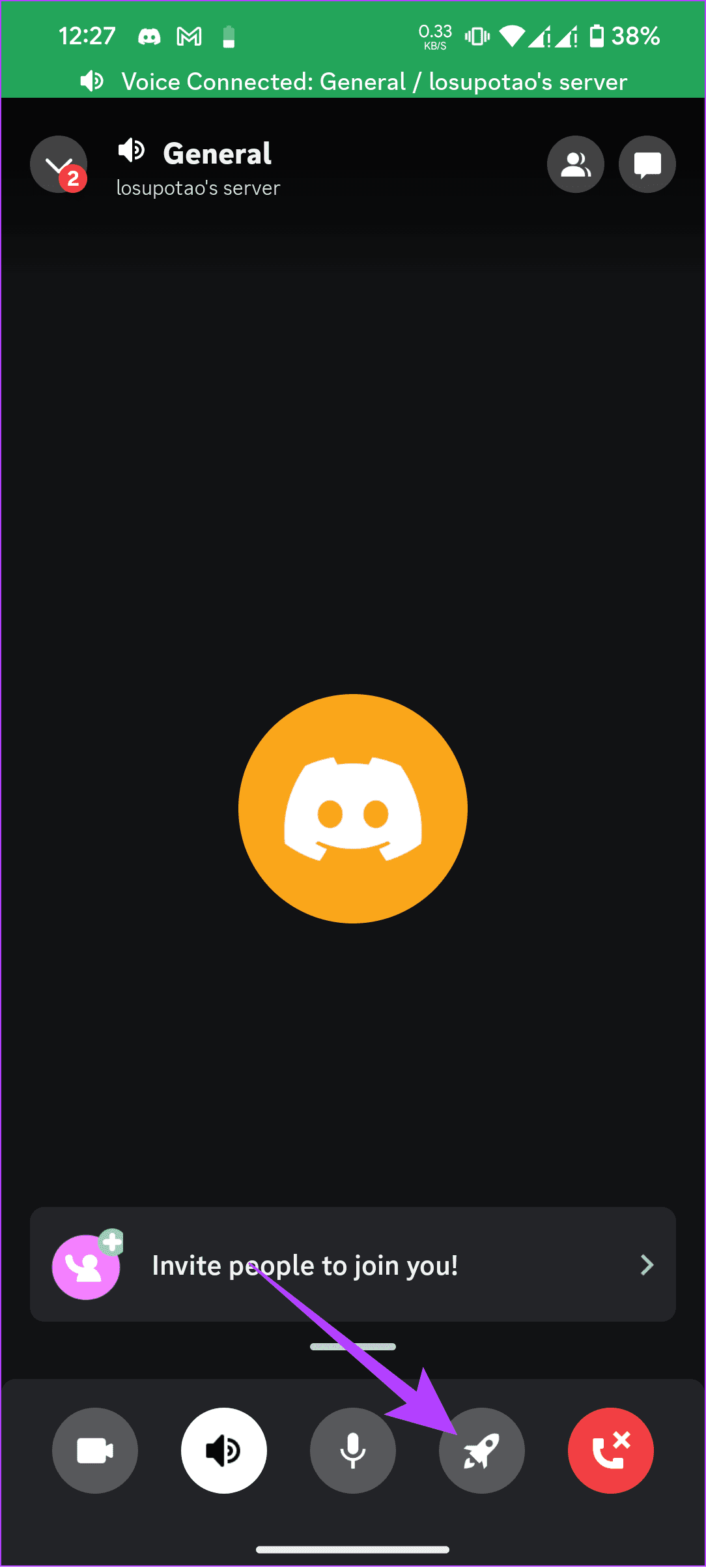
Step 3: Choose the game of your choice and tap Authorize.

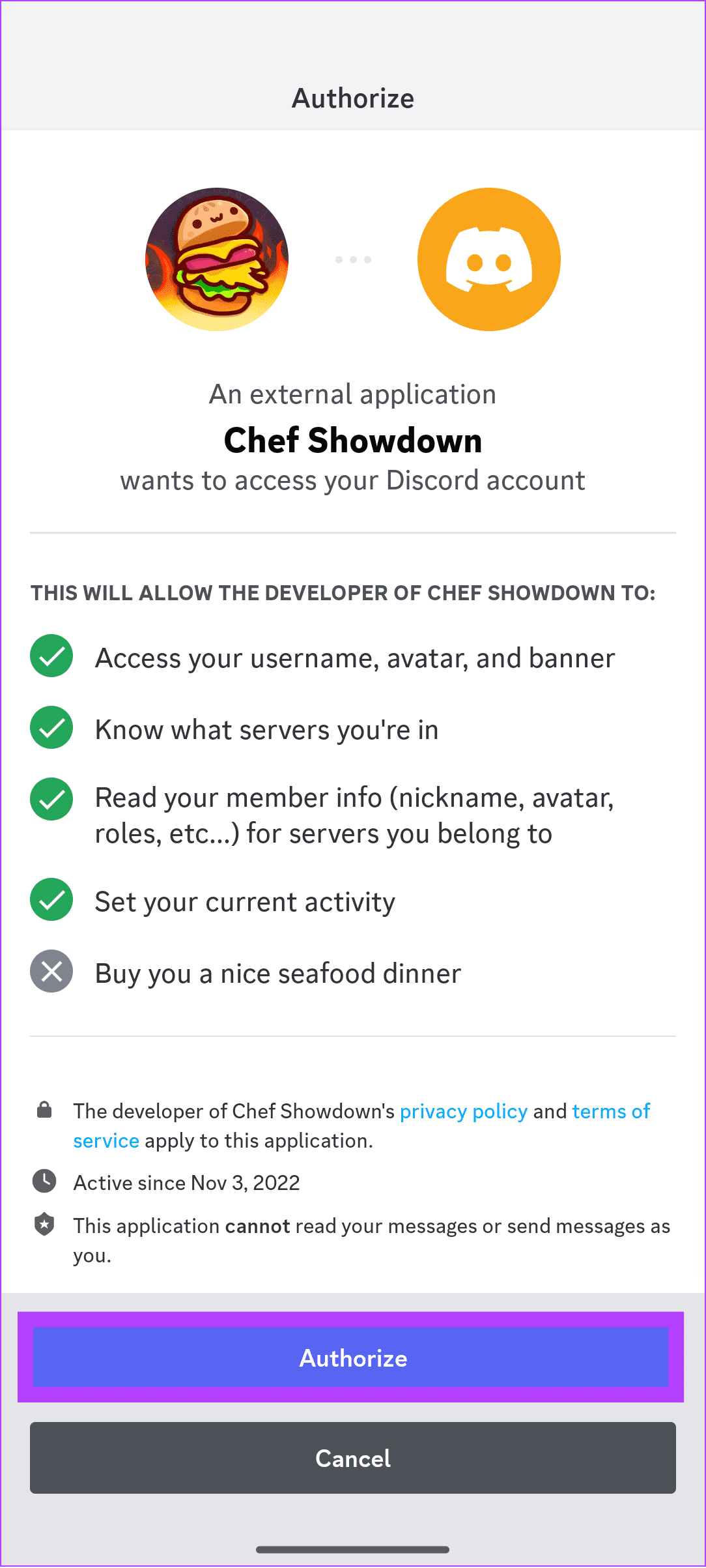
How to Invite Someone to Discord Channel Games
It’s best to play Discord games with your friends. Hence, if you want to invite your friends to play with you, follow the below steps.
On PC
Step 1: Navigate to the voice channel on your Discord and hit the friend icon next to the server name.
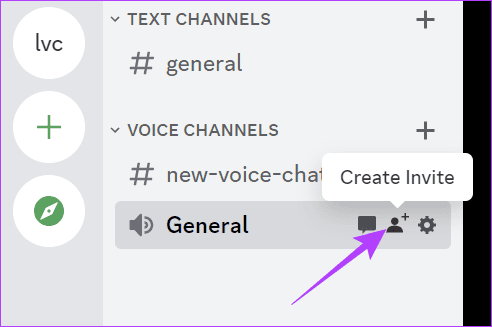
Step 2: Copy the link.
Tip: You can toggle on ‘Invite as Guest’ to remove them from your channel once they leave the voice channel.
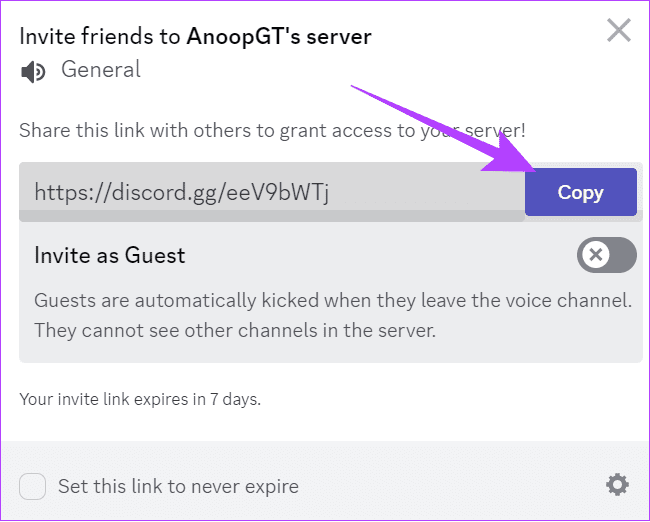
Now, share the link with the friend you want to invite to your channel.
On Mobile
Step 1: Open the voice channel on your Discord channel > tap and hold the voice channel.
Step 2: Choose Invite.
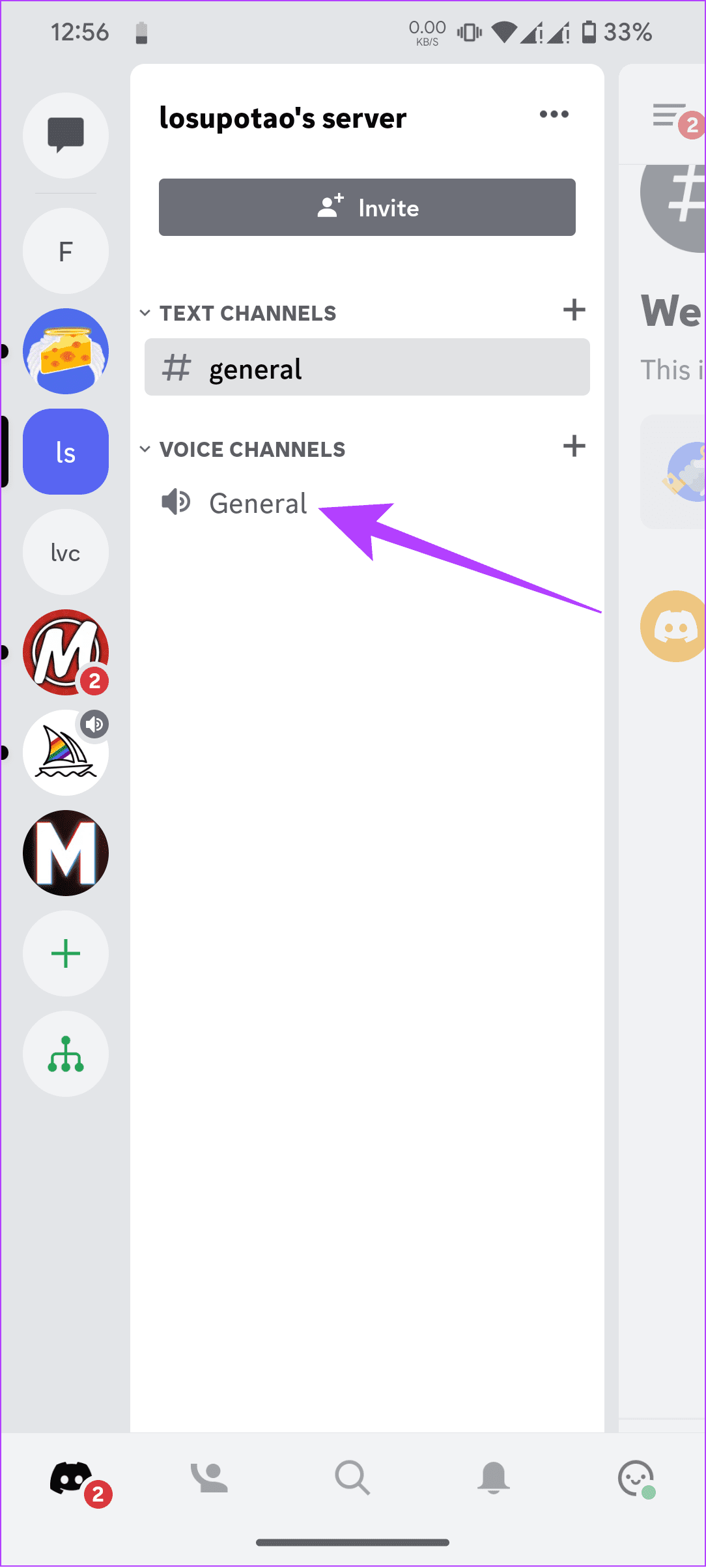
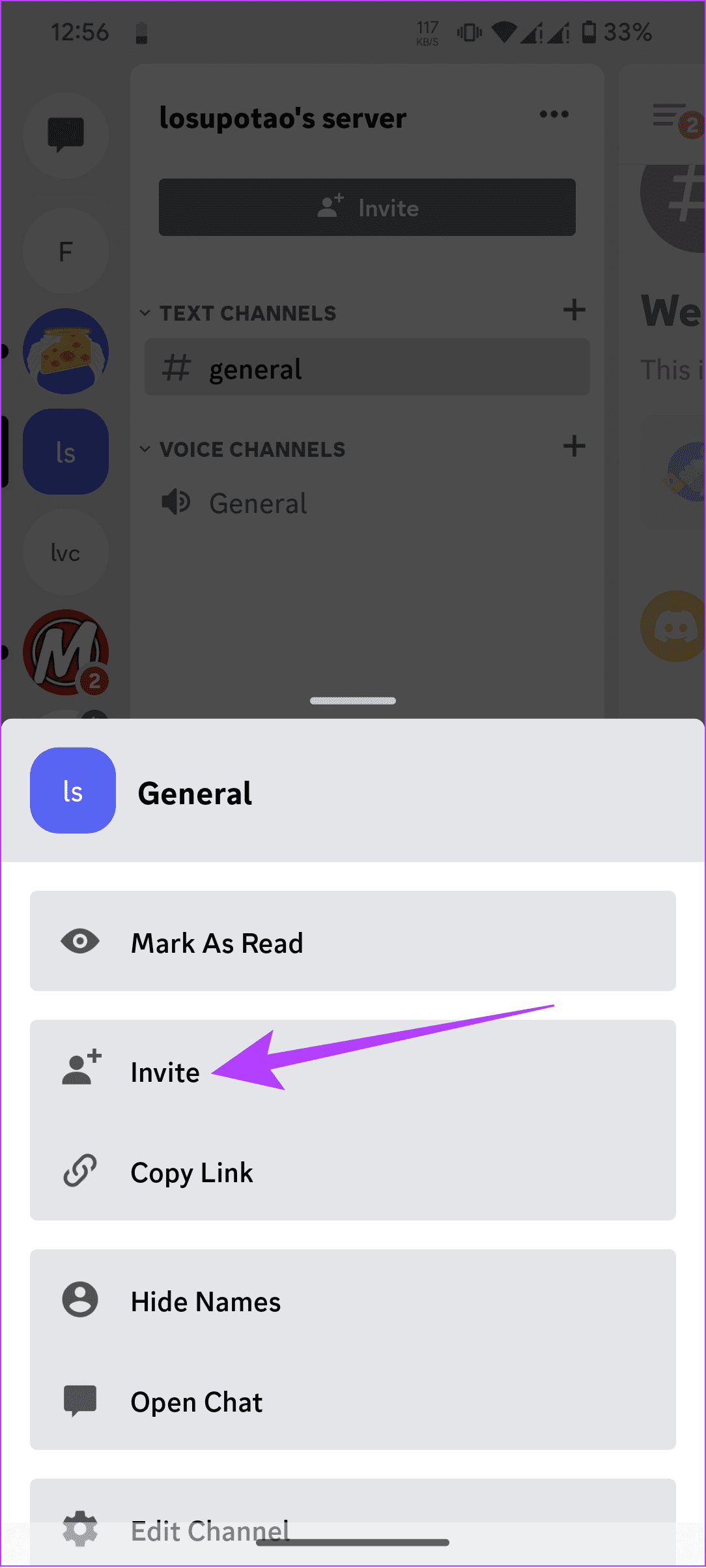
Step 2: Tap Share Link.
Tip: You can toggle on ‘Invite as Guest.’ This will remove them from your channel once they exit the voice channel.
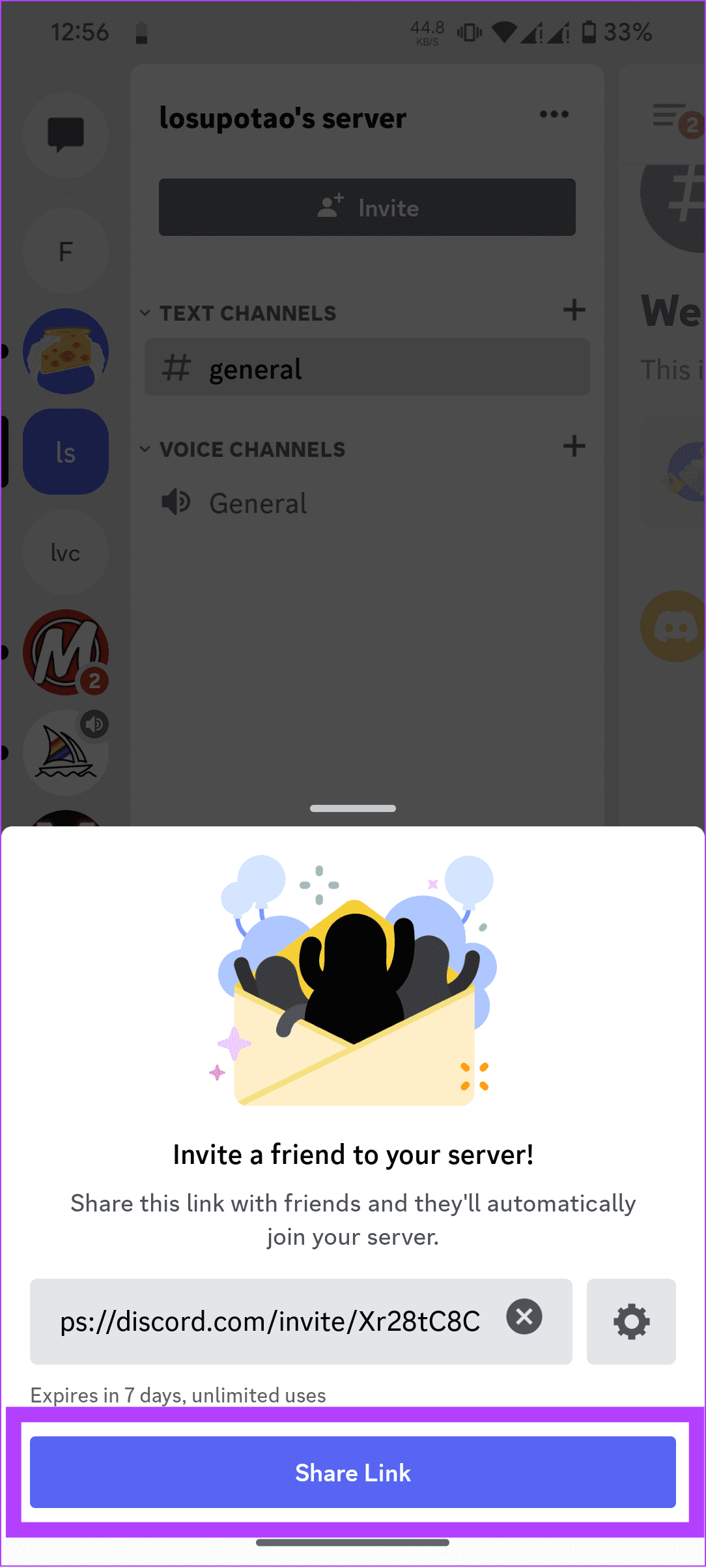
Share the link with your friends; they can join the channel and play with you.
Join an Ongoing Activity on a Voice Channel
If you don’t own a server to play games on Discord, you can easily join one that already has one.
On PC
Step 1: Open Discord and choose the server you want to join.
Step 2: Choose the voice channel where the Discord games are happening.
Step 3: Now, hit join activity
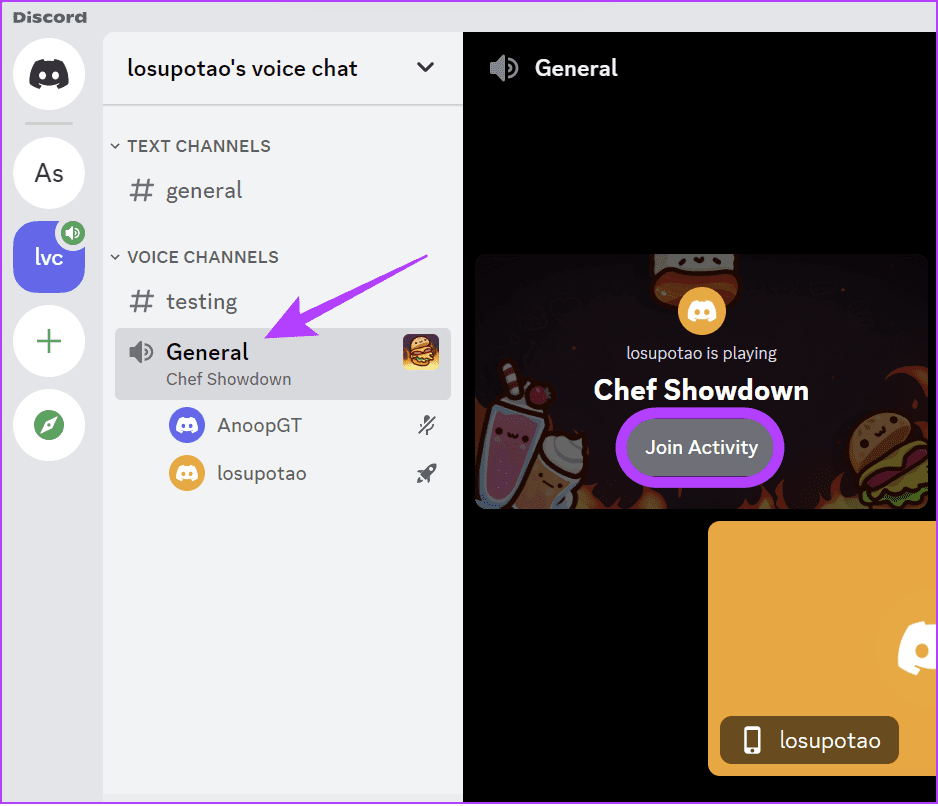
On Mobile
Step 1: Open Discord and choose the server you want to join.
Step 2: Choose the voice channel where the Discord games are happening.
Step 3: Now, hit join activity.
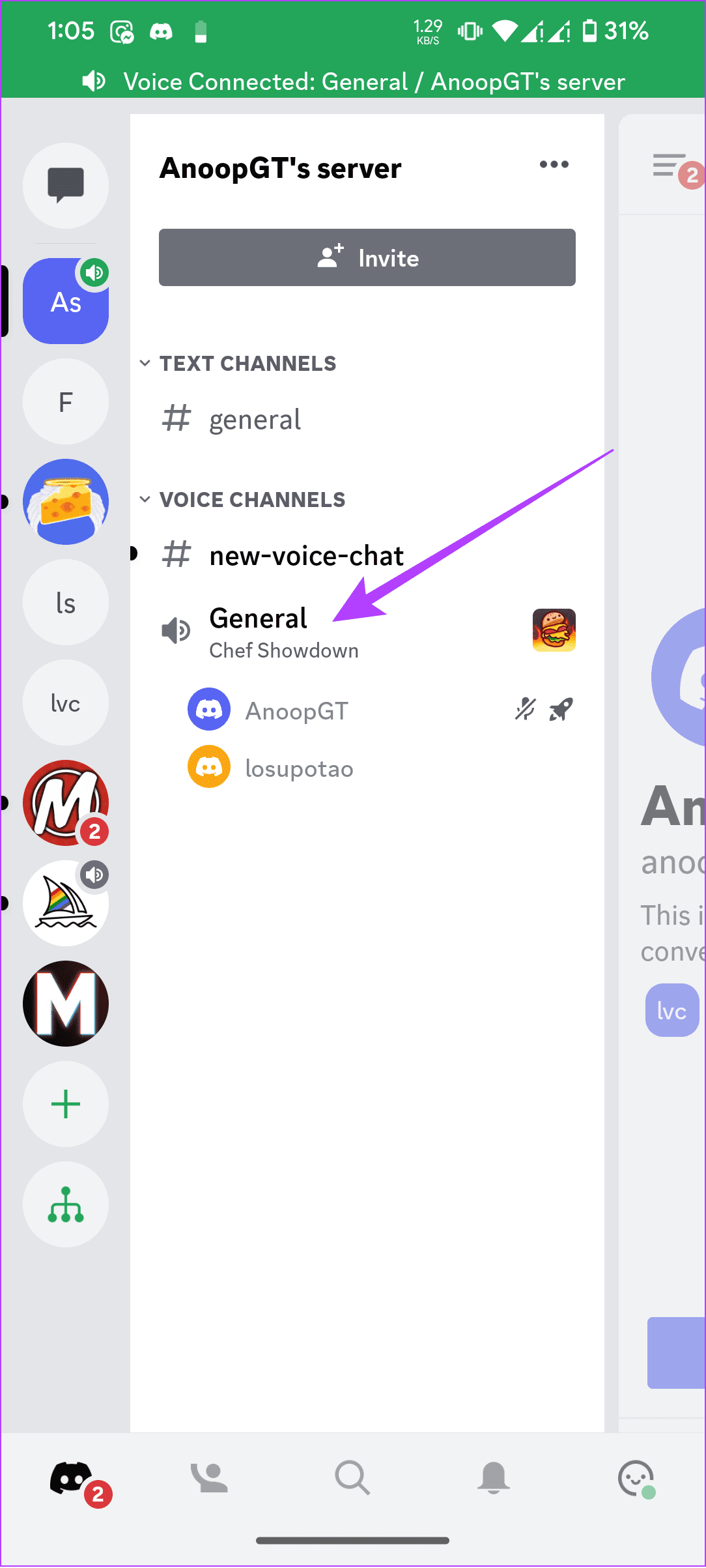
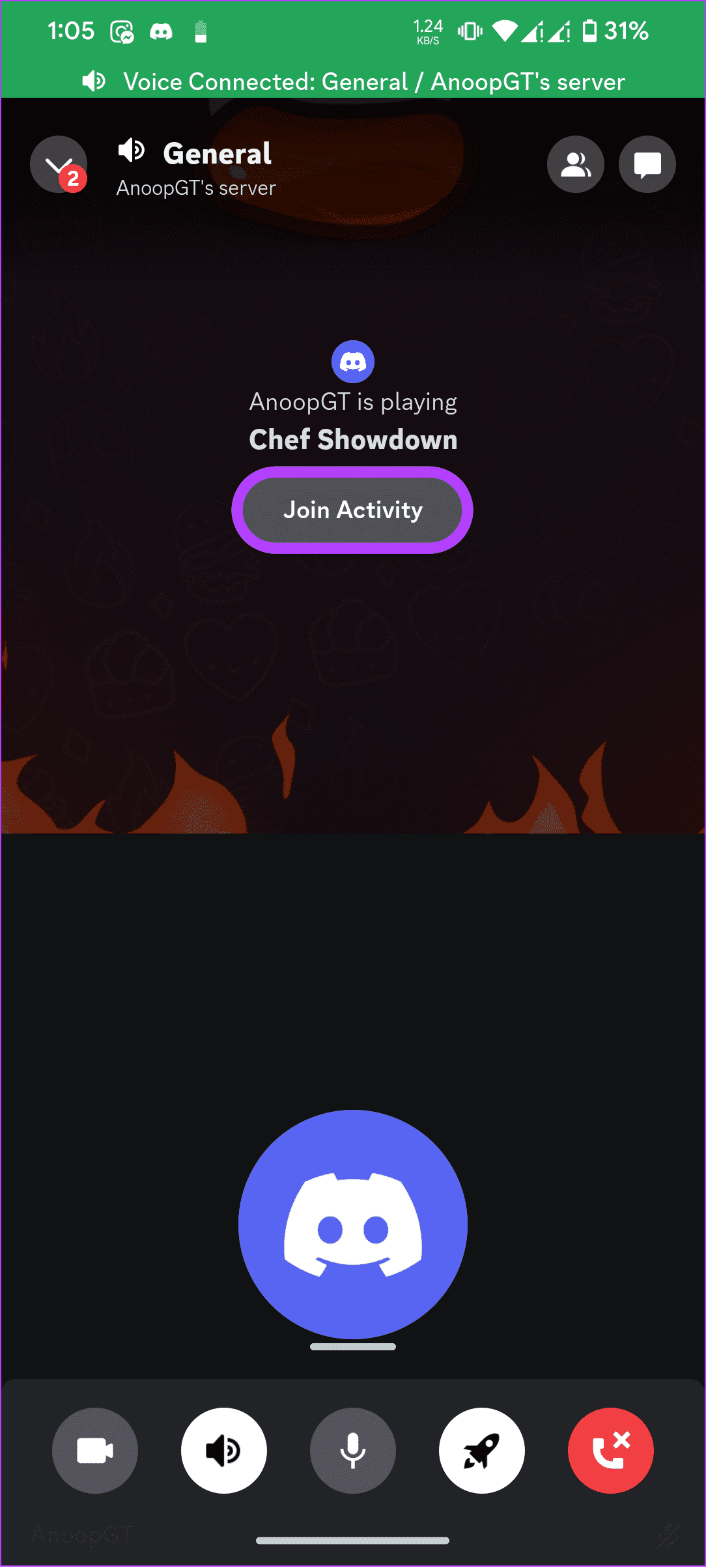
How to Access Discord Games Lab
Besides all the games available to the public, many are in the development process. The best part is that you can be one of the few to experience these games, thanks to Discord Labs. This is a server where Discord tests the latest games for the platform. You can join this server using the link below.
FAQs on Playing Discord Games
To exit a Discord activity, choose the Leave Activity button below the Activity. You can also close the app to exit the Activity.
Yes. You can play Discord games by yourself. However, since these games were primarily for playing with friends, you might not enjoy them alone.
Make Discord Fun
Now that you can play Discord games, you don’t need to exit the platform to play games. Even though this guide has mainly discussed the steps to play games on Discord, you can also use Discord Activities to use other built-in apps such as YouTube and a whiteboard.
Last updated on 19 October, 2023
The above article may contain affiliate links which help support Guiding Tech. However, it does not affect our editorial integrity. The content remains unbiased and authentic.