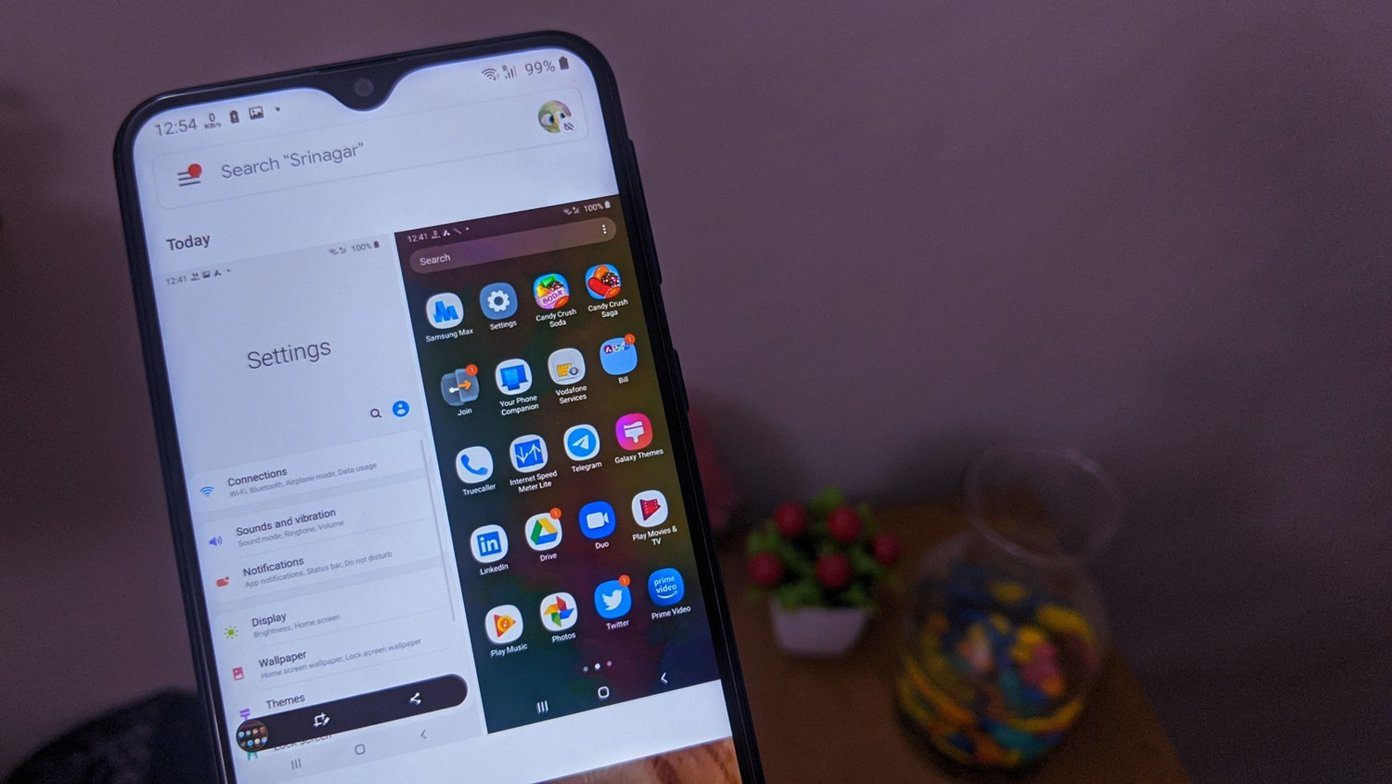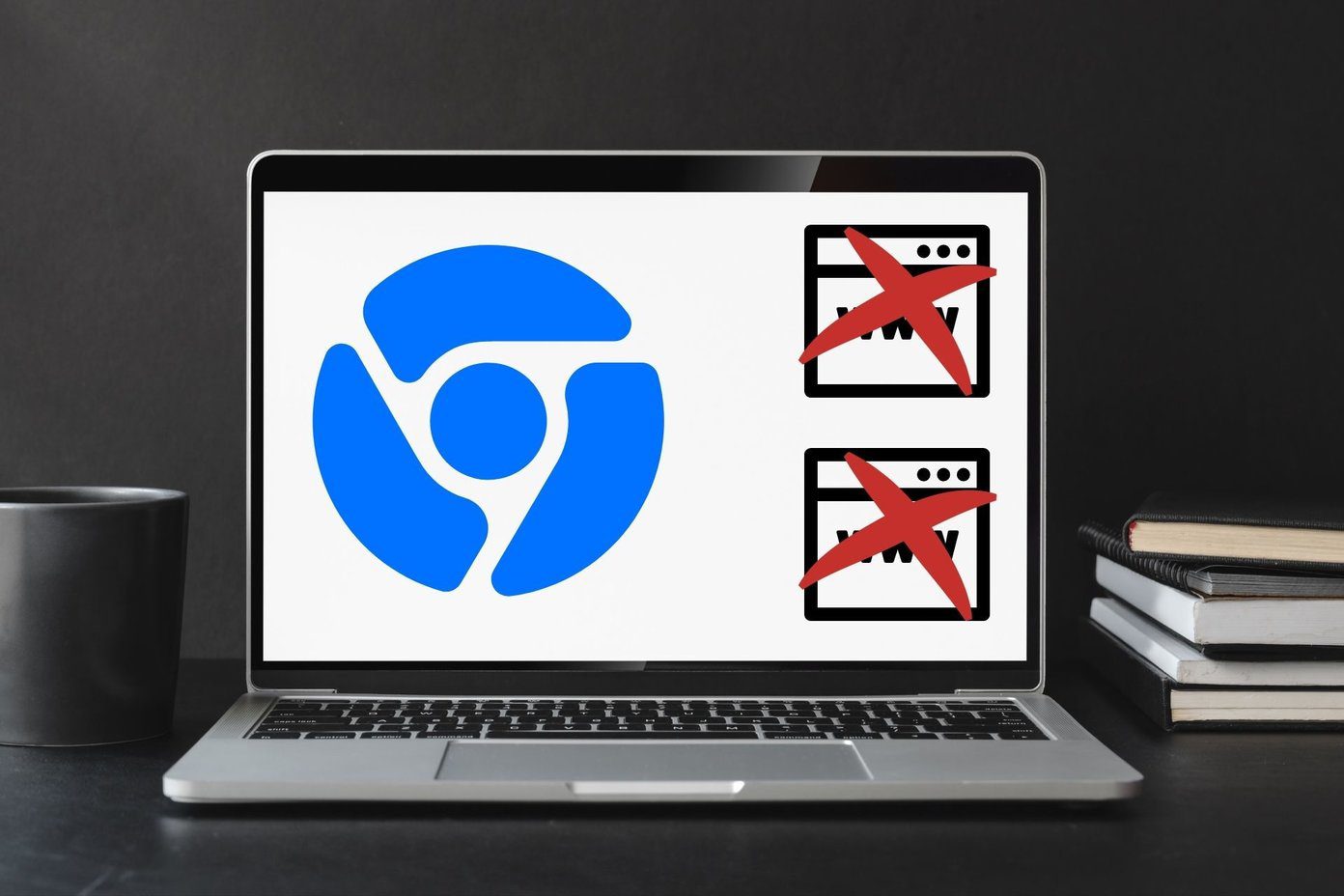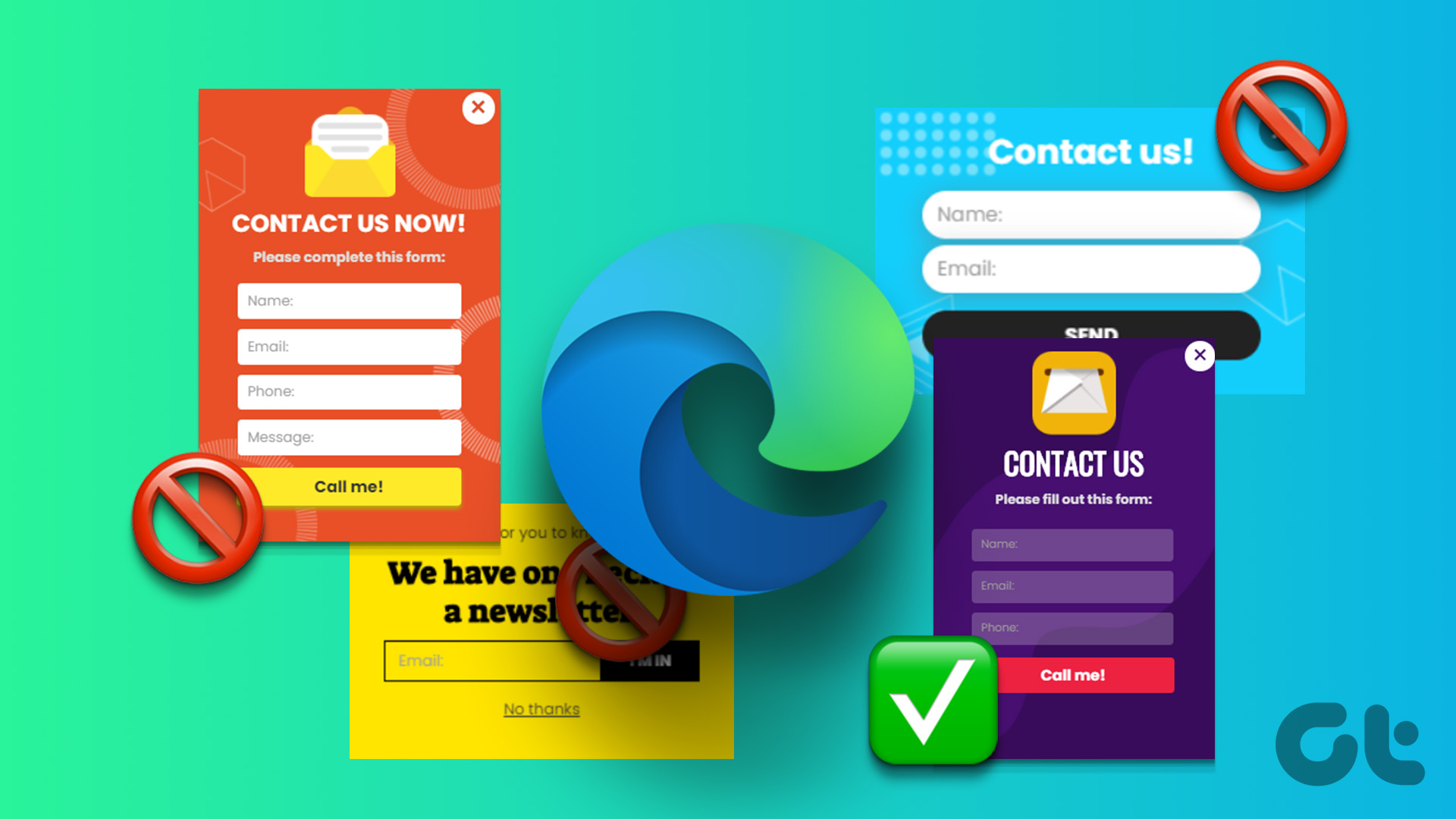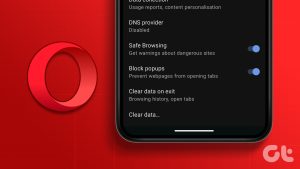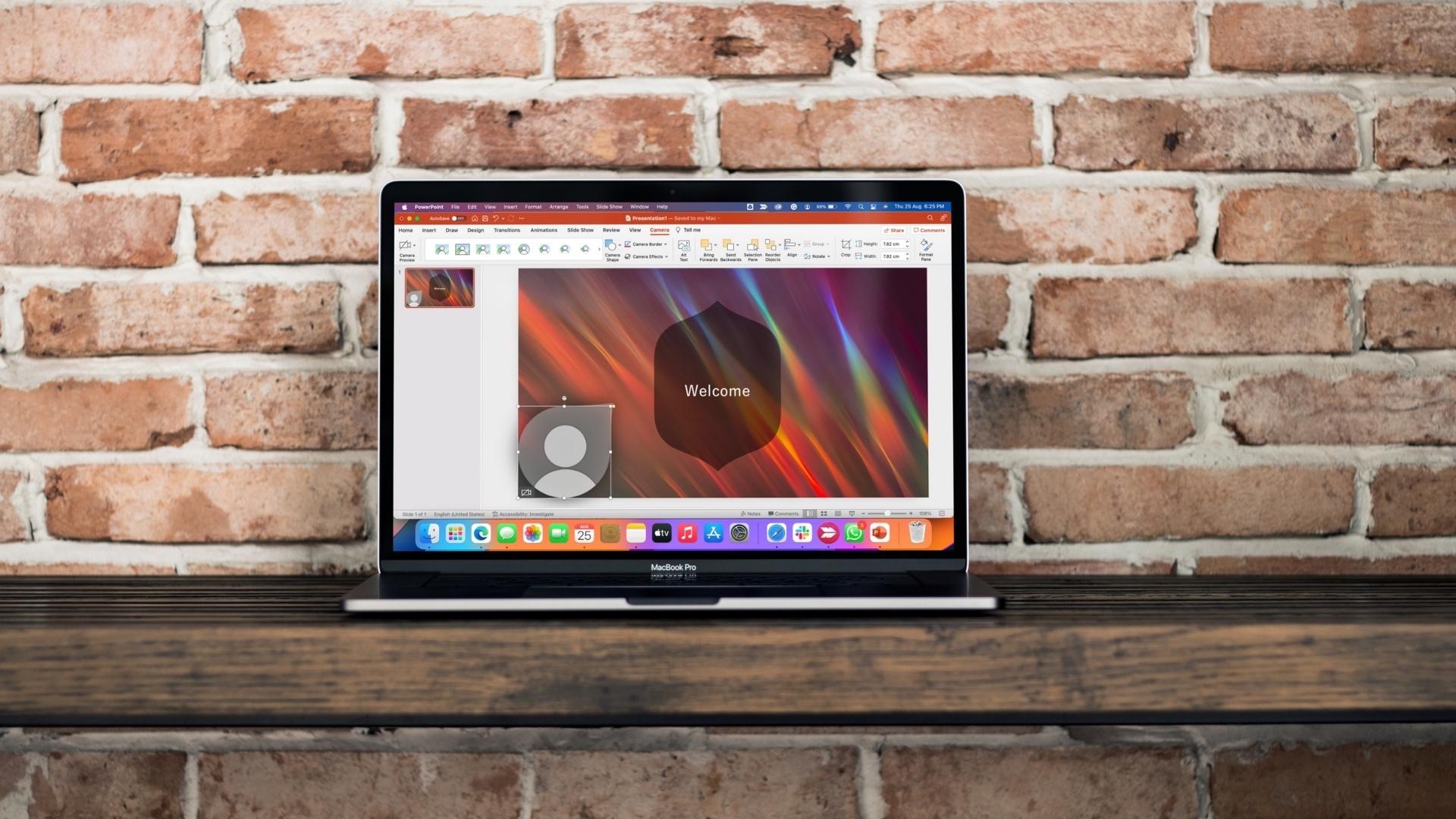Several Windows laptop manufacturers bundle McAfee anti-virus software with their offerings. Since McAfee is quite popular among consumers and businesses, some scammers use it and plaster your desktop screen with irrelevant McAfee pop-ups stating that your subscription has expired or your system is at risk. Here’s why you get McAfee pop-ups and the tricks to get rid of them once and for all.

If you have installed McAfee anti-virus or other company products on your Windows or Mac, these frequent pop-ups can be genuine. However, in other cases, it’s a scam to lure you into sharing your personal and financial information.
How Does McAfee Pop-up Scam Work
McAfee is one of the popular third-party anti-virus apps for Windows users. When you browse sketchy websites, they may display several McAfee pop-ups and ask you to renew your subscriptions. Sometimes, they even alert you with messages like ‘Your PC is at risk.’ The alert offers options like ‘Accept risk’ or ‘Get protection.’

Most users click on ‘Get protection’ and navigate to a dubious website to share their card details and other information like email, name, birthdate, and more. These pop-ups are designed to appear genuine and closely replicate the official banner from McAfee. General users fall into these traps and share personal details in order to protect their PC or Mac.
When you click on such a banner, the scammer takes you to a payment page similar to the official McAfee page. They even try other routes to exploit you further.
- The scammer may ask to share your phone or email details and complete the fake payment process over a call.
- These fake pop-ups may download and install bogus files on your PC and try to control it remotely.
- They may offer several months of free McAfee subscription and ask you to share your credit card details to auto-renew it after the trial ends.
- The perpetrator may ask you to share your social security number and exploit it to harass you.
How to Spot McAfee Scam
If you don’t use McAfee products on your Windows or Mac, such pop-ups are scams. You can ignore them. Even if you use McAfee products, the installed apps will never display such pop-ups during web browsing. You may receive such alerts in the bottom right corner only.
How to Stop McAfee Pop-ups on Windows and Mac
Now that you know how the McAfee scam works and the trick to spot it by a mile, use the steps below to stop such behavior on your desktop.
1. Enable Pop-up Blocker on Your Browser
Most desktop browsers offer an option to block pop-ups on malicious websites. If a specific website displays banners repeatedly, follow the steps below to block the behavior. We will take Google Chrome as an example since it’s the most popular desktop browser.
Step 1: When you visit any website in Chrome and receive a McAfee pop-up, click the small lock icon in the address bar and open Site settings.

Step 2: Expand Pop-ups and redirects and select Block.

Repeat the same for all bogus websites, and you shouldn’t receive such pop-ups again.
2. Stick to Official Websites to Download Apps
Some apps and services are unavailable from the Microsoft Store and the Mac App Store. Users download such software from the web. If you want to download such software, stick to the official websites only.
When you try to download popular software solutions from unofficial websites, they may flash fake McAfee banners to ruin your experience. You may even end up downloading corrupt software on your desktop.
3. Scan Your Device
If your Windows PC is infected with corrupt files, you may see McAfee banners everywhere on the screen. You need to scan your device with Windows Security.
Step 1: Press the Windows key, search for Windows Security, and hit Enter.
Step 2: Select Virus & threat protection and open Scan options.

Run a full scan on your PC and try again.

If Windows Security isn’t opening, check our dedicated guide to fix the problem.
4. Uninstall McAfee
If you no longer use McAfee software on your desktop, uninstall it to remove any unnecessary alerts. Check our dedicated post to uninstall McAfee on Windows.
Understand McAfee Scam
In most cases, you should be completely fine with the default Windows Security app on Windows. You don’t need a third-party solution to protect your PC. If you plan to subscribe to one of the McAfee plans, use the official website to share information and complete your purchase.
Last updated on 27 October, 2023
The above article may contain affiliate links which help support Guiding Tech. However, it does not affect our editorial integrity. The content remains unbiased and authentic.