While Netflix used to be the go-to streaming service, thanks to the recent streaming boom, that is no longer the case. The constant revision of plan prices and issues with the Netflix app certainly doesn’t help its case. So, if you’re looking to move base or want to go for a different plan, read on to learn how to change or cancel your Netflix plan.
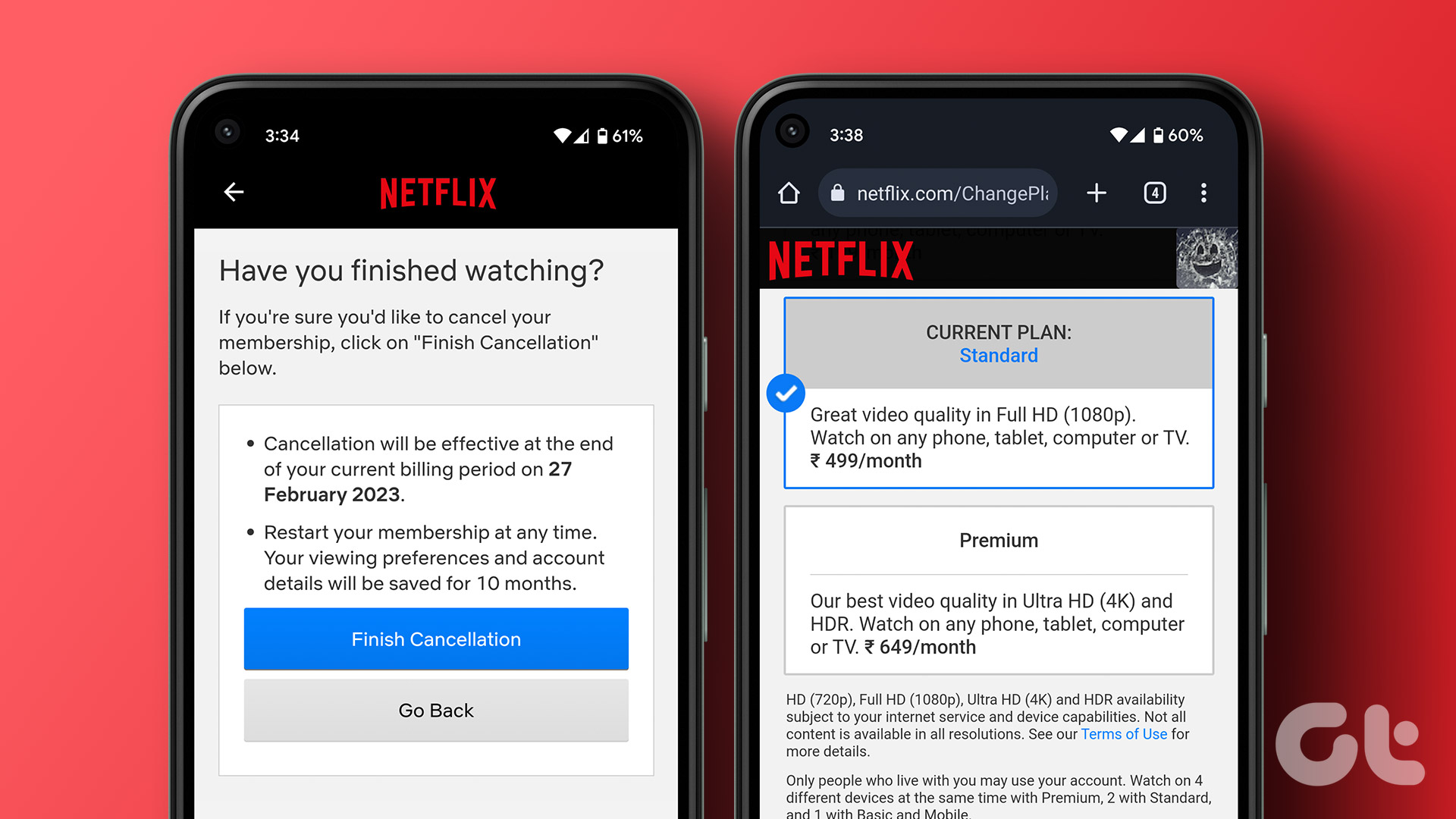
A fourth tier has now been added to Netflix’s subscription model. With this, ads are available in paid Netflix plans as well. So, if Netflix has finally lost its charm for you or if your favorite shows have all left for other streaming platforms, read on.
Tip: If you’re undecided, check out this detailed comparison of Netflix Standard vs. Premium plan to make an informed decision.
How to Change Plan on Netflix
If you’ve made your decision and wish to change your Netflix plan, here’s how to do it. While you can only change your Netflix plan through your web browser, your mobile browser works too.
Note: You can change your plan only if your Netflix account is currently active. So, if your account is on hold, you will need to get the hold removed before making any plan-related changes.
Step 1: Go to the Netflix website, sign in, and open your account’s settings.
Step 2: Scroll down to Plan Details and click on Change Plan.
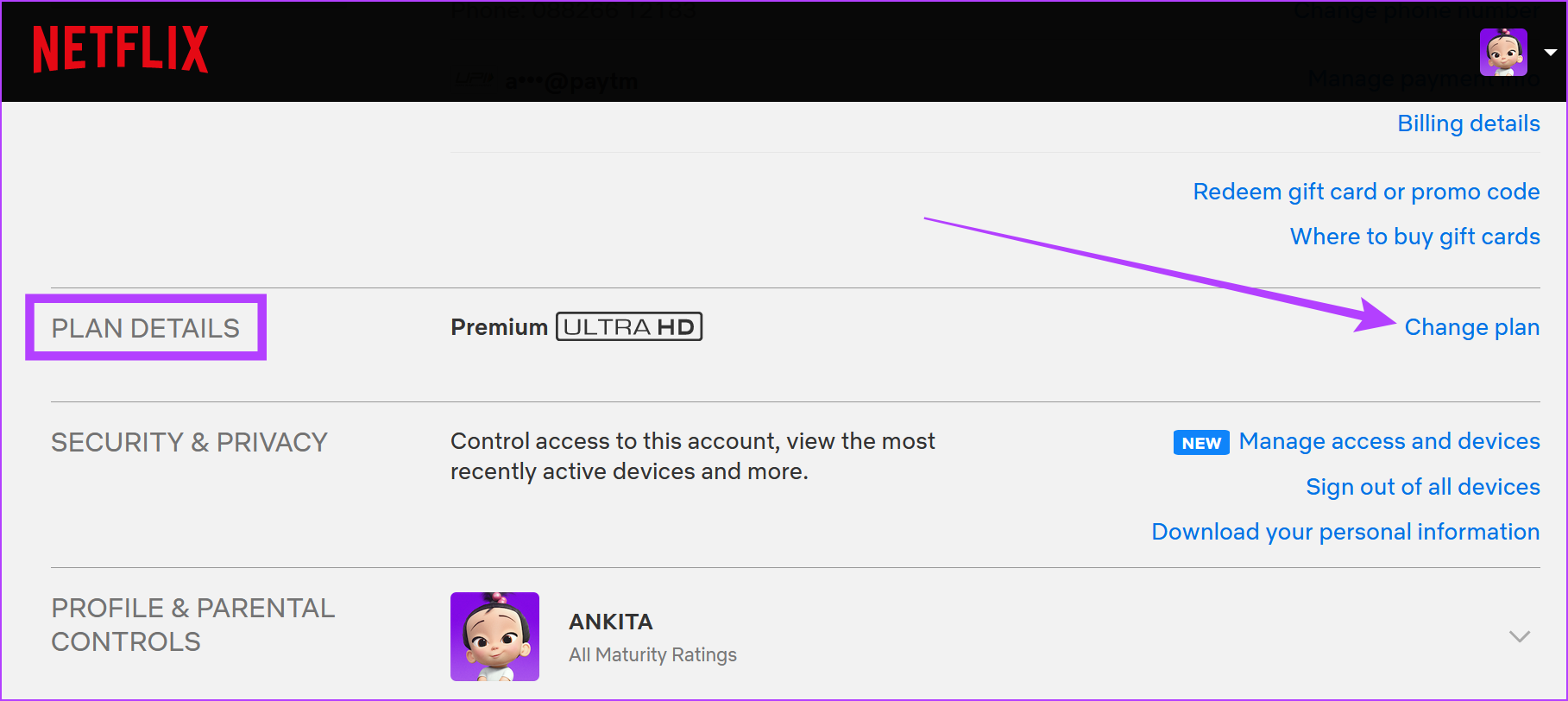
Step 3: Now, click on the plan you want and then, click on Continue.

Step 4: Here, click on Confirm Change.
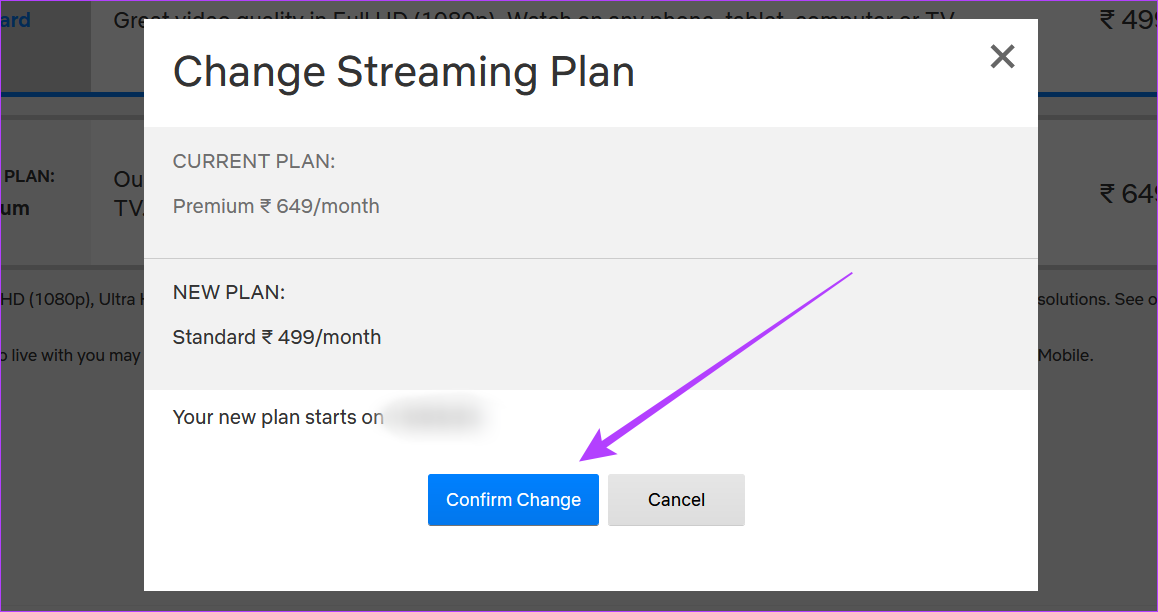
This will change your current Netflix plan. Because Netflix works on a prepaid system, if you go for a plan lower than your current one, the change will only come into effect once the next billing date starts. But, if you switch to a plan higher than your current one, your plan will change immediately.
This can change your billing date as Netflix will bill you once the previous plan’s credit expires.
How to Cancel Netflix Subscription
If you’re looking to leave and want to know how you can go about canceling your Netflix subscription, we’ve got you covered. Let us look at 4 major ways you can cancel your Netflix account.
1. Cancel Netflix Account Using the Web Browser
The first, and easiest way, to cancel a Netflix account is by using your web browser. Simply go to the cancel plan page and cancel your Netflix subscription. Follow these steps to do it.
Step 1: On your browser, sign in to your Netflix account, and go to the Cancel Plan page.
Step 2: Here, click on Finish Cancellation.
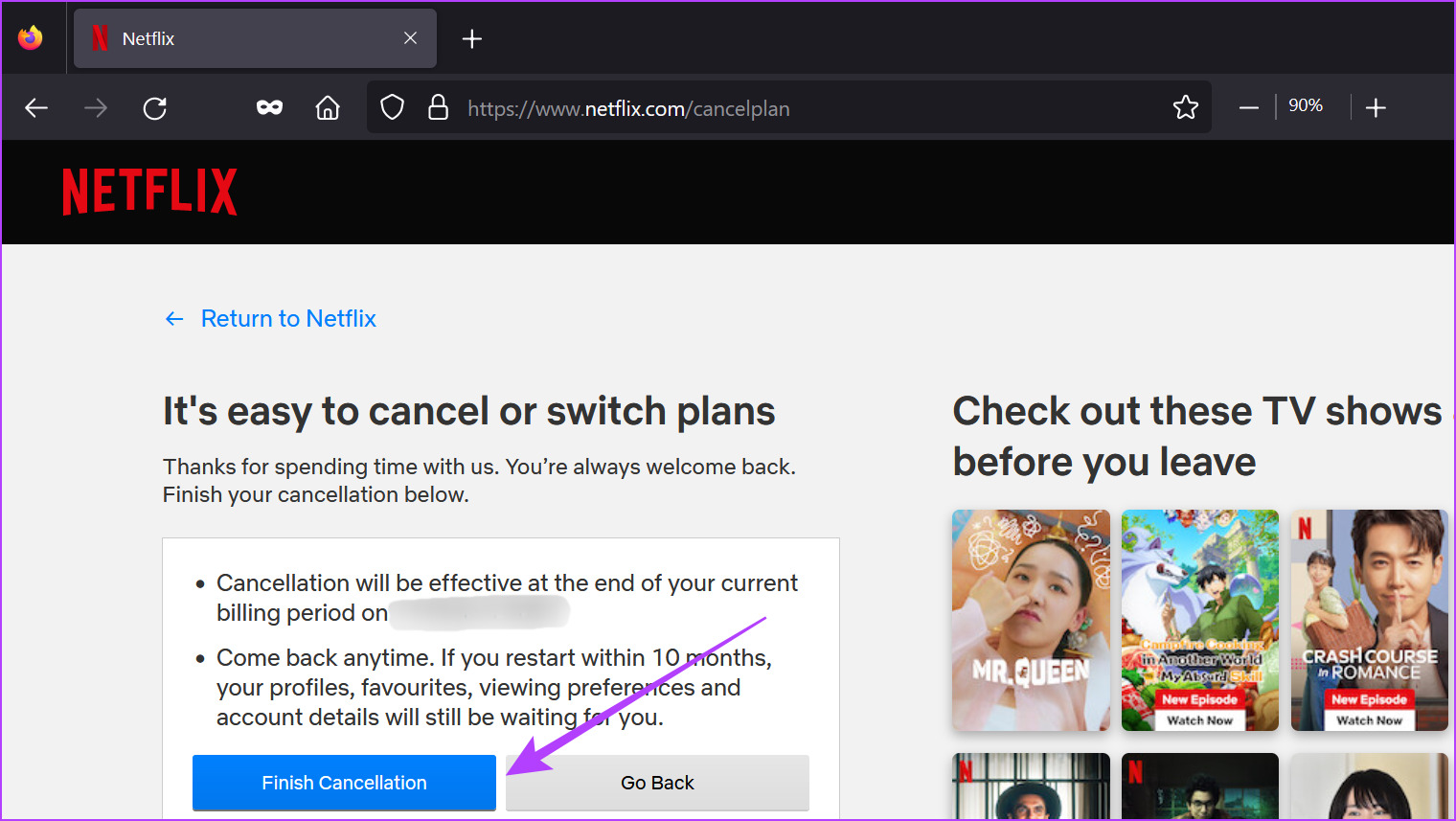
This will cancel your Netflix subscription. Your Netflix plan will stop working at the end date mentioned on the page.
Note: You can also cancel your Netflix DVD plan. Go to the Netflix DVD homepage, and from the account settings, cancel your plan.
2. Using the Netflix Mobile App
Another way to cancel your Netflix membership is through the Netflix Android and iOS app. Follow the below steps to do it.
Step 1: Open the Netflix mobile app.
Step 2: Tap on any profile.
Step 3: Then, tap on your profile icon.
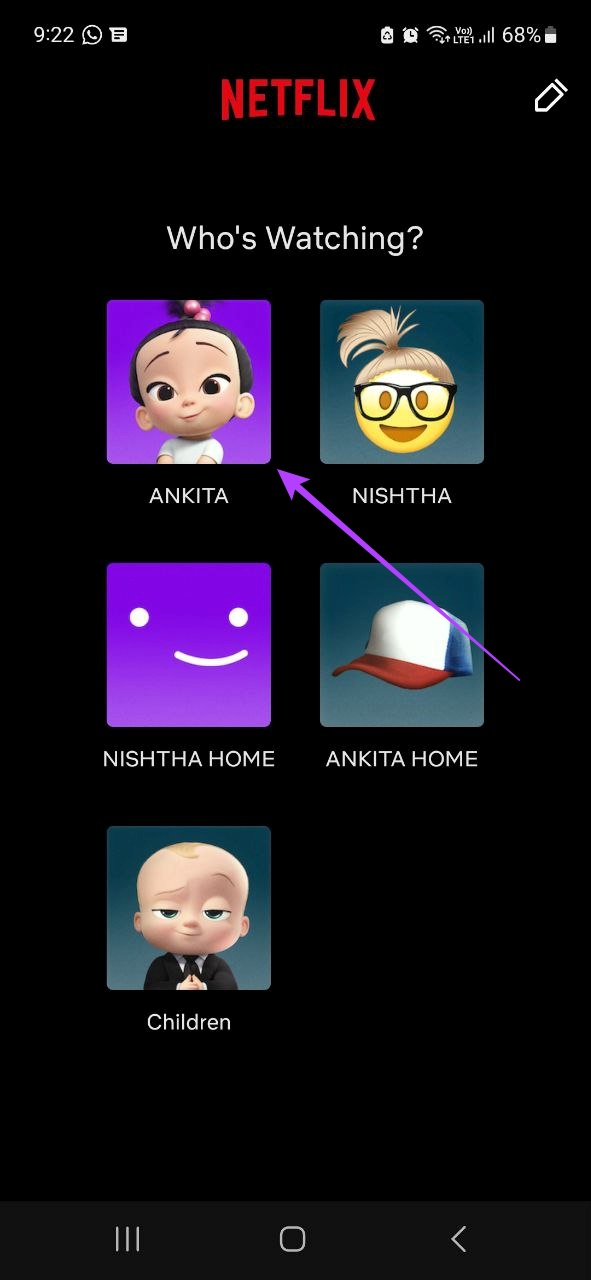
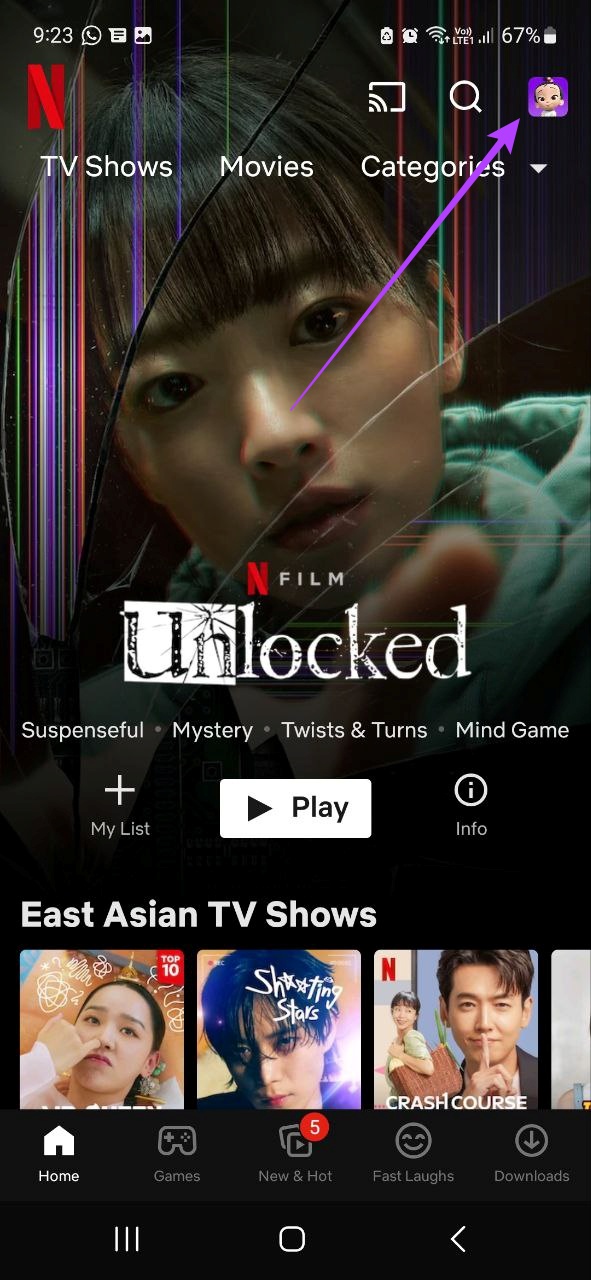
Step 4: Scroll down and tap on Account.
Step 5: Tap on Cancel Membership.
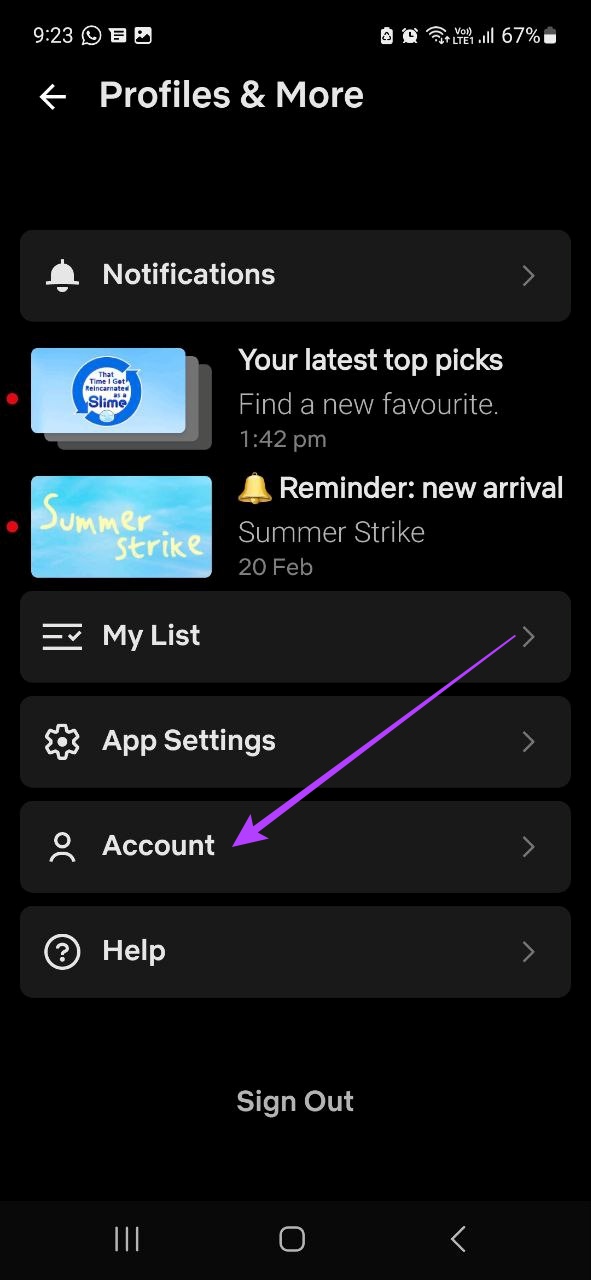
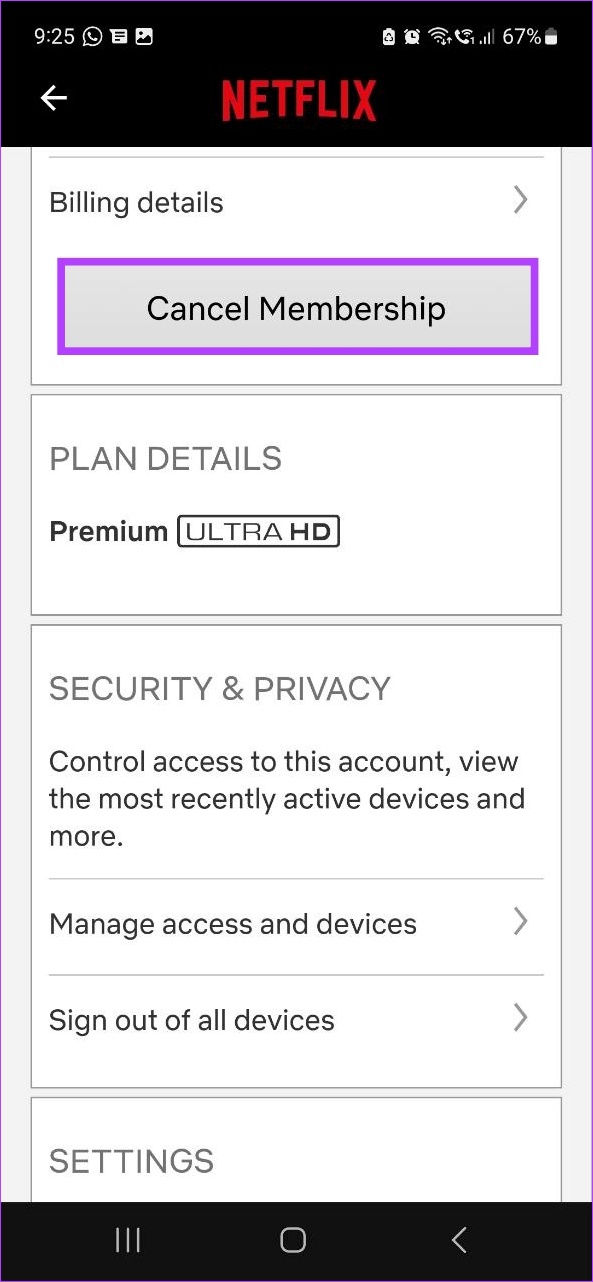
Once you confirm your selection, your Netflix membership will be canceled.
3. Using Google Play Store (Android)
If you’ve created your Netflix account through the Android app, chances are your Netflix account is being managed through your Google Play services. This means you will need to go through Google Play Store to cancel your Netflix plan. Here’s how to do it.
Note: Before starting, ensure you’re signed in to the Google account linked with your Netflix account.
Step 1: Open Google Play Store.
Step 2: Tap on your profile icon.
Step 3: Then, tap on ‘Payments and subscriptions’.
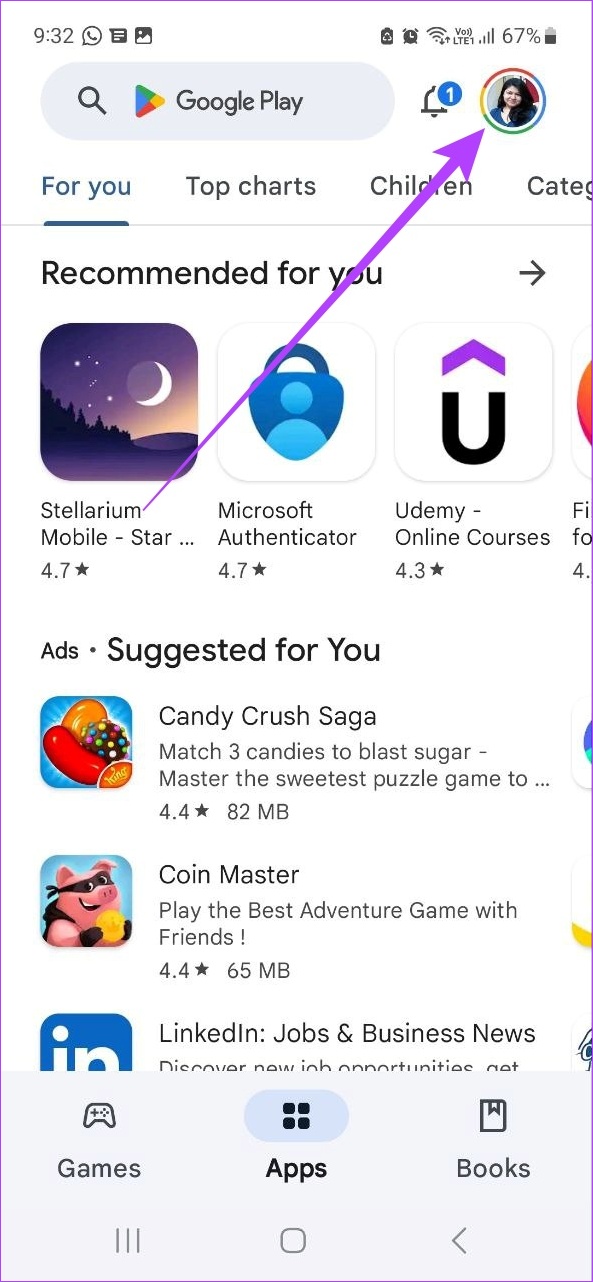
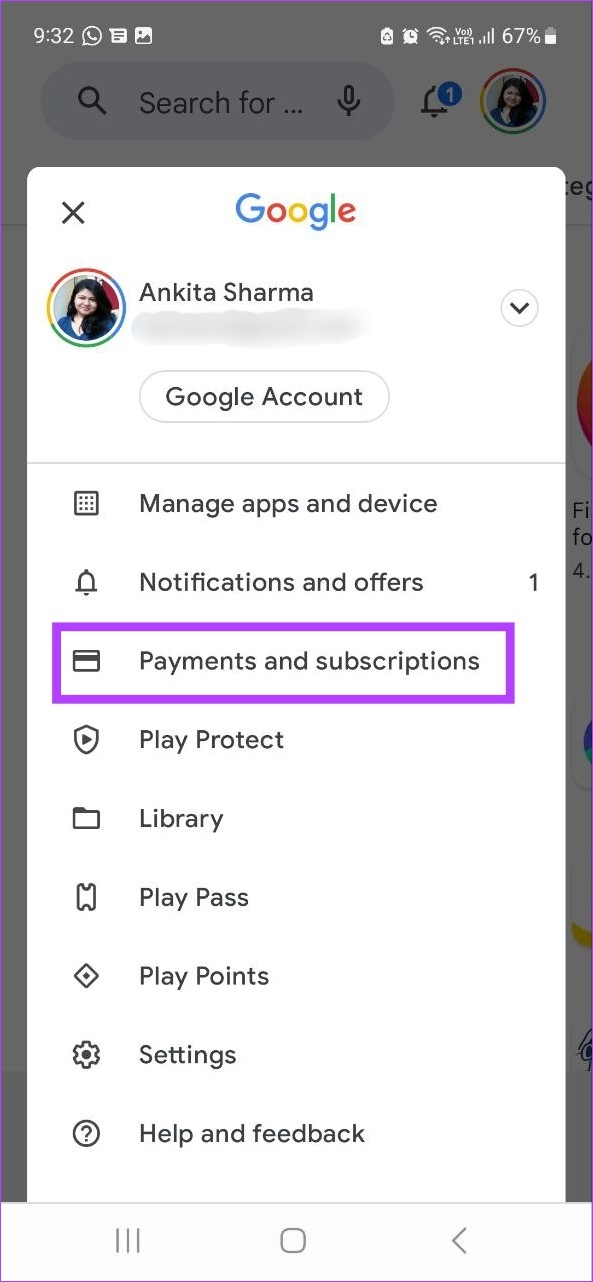
Step 4: Here, tap on Subscriptions.

From the list of apps, tap on Netflix and follow the on-screen instructions to cancel your Netflix subscription.
4. Cancel Netflix Plan Using iPad and iPhone Settings
If you’ve subscribed to Netflix using your Apple ID, you will need to cancel your Netflix plan through your iPad or iPhone’s settings menu. So, follow these steps to cancel your Netflix account.
Note: Ensure that you’re logged in to the Apple ID linked to your Netflix account before proceeding.
Step 1: Open Settings.
Step 2: Here, tap on your Apple ID.
Step 3: Then, tap on Subscriptions.
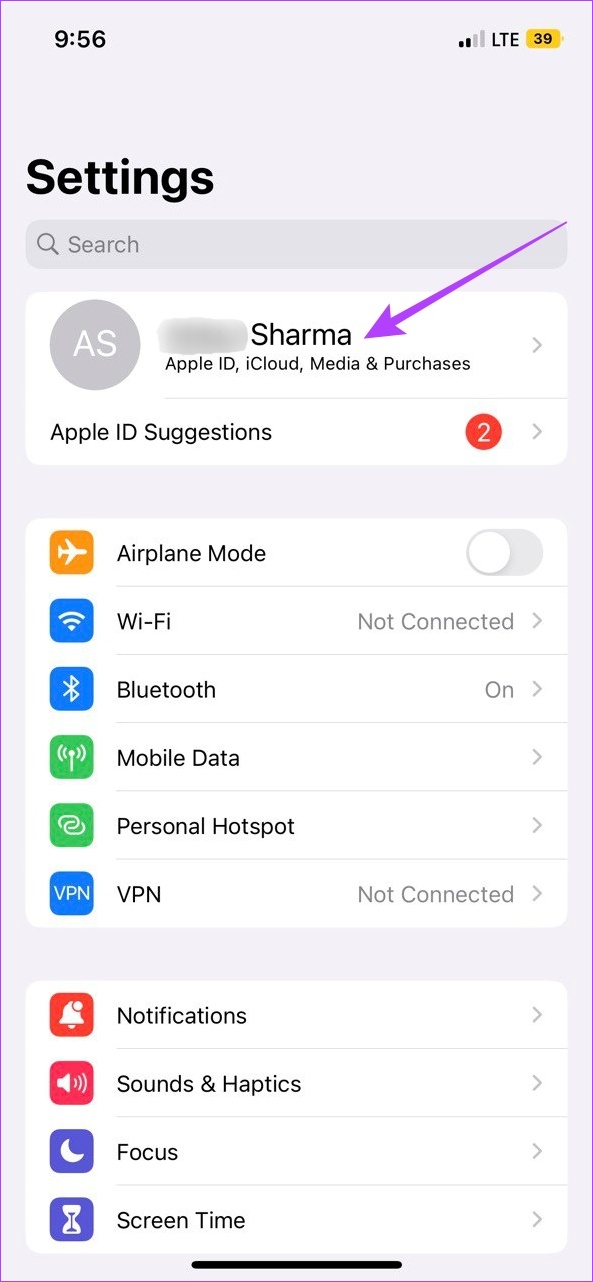

Step 4: From the list, select Netflix and follow the instructions to cancel your Netflix membership.
So, these were all the ways using which you can cancel or change your Netflix membership. if you have more queries, move on to the next section.
FAQs for Cancelling or Changing Netflix Plan
Yes, you can join Netflix again after canceling your subscription. Simply open Netflix > enter your credentials > go to any profile (except Kids profile) > click on ‘Restart Your Membership’. Also, if you restart your Netflix membership within 10 months of leaving, you can access and use your past Netflix viewing history.
No, your Netflix subscription will cancel at the end of your current billing cycle. However, if you cancel an account that is currently on hold, it will immediately cancel your subscription. Also, if you have any additional gift card balance available on your account, your Netflix membership will only cancel after that credit runs out.
Yes, you can change your Netflix plan whenever you want.
Your Plan, Your Way
The world of subscription-based streaming is everchanging. So, we hope that this article helped you change or cancel your Netflix plan. Additionally, if you’re using Netflix with a new account, here’s how to transfer your current Netflix profile.
Last updated on 27 February, 2023
The above article may contain affiliate links which help support Guiding Tech. However, it does not affect our editorial integrity. The content remains unbiased and authentic.











