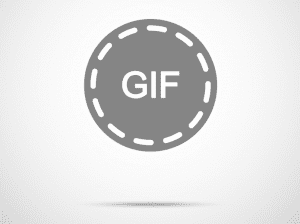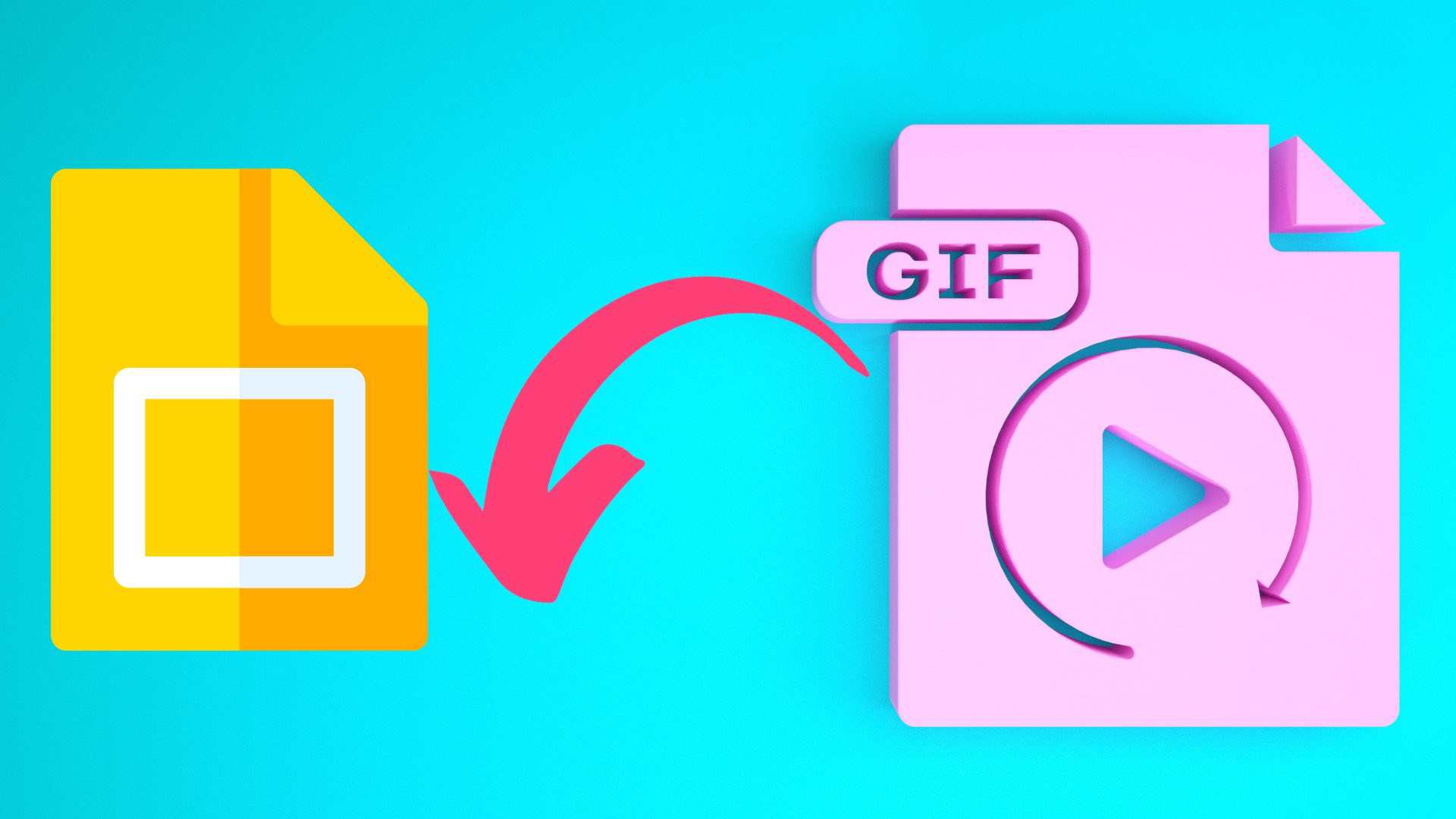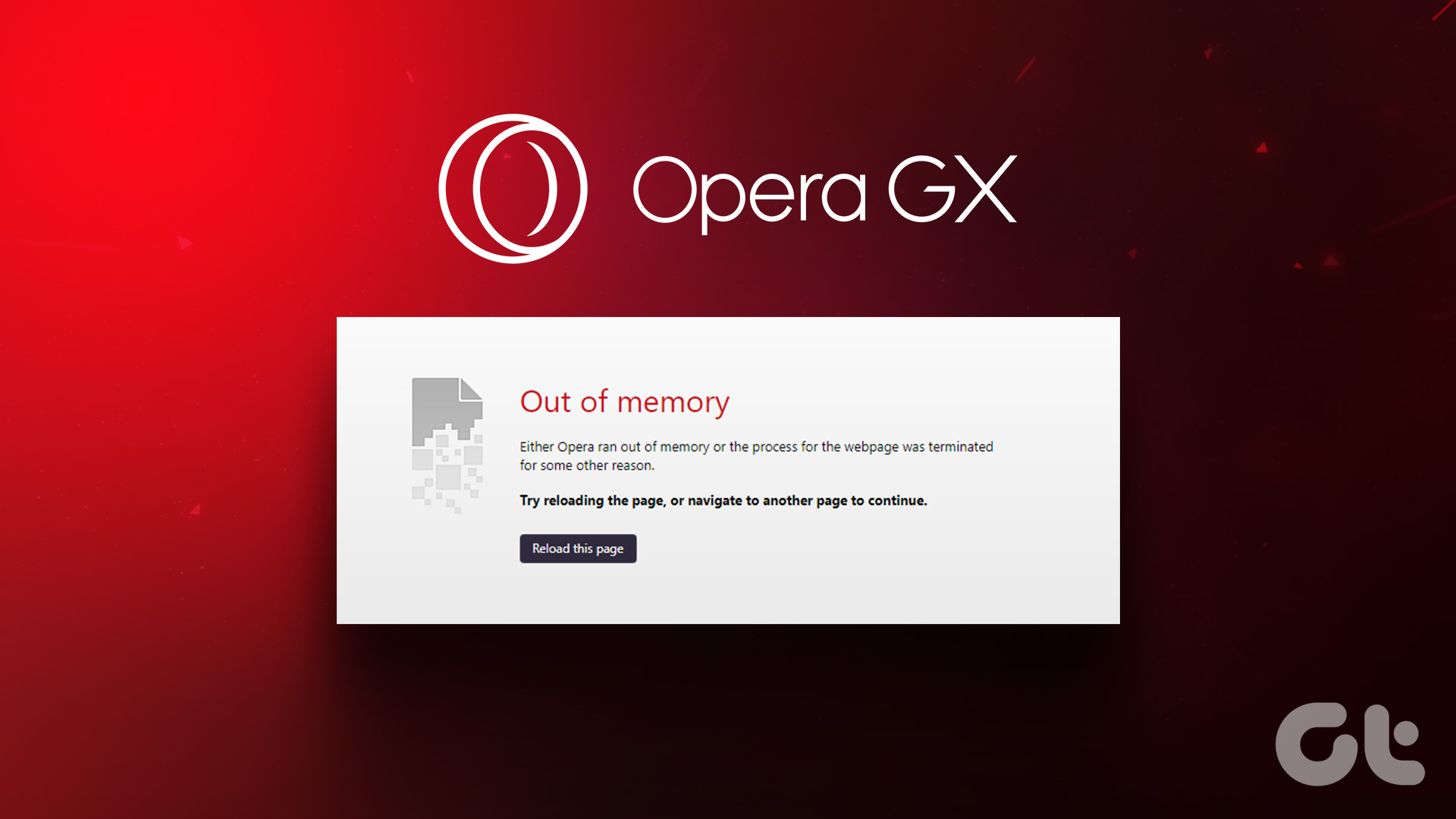Instagram offers multiple ways to express your feelings for posts or messages. This includes likes, reactions, the ability to share media, and also send GIFs. However, not everyone is fortunate enough to enjoy all these features. If GIFs are not working on your Instagram account, this guide is for you.
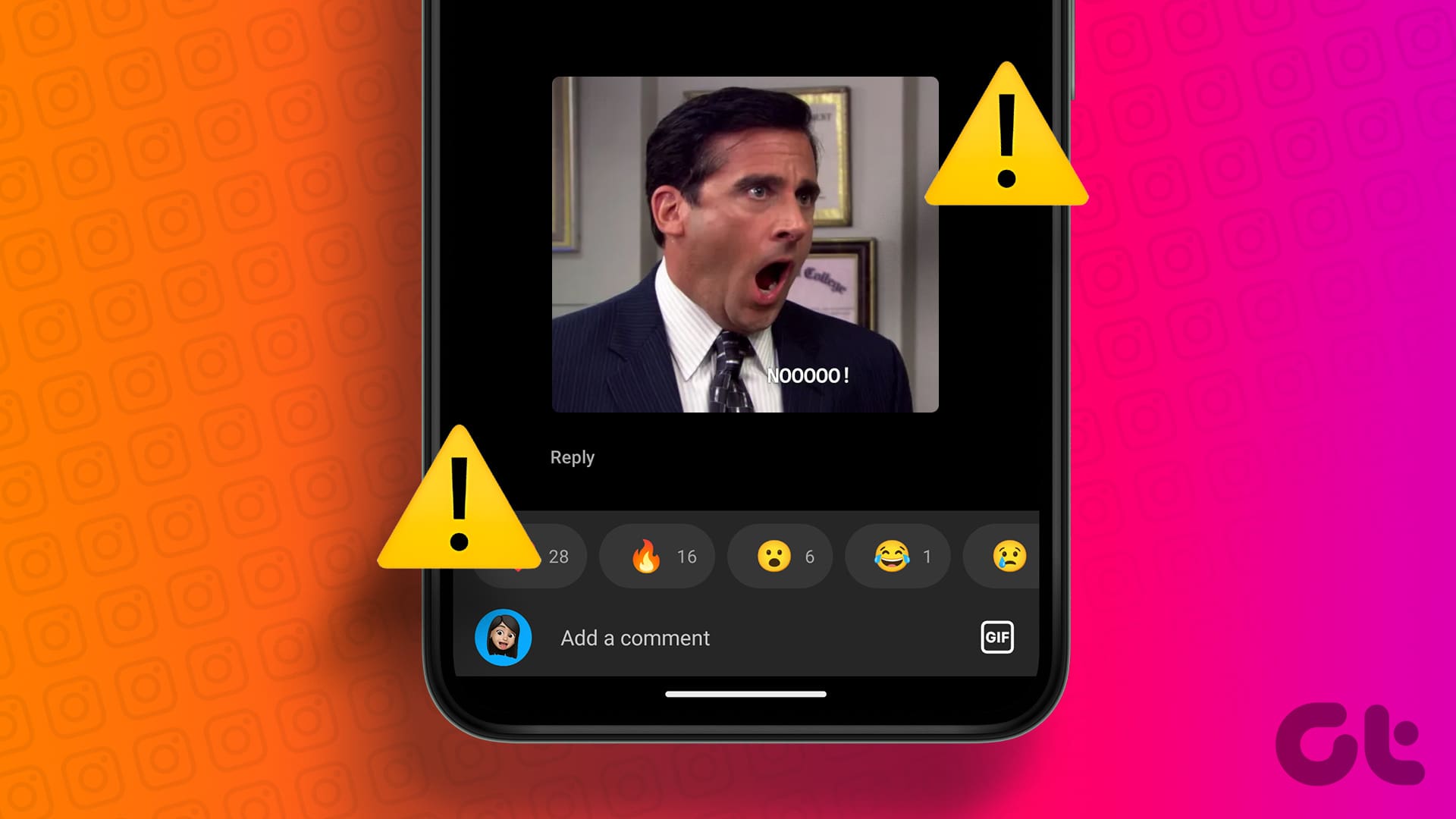
Before we jump into all the fixes with which you can use GIFs in Instagram comments and other places within the app, we suggest updating the app to the latest version. You can check for updates by opening the below link on your device. If you see an update option, hit Update. If not, jump to the following fixes.
1. Disable VPN
Some features of Instagram might be region-locked, which can be why you can’t upload a GIF on Instagram. Hence, disable the VPN and check again to see if you can use GIFs on Instagram. Simply open the VPN app on your device and tap on Disconnect.
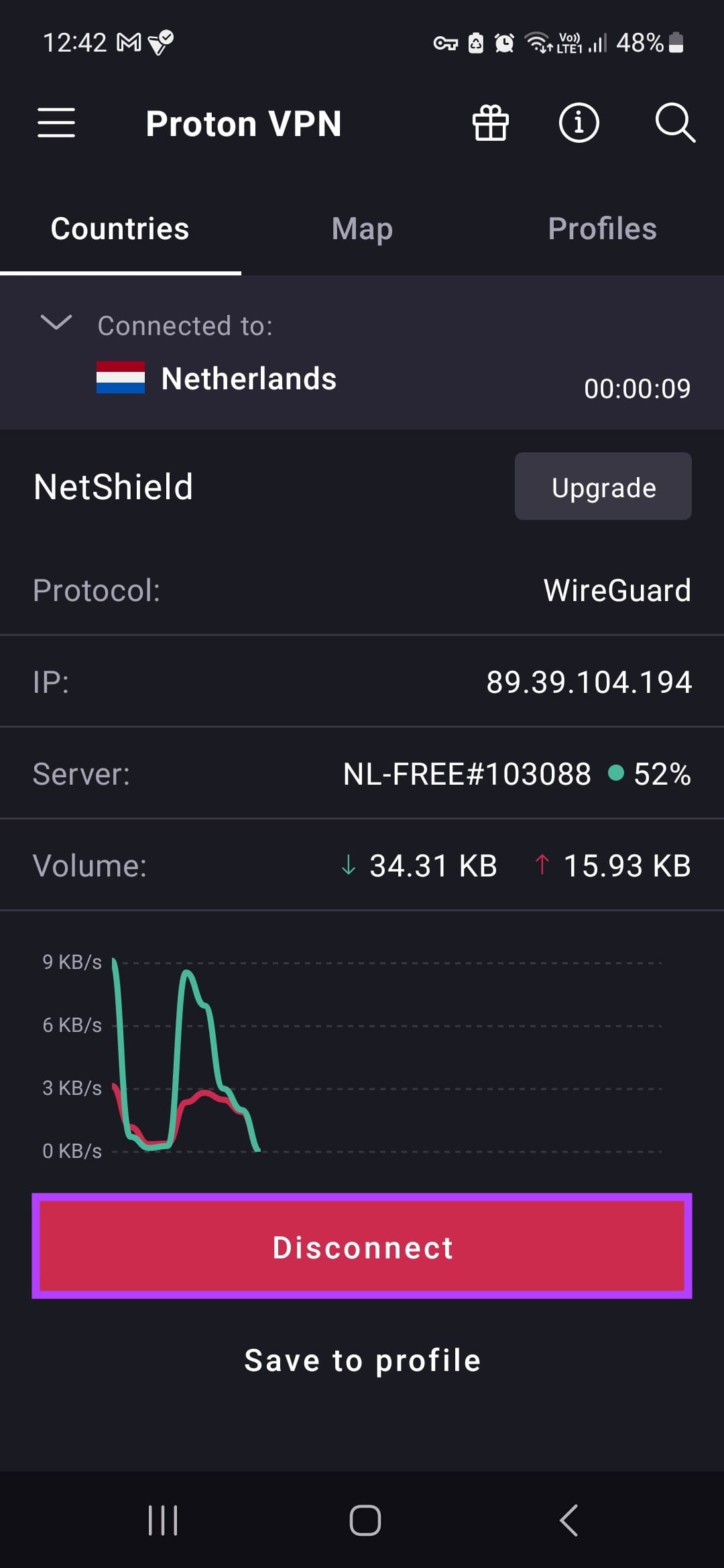
2. Switch Between Professional or Business Account
Sometimes, Instagram rolls out new features targeting a specific type of account. This means you might get some features first in your personal account and some in your professional or business account. You can switch between the business or professional account or personal. Here are the steps to follow:
Note: If you have a private account, you must turn it into a Public account to make it a professional or business account.
Step 1: Open Instagram > tap your profile picture > tap the hamburger menu at the top right and select ‘Settings and Privacy.’
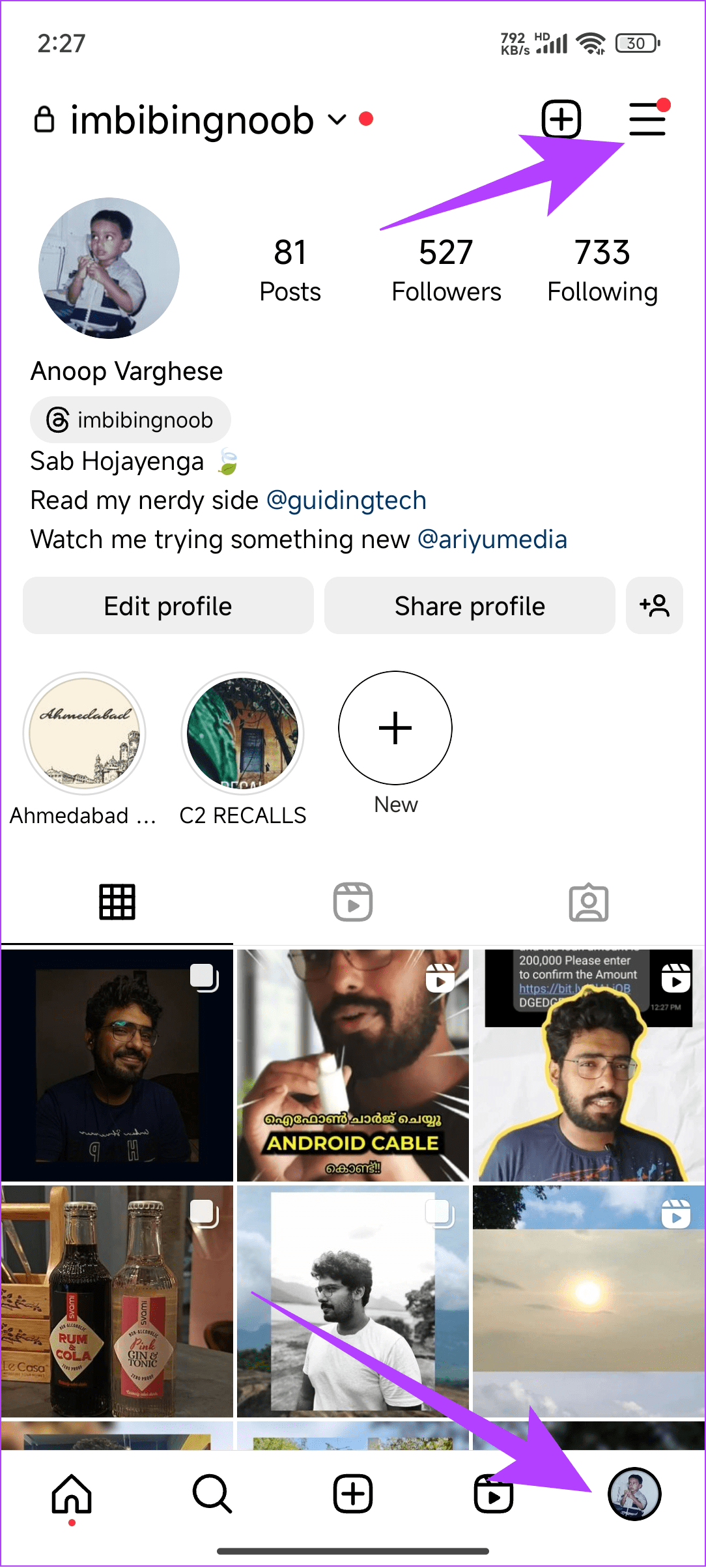

Step 2: Select ‘Account type and tools.’ This might differ based on your account type. To make things easier, choose the only option below for the professionals section.
Step 3: Select ‘Switch to professional account.’ You can also choose ‘Add new professional account.’
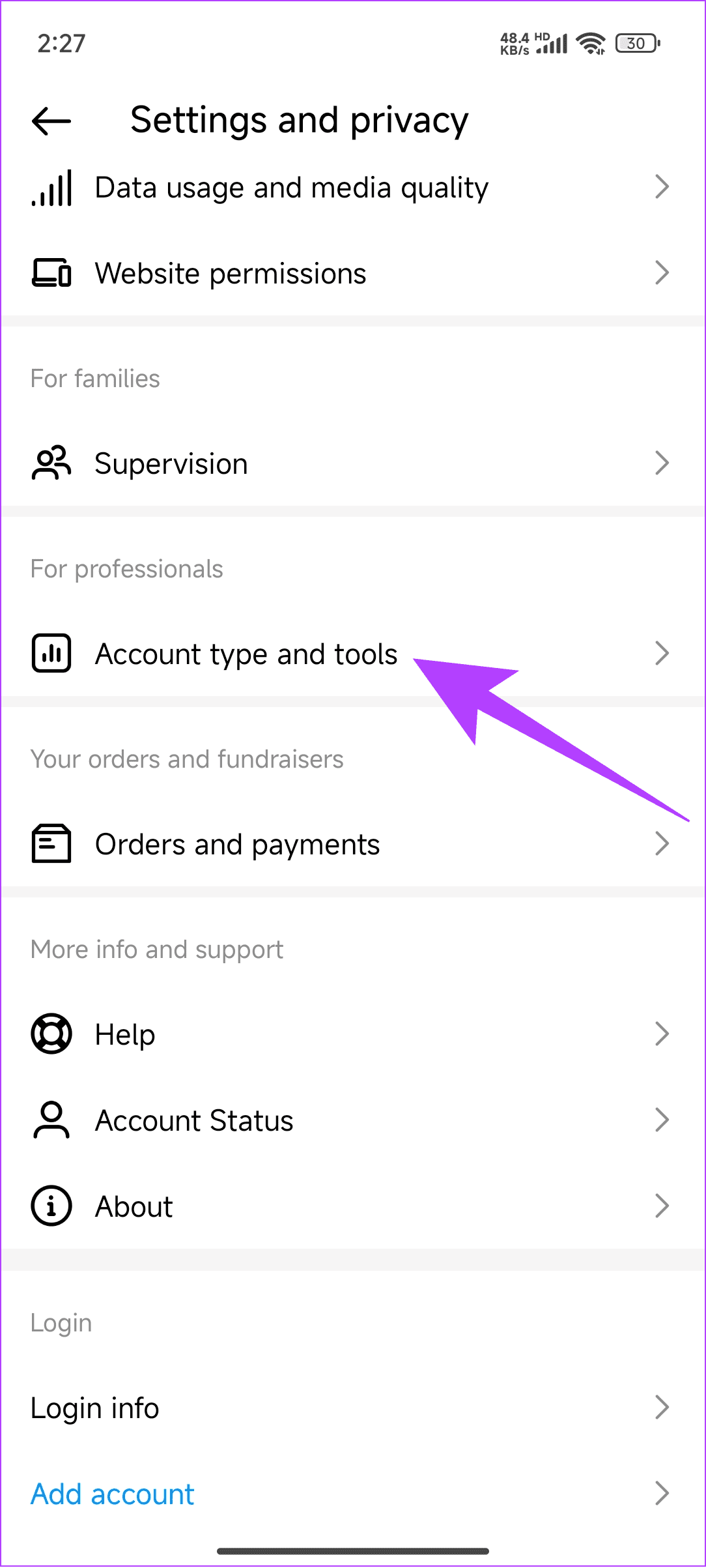

Step 4: Click continue through the next screens where the features are described. Next, choose the preferred account type and tap Done.
Tip: You can also enable ‘Display on profile’ so visitors can see it.
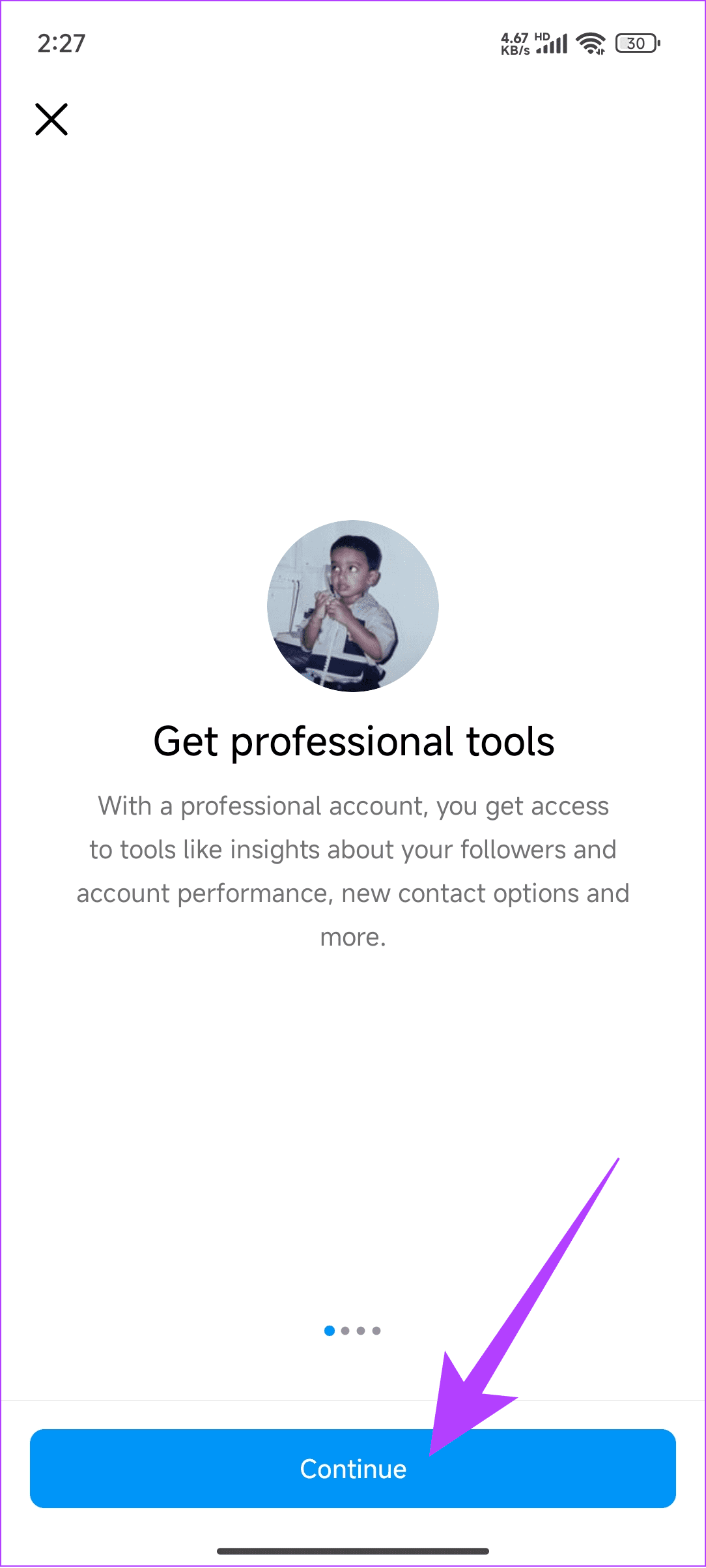

Step 6: Tap OK to confirm. After that, choose between Creator or Business and tap Next. We are choosing Creator here.
Step 8: Lastly, tap OK to make all the changes to take effect.
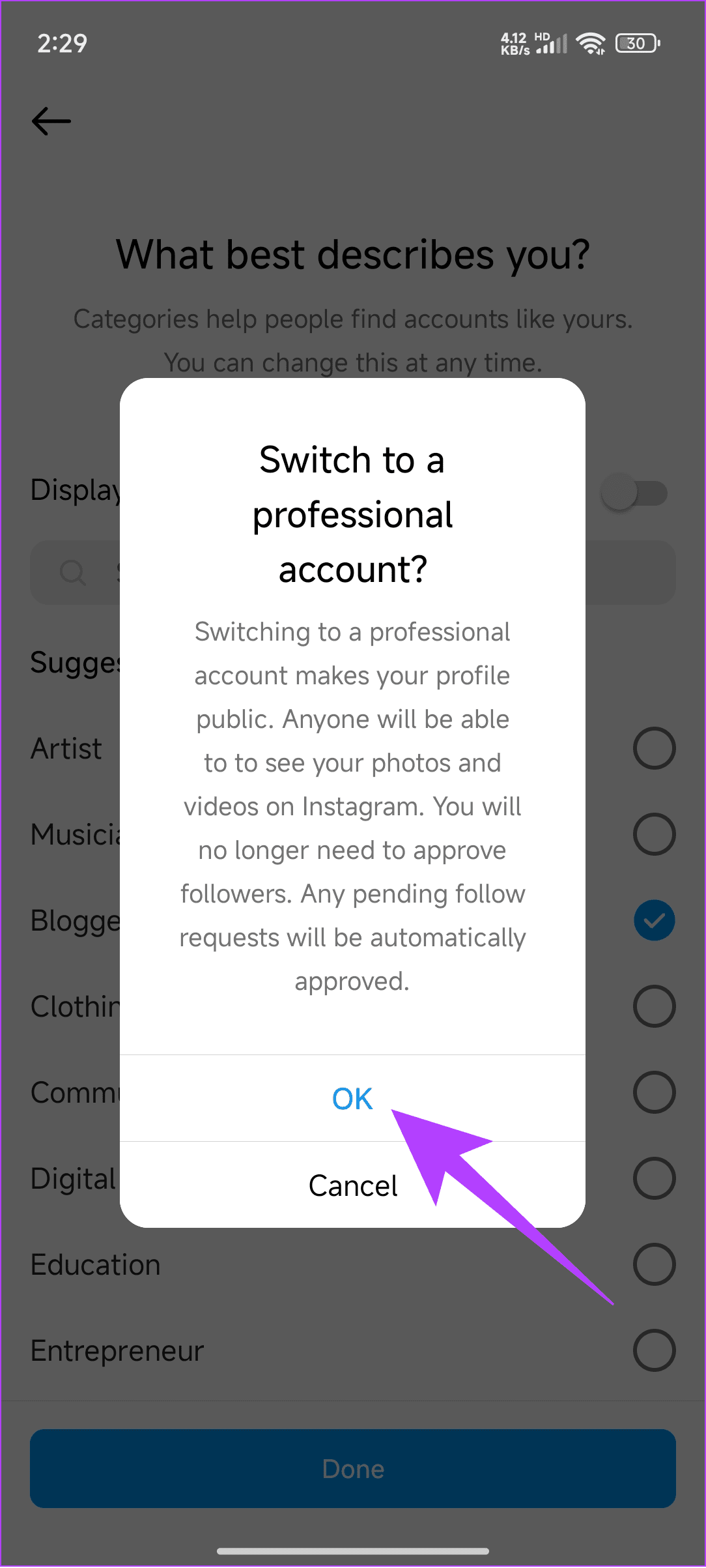
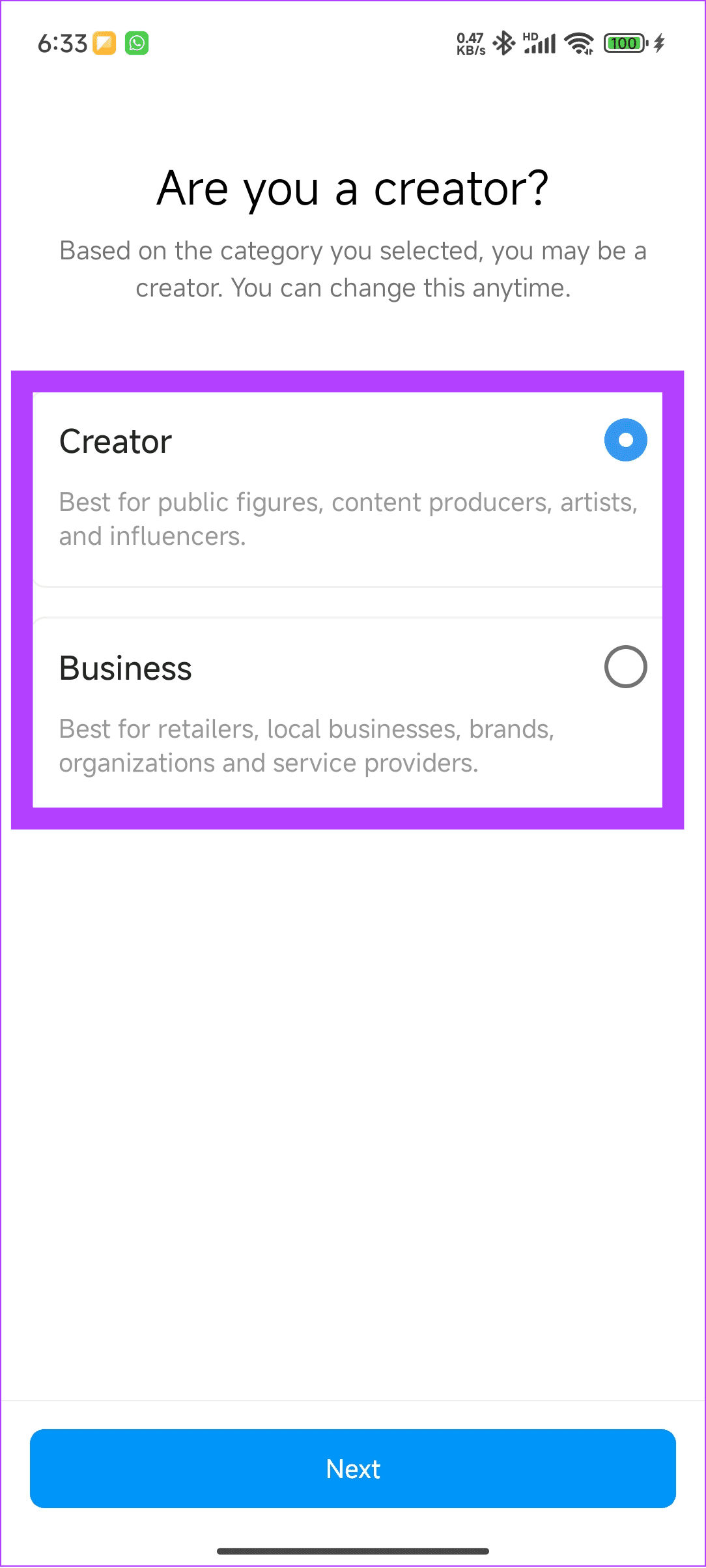
You can continue customizing the professional or business account or exit the window. You can follow the same steps to find ‘Switch account type’ and choose ‘Switch to personal account’ or ‘Switch to business account’ to change the account type later. Alternatively, log into any of your alternative IDs if you use any.
3. Log Out and Log In
Sometimes, new features might only appear in your profile if you log out and back in. Here’s how you can log out of Instagram. The steps are mostly the same for both Android and iPhone.
Step 1: Open Instagram > tap your profile picture at the bottom right corner.
Step 2: Choose the hamburger menu at the top right and select ‘Settings and privacy.’
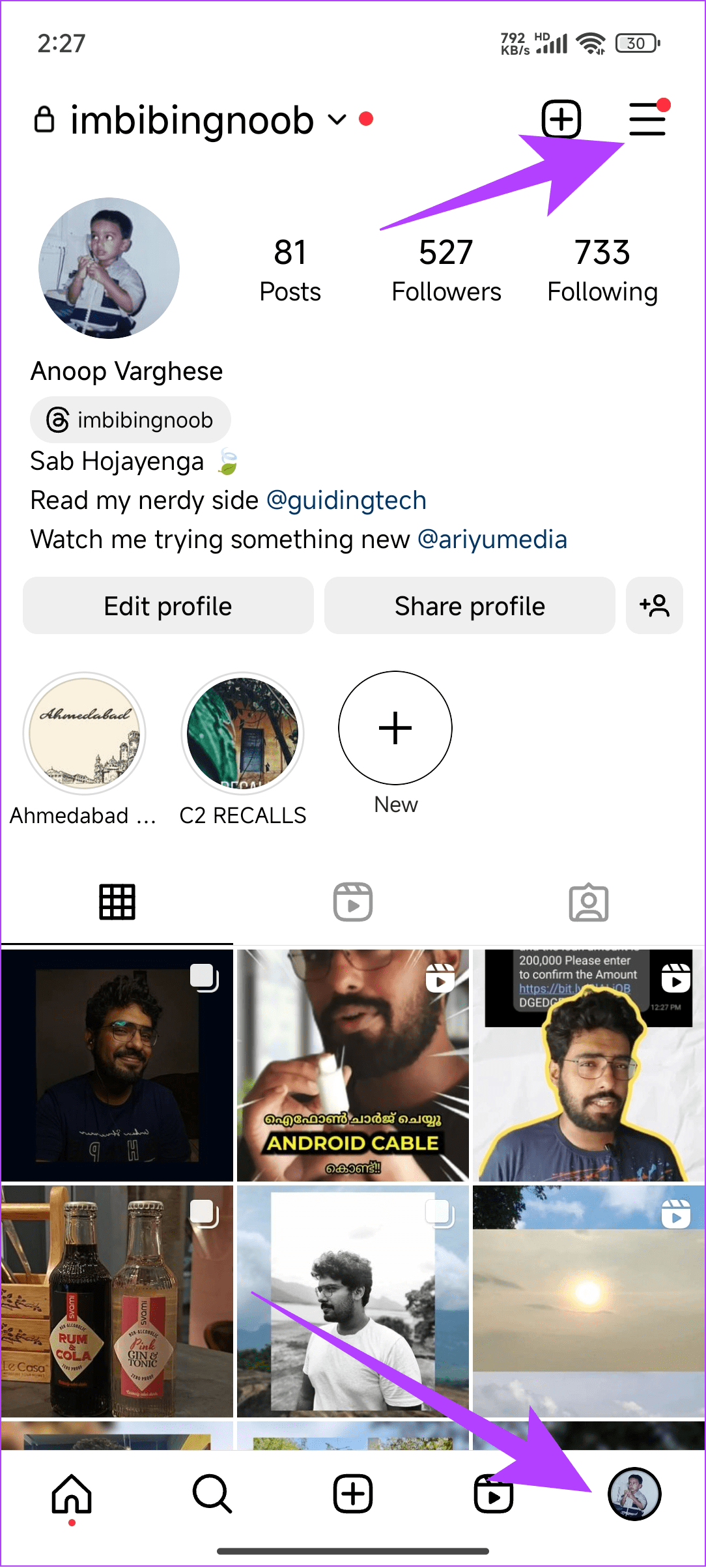

Step 3: Scroll down and tap ‘Log out [username].’ You can choose whether to save the password or not. After that, tap Log out to confirm.
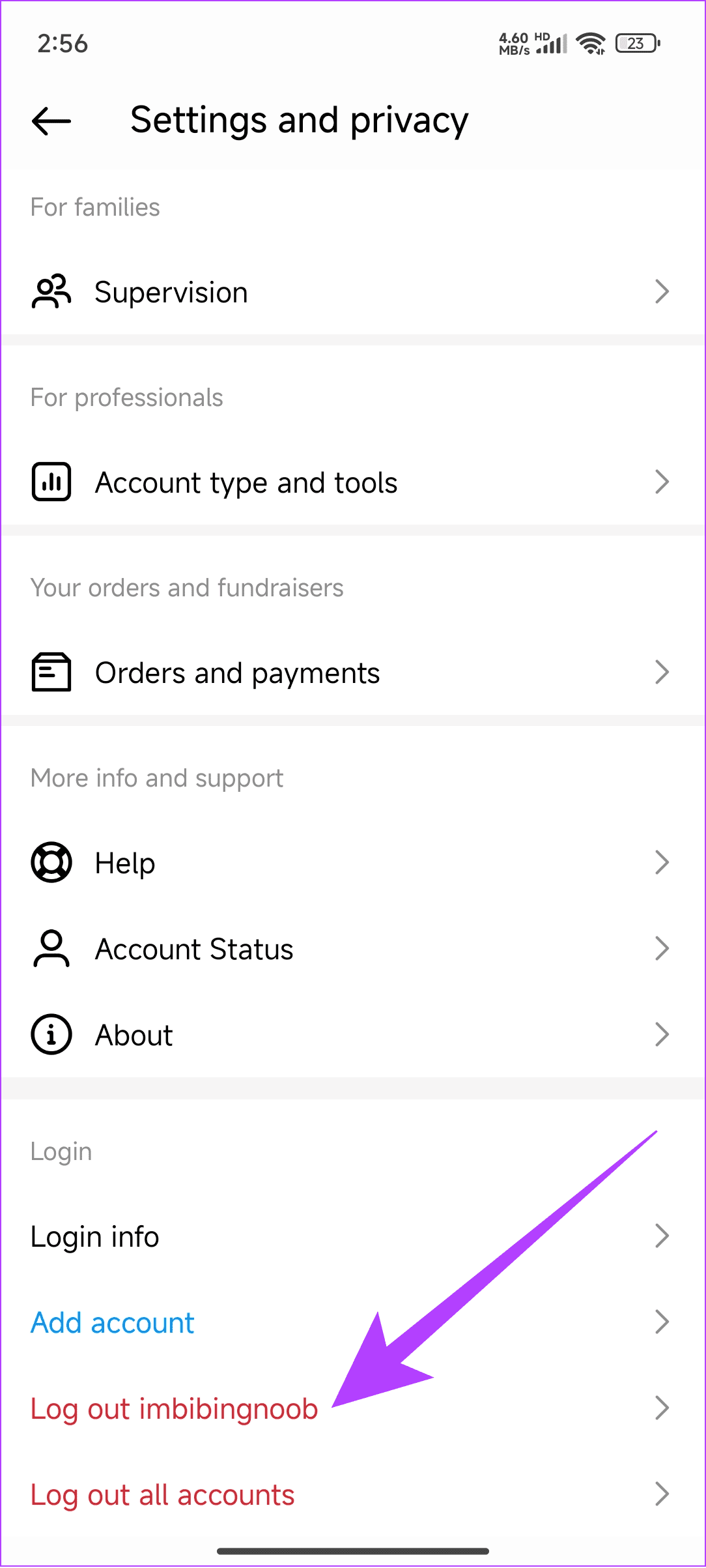
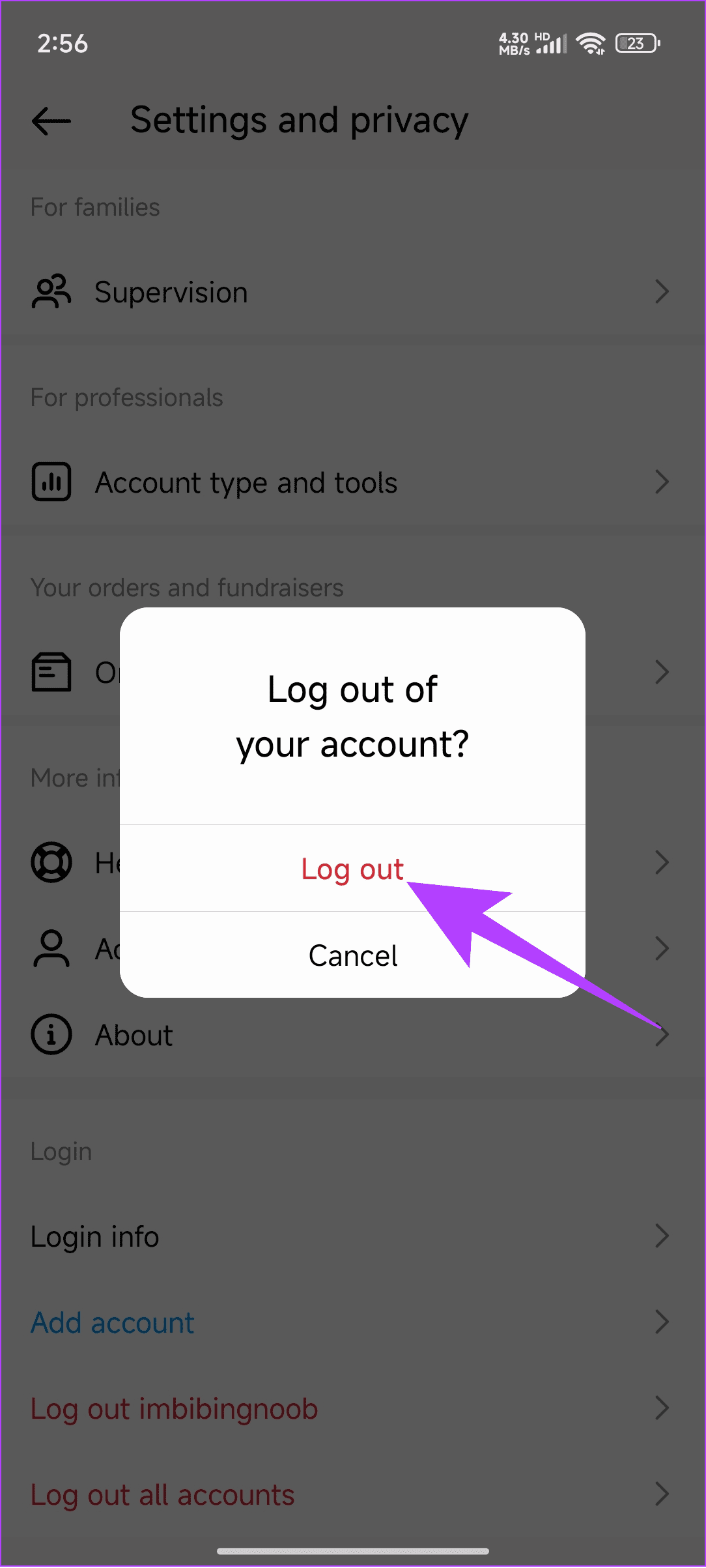
Once you log out, log back into your account by tapping log in next to your username. If the login credentials are not saved in Instagram, enter the username, followed by the Password, and then tap login.
Tip: If you don’t remember the password, check our guide on how to find your Instagram password.
You can also log in to a different device or browser and check if the issue is still there.
4. Uninstall and Reinstall Instagram
There might be some files that can prevent GIFs from working on Instagram. This might be fixed by uninstalling Instagram. You can follow these steps to uninstall the app on Android:
Step 1: Open the Play Store, search for Instagram, and open the app page.
Step 2: Tap Uninstall and tap Uninstall again to confirm.


As for iPhone users, follow our guide to uninstall Instagram on iPhone to uninstall Instagram. Once uninstalled, reinstall it using the links below.
5. Contact Instagram Support
If you still can’t see GIFs on Instagram, the best bet is to contact Instagram support and ask for assistance. You can check our detailed guide to contact Instagram support for more details.
Have Fun While Using Instagram
GIFs are a great way to express yourself. We hope this guide helped you fix the issue if GIFs are not working on Instagram. If not, you can wait some time and see if an update fixes the issue.
Last updated on 01 December, 2023
The above article may contain affiliate links which help support Guiding Tech. However, it does not affect our editorial integrity. The content remains unbiased and authentic.