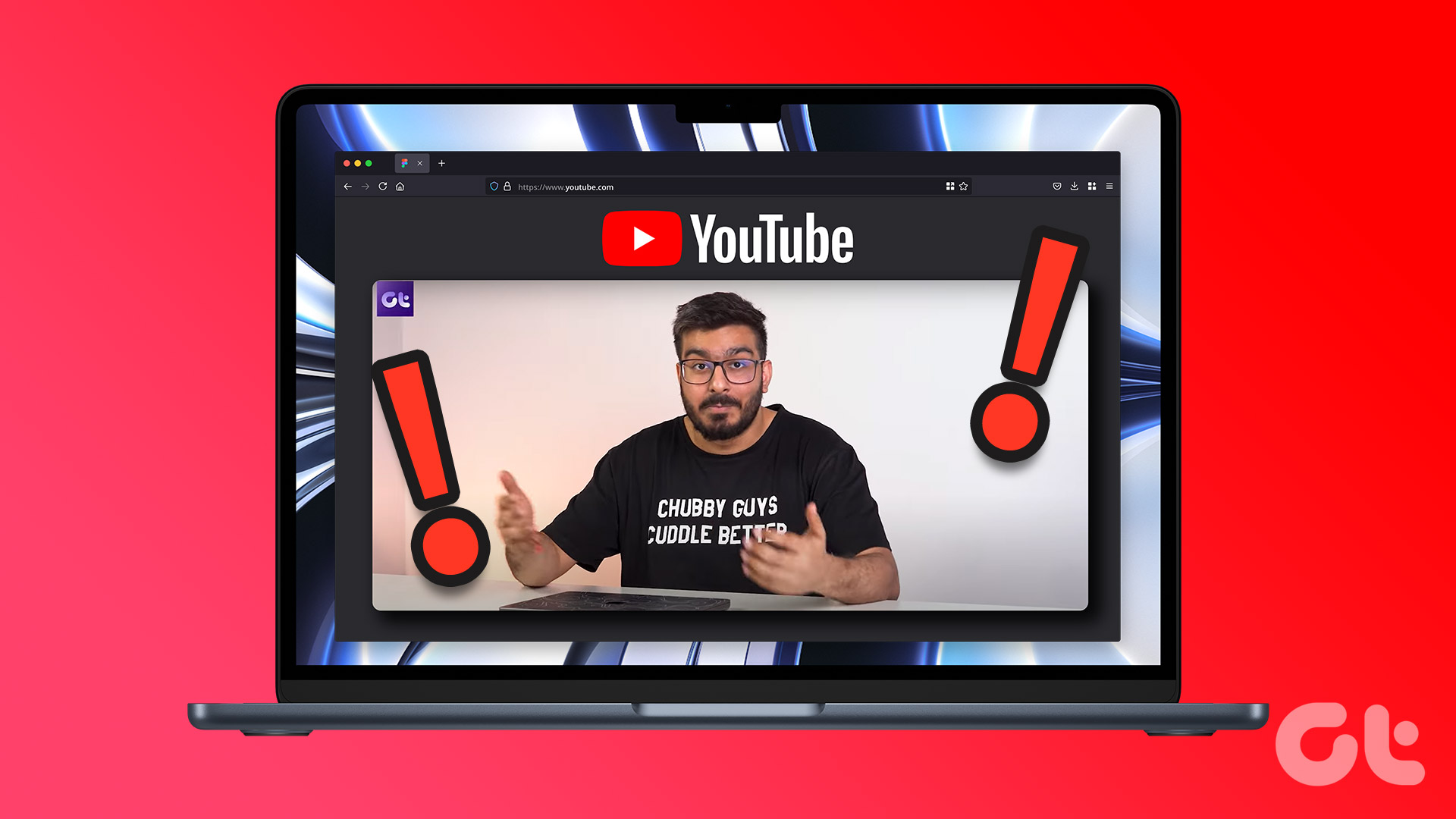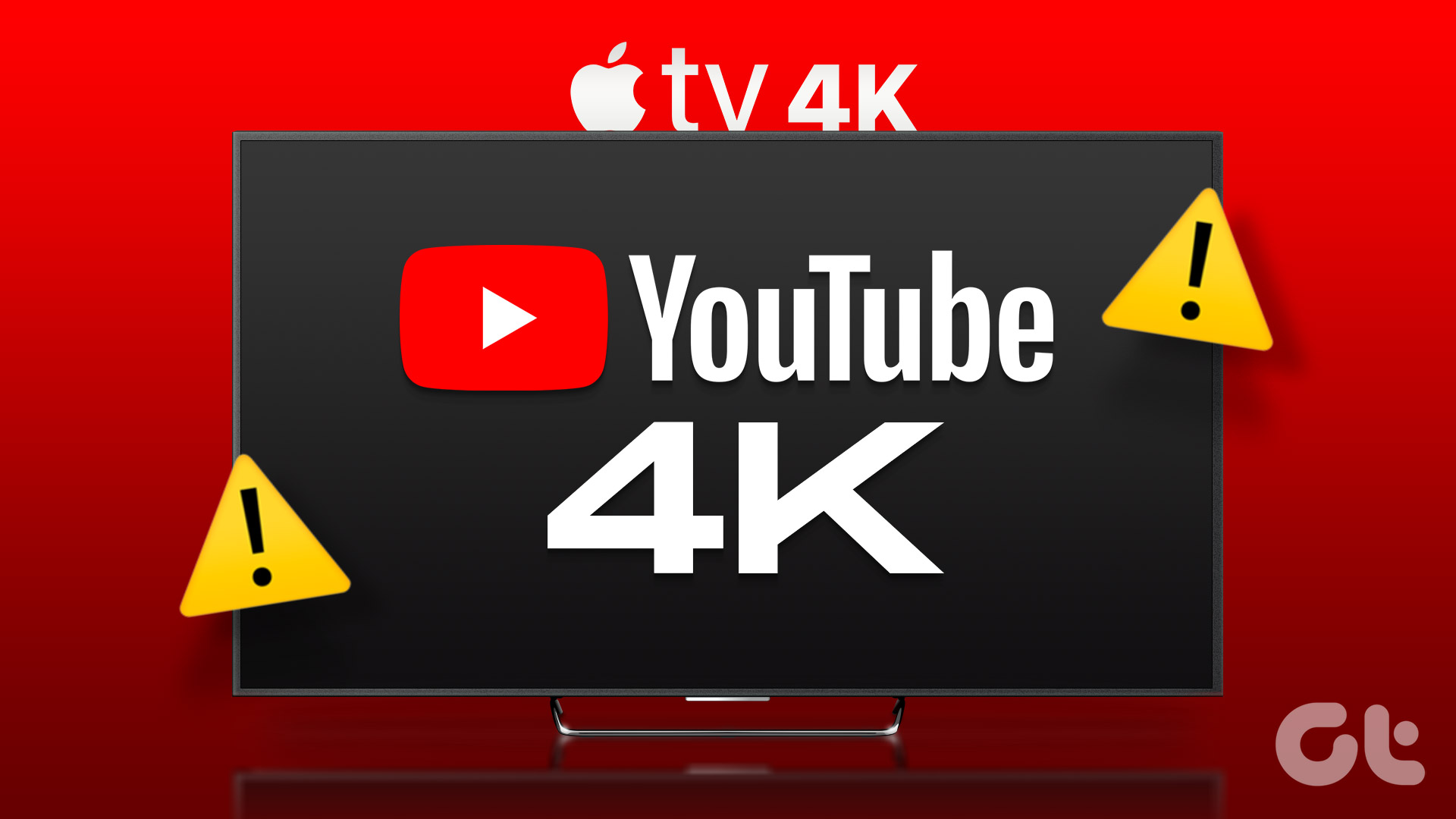Apple Music app is available for mobile and desktop. Besides listening to music and creating your playlists, you can watch music videos in the Apple Music app. These music videos can be streamed in up to 4K Ultra HD resolution.

But some users complain that they can’t enjoy music videos from their favorite artists in the Apple Music app. If you are also facing the same, this post covers working solutions to fix Apple Music videos not playing in the official app. We will be covering four different platforms – iPhone, Android, Mac, and Windows 11.
1. Check Video Playback Settings in Apple Music (Desktop)
If you are facing the 4K video playback issue on Apple Music, you need to check the resolution settings in the app. Apple Music lets you choose between Full HD and 4K Ultra HD resolution for music videos. Here’s how to check the same on your Mac and Windows PC. The steps for Windows 11 users are also applicable for the Apple Music Preview app.
On Mac
Step 1: Press Command + Spacebar keyboard shortcut to open Spotlight Search, type Music, and press Return.

Step 2: Click on Music menu at the top-left corner on the menu bar and select Settings from the context menu.
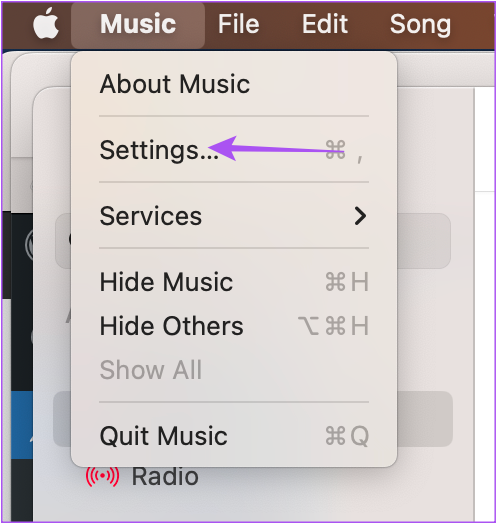
Step 3: Click the Playback tab.

Step 4: Use the drop-down next to Streaming and ensure that 4K Ultra HD is selected.

Step 5: Click the Ok button to confirm changes and play some music videos to check if they work.

On Windows 11
Step 1: Click the Start icon on the Taskbar to open the Start menu, type iTunes, and press Return to open iTunes.

Step 2: Click on Edit at the top-left corner and select Preferences.

Step 3: Select the Playback tab.

Step 4: Select 4K Ultra HD as the streaming quality.

2. Disable Optimized Video Streaming (Mac)
To conserve battery life, Mac users have the option to disable HDR video playback via streaming apps. But this can also prevent you from watching 4K videos on your Mac, especially in HDR and Dolby Vision. We suggest checking the battery settings of your Mac.
Step 1: Press Command + Spacebar keyboard shortcut to open Spotlight Search, type Battery, and press Return.
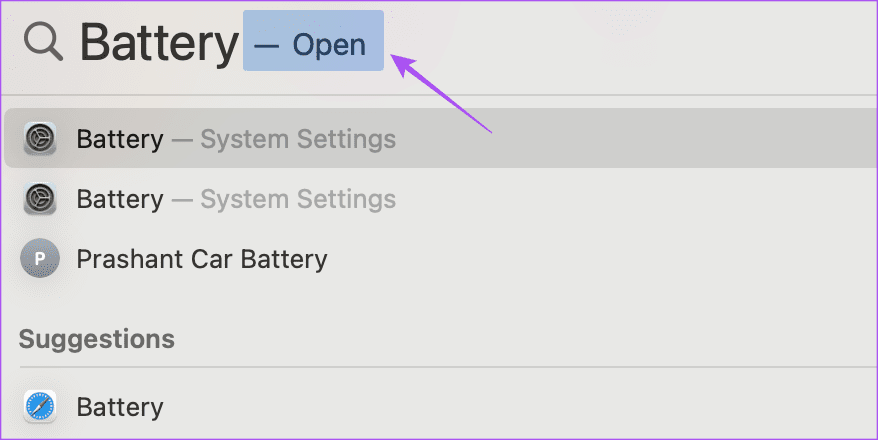
Step 2: Scroll down and click on Options button at the bottom-right corner.

Step 3: Click the toggle next to Optimize Video Streaming While on Battery to disable the feature. Then click Done to confirm.

Step 4: Close Settings and open Apple Music to check if the problem is solved.
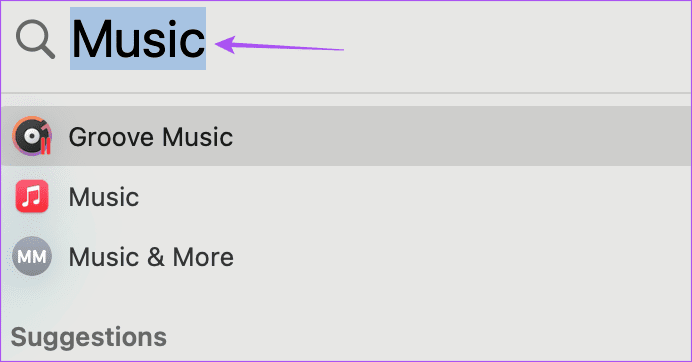
3. Disable Battery Saver
Returning to the battery settings, you should disable Battery Saver or Low Power Mode on your mobile and desktop if Apple Music videos are still not playing.
On iPhone
Step 1: Open the Settings app and tap on Battery.

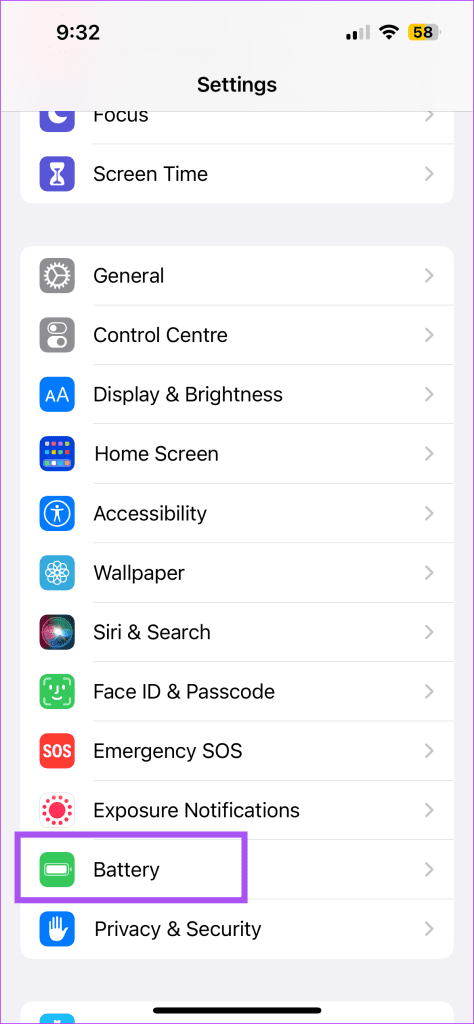
Step 2: Tap the toggle next to Low Power Mode to disable the feature.
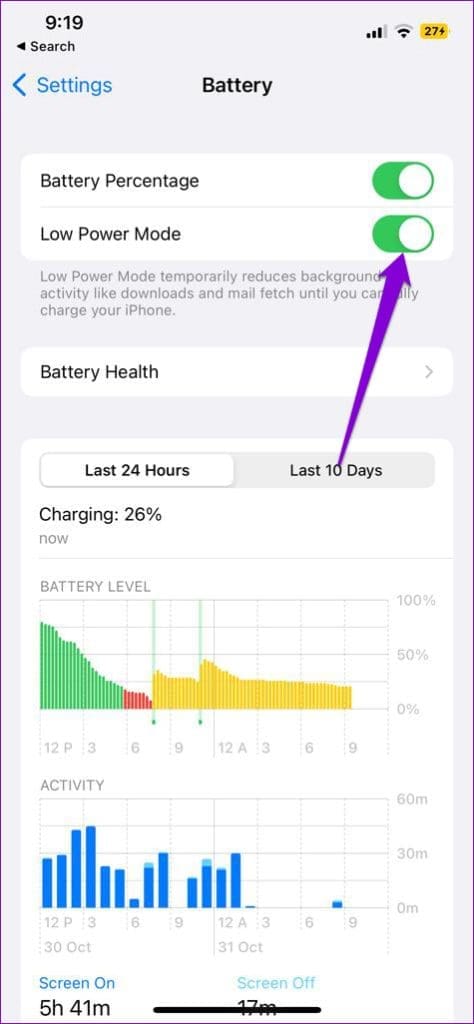
Step 3: Close Settings and open Apple Music to check if the problem is solved.

On Android
Step 1: Open Settings and tap on Battery.

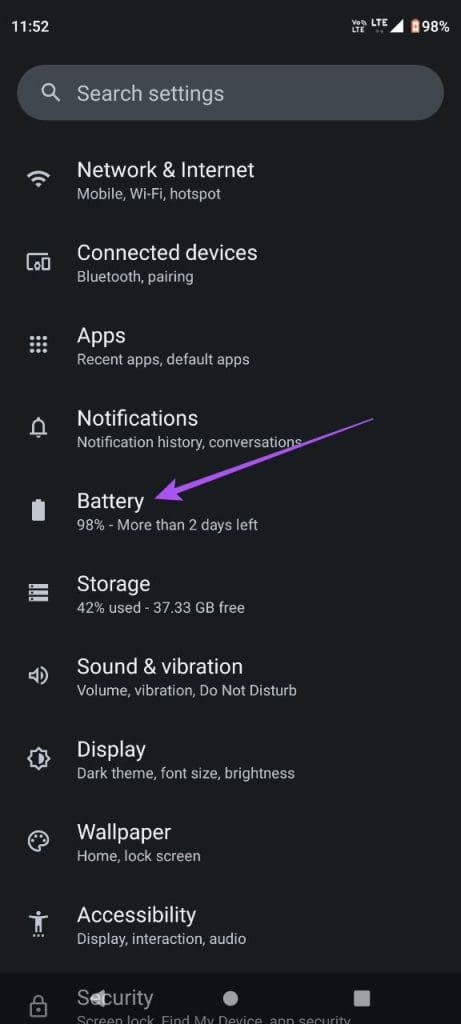
Step 2: Tap on Battery Saver and ensure that the option of Use Battery Saver has been turned off.

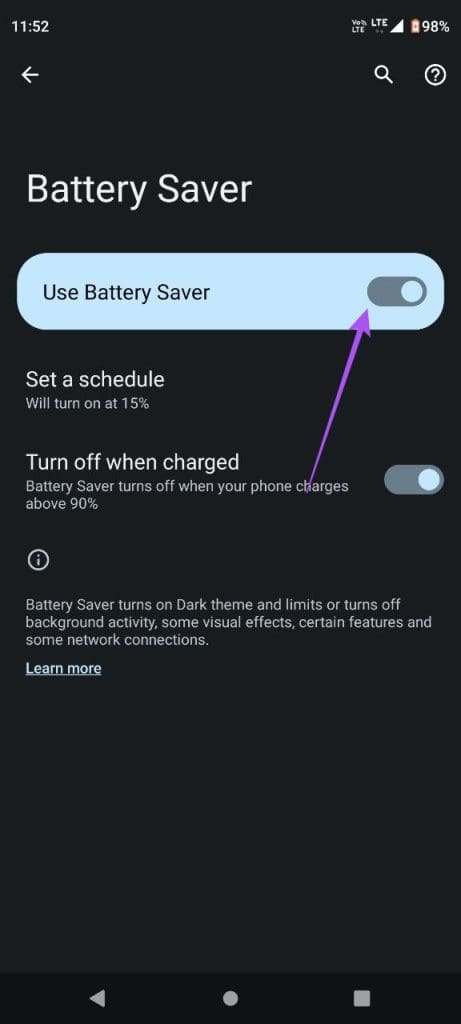
Step 3: Close Settings and open Apple Music to check if the problem is solved.

On Mac
Step 1: Press Command + Spacebar to open Spotlight Search, type Battery, and press Return.
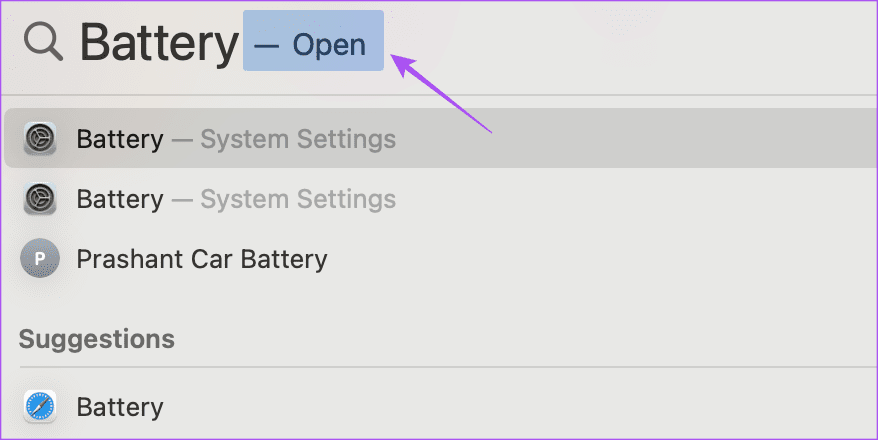
Step 2: Click the dropdown menu next to Low Power Mode and ensure it has been disabled.
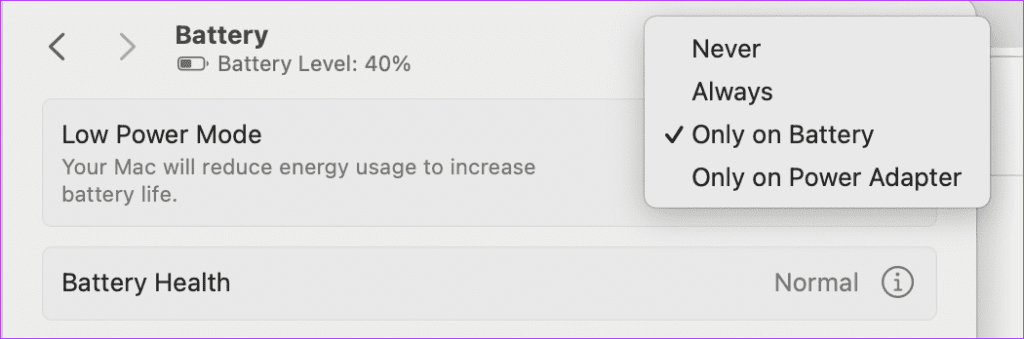
Step 3: Close Settings and open Apple Music to check if the problem is solved.
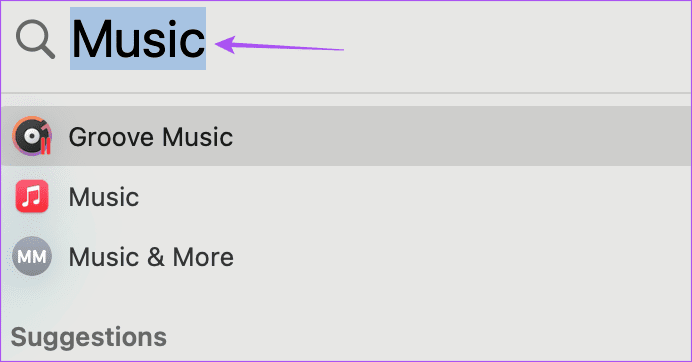
Refer to our post to learn how to disable Battery Saver on your Windows 11 laptop.
4. Check Internet Connection
If the music videos are not showing up in Apple Music, you should now check your internet connection. Watching videos on Apple Music, especially in 4K, requires a strong internet connection. W e suggest switching to a 5GHz frequency band for the best internet speeds. You can also switch to 5G in case you prefer mobile data.
5. Force Quit and Relaunch Apple Music
Another basic solution is to force quit and relaunch the Apple Music app on your mobile or desktop. This will give the app a fresh start.
On iPhone
Step 1: On the home screen, swipe up and hold to reveal the background app windows.
Step 2: Swipe right to look for Apple Music. Then select the app card and swipe up to remove the app.

Step 3: Relaunch Apple Music app to play some music videos.

On Android
Step 1: Long-press the Apple Music app icon and select App Info.

Step 2: Tap on Force Stop and select Ok to confirm.


Step 3: Close the App info and relaunch Apple Music to check if the problem is solved.

On Mac
Step 1: Click the Apple icon at the top-left corner and select Force Quit.
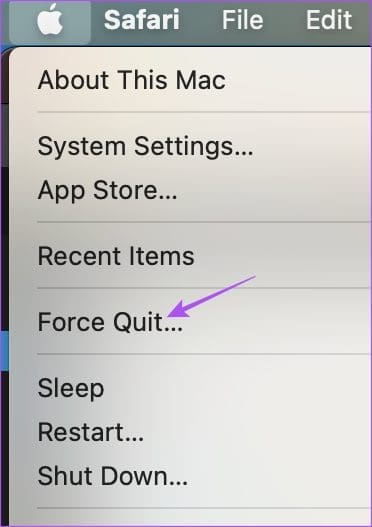
Step 2: Select Music from the list of apps and click the Force Quit button.

Step 3: Relaunch Apple Music and check if the problem is solved.
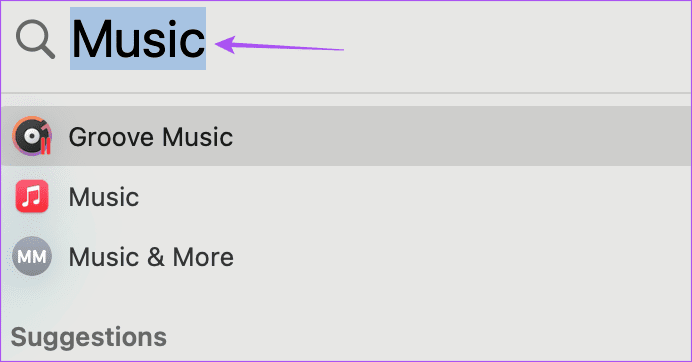
On Windows 11
Step 1: Click the Start icon in Windows 11, type Task Manager, and press Return.

Step 2: Click iTunes and select Force Stop.

Step 3: Relaunch iTunes and check if the problem is solved.

6. Run Windows Store App Troubleshooter (Windows 11)
If the iTunes app is still not able to play music videos on your Windows PC, you can try running the Windows Store App Troubleshooter. It is a built-in troubleshooting tool to scan apps downloaded from the Microsoft Store and repair any issues with those apps. Here’s how.
Step 1: Click the Start icon on Windows 11, type Find and Fix Problems with Windows Store Apps, and press Enter.
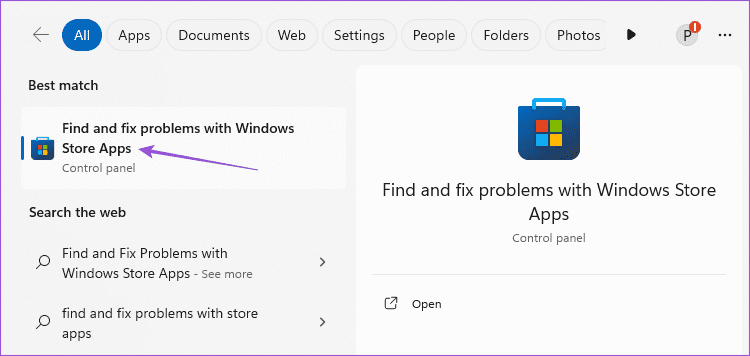
Step 2: Click on Next to run the troubleshooter.

Step 3: Follow the on-screen instructions to finish the troubleshooting process.
Step 4: Once done, relaunch iTunes and check if the problem is solved.

7. Reset Apple Music Cache
Apple Music cache saves all the information and in-app settings to make the app load quickly and be responsive. You can try resetting it on your mobile and desktop, then log in again to your account to see if that fixes the issue. Refer to our guide on resetting the Apple Music cache on iPhone, Android, and Mac.
Reset iTunes App Cache On Windows 11
Step 1: Open iTunes on your Windows 11 PC.

Step 2: Click on Edit at the top-left corner and select Preferences.

Step 3: Click the Advanced tab.

Step 4: Select Reset Cache and click on Ok to confirm.

7. Use Safe Mode (Mac)
Since Apple Music is a system app on Mac, you can try booting your Mac in Safe Mode. This is an advanced troubleshooting method that boots only system apps on your Mac. Safe Mode helps by removing any third-party app interference that is causing issues with system apps like Apple Music. Check our post on how to boot your Mac in Safe Mode.
8. Update Apple Music
If none of the solutions work, we suggest updating the Apple Music app on your mobile or desktop to remove any bugs from the current version. Use the following links to update the app based on your Android and Windows.
Update Apple Music on iPhone
Step 1: Open the Settings app on your iPhone.

Step 2: Select General and tap on Software Update.

Step 3: Install the update if one is available. Then open Apple Music and check if the problem is solved.

Update Apple Music on Mac
Step 1: Press Command + Spacebar keyboard shortcut to open Spotlight Search, type Check For Software Updates, and press Return.
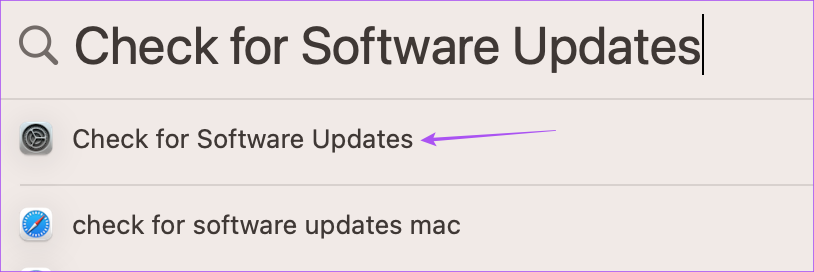
Step 2: If an update is available, download and install it.
Step 3: Open Apple Music and check if the problem is solved.
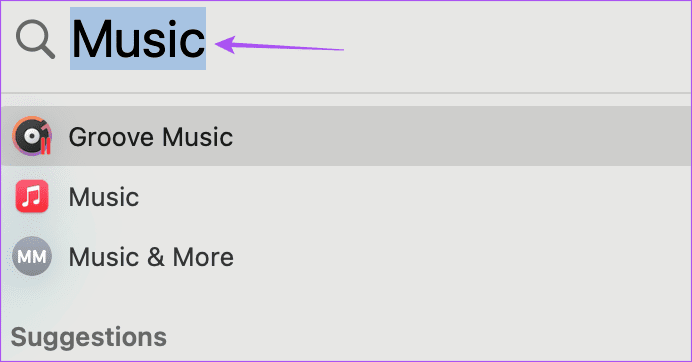
Enjoy Your Music Videos
These solutions will help if Apple Music is not playing videos on your mobile and desktop. With the new iOS 17 update, some new features are available for the Apple Music app on iPhone to improve your listening experience. These include crossfading songs and viewing song credits.
Last updated on 09 October, 2023
The above article may contain affiliate links which help support Guiding Tech. However, it does not affect our editorial integrity. The content remains unbiased and authentic.