Does Instagram show you the ‘We’ve detected automated behavior on your account’ warning offer? It happens when Instagram flags your account activities as automated or suspicious. Ignoring this warning may result in your account being restricted or even permanently banned. So, it’s critical to take action and protect your account.

When you rely on Instagram for personal or professional reasons, such warnings can be a source of frustration and anxiety. In this guide, we will discuss what triggers these warnings and, most importantly, how you can resolve them.
1. Review Apps Connected to Your Account
Do you use a third-party app to post or view content on Instagram? Thats common reason why you encounter the ‘We’ve detected automated behavior on your account’ warning, especially if you use apps for automated actions like liking several posts or following several accounts. You’ll need to review apps and websites connected to your Instagram account and revoke access for those you don’t recognize or no longer use.
Step 1: Open the Instagram app on your phone and tap the Profile icon at the bottom-right corner. Tap the menu icon (three horizontal lines) at the top-right corner and select Settings and privacy.

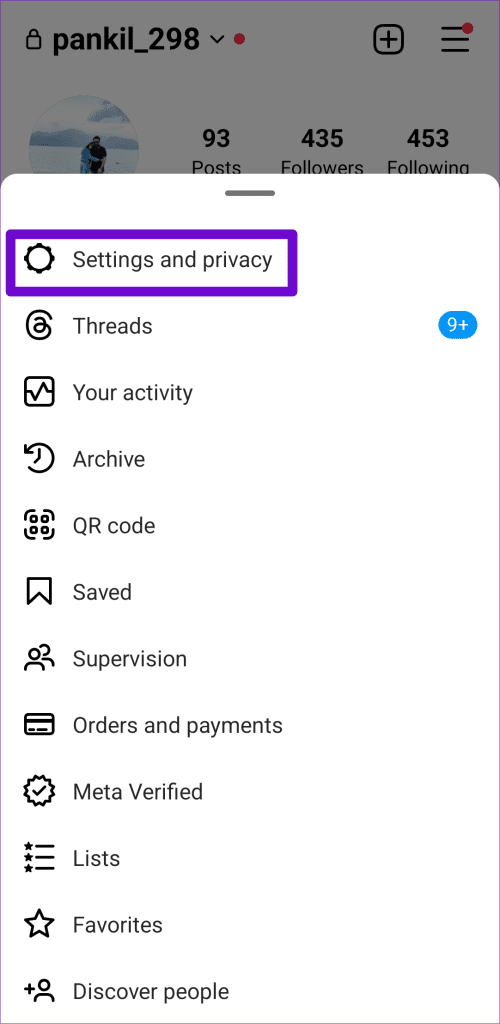
Step 2: Tap on Website permissions and select Apps and websites in the following menu.


Step 3: Under the Active tab, look for any apps or websites that may be automating tasks and tap Remove.

2. Review Your Login Activity
Next, check your account’s recent login activity to ensure it isn’t compromised. Use these steps to check your login activity on Instagram:
Step 1: Open the Instagram app on your Android or iPhone and tap the Profile icon at the bottom-right corner. Tap the menu icon in the top right corner and select Settings and privacy from the list.

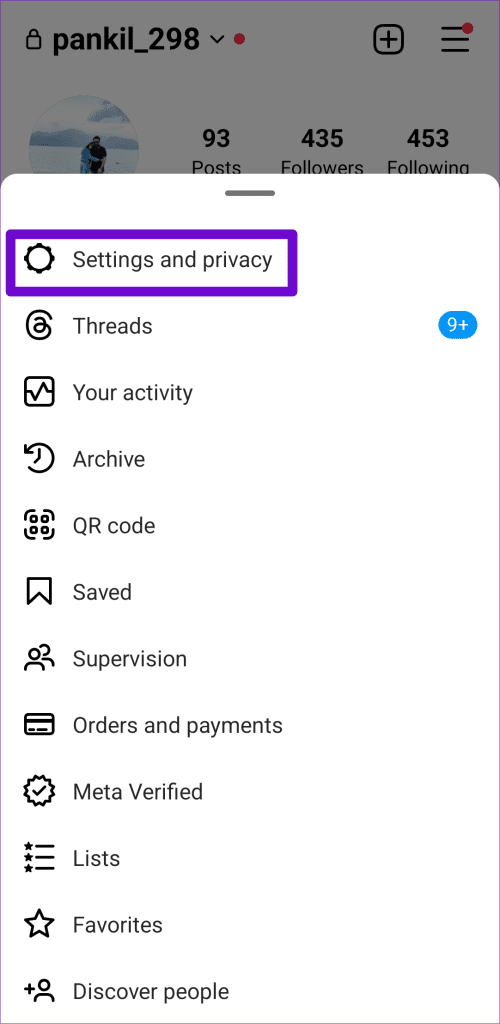
Step 2: Tap on Accounts Center and select Password and security in the following menu.


Step 3: Tap on ‘Where you’re logged in’ and select your account.


Step 4: Tap ‘Select devices to log out’ and select the devices you don’t recognize or use.

Step 5: Tap the Log Out button and select Log Out again to confirm.


3. Change Your Password
If Instagram continues to display the ‘We’ve detected automated behavior on your account’ warning or if you have observed suspicious login attempts, it’s a good idea to change your Instagram account password. It will secure your account from unauthorized access and prevent potential problems.
To change your Instagram account password on your phone, use these steps:
Step 1: Open the Instagram app on your phone and tap the Profile icon at the bottom-right corner. Tap the menu icon in the top right corner and select Settings and privacy.

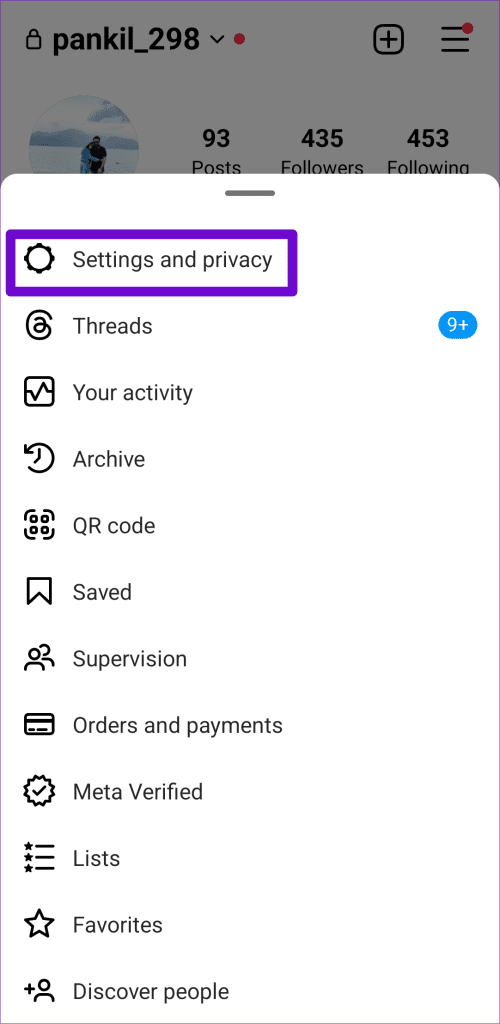
Step 2: Tap on Accounts Center and select Password and security.


Step 3: Tap on Change password and select your account.


Step 4: Enter your current password, followed by a new password. Then, tap the Change password button to confirm.

Once you complete the above steps, Instagram will log you out of all other devices except the one you are currently using. After that, see if you encounter any warnings again.
4. Avoid Engaging in Spammy Behavior
Instagram may also display automated behavior warnings if you have recently engaged in spammy behavior. This could include activities such as following or unfollowing a large number of people in a short time or sending direct messages to them. Instagram’s automated systems may identify such behavior as spam and display warnings to discourage you from doing so.
5. Turn Off VPN
Using a virtual private network (VPN) connection can also give rise to such problems. If your VPN service frequently switches servers, Instagram may flag the activity as suspicious. You can temporarily disable your VPN connection to see if this prevents Instagram from displaying automated behavior warnings.

6. Update the App
Such warnings and errors can also appear due to a buggy or outdated Instagram app on your Android or iPhone. If you have turned off automatic app updates, head over to the Play Store (on Android) or App Store (on iPhone) and search for the Instagram app. If a newer version is available, tap the Update button to install it. After that, check if you receive any warnings.
Authenticity Is Key
Instagram, like any other social media platform, values genuine interactions and behavior. Instagram’s automated behavior warnings protect users from spam and other harmful activities. Following the above tips should help you avoid receiving such warnings and continue to enjoy Instagram safely.
Last updated on 06 November, 2023
The above article may contain affiliate links which help support Guiding Tech. However, it does not affect our editorial integrity. The content remains unbiased and authentic.











